Overriding Carrier Rates with Custom Rates
Set custom flat shipping rates while retaining live delivery estimates
Table of Contents
Overview
If you want to override live shipping rates with flat rates, this guide will show you how to do it using shipping rules. This is particularly useful when selling perishable products and you still wish to use ShipperHQ's delivery date and time functionality with live transit times from your chosen carrier. We'll demonstrate using UPS Ground with a flat rate override of $10, but you can select any shipping method and flat rate.
Prerequisites
- Delivery Date & Time advanced feature enabled
- At least one live rate carrier set up and active in your ShipperHQ account
Setup
- Click on Shipping Rules in the left navigation menu, then click +New to add a new Shipping Rule.
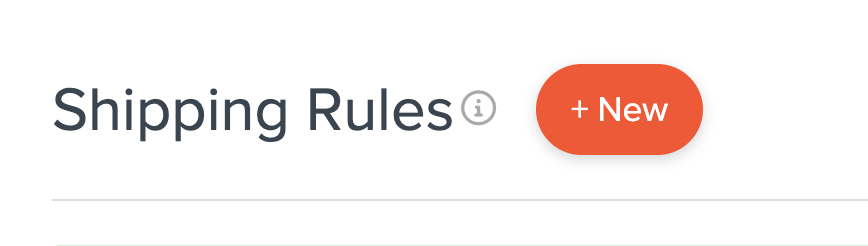
- Select Override Rates for the rule type.
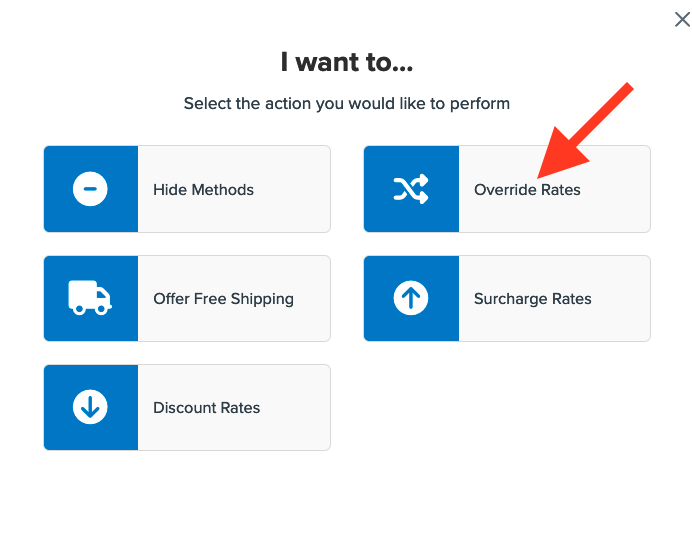
- Enter the flat rate you want to apply for this rule.
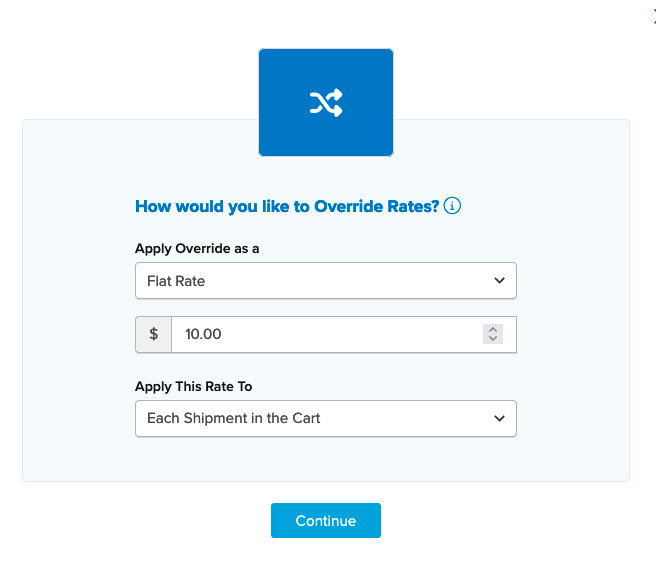
- Choose the shipping method(s) to override. We'll use UPS Ground, but you can select as many methods as you need for this rule.
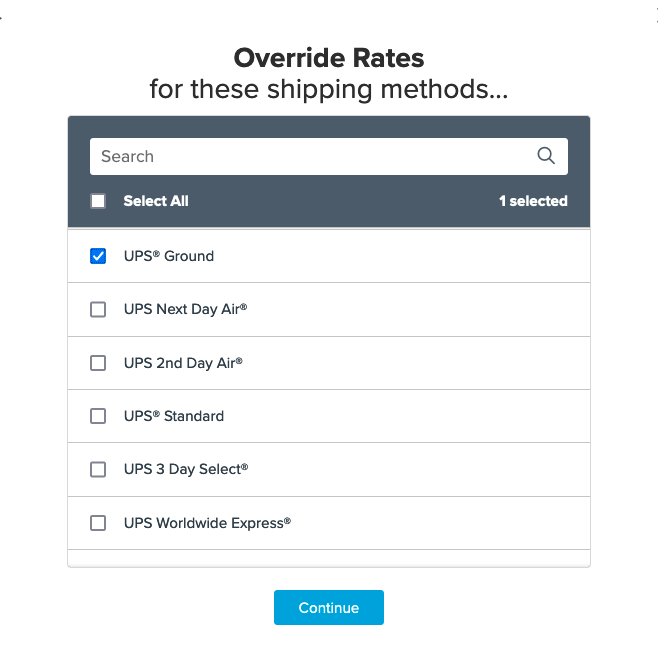
- Assign additional criteria for the rule, such as Shipping Zones, Price/Weight/QTY Filters, or Shipping Groups. If no other conditions are needed, click I Don't Have Any Conditions to Apply to apply the override rate at all times.
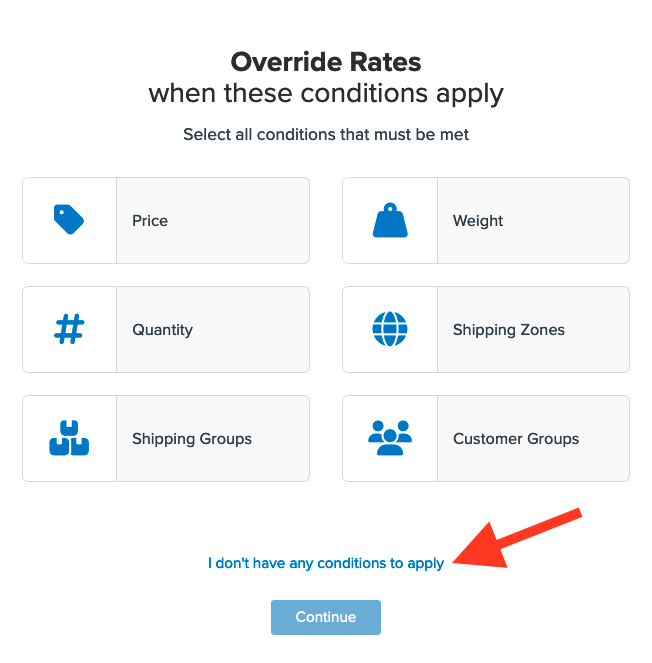
- After applying any conditions or opting for none, a summary of the shipping rule will appear. Add a title for easy identification in the list and when testing.
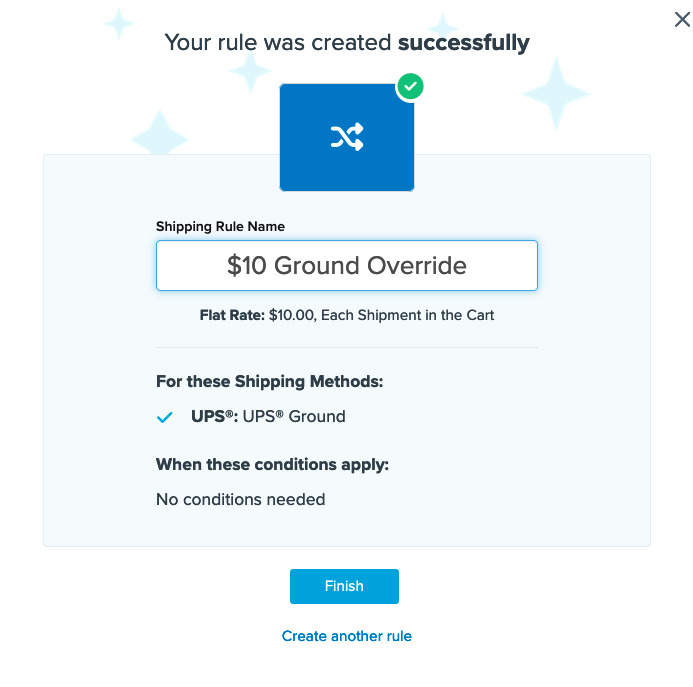
- Click Finish to save the new rule. It will be applied immediately. We recommend using the Test your Rates feature to ensure the new rule is working as expected.
Conclusion
Once completed, ShipperHQ will apply the flat rate defined in this rule for the selected shipping method(s) along with any other conditions specified within the rule.
Additional Options for Multiple Flat Rate Rules
To create more flat rate rules using this one as a template, go back to the rules list, locate this new rule, and click to edit it. At the bottom of the setup page, you'll find options under the Save button. By selecting Save & Duplicate, a new rule will be created, allowing you to use it as a template. Update the methods, flat rates, and add a new title as needed.
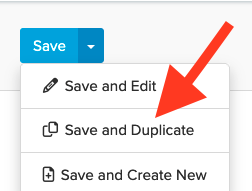
For example, to add a $20 flat rate override for UPS 2nd Day, use the save/duplicate option to replace Ground with 2nd Day and change the flat rate to $20.