PITT OHIO LTL Freight
Set up and connect your PITT OHIO account for live LTL freight rate integration in ShipperHQ
Table of Contents
- Overview
- Requirements
- Registering for an Account
- Adding PITT OHIO
- Steps to Validate This Carrier
- Freight Shipping Configuration
Overview
This document outlines how to obtain your PITT OHIO credentials required for ShipperHQ to pull the live rates associated with your PITT OHIO account. It also explains how to connect these credentials to ShipperHQ.
Requirements
You need the following credentials to validate your account with ShipperHQ for real-time rating. If you already have an account, contact your sales representative to obtain:
- Registered Account
- Username
- Password
Registering for an Account
Visit the PITT OHIO website customer registration page to complete the form. A sales representative will follow up with you.
Adding PITT OHIO
Once you have your credentials ready, follow these steps to set up PITT OHIO in ShipperHQ.
- Log into your ShipperHQ account and navigate to the Advanced Features link in the left navigation menu.
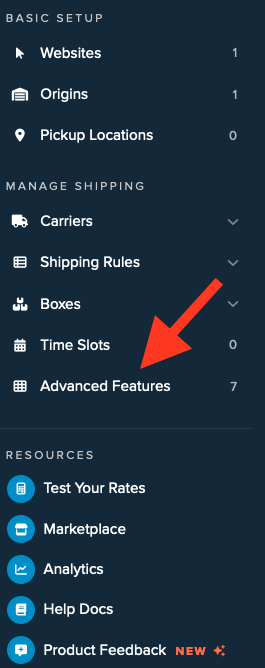
- Click to enable the LTL Advanced Feature.
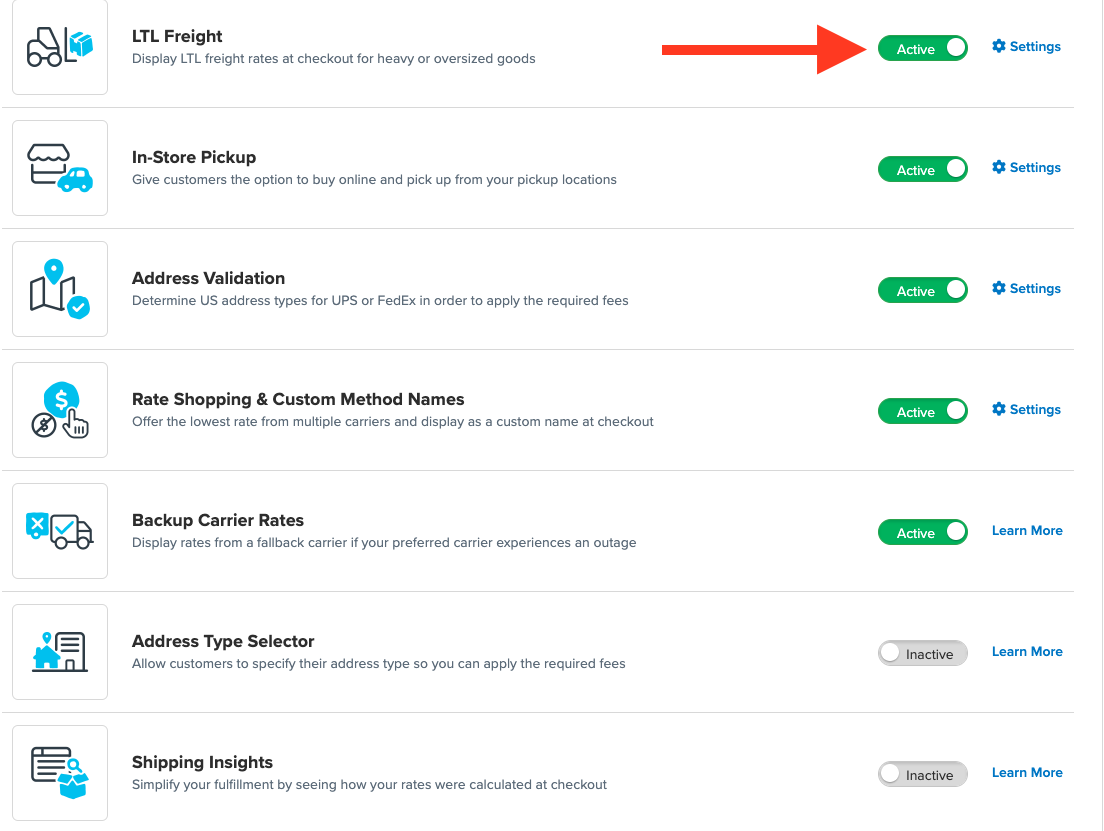
- Once LTL is enabled, navigate to the Carriers link in the left navigation menu.
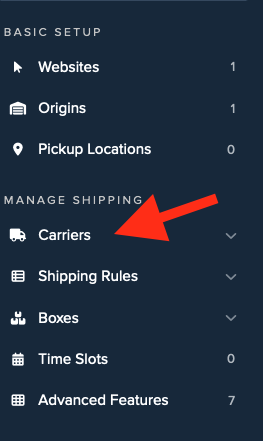
- Click + New to add a new carrier.
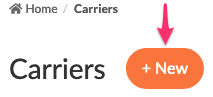
- Choose the Live Rate Carrier option.
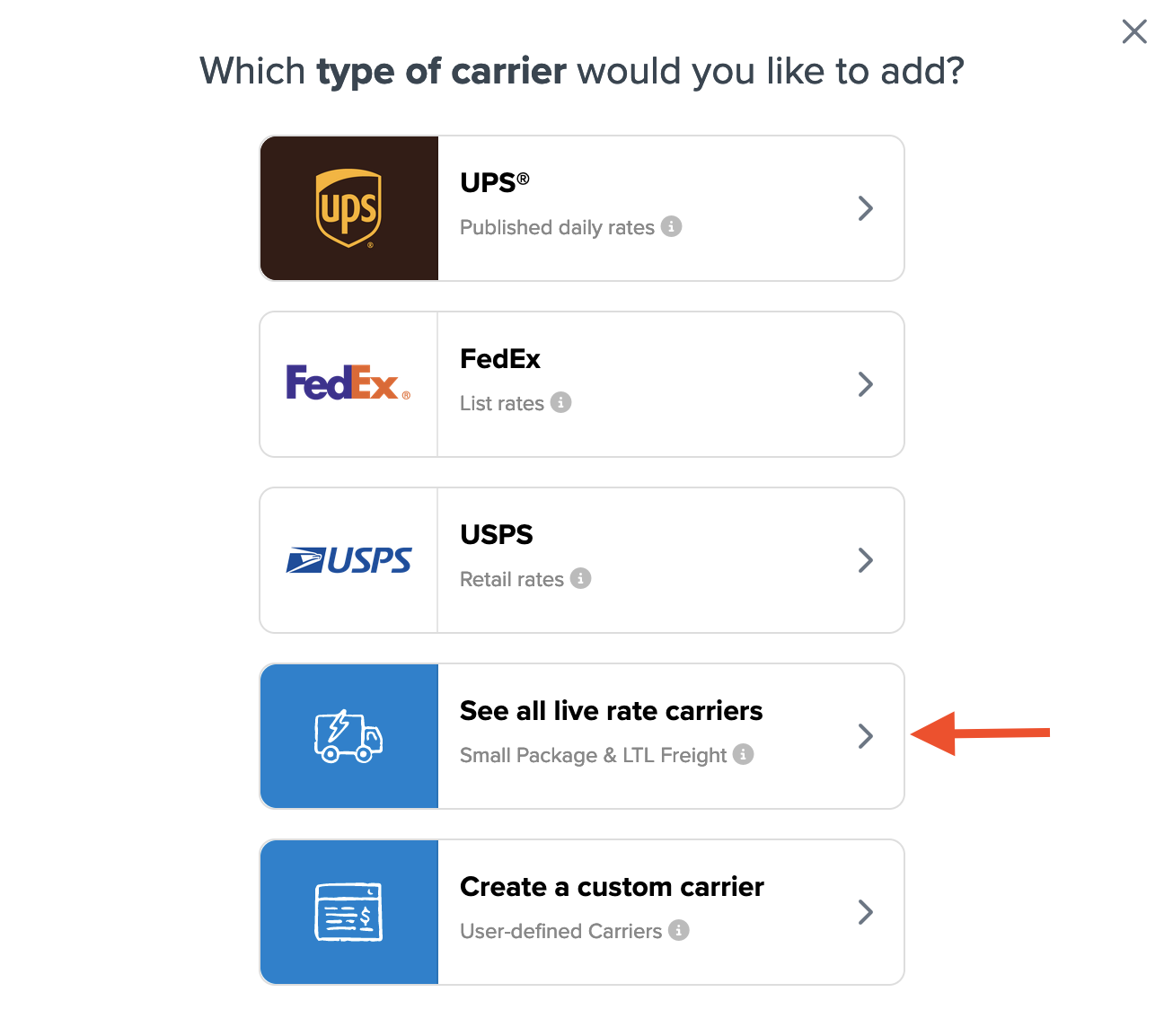
- Use the Search Carriers option to search for PITT OHIO, or scroll to find PITT OHIO from the list of available carriers.
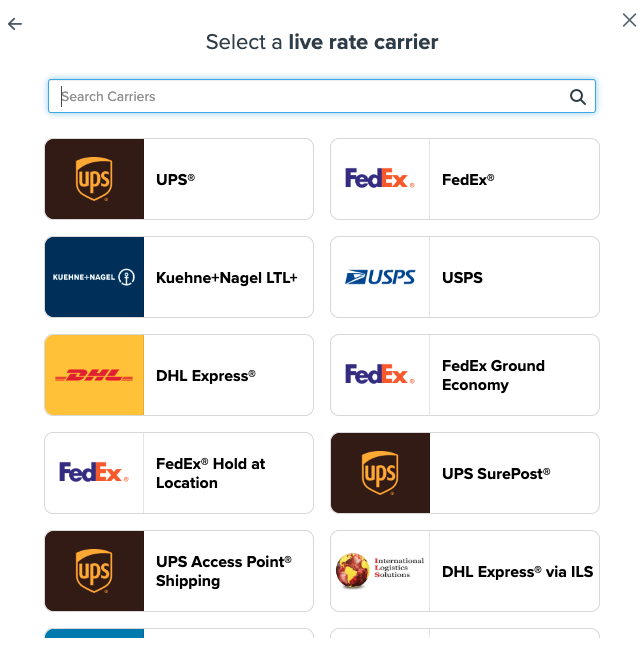
- Click PITT OHIO. You are prompted with the following steps if this feature is not enabled during installation:
- Click the toggle button to enable the LTL Freight feature
- Click the Continue button
Click to continue connecting your carrier account to ShipperHQ.
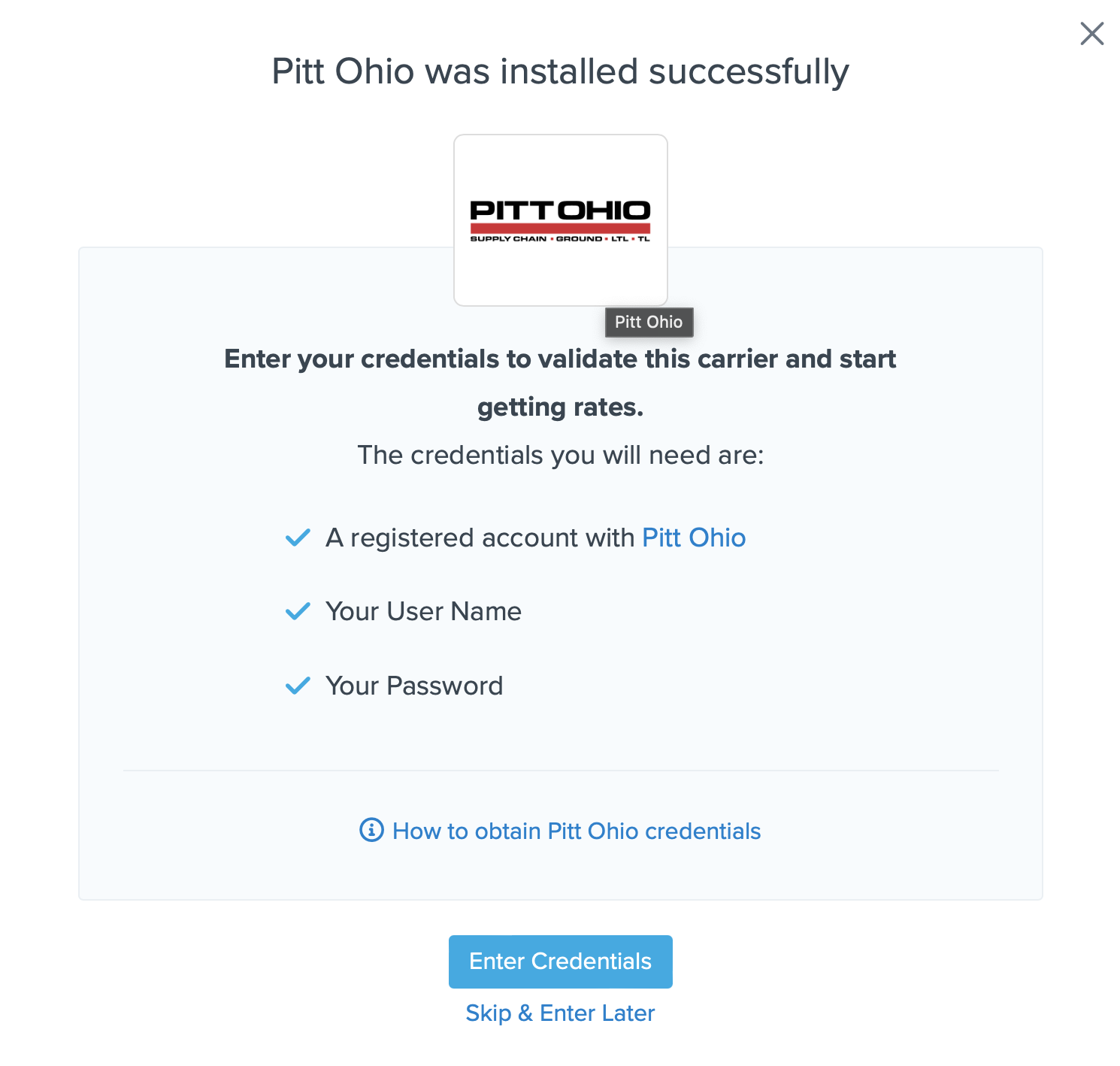
Steps to Validate This Carrier
- Enter the credentials provided by PITT OHIO:
- PITT OHIO Username
- PITT OHIO Password
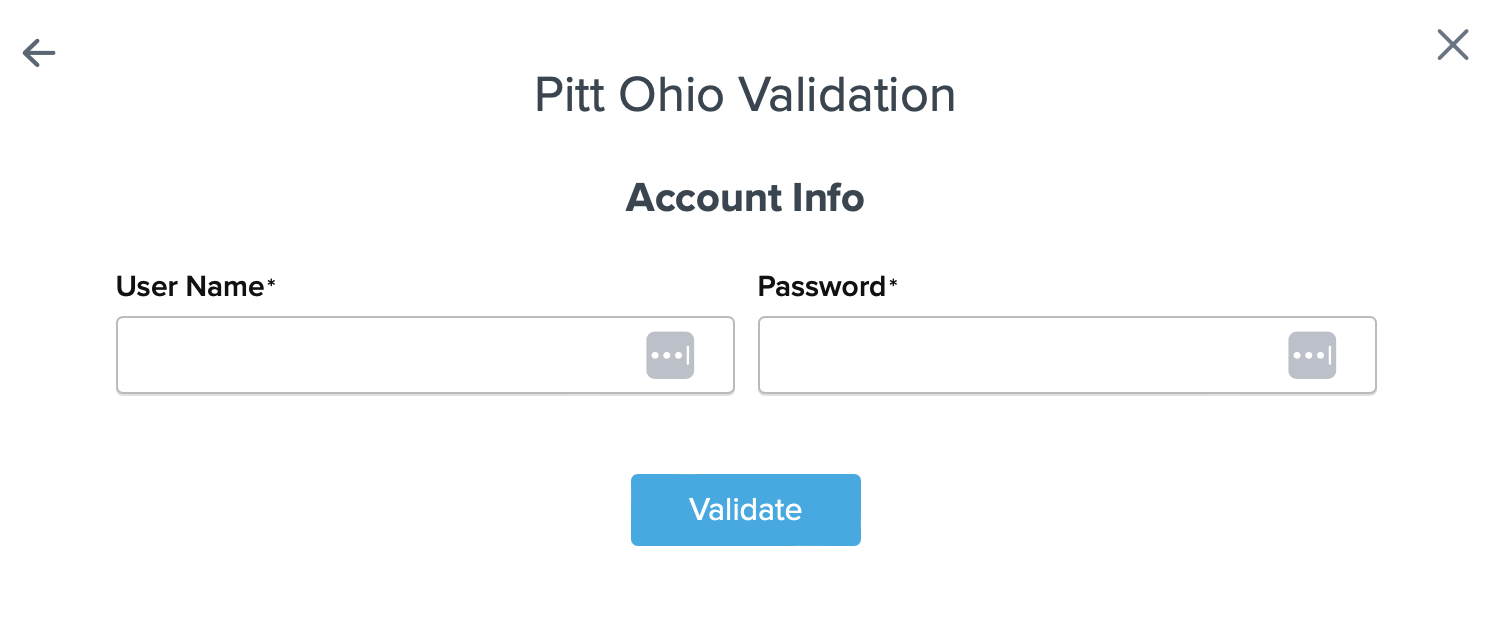
- After entering these details, click the Validate button to complete the validation process.
If validation is successful, click the toggle button to enable the PITT OHIO carrier.
⚠️ If validation fails, please Contact ShipperHQ Support for further assistance, or check your entries for accuracy and try again.
- Click the Configure This Carrier button if the validation process was successful.
- Edit any settings for this carrier, then click Save to complete the setup.
- Your PITT OHIO LTL Freight carrier is now enabled and ready for configuration.
Freight Shipping Configuration
Use the following links to configure your PITT OHIO LTL Freight carrier:
- Setting Weight Thresholds for Oversized Carts
- How to Set Items that Must Ship Freight
- Setting Up Shipping Groups
Optional
Explore more configuration options using these links: