Prevent First-Class Large Envelope Unless Small Items in Cart
Set shipping rules to hide USPS First-Class for oversized items ineligible for envelope
Overview
😊 If you ship small items via the USPS First-Class Mail Large Envelope method but do not use ShipperHQ's Dimensional Packing Advanced Feature, you might see this method quoted even if the product is too large. This usually happens when the product weight meets USPS's criteria (under 13 oz), but the actual size is too large. You can use a Shipping Rule to hide this shipping method for items that do not qualify.
💡 Before proceeding, consider reviewing our documentation on the Dimensional Packing feature to improve the accuracy of your shipping quotes.
Table of Contents
Setup
Part 1: Create a Shipping Group
You can create Shipping Groups directly in the Shipping Groups section of your ShipperHQ Dashboard or during the creation of a shipping rule.
Tip: If no other settings apply directly to the shipping group, you can skip this step and proceed to create the shipping rule.
- Click on Shipping Groups on the left navigation menu.
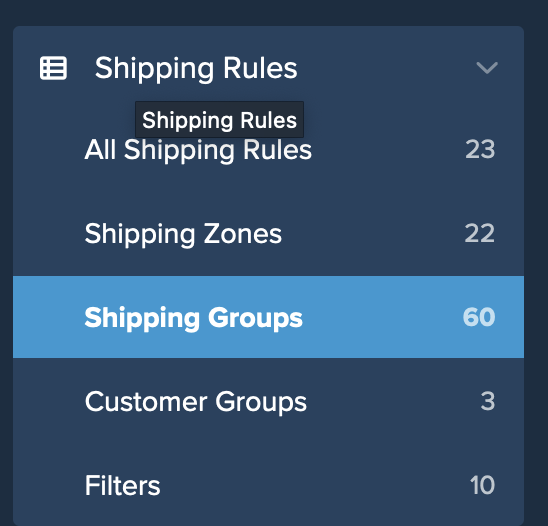
- Click +New to create a new shipping group.
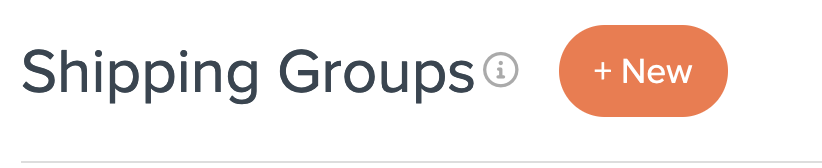
- Title the Shipping Group and click Save. For this example, call the group LIGHTWEIGHT.
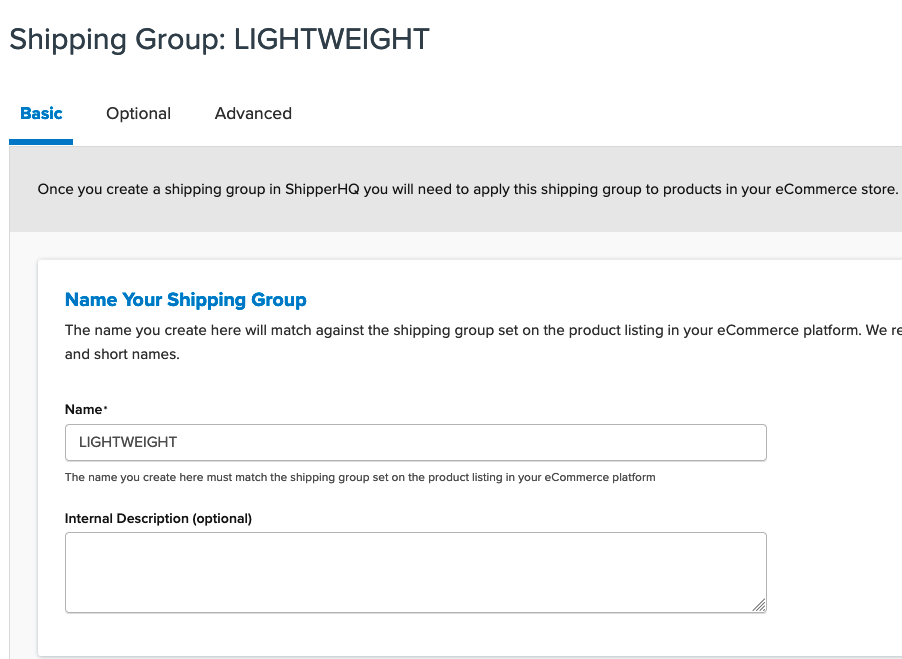
Once the Shipping Group is created, proceed to create the shipping rule.
Part 2: Create the New Shipping Rule
- Navigate to the Shipping Rules link on the left navigation menu.
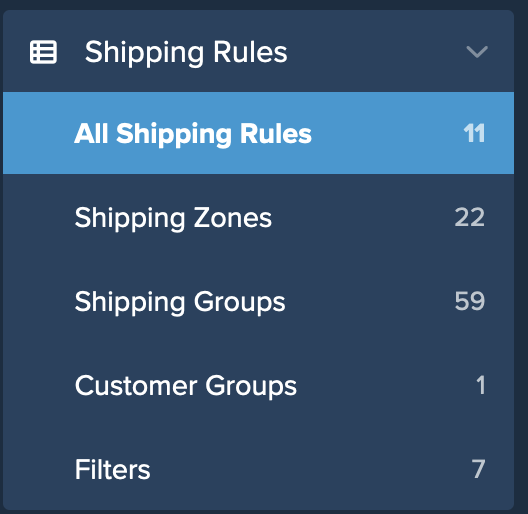
- Click +New to create a new shipping rule.
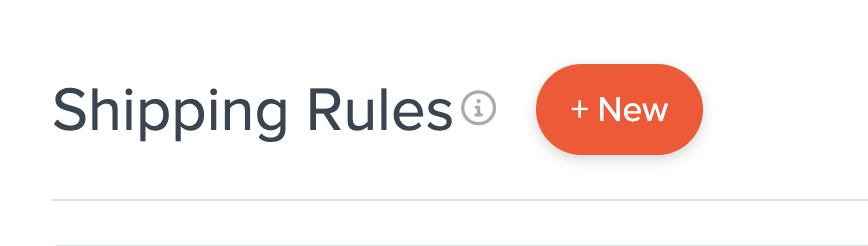
- Select Hide Methods for the rule type.
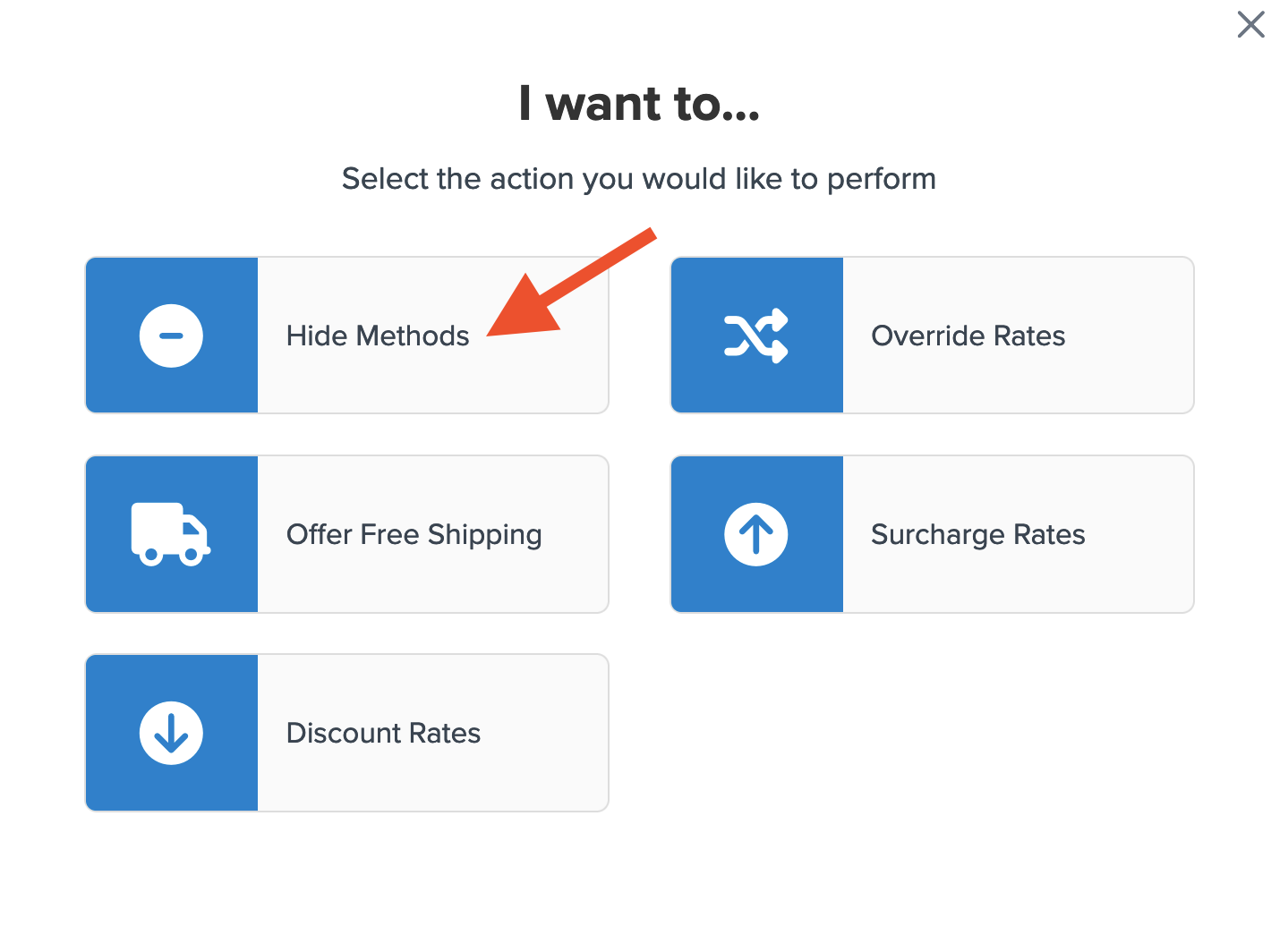
- Select the Shipping Method to be hidden.
Tip: Use the search field to quickly locate specific shipping methods.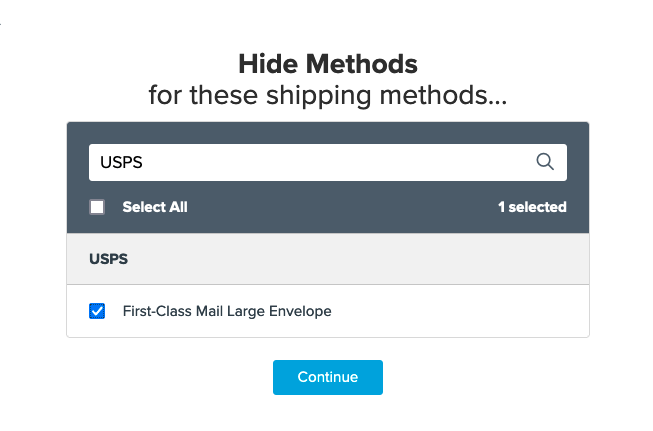
- Select Shipping Groups as the condition for the rule.
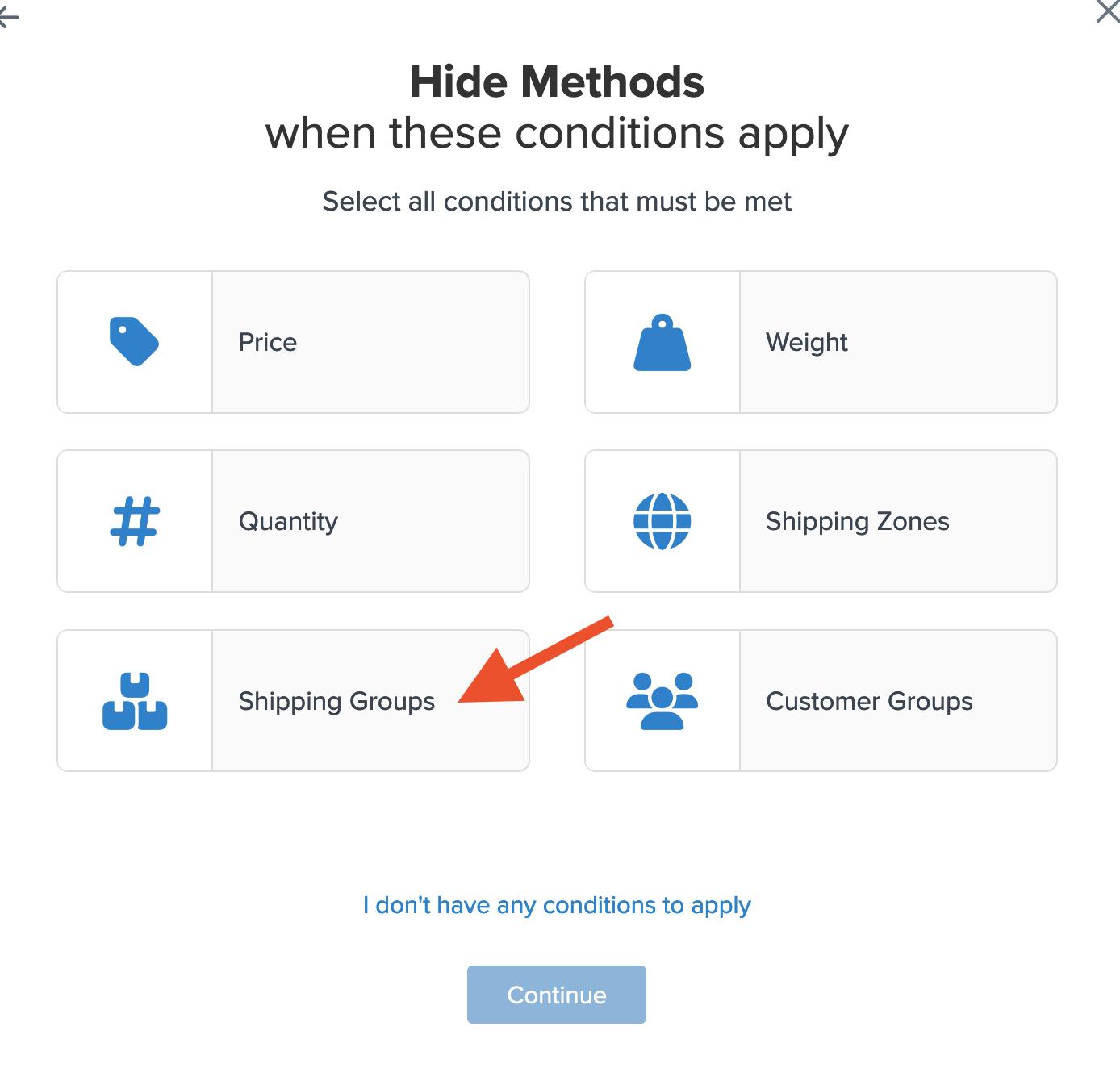
- Click the option titled Select Shipping Groups to Prevent This Rule from Applying.
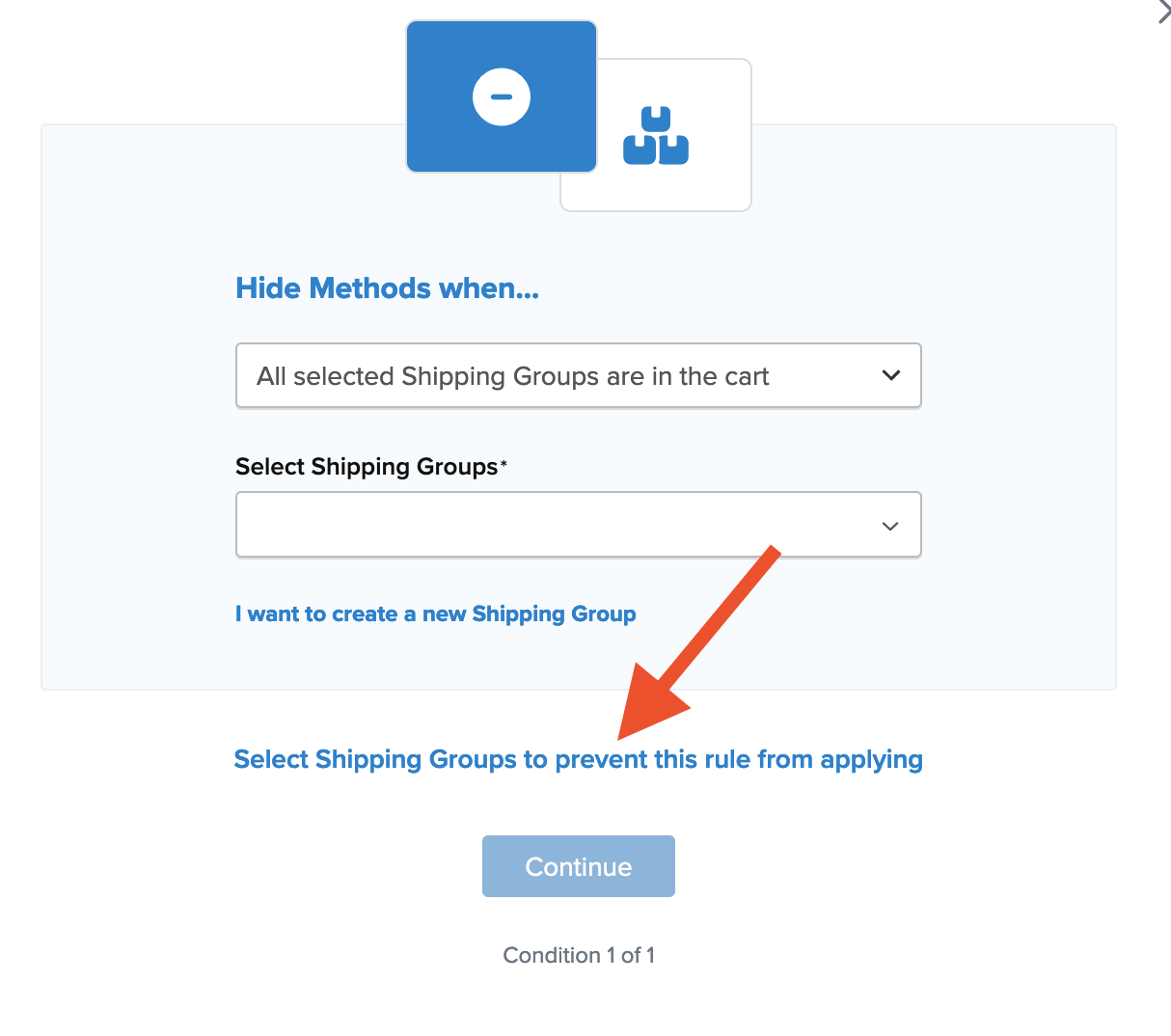
- Select the shipping group LIGHTWEIGHT from the list of Shipping Groups.
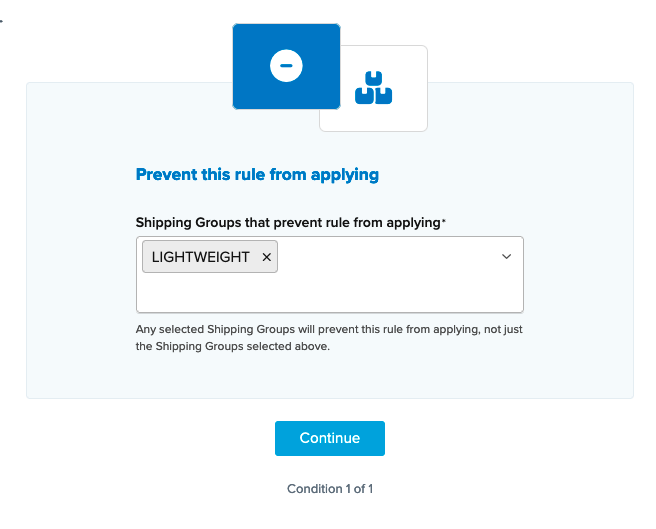
- After selecting the shipping group, a summary of the shipping rule will display. Be sure to title the new rule for easy identification when testing.
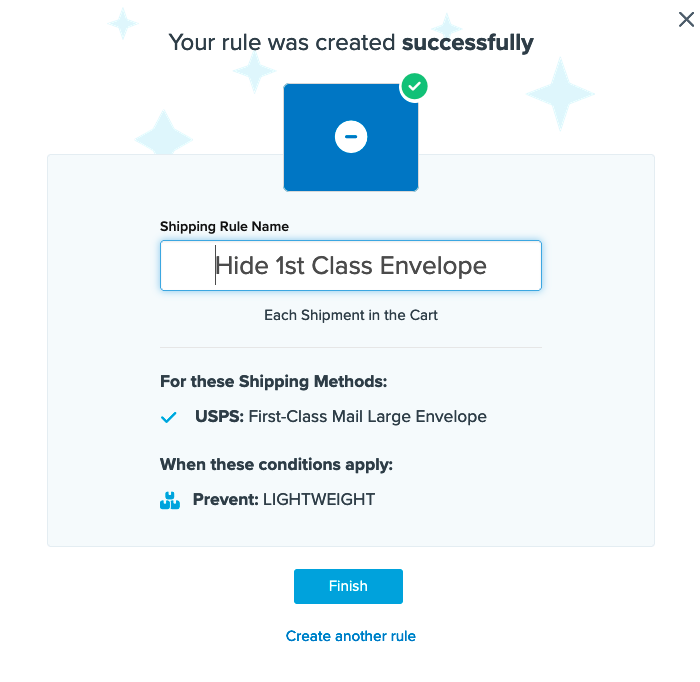
- Click Finish to save the new rule. This will apply the rule immediately.
- After creating the rule, we recommend using the Test your Rates feature to confirm the new rule's functionality.
Conclusion
✅ Once completed, the USPS First-Class Envelope will be hidden if the cart does not contain LIGHTWEIGHT items.