Purolator Freight LTL
Integrate Purolator Freight with ShipperHQ for live freight rate access
Overview
This document guides you through connecting your Purolator Freight account to ShipperHQ to get live rates linked to your Purolator Freight account 😊.
Table of Contents
- Overview
- Requirements
- Adding Purolator Freight
- Steps to Validate This Carrier
- Freight Shipping Configuration
Requirements
To connect your Purolator Freight account to ShipperHQ, ensure you have the following:
- A registered corporate account with Purolator.com
- Your Purolator Freight API Key
- Your Purolator Freight API Key Password
- Your Purolator Freight Account Number
- Your Purolator Freight Billing Account Number
Adding Purolator Freight
Now that your credentials are ready, follow these steps to set up Purolator Freight in ShipperHQ:
- Log into your ShipperHQ account and navigate to the Advanced Features link in the left navigation menu.
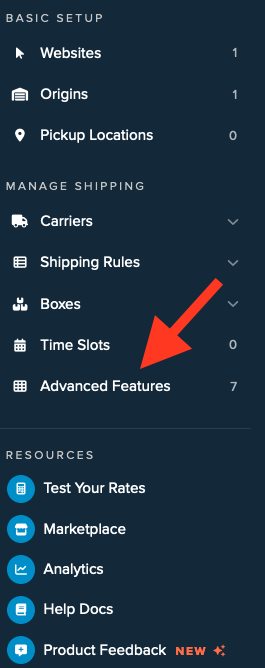
- Click to enable the LTL Advanced Feature.
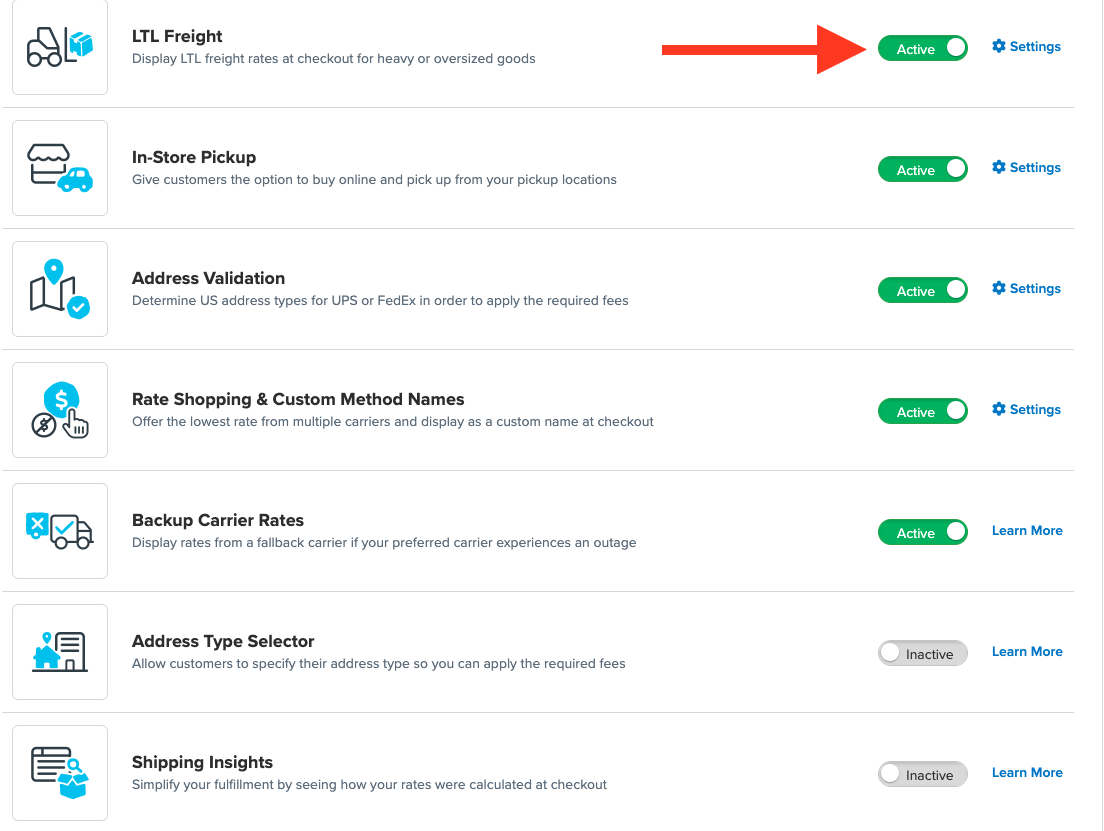
- Once LTL is enabled, go to the Carriers link on the left navigation menu.
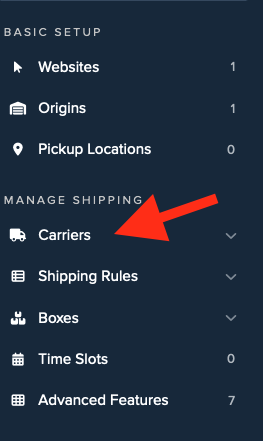
- Click + New to add a new carrier.
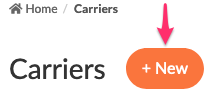
- Choose the Live Rate Carrier option.
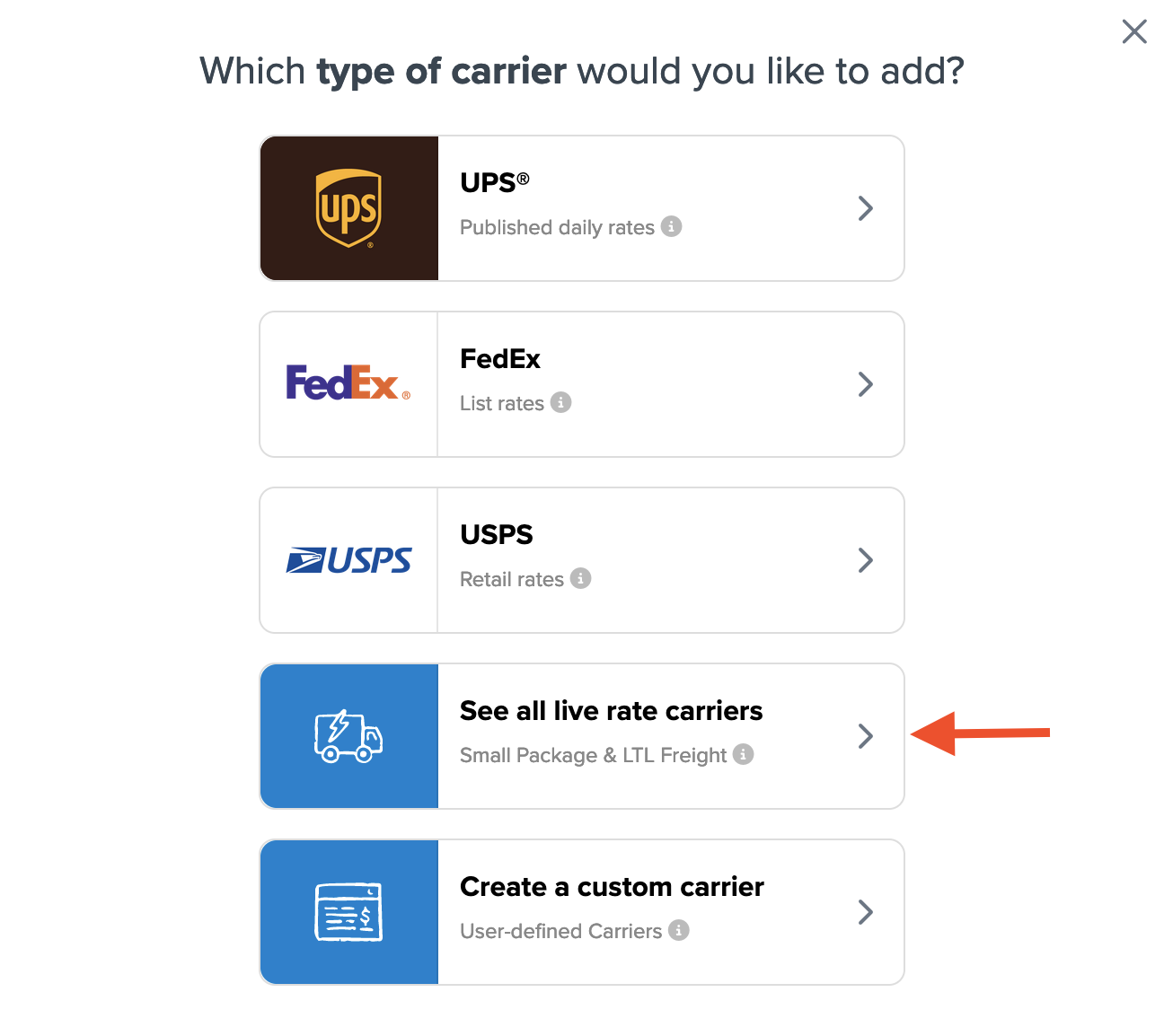
- Use the Search Carriers option to find Purolator Freight or scroll through the list of available carriers.
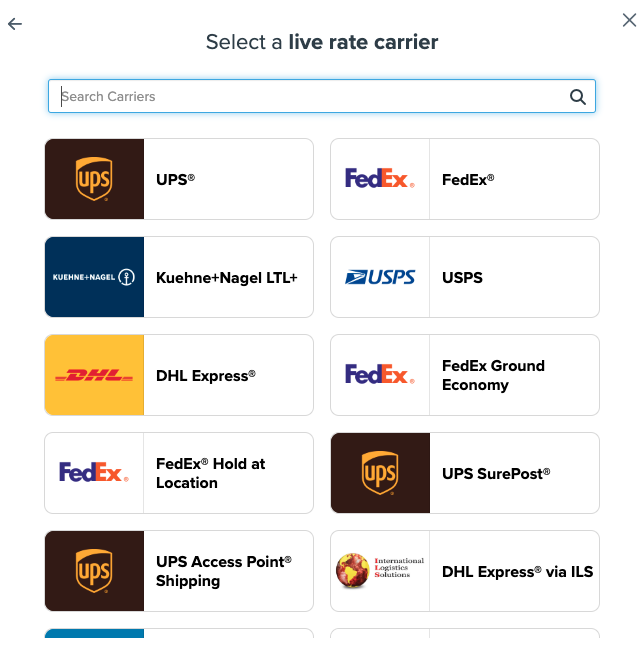
- Click Purolator Freight. 💡 Adding Purolator Freight requires the LTL Freight advanced feature. If the feature is not enabled during installation, you'll be prompted:
- Click the toggle button to enable the LTL Freight feature
- Click the Continue button
Continue connecting your carrier account to ShipperHQ.
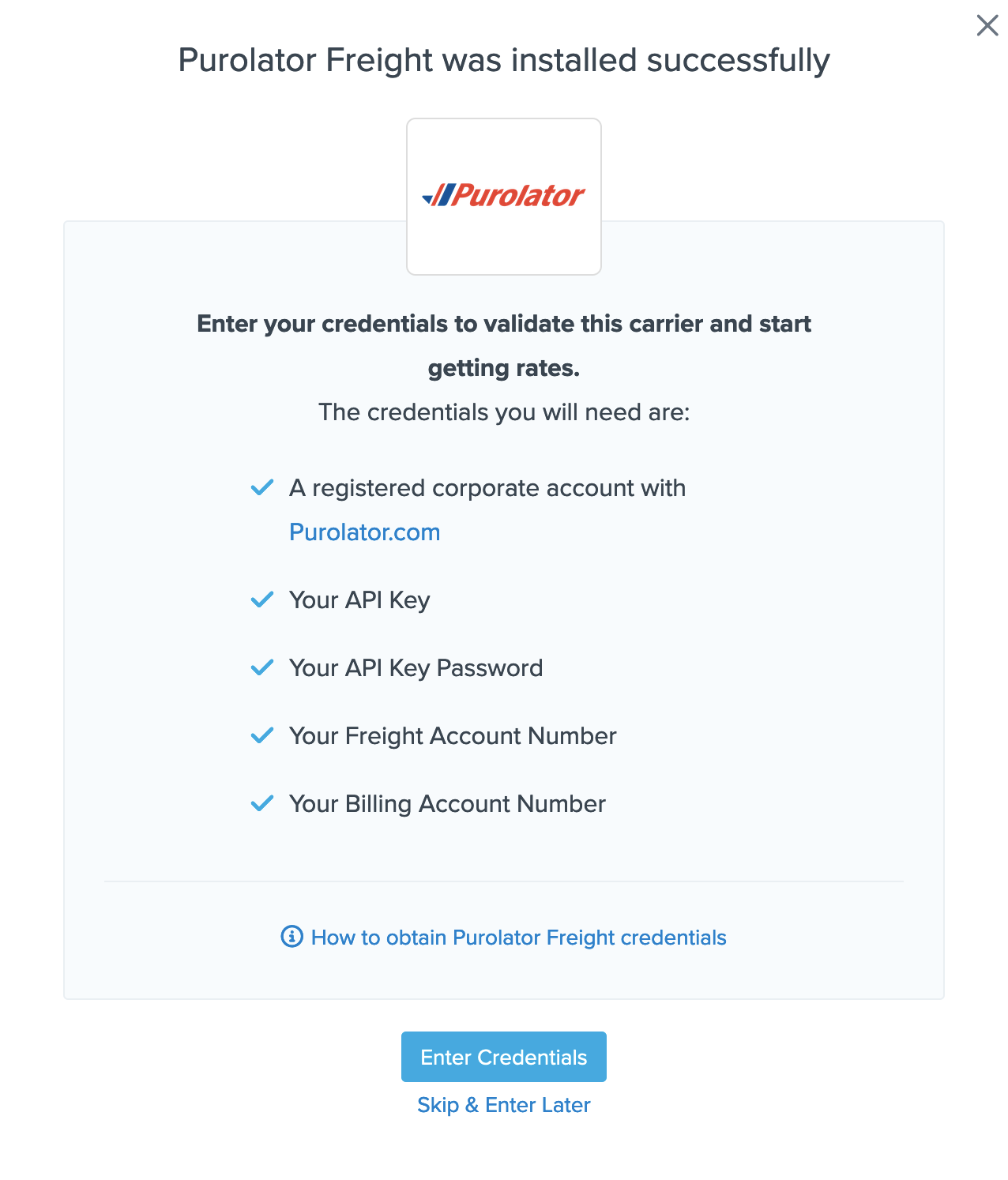
Steps to Validate This Carrier
- Enter the following credentials provided by Purolator:
- Your Purolator Freight API Key
- Your Purolator Freight API Key Password
- Your Purolator Freight Account Number
- Your Billing Purolator Freight Account Number
Once these details are entered, click the Validate button to complete the validation process.
If validation is successful, click the toggle button to enable the Purolator Freight carrier.
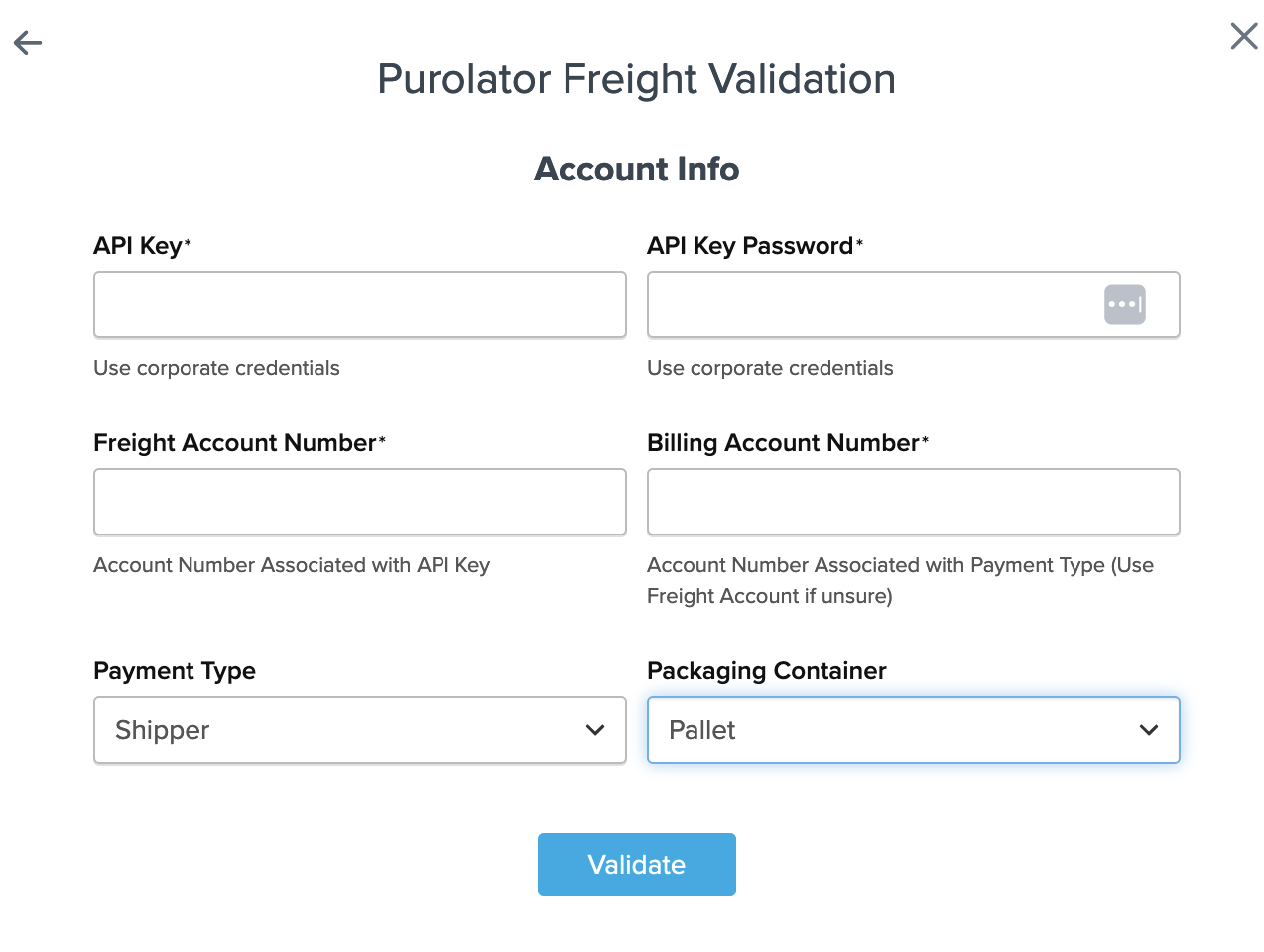
⚠️ If validation fails, please Contact ShipperHQ Support for further assistance. Check your entries for accuracy and try entering your credentials again.
- Click the Configure This Carrier button if the validation process succeeds.
- Edit any settings for this carrier, then click Save to complete the setup.
- Your Purolator Freight carrier is now enabled and ready to use. ✅
Freight Shipping Configuration
Explore additional configuration options for your Purolator Freight carrier:
- Setting Weight Thresholds for Oversized Carts
- How to Set Items that Must Ship Freight
- Setting Up Shipping Groups
Optional
Consider these additional configuration options: