How to use Rate Shopping vs Sorting by Cheapest Rate
Learn to display or sort shipping rates by cost effectiveness in your cart checkout
Table of Contents
Overview
Merchants often want to sort their shipping rates from cheapest to most expensive. Some prefer to only display the cheapest rate, hiding the others. This guide provides all the information you need to understand these options. 😊
Rate Shopping
When you enable rate shopping, ShipperHQ can display only the cheapest rate between two different methods. 💡 This requires the Rate Shopping & Custom Method Names Advanced Feature. For example, if you want to compare UPS Ground and FedEx Ground and show only the cheaper option, you will use rate shopping. If UPS Ground is cheaper than FedEx Ground, then only UPS Ground will show. Check here for instructions to enable and set up this functionality.
Please note that rate shopping does not work alongside the Method Merging Rules. You must choose one or the other.
Sorting by Cheapest Rate
As an alternative to rate shopping, you can have ShipperHQ sort methods in the cart or checkout by price, with the cheapest option appearing at the top. This does not require an advanced feature. To enable this, navigate to Carriers > Settings. In the popup window, set "Display Rates under Generic Carrier" to YES. From there, you'll find the dropdown for "Sort Shipping Methods based on Price," where you can choose to sort in ascending or descending order.
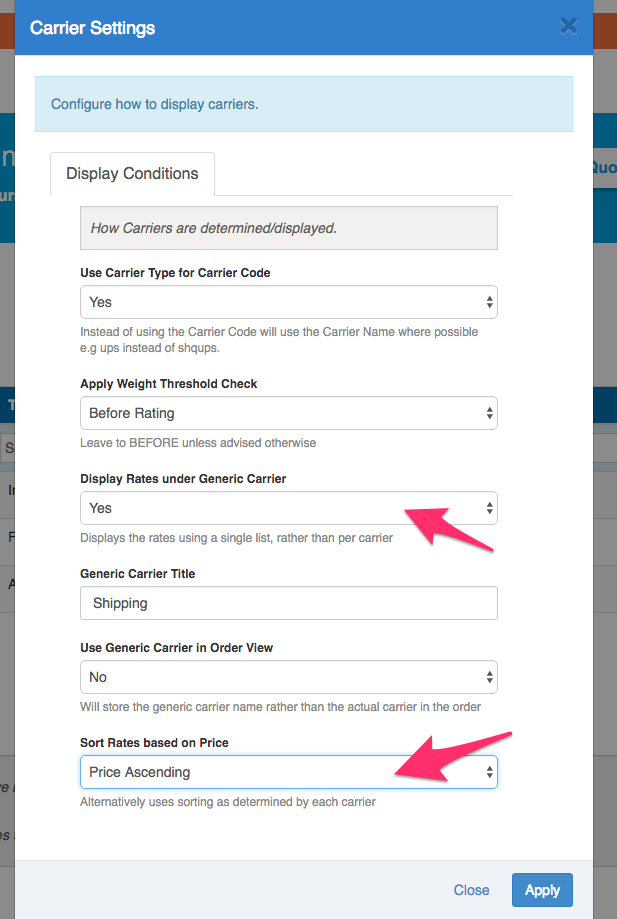
Make sure to compare both features to determine which best suits your business needs! 🚀