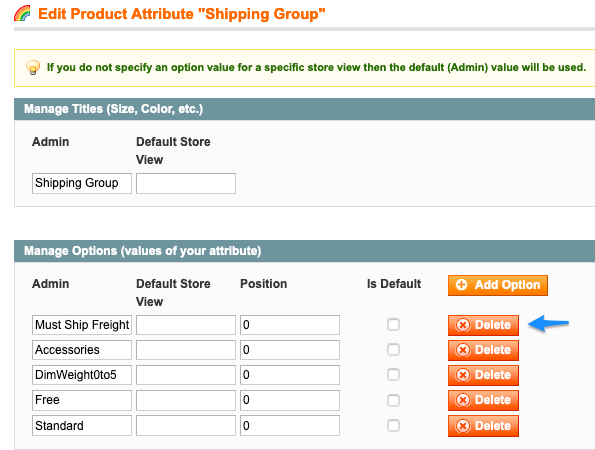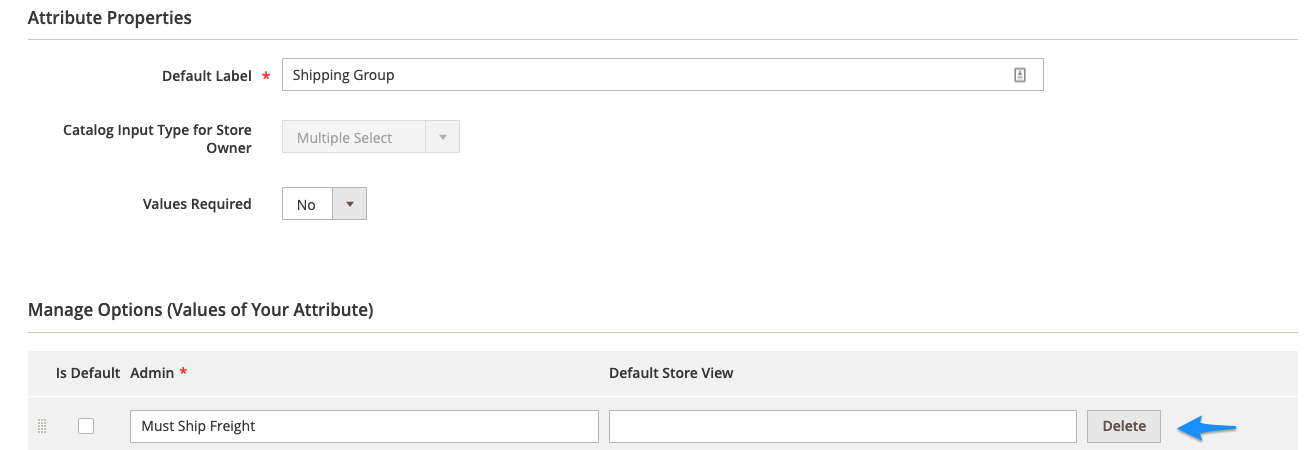"Manual Delete Required" when Synchronizing to Magento
Resolve and Prevent 'Manual Delete Required' Errors in Magento Synchronization
Table of Contents
Overview
When synchronizing your Magento site with ShipperHQ, you may encounter the "MANUAL DELETE REQUIRED" status for some ShipperHQ-specific attributes.
The following information in ShipperHQ can create a ShipperHQ-specific attribute in Magento assignable to a product:
- Shipping Groups
- Origins
- Boxes
- Master Packing Boxes
- Packing Rules (Dimensional Rules)
Cause
During synchronization, ShipperHQ does not automatically remove settings from your products in Magento to prevent data loss. The "Manual Delete Required" message appears if you delete or rename an entry in ShipperHQ without updating the corresponding attribute assignment on a product in Magento.
Resolution 😊
If the change was accidental, simply recreating the entry in ShipperHQ with the same name will resolve the issue. If the change was intentional, you'll need to manually remove the attribute assignment from your products in Magento. You can do this by editing your products individually or in bulk. Alternatively, remove the Attribute Value using Magento's Manage Attributes feature.
- For Magento 1: Navigate to Catalog > Attributes > Manage Attributes
- For Magento 2: Go to Stores > Attribute > Product
Find the Attribute that triggered the error during synchronization and click Delete.
In this case, edit the shipperhqshippinggroup Attribute and remove the "Must Ship Freight" value.
Magento 1
Magento 2
Once you've updated the attributes in Magento, synchronize again with ShipperHQ from within Magento. The "Manual Delete Required" error message should no longer appear. ✅