Restrict Shipping to a Certain Method for Carts Based on Quantity
Restrict shipping options for large orders to only show UPS Ground
Table of Contents
Overview
Using shipping rules within ShipperHQ, you can hide shipping methods based on specific criteria. This guide will show you how to create a rule where only UPS Ground is displayed when a cart contains more than 10 products. 😊
Steps
This document assumes your Carrier is already set up with the necessary shipping methods.
Creating a Shipping Filter
- Click Filters from the left-hand navigation in ShipperHQ, then click New.
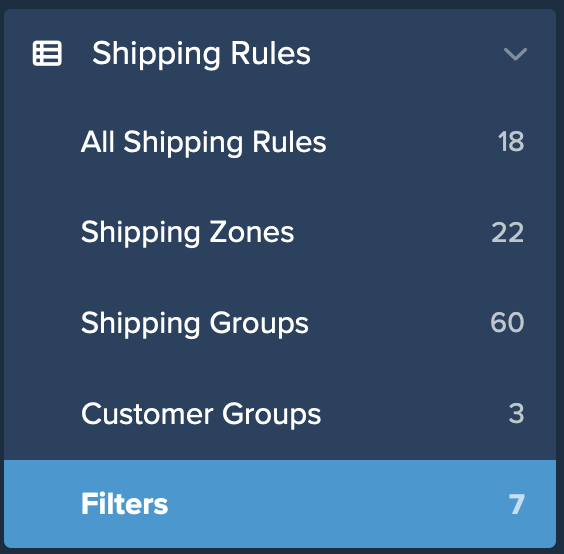
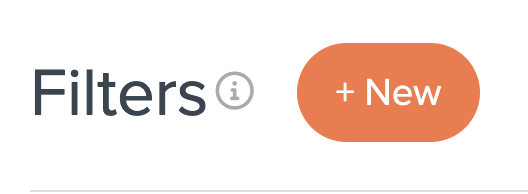
- In the filter setup page, enter a name for your filter—for instance, 10+.
- Select Filter Applies to Origin. 💡
- Add a brief internal description for the filter's purpose to assist in understanding its use. ⚠️
- Set a Quantity Range of 10 with no Maximum Quantity.

- Save your new filter. Once complete, you can select this option when building your new shipping rule.
Creating Your Shipping Rule
- Navigate to the Shipping Rules option in the left-hand navigation menu.
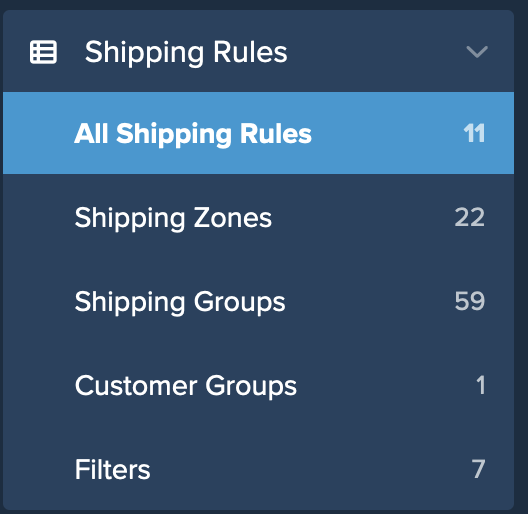
- Click Add New to create a new shipping rule.
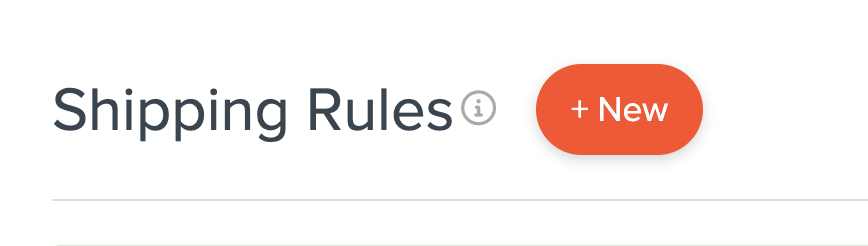
- Select Hide Methods for the action the rule will perform.
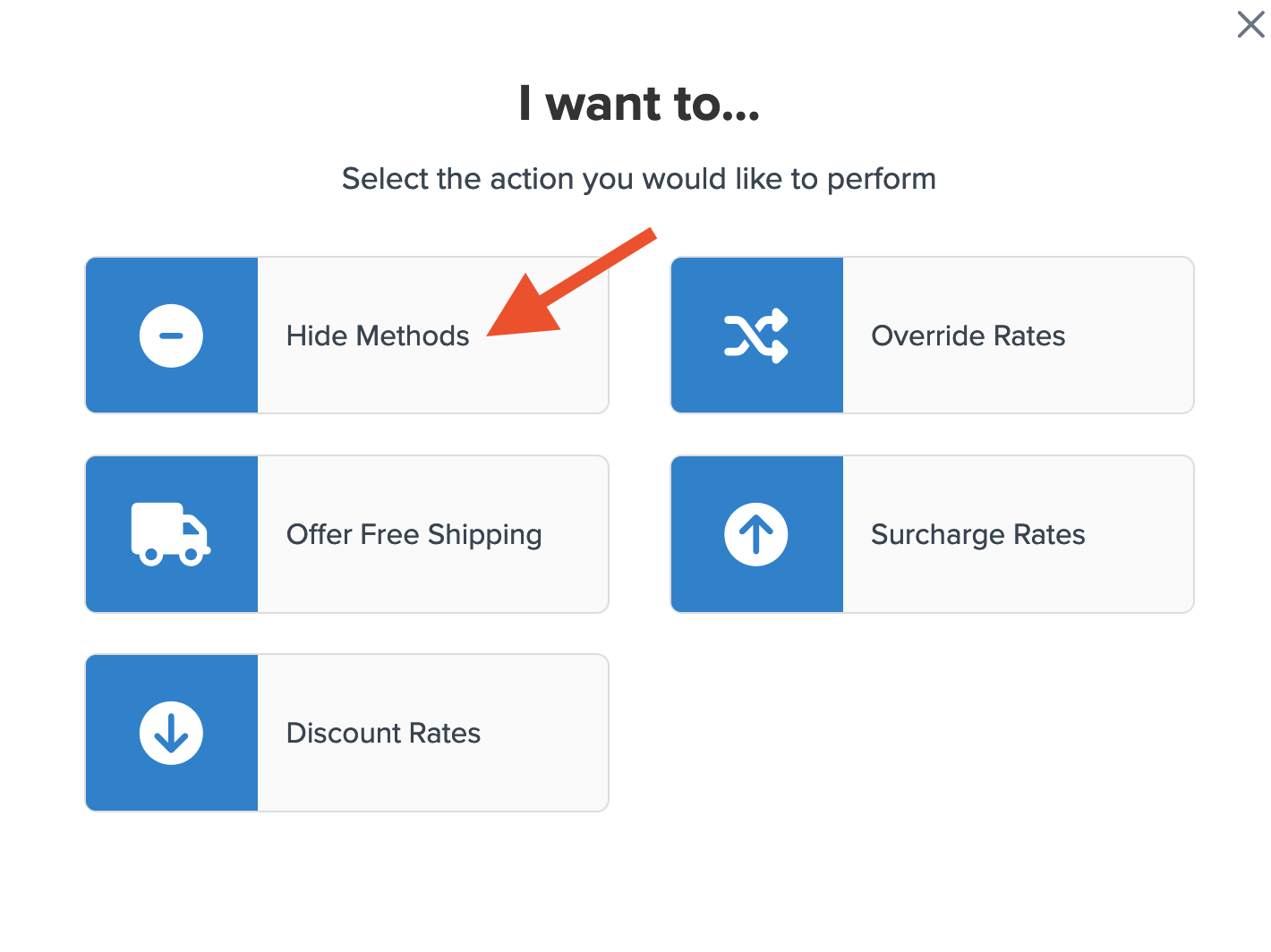
- Choose all shipping methods to hide, leaving only UPS Ground unselected when the quantity exceeds 10 items.
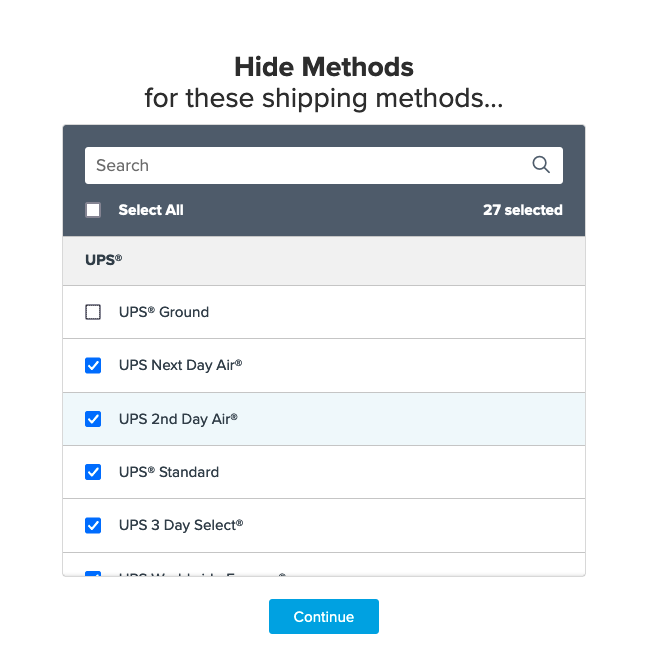
- Use Quantity for the rule condition and click Continue to proceed.
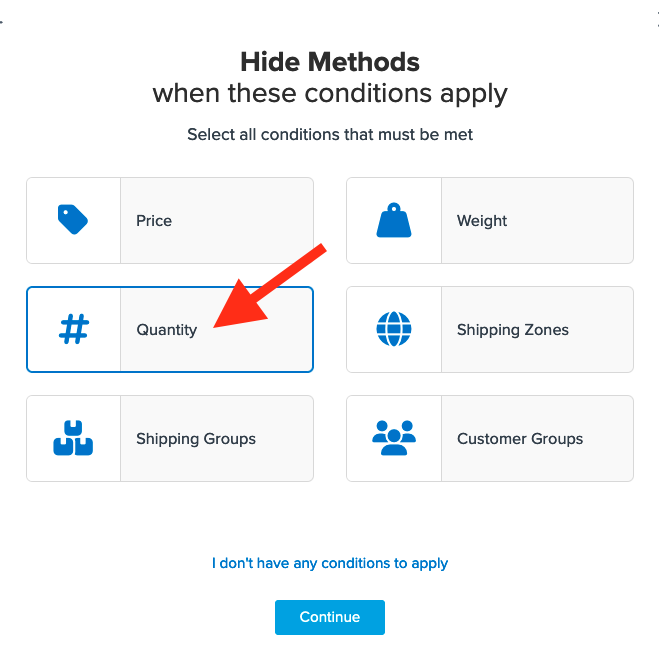
- Enter the quantity for your rule. If you haven't created a quantity filter yet, you can do so now.
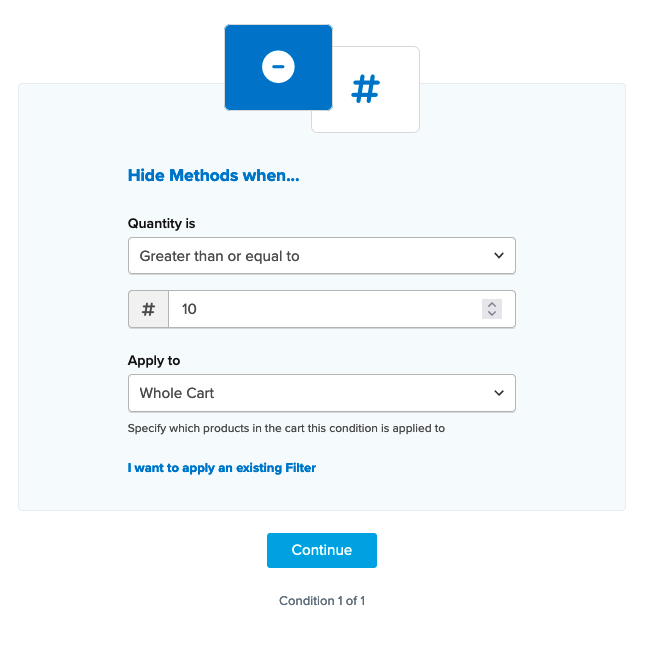
- If an existing filter is created, opt to Apply an Existing Filter.
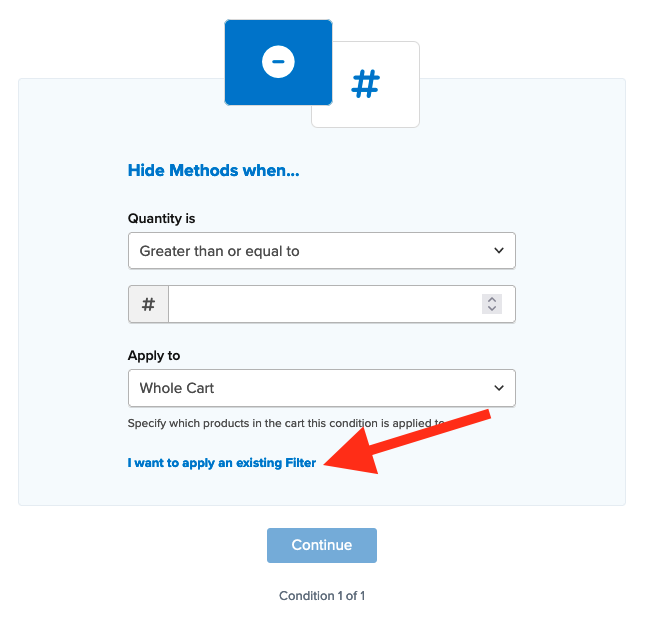
- Select the existing quantity filter from the drop-down menu.
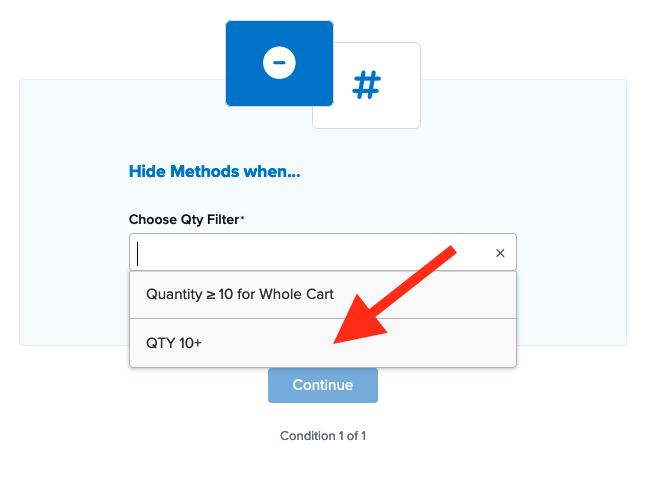
- After selecting the Quantity filter and proceeding, ensure a summary of the shipping rule appears. Add a title for easy identification and click Finish to save the rule.
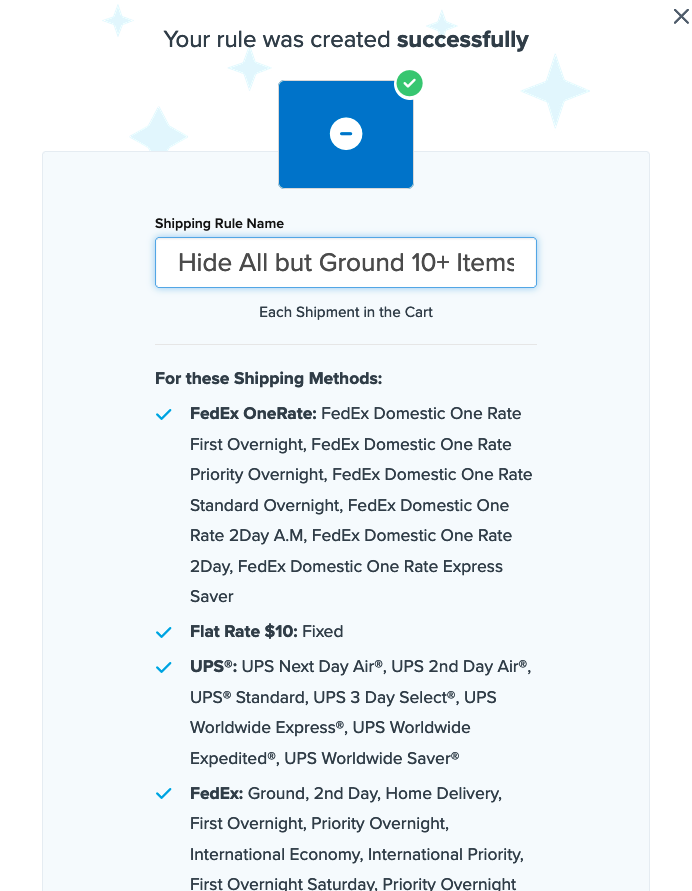
- Use the Test your Rates feature to confirm the new rule works as intended. ✅
Conclusion
Once your rule is set, only UPS Ground will show for orders with 10 or more items. Similar rules can use price and weight filters. Review our comprehensive guide on creating filters within ShipperHQ here. For advanced customizations, explore other conditions like shipping groups and zones in our Guide for Setting Up Shipping Rules.