Restrict Zones from Free Shipping When Cart is Over $ Amount
Exclude specific zones from free shipping based on cart value conditions
Overview
One common scenario within ShipperHQ is to offer free shipping based on the order amount, except in a specific shipping zone. 😊
In this guide, we'll explore how to create a shipping rule that displays Free Shipping for UPS Ground when the shipping group "Free" is in the cart, and the order value exceeds $100. However, this promotion will not extend to Zone 02.
Table of Contents
We will use UPS Ground for the Free Shipping method and three conditions in the rule creation: a Shipping Group, a Price Filter, and a Shipping Zone to exclude where Free Shipping is unavailable.
For detailed steps on managing and assigning shipping groups and filters, check these helpful articles:
The shipping group will be known as Free and the price filter will be $100+.
Steps
- Navigate to the Shipping Rules option on the left navigation menu and then click +New.
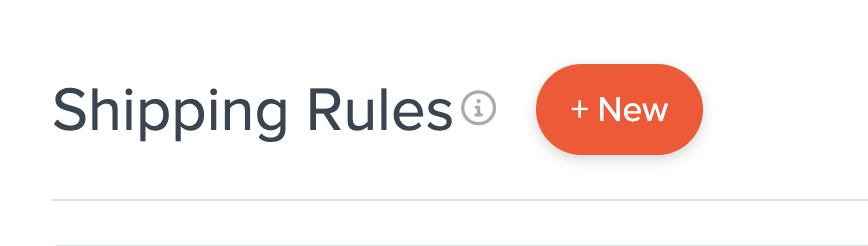
- When prompted, choose Offer Free Shipping.

- Decide how to apply your free shipping option. For this rule, select Each Shipping Group in the Cart.
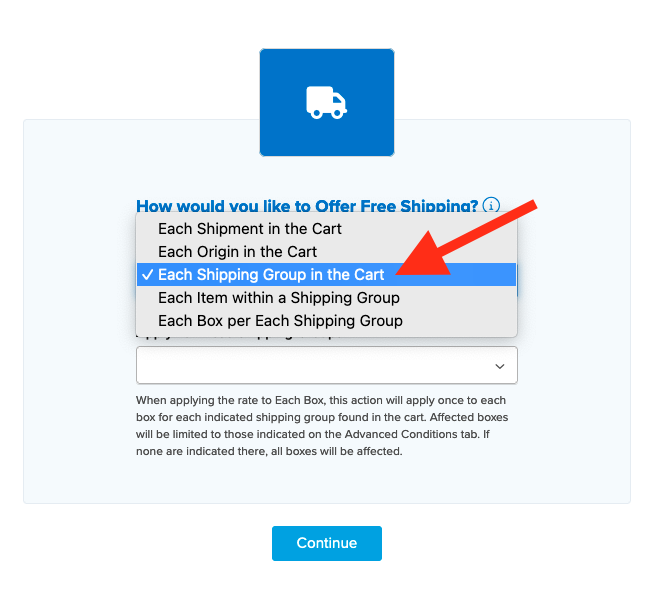
- Select the method(s) to offer for free. In this case, choose Ground, but feel free to select other options that each get overridden with free shipping.
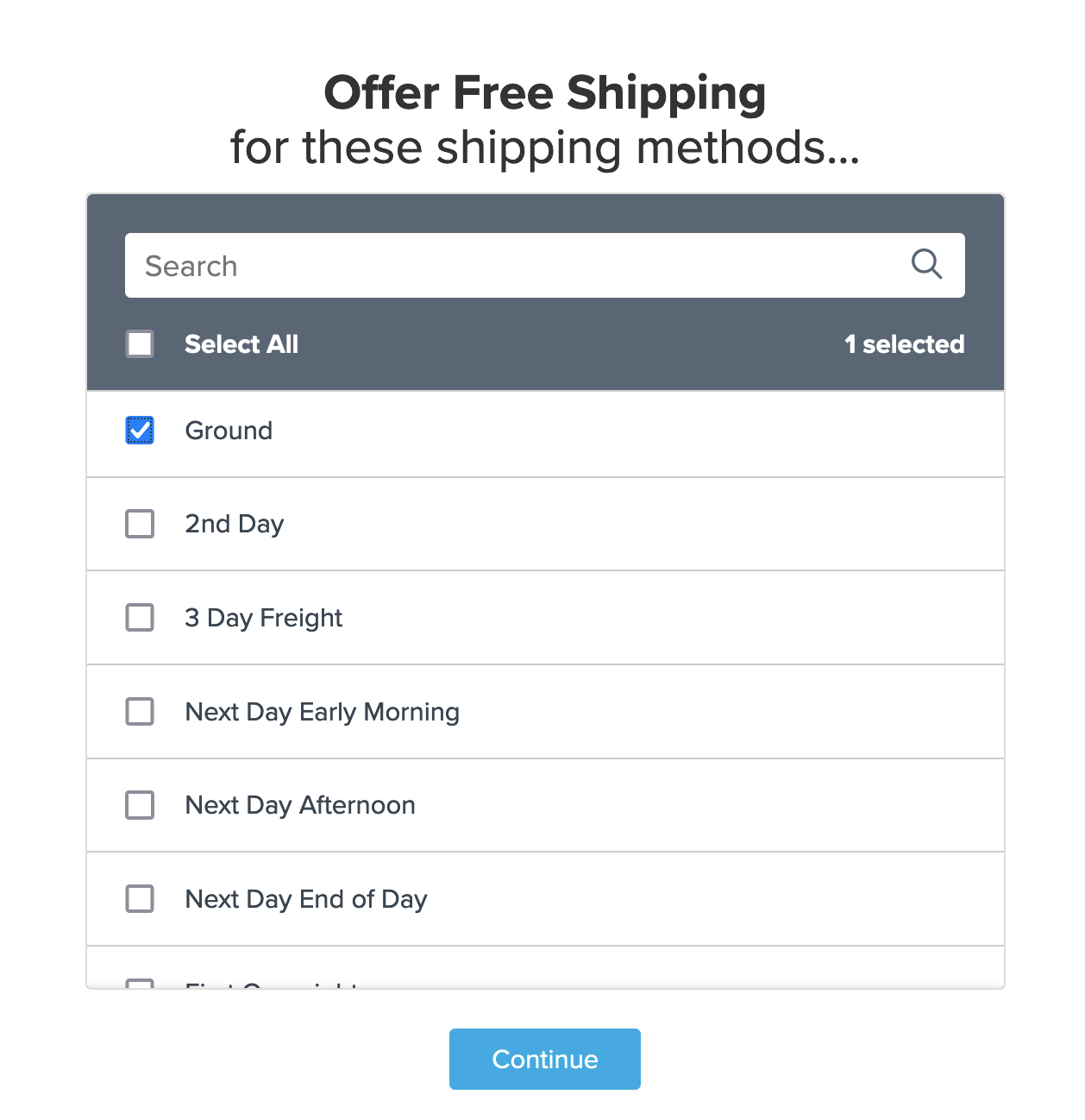
- Select Shipping Groups, Shipping Zone & Price for rule conditions.
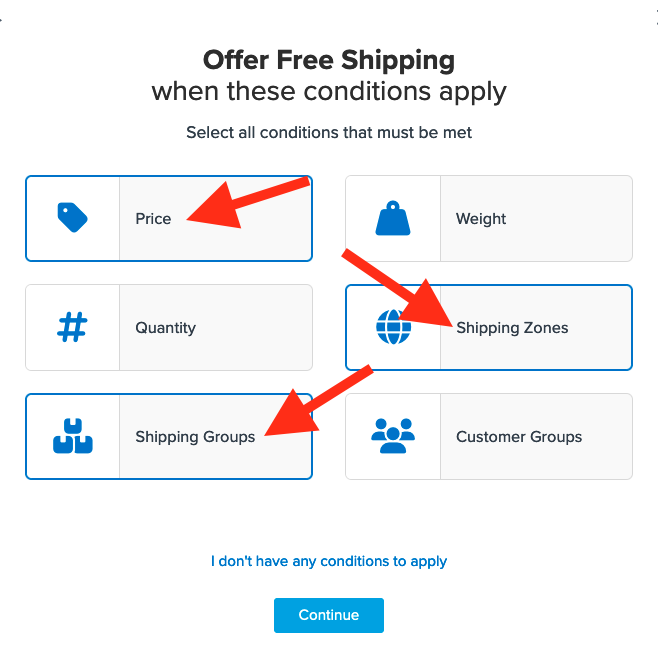
- Choose the shipping group(s) for offering free shipping. We'll use Free.
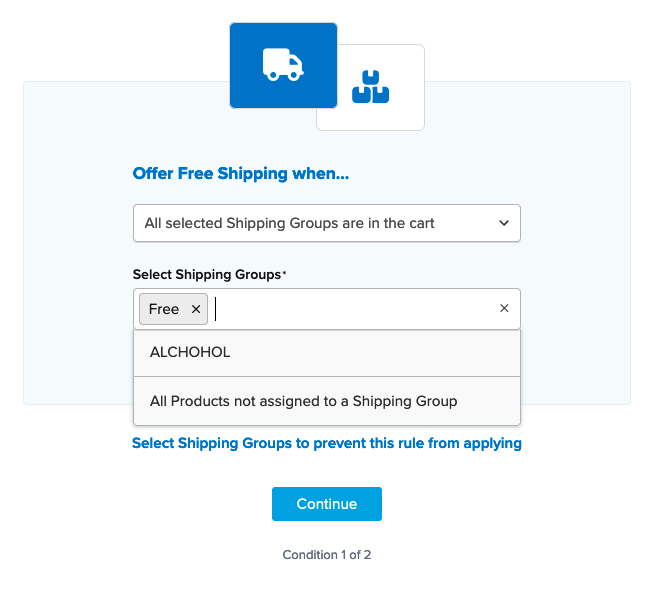
If you haven’t created a shipping group for this rule yet, you can do so while on the shipping group selection screen by selecting "I Want to Create a New Shipping Group."
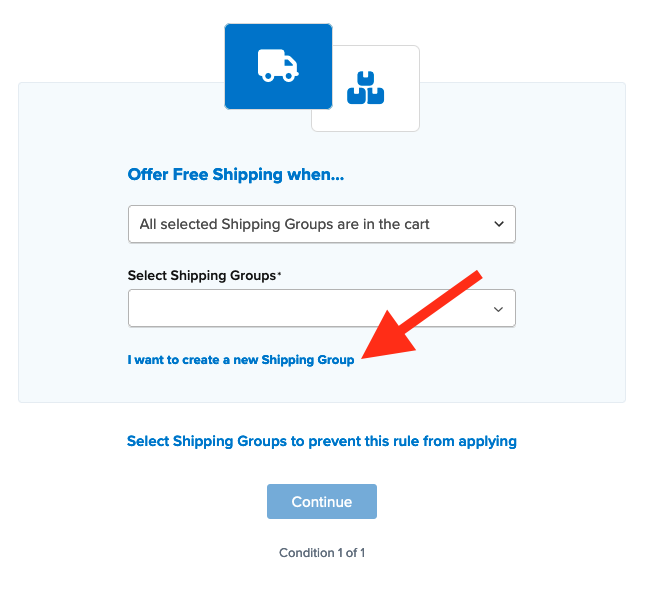
- Choose the Shipping Zone for the rule. We'll use Zone 02, setting the dropdown to Shipping Zones Do Not Include.
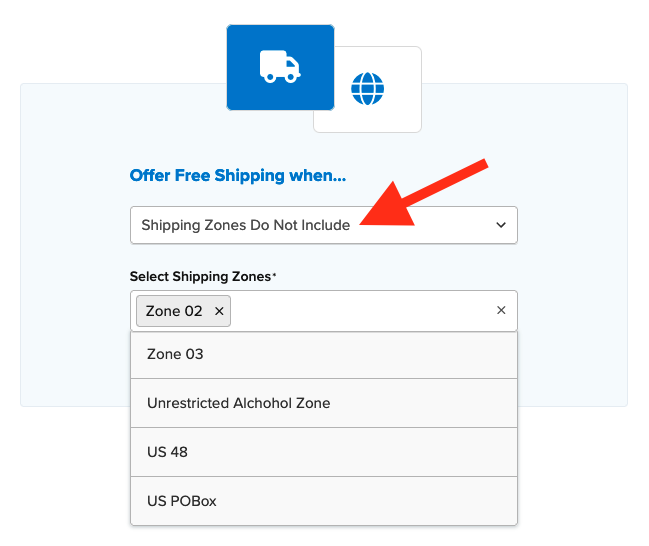
- After applying your shipping group, set the condition for Price.
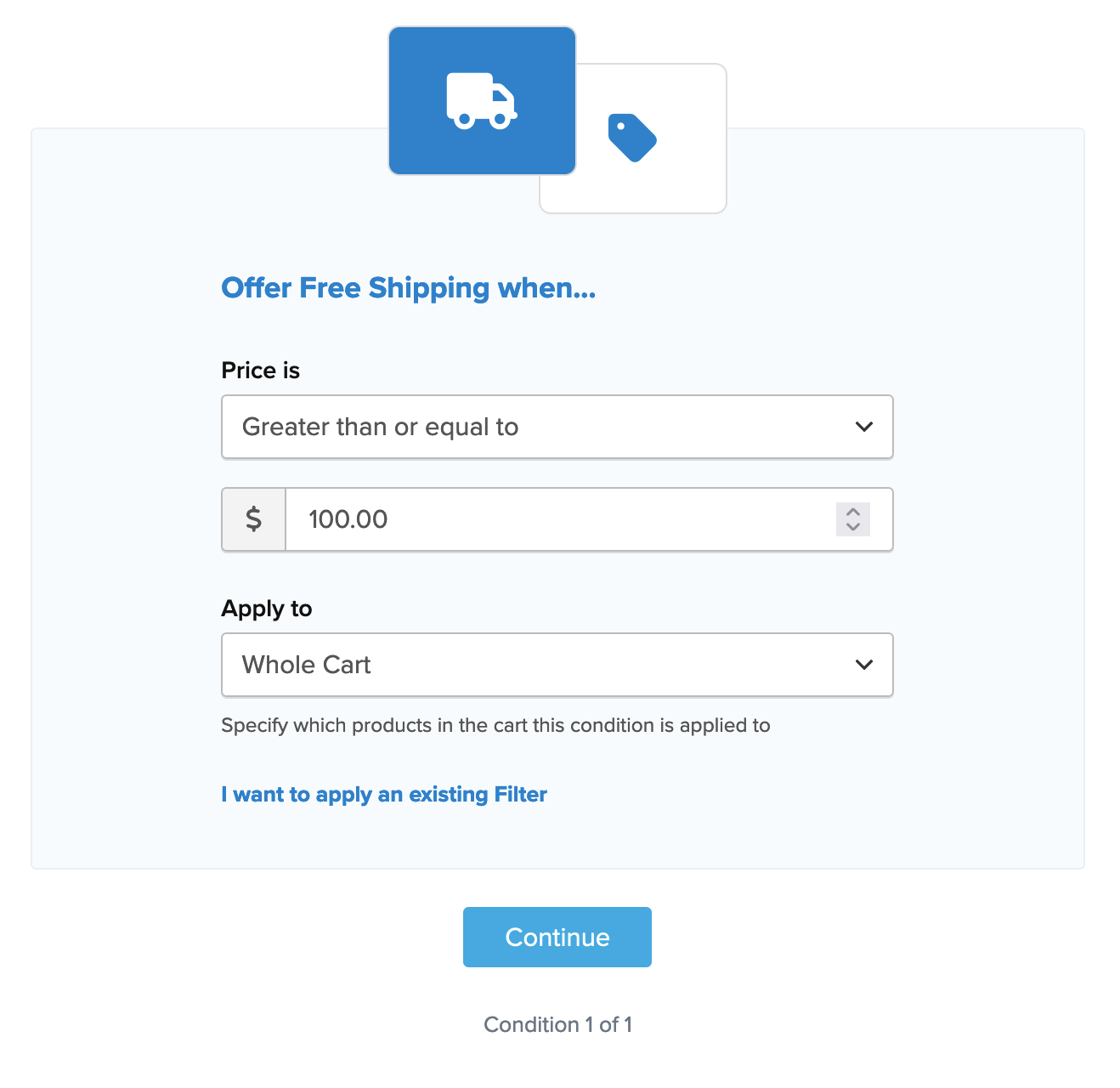
After entering all conditions, a summary of the shipping rule is displayed. Be sure to add a title for easy identification and testing.
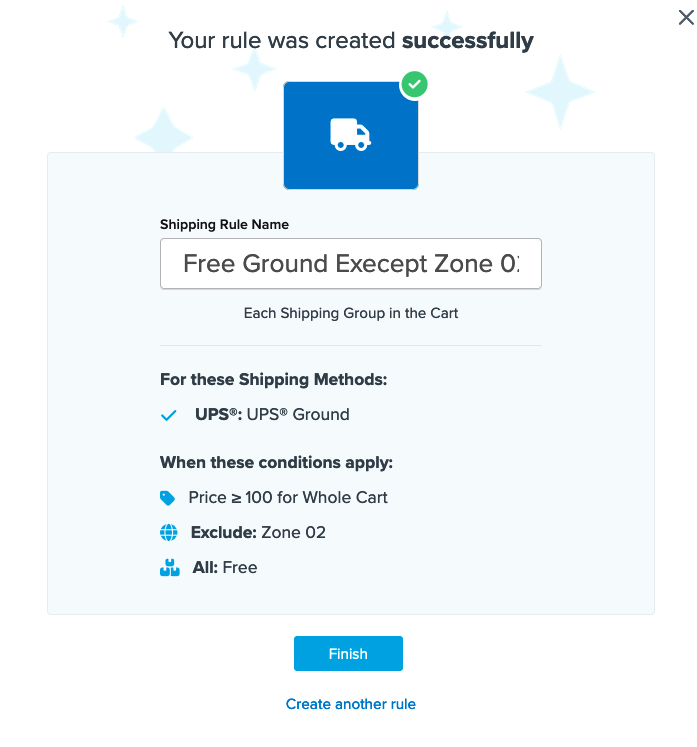
- Click "Finish" to save the new rule. This applies the rule immediately.
Once created, we recommend using the "Test your Rates" feature to confirm the rule works as intended.
Conclusion
When completed, ShipperHQ will apply the defined free shipping rule for UPS Ground whenever the order value is $100 or more and items from the "Free" shipping group are in the cart, except for customers in Zone 02.