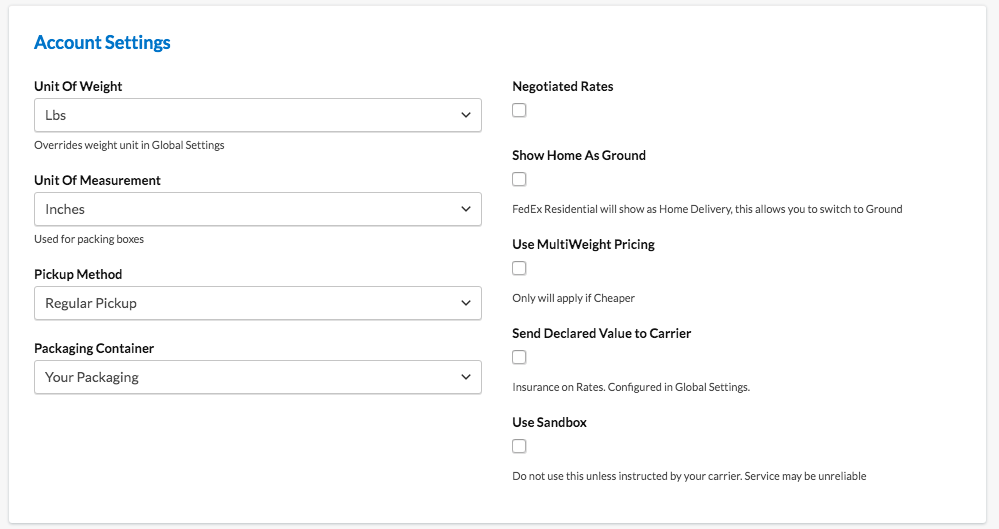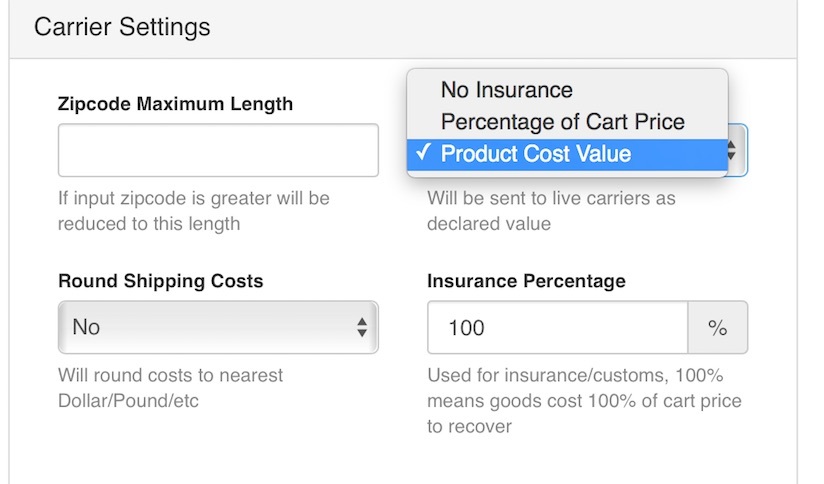How do I set declared value in ShipperHQ?
Set and manage insurance values for shipments to ensure accurate carrier rate calculations
Overview
Declared Value is the "insured value" of items you're shipping to customers. Carriers have their own insurance thresholds and charges set for products with declared value. This document explains where to set insurance percentages for products requiring a declared value in the rate. Remember, each carrier has a minimum threshold for product cost or cart total required for insurance to apply. If it's not high enough, it won't reflect on the shipping rate.
Note: The Declared Value feature is not supported for items assigned to the "Pack into Multiple Fixed Boxes" Packing Rule.
Table of Contents
- Overview
- Setup
- Turn on Declared Value Insurance
- Declared Value Attribute
- Enable Your Carrier Setting
Setup
Turn on Declared Value Insurance
You can set Declared Value in ShipperHQ under My Account > Global Settings. Locate the "Insurance Calculation" dropdown in the picture below:
Change the dropdown from "No Insurance" to one of the two other choices:
- Percentage of Cart Price: The total cart value is calculated using the item's prices and quantities. The final declared value is a percentage of this amount, based on the "Insurance Percentage" value. To use this feature, ensure you have set a percentage value in the Insurance Percentage field.
- Product Cost Value: You can explicitly set a value on each product using the product attribute "Declared Value" (Magento/Zoey only). To use this feature, ensure you have set a value for the Declared Value attribute on each product.
Once you've selected one of the above options, enter the Insurance Percentage that you want to charge off of, and save the settings. 😊
Declared Value Attribute
💡 This section applies to Magento/Zoey only.
To specify the declared value per SKU for "Product Cost Value", you need to assign the declared value attribute to your attribute set(s).
This will add the "Declared Value" field to your products within the product catalog.
Enable Your Carrier Setting
After you've turned on Declared Value Insurance settings, decide which carrier to send a Declared Value to. Navigate to Carriers, then edit your carrier. In the Basic panel, scroll to the Account Settings Section. Look for the checkbox for "Send Declared Value to Carrier". Ensure this is selected for the declared value to be passed.