How to set up Rate Shopping
Select and display the cheapest shipping options across carriers at checkout
Table of Contents
Overview
Rate Shopping is part of the Rate Shopping & Custom Method Names Advanced Feature. It helps compare shipping rates among different carriers and display the cheapest option under a single method name. This feature is ideal when multiple shipping services are available, and you want to show only the most cost-effective option to your customers at checkout. 😊
Requirements
- Enable the Rate Shopping & Custom Method Names Advanced Feature
- "Shop for Cheapest Rate" must be enabled in the feature settings
- At least two carriers should be configured on your ShipperHQ account
💡 Note: Rate Shopping is not compatible with Multi-Origin Method Merge Rules. Both Method Merge and Rate Shopping Rules compare and sum shipping methods, so they cannot be used simultaneously. If you're using Method Merge Rules, you must remove them before setting up Rate Shopping. Ensure no multiple shipments are expected in a single order. ⚠️
Setup
Enable Rate Shopping
- Select the Advanced Features tab from the left-hand navigation bar.
- Enable the Rate Shopping & Custom Method Names Advanced Feature.
- Go to the Settings tab of the feature.
- Check the Shop for Cheapest Rate checkbox.
- Set the Carrier Title to the carrier name you want to show at checkout. This title will replace the specific carrier title when Rate Shopping is applied.
- Save the Advanced Feature settings.
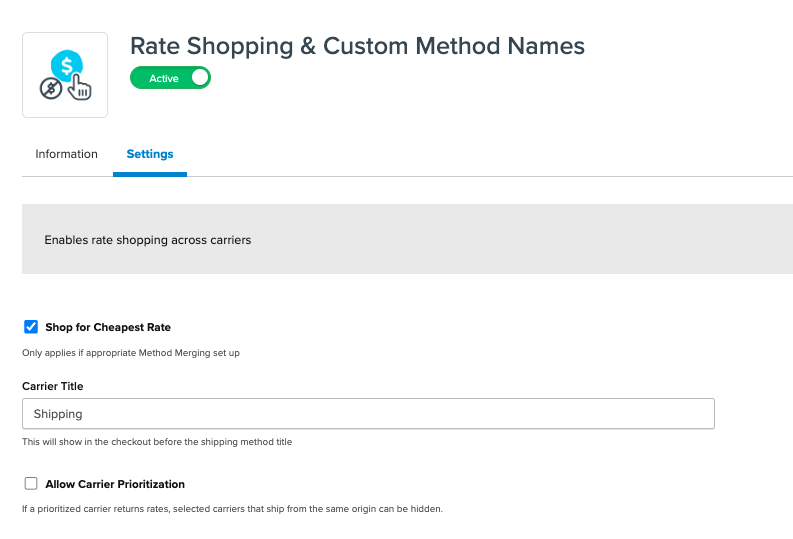
With Rate Shopping enabled, you can set up Method Merging Rules to specify which shipping methods to rate shop between.
Setting up Rate Shopping Rules
- Go to Carriers > Method Merging Rules.
- Click + New.
- In the Overview section, enter the Shipping Method Title (e.g., "Basic Shipping") for your merged rate. This appears in checkout as the shipping method.
- Enter a Method Code (e.g., "BASIC") used to uniquely identify this rate shop result internally. This code is not shown at checkout.
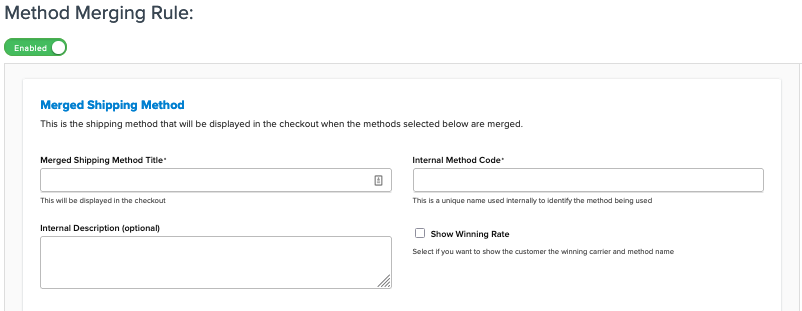
- In the Carrier Methods section, choose at least one shipping method from at least two carriers. For example, choose UPS Ground and FedEx Home Delivery, and ShipperHQ will return the cheaper of these two methods.
- These methods can come from any combination of Custom and Live Rate Carriers.
- Rate shopping between methods on the same carrier is not supported, e.g., UPS Ground cannot be rate shopped with UPS 2nd Day Air if both are under the same carrier.
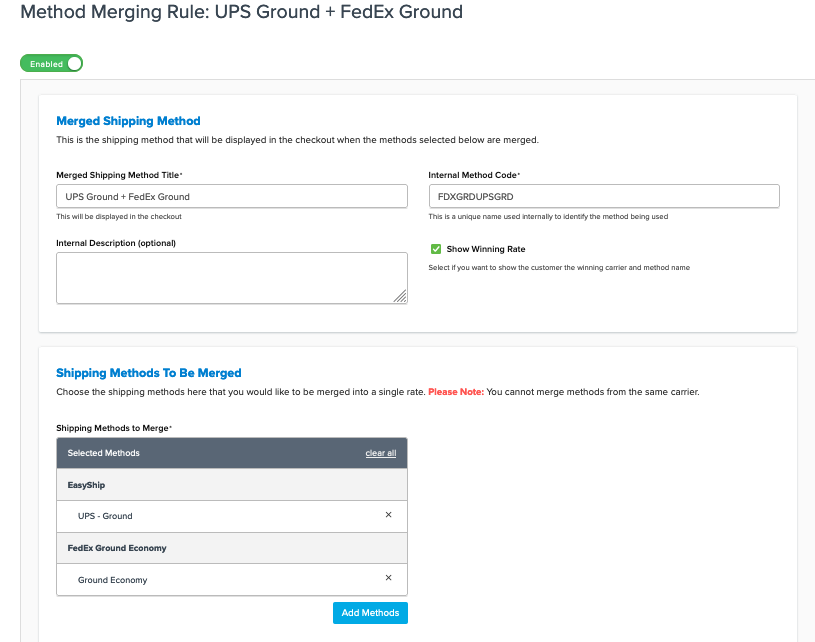
Check the Show Winning Rate checkbox if you want to display the name of the winning shipping method at checkout.
- If checked, the winning method name will show. For example, if UPS Ground wins, "UPS Ground" appears at checkout regardless of the "Merged Shipping Method Title."
- If unchecked, the "Merged Shipping Method Title" set on the Method Merge Rule will be used instead of the winning method name.
- Save the Method Merge Rule.
You can continue to set up additional Merge Rules to rate shop between other shipping methods. All rate shopped results will display at checkout under a single "generic" carrier title that you set in the Advanced Feature settings.
Examples
💡 Shipping Rules: Rate shopping runs after your applicable Shipping Rules have been processed, not before. Learn more here:
Example 1: If rate shopping between a $17.33 UPS Ground quote and a $14.95 USPS Priority Mail but with a Shipping Rule setting UPS Ground to $0 for free shipping to that zone, UPS Ground will be the option available to the customer because ShipperHQ compares rates after applying Shipping Rules.
Example 2: If rate shopping between a $17.33 UPS Ground quote and a $16.31 FedEx Home Delivery without Shipping Rules affecting the rates, FedEx Home Delivery will be the option available to the customer.
Example 3: If rate shopping between a $17.33 UPS Ground quote and a $14.95 USPS Priority Mail but with a Shipping Rule upcharging USPS Priority by $3.00, bringing its final rate to $17.95, UPS Ground will be the option returned to the customer because rates are compared after Shipping Rules have been applied.