Setting Up Rules Based on Delivery Day
Apply delivery day-based surcharges, discounts, or hide shipping options using ShipperHQ rules
Overview
If you want to apply surcharges, discounts, flat rates, or hide specific shipping options for a certain delivery day of the week, you can do so by using ShipperHQ's shipping rules and the delivery date/time advanced feature. 😊
For example, adding a surcharge for Saturday Delivery or hiding a method that will deliver on Saturday are two common scenarios. This guide outlines the steps to surcharge, discount, or hide rates based on delivery date.
We provide three examples to demonstrate the process for configuring day-based shipping rules:
- Setting up a surcharge for a Saturday Delivery
- Setting up a discount for a Saturday Delivery
- Setting up a rule to hide a method for Saturday Delivery
Table of Contents
- Overview
- Requirements
- Setup: Surcharge Delivery on a Specific Day
- Conclusion
- Setup: Discount Delivery on a Specific Day
- Setup: Hide Method when Delivery falls on a Specific Day
Requirements
- Delivery Date & Time Advanced Feature Enabled
- Delivery Dates, Time in Transit, or Calendar enabled on your Carrier
Setup: Surcharge Delivery on a Specific Day
Follow these steps to set up a surcharge rule for a specific delivery day. We'll use UPS Next Day Air with a surcharge of $50 for delivery on Saturday.
- Navigate to "Shipping Rules" in the left-hand navigation menu.
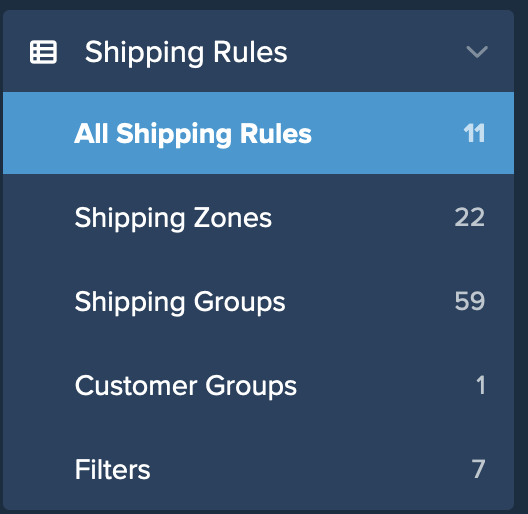
- Click "New+" to create a new shipping rule.
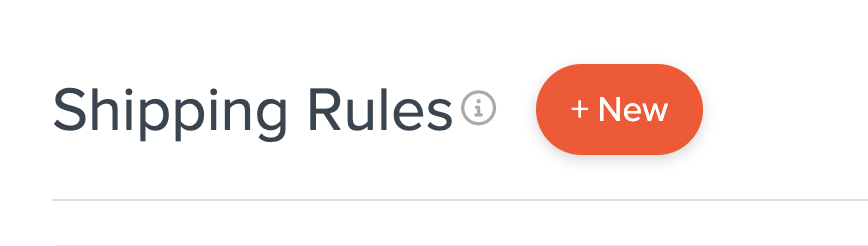
- Select "Surcharge Rates" as the action for the rule.
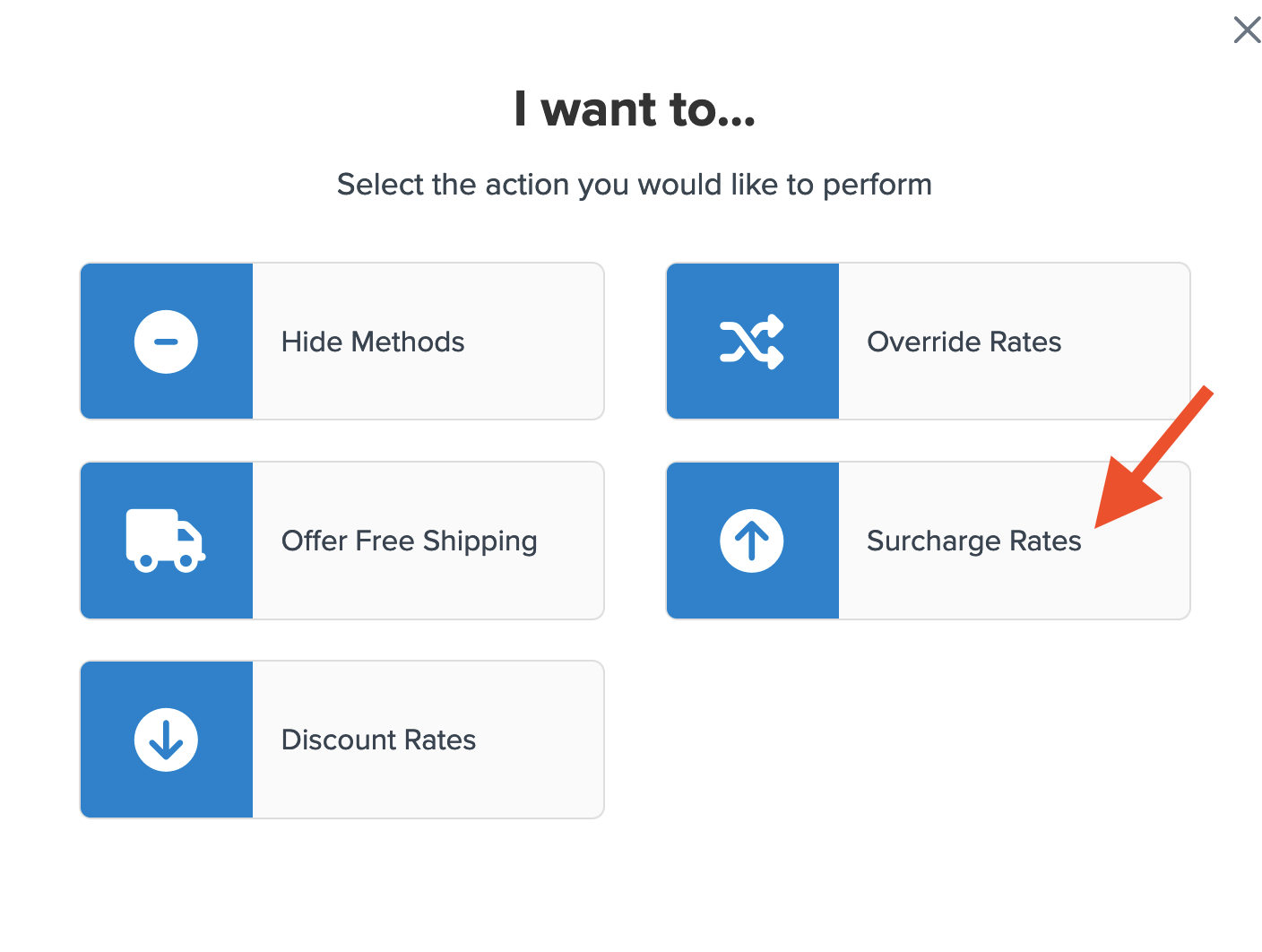
- Apply the surcharge as a flat rate or a percentage. For this example, we'll use a flat rate of $50.
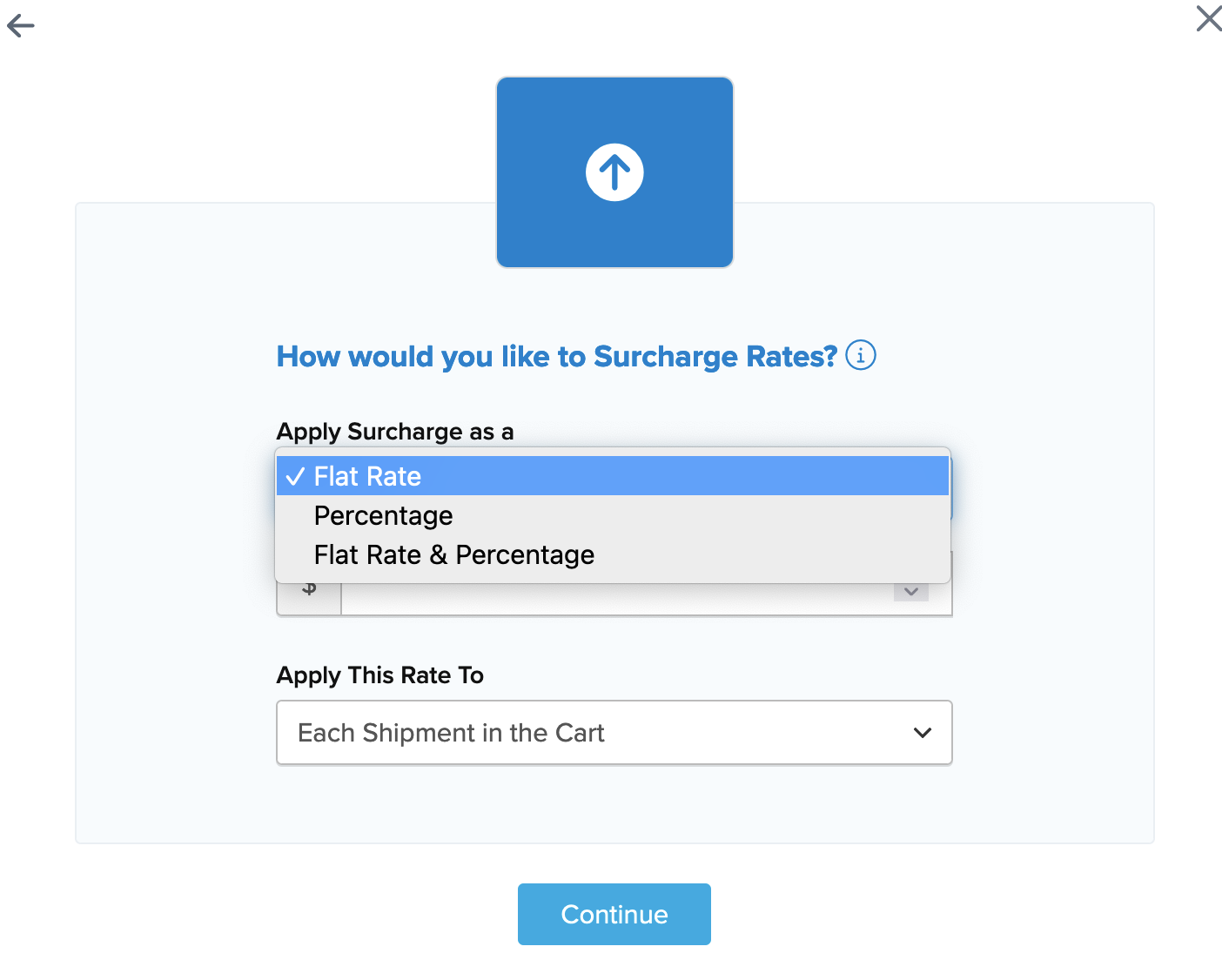
- When entering a percentage, specify how it should be applied.
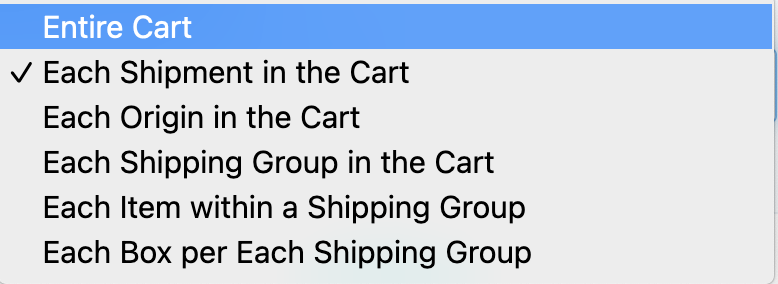
- Choose the shipping method(s) for this surcharge rule from the list of available methods.
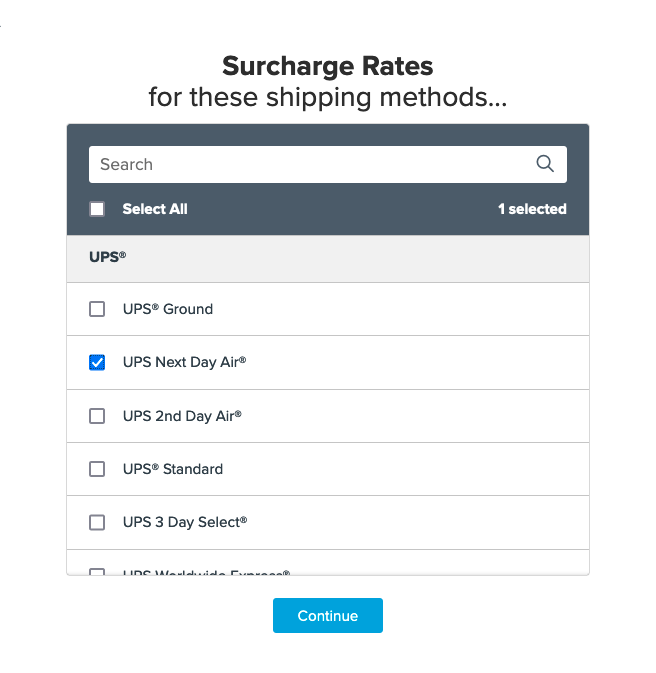
- After selecting the shipping method, click I Don't Have Any Conditions to Apply. We'll edit the rule with delivery day details once it's saved.
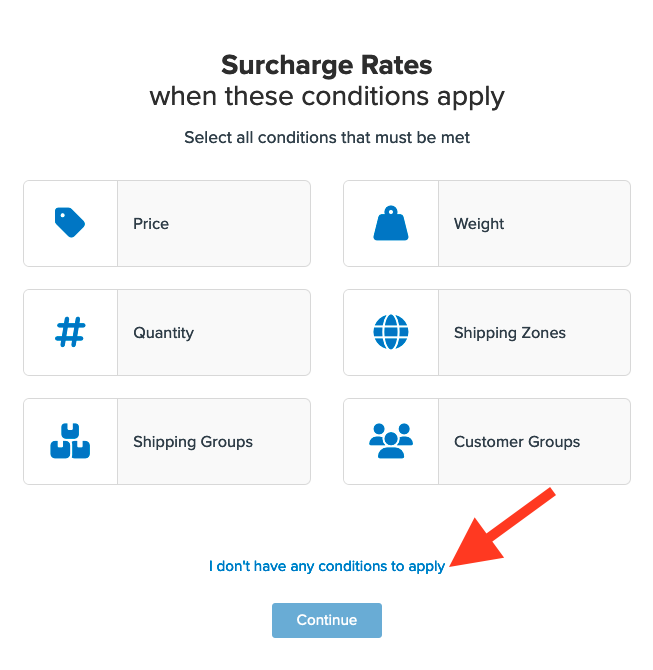
- A summary of the shipping rule will be displayed. Ensure you add a title for easy identification.
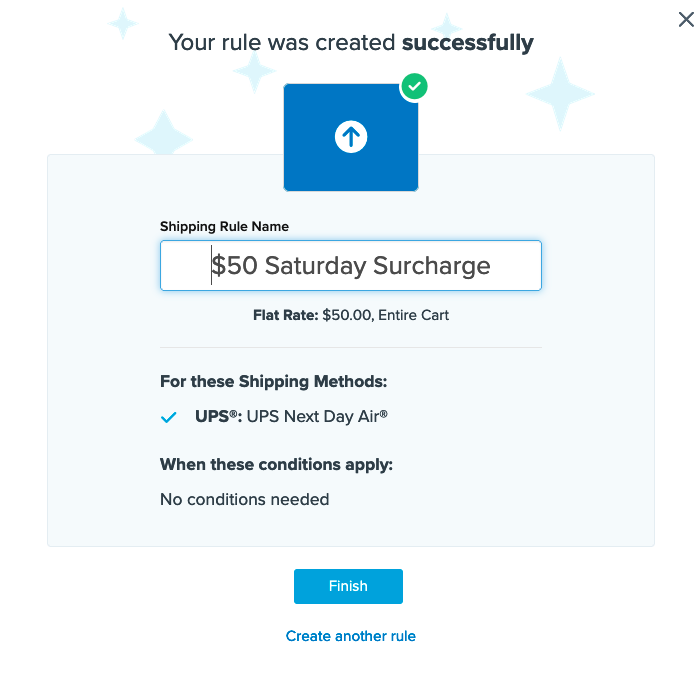
- Click "Finish" to save the rule.
- Return to the Shipping Rules list and locate the new surcharge rule. It will appear at the end of the list.

- Edit the rule and go to the Advanced tab.

- Locate Days of the Week a Shipment Can Be Delivered and enter the desired day(s). In this example, we'll select Saturday.
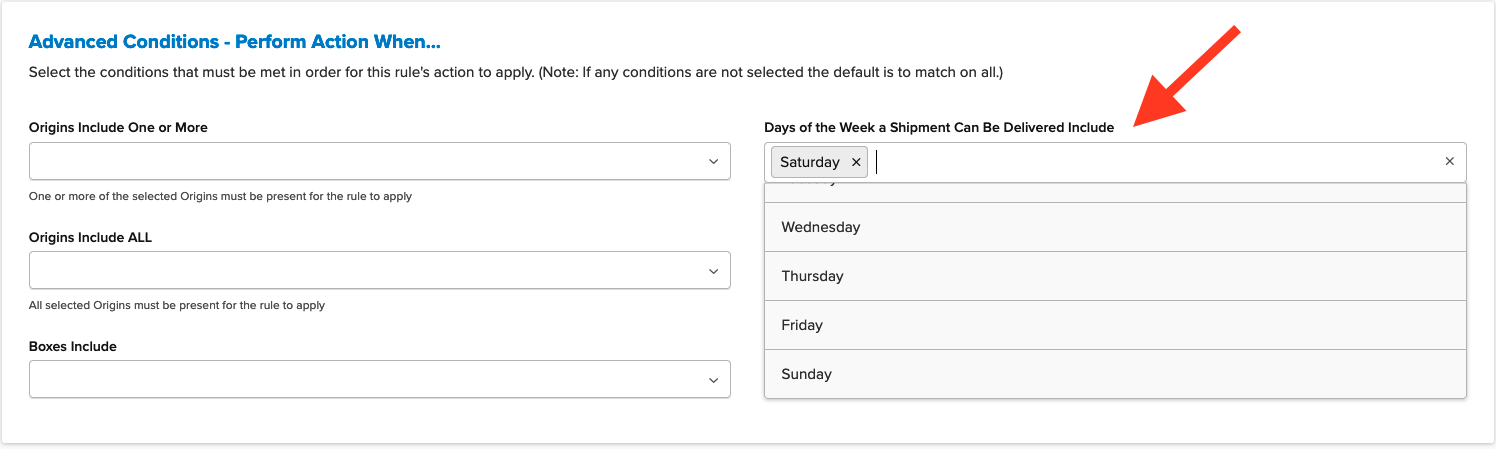
- Save the rule with this advanced condition.
- Once completed, we recommend using the "Test your Rates" feature to verify the rule works as intended.
Conclusion
Once this rule is created and set for Saturday delivery, a $50 surcharge will apply to the shipping fee for the selected method when the delivery day falls on Saturday.
Setup: Discount Delivery on a Specific Day
These steps apply a discount rule for a specific delivery day. We'll use UPS Next Day Air with a discount of $50 for delivery on Saturday.
- Navigate to "Shipping Rules" in the left-hand navigation menu.
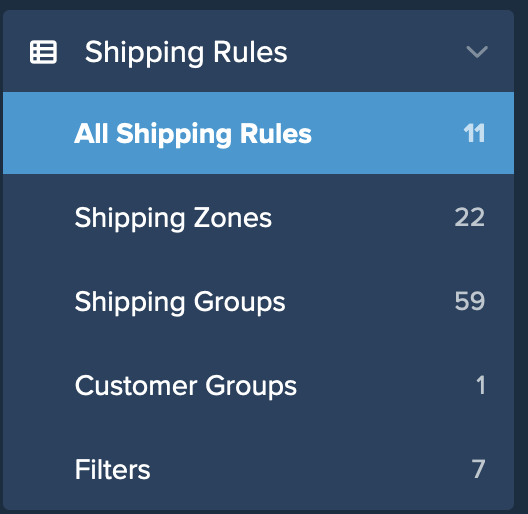
- Click "New+" to create a new shipping rule.
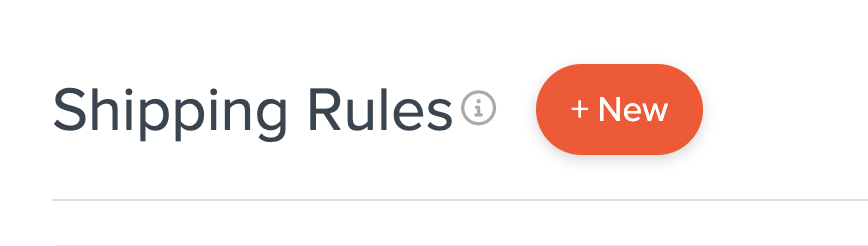
- Select "Discount Rates" as the action for the rule.
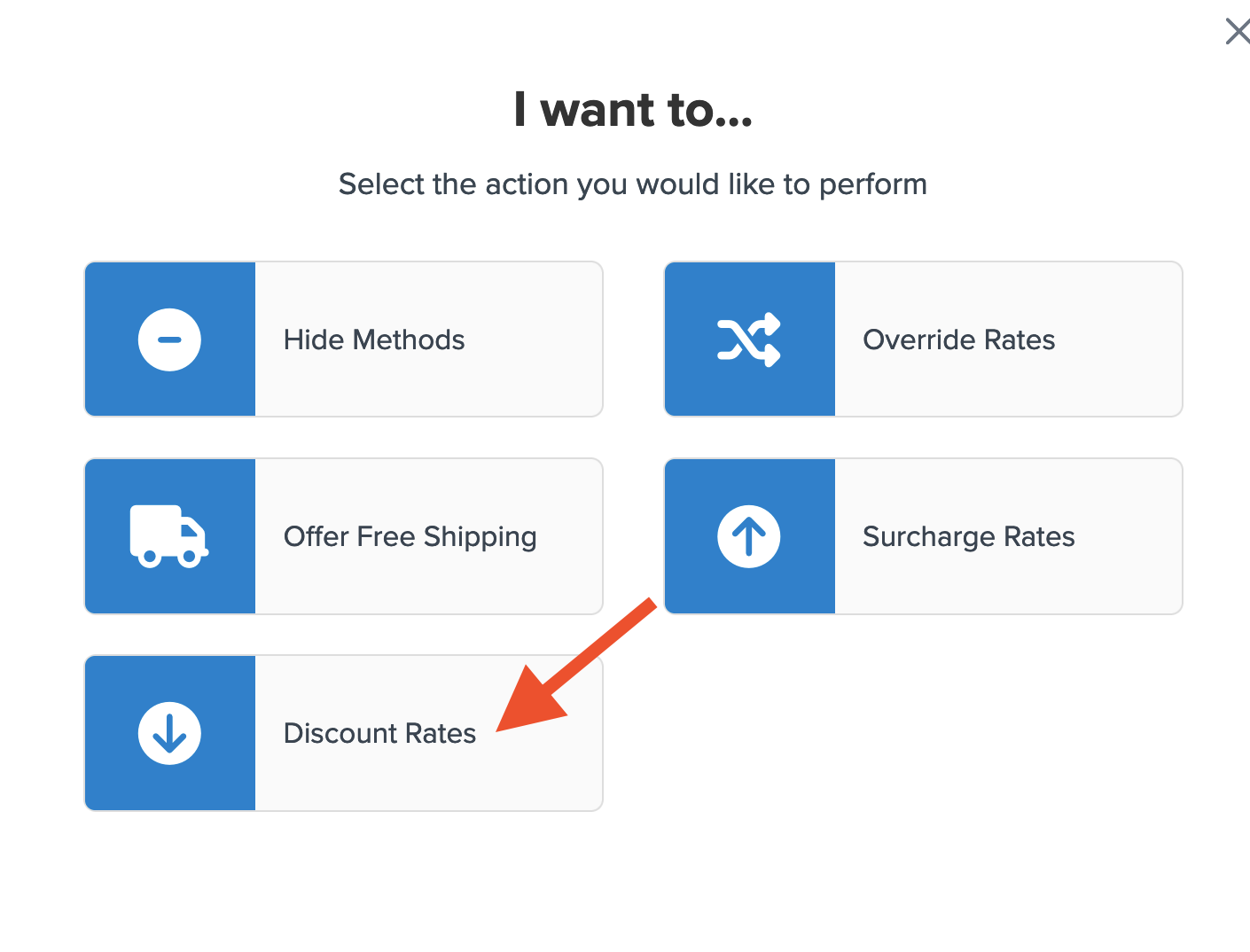
- Apply the discount as a flat rate or a percentage. We'll use a flat rate of $50 for this example.
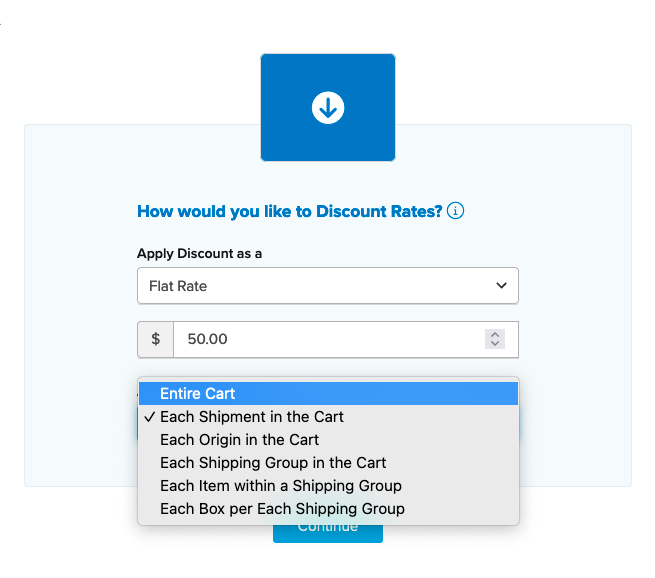
- When entering a percentage, specify how it should be applied.
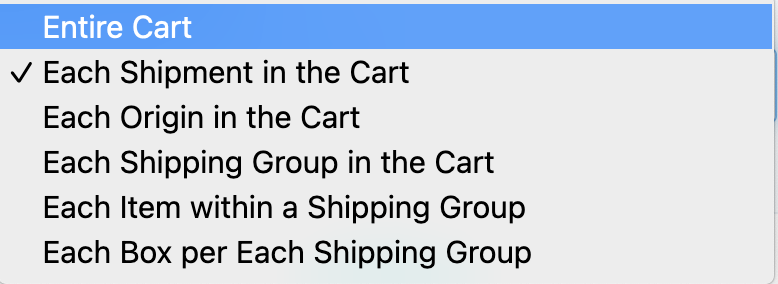
- Choose the shipping method(s) for this discount rule from the available methods.
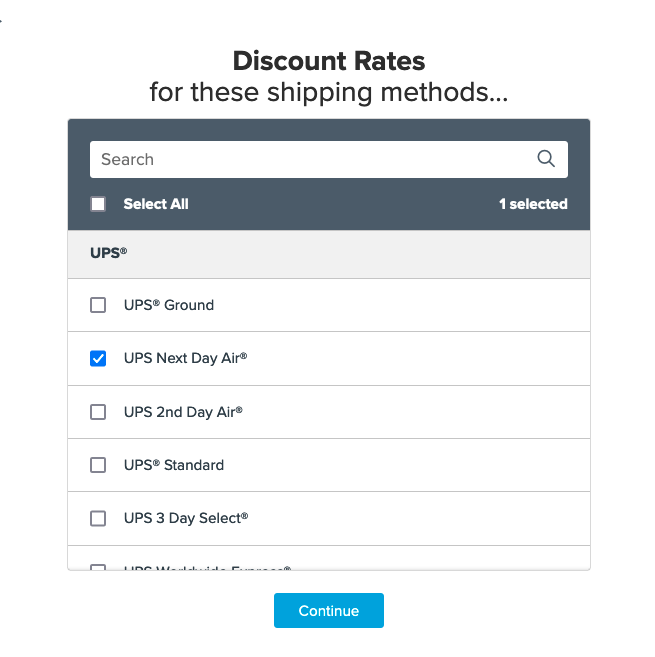
- After selecting the method, click I Don't Have Any Conditions to Apply. We'll add delivery day details once the rule is saved.
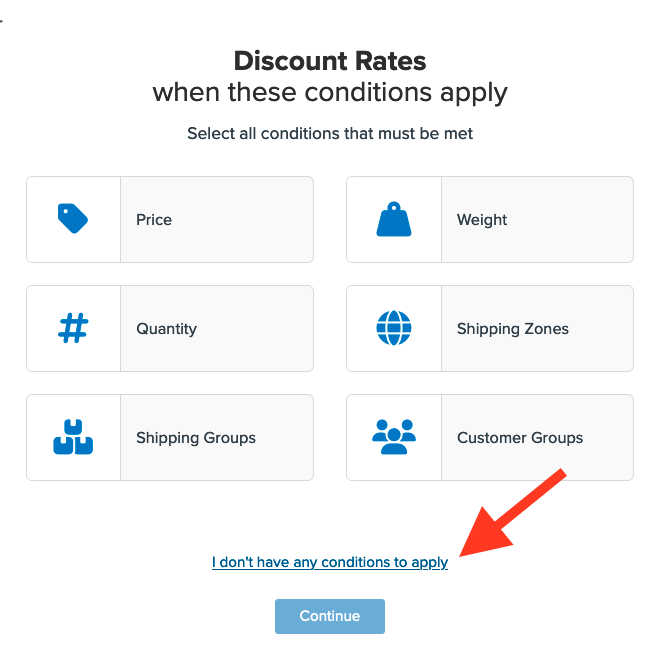
- A summary of the shipping rule will be displayed. Ensure you add a title for identification.
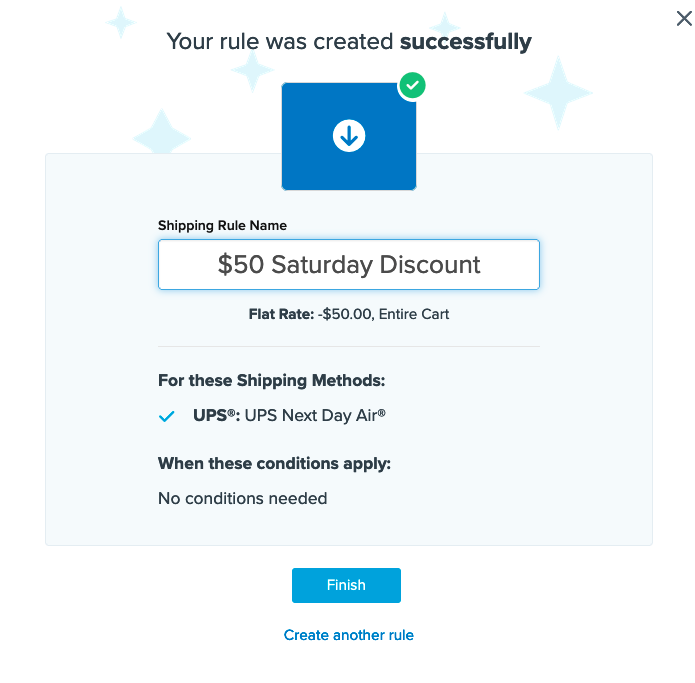
- Click "Finish" to save the rule.
- Return to the Shipping Rules list and locate the new discount rule. It will appear at the end of the list.

- Edit the rule and go to the Advanced tab.

- Locate Days of the Week a Shipment Can Be Delivered and enter the desired day(s). In this example, select Saturday.
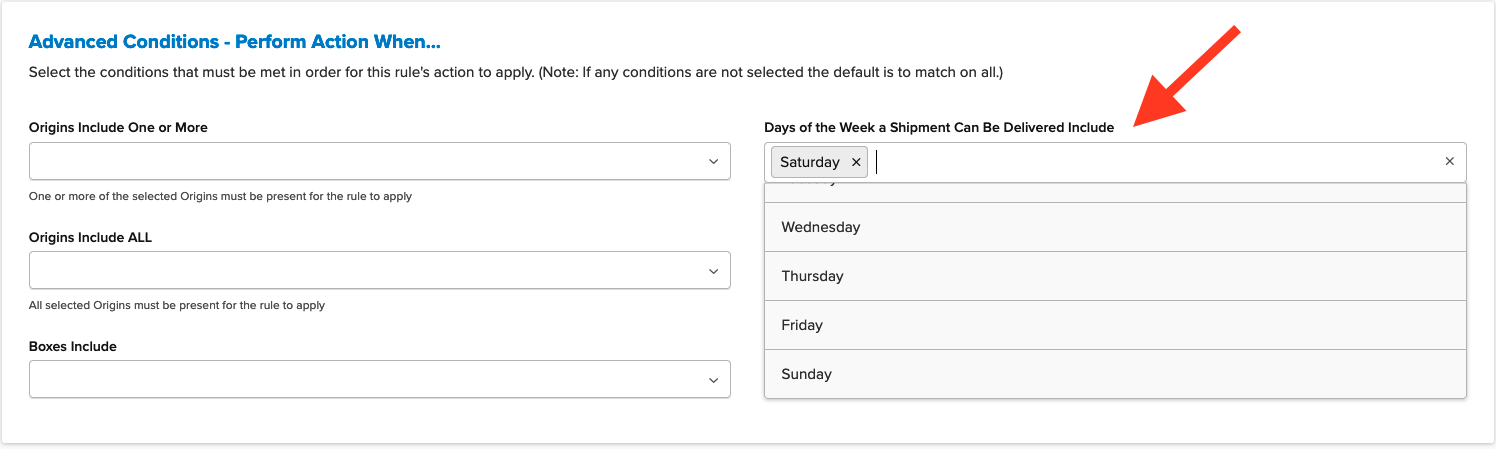
- Save the rule with this advanced condition.
- We recommend using the "Test your Rates" feature to verify the rule's functionality.
Once this rule is set for Saturday delivery, a $50 discount will apply to the shipping fee for the selected method on that day.
Setup: Hide Method when Delivery falls on a Specific Day
In this example, we'll hide UPS Next Day Air for delivery on Saturday.
- Navigate to "Shipping Rules" in the left-hand navigation menu.
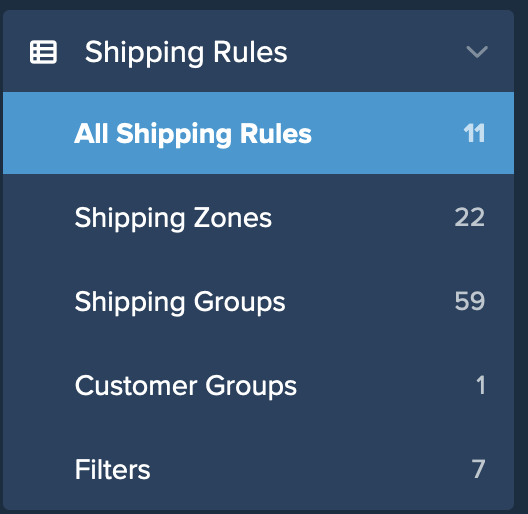
- Click "Add New" to create a new shipping rule.
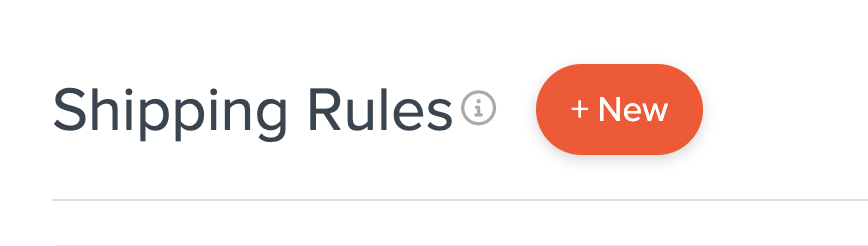
- Select "Hide Methods" as the action for the rule.
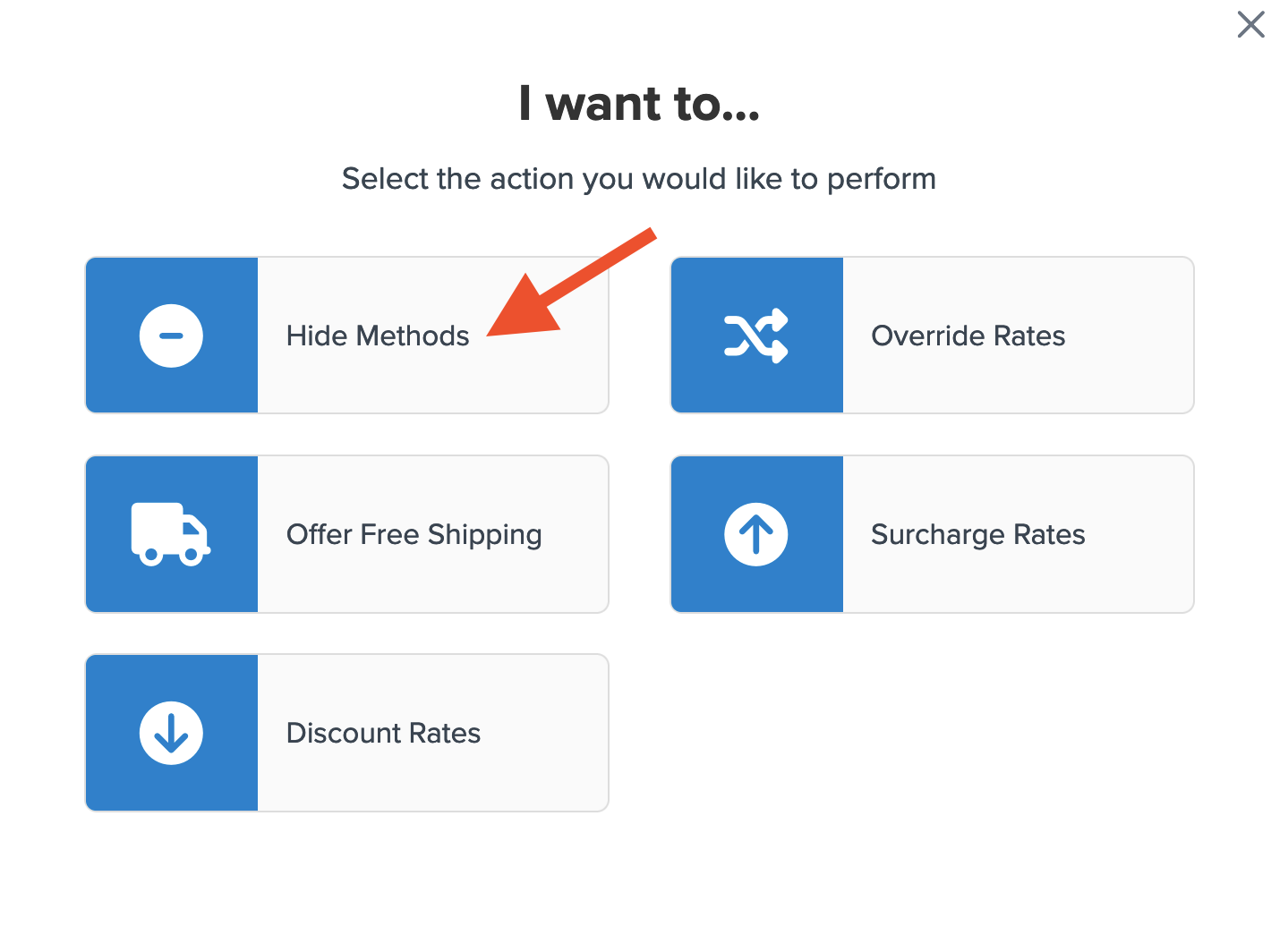
- Choose the shipping method(s) to hide from the available list.
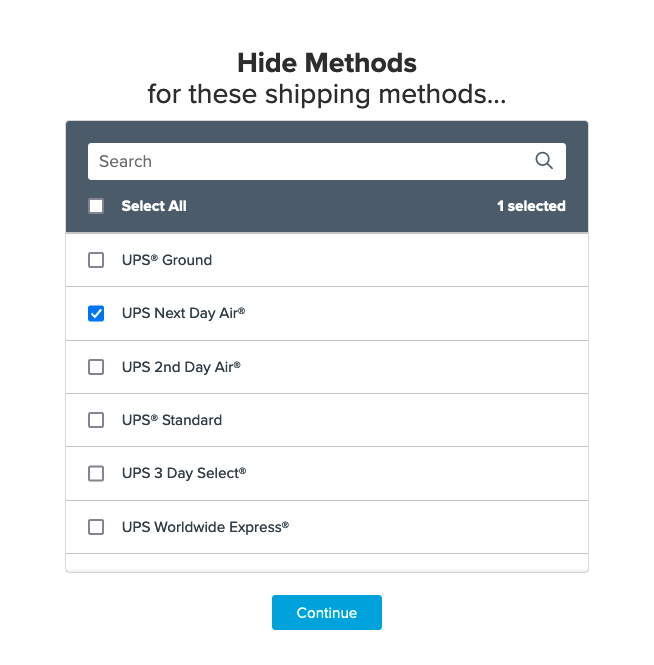
- After selecting the method, click I Don't Have Any Conditions to Apply. We'll edit to include delivery day details once the rule is saved.
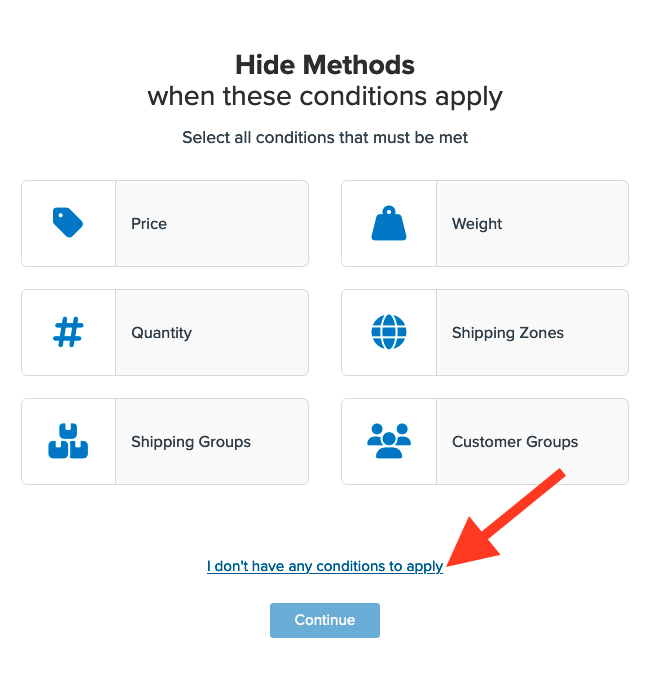
- A summary of the shipping rule will be displayed. Add a title for easy identification.
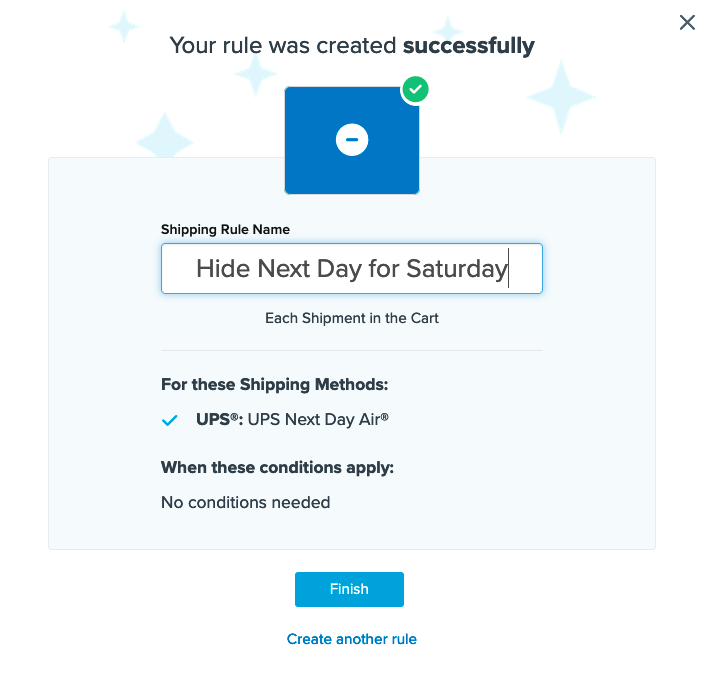
- Click "Finish" to save the rule.
- Return to the Shipping Rules list and find the new hide rule. It will appear at the end of the list.

- Edit the rule and go to the Advanced tab.
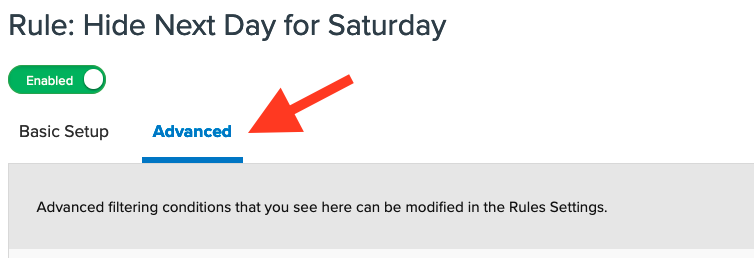
- Locate Days of the Week a Shipment Can Be Delivered and enter the day(s) where rates should be hidden. In this example, select Saturday.
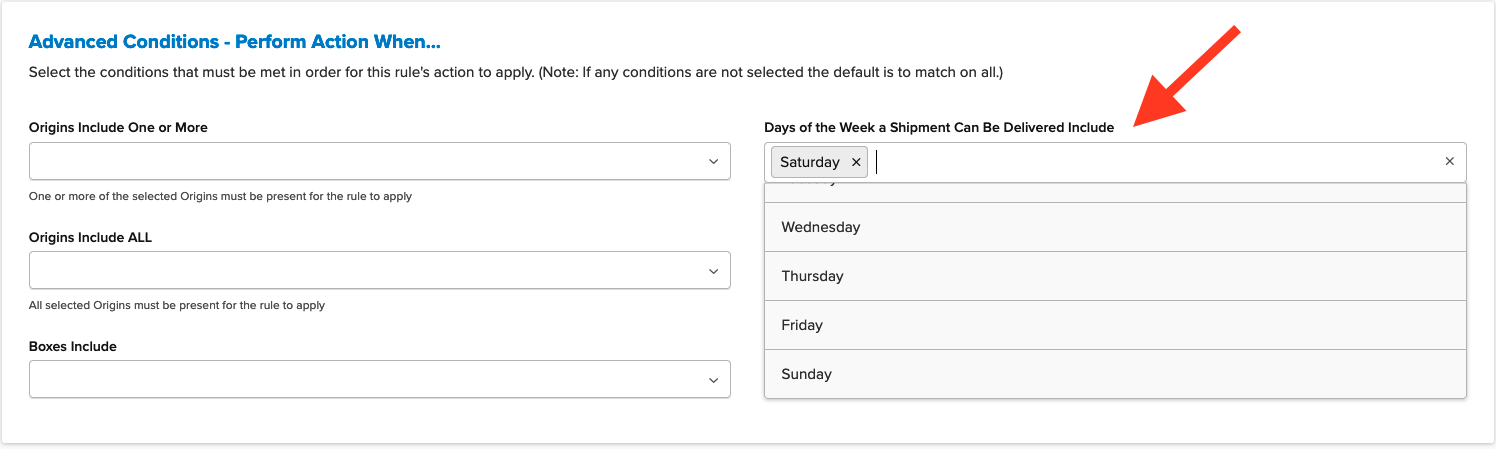
- Save the rule with this advanced condition.
- We recommend using the "Test your Rates" feature to ensure the rule operates correctly.
Once set for Saturday delivery, the method selected will not display rates on that day. 😊