Free Shipping for Orders Over a Certain Quantity
Set up free shipping when orders exceed a specific item quantity
Table of Contents
Overview
For merchants looking to offer free shipping based on the number of products in a cart, this guide shows you how to create a shipping rule. We'll use the example of applying free UPS Ground shipping when an order exceeds 10 items. You can combine this rule with other conditions like shipping groups, destinations, or price points as needed. 😊
Prerequisites
- Set up at least one Carrier in ShipperHQ.
Steps
- Navigate to the Shipping Rules option on the left navigation menu and click +New.
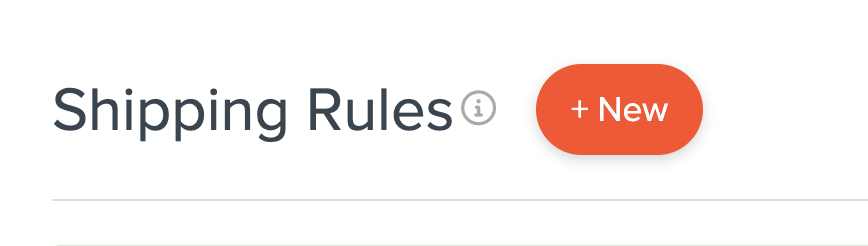
- When prompted to select the action you want to perform, choose Offer Free Shipping.
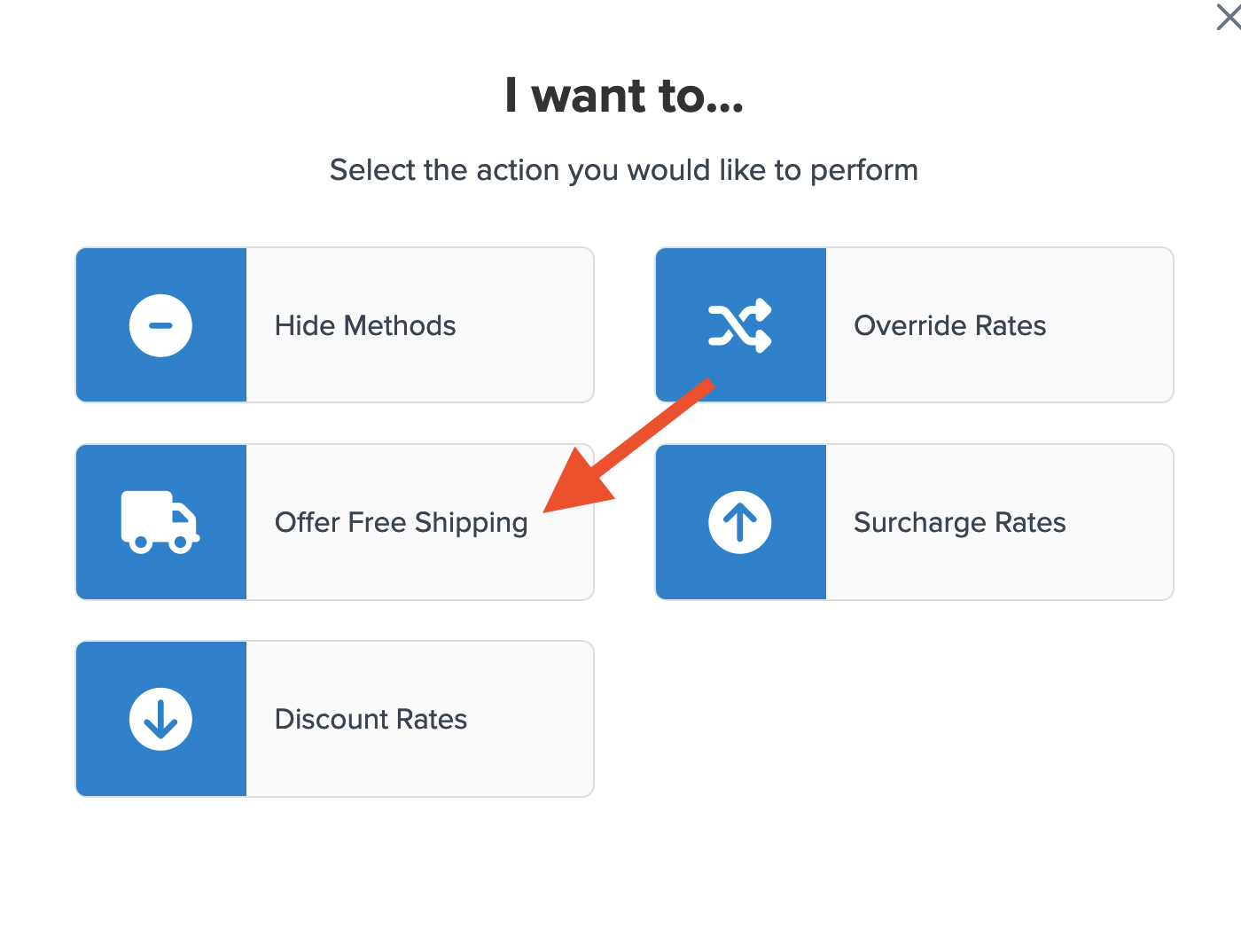
- Select how you'd like to apply your free shipping option.
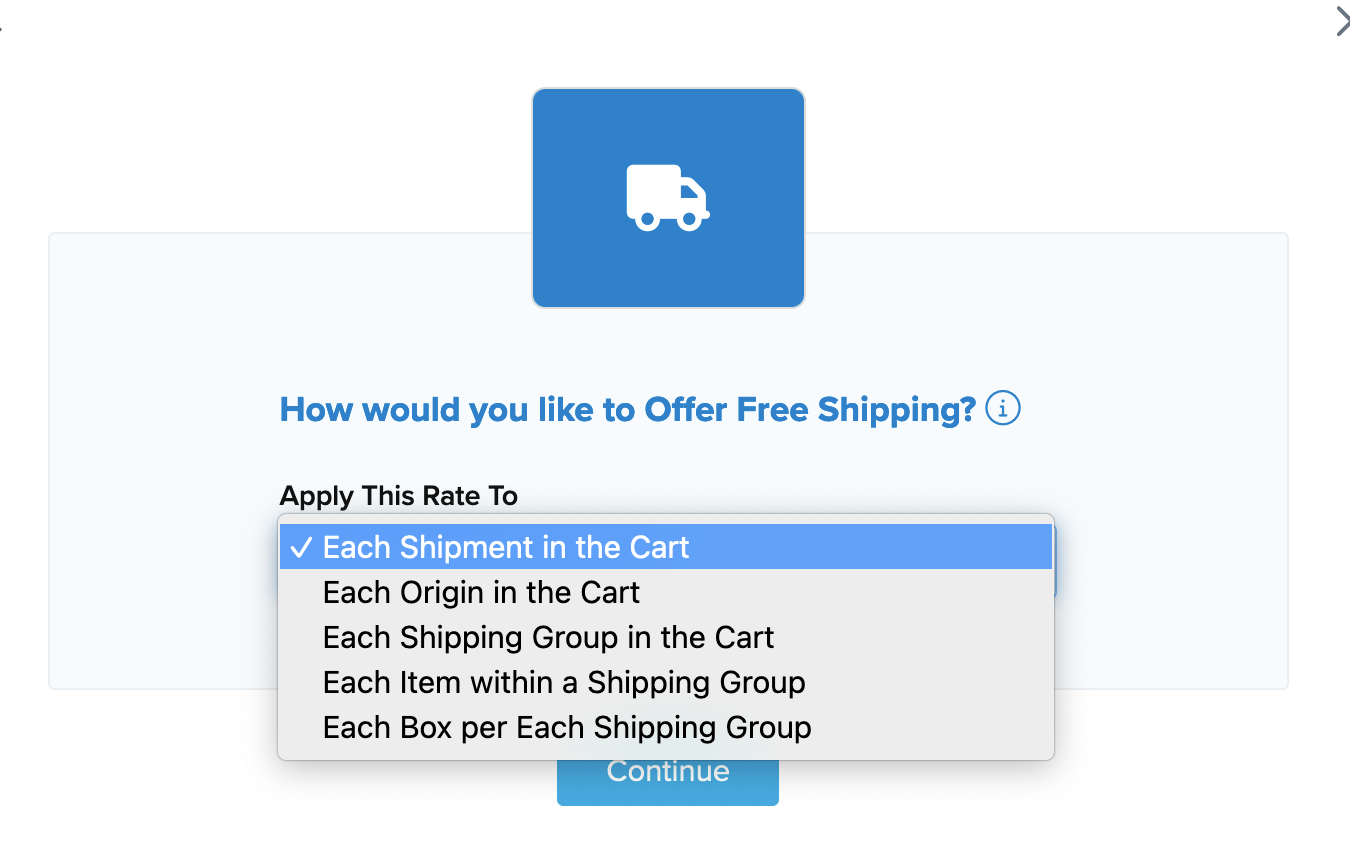
- Choose the method(s) you want to offer for free. We'll select Ground, but you can choose multiple options, and each will have free shipping applied.
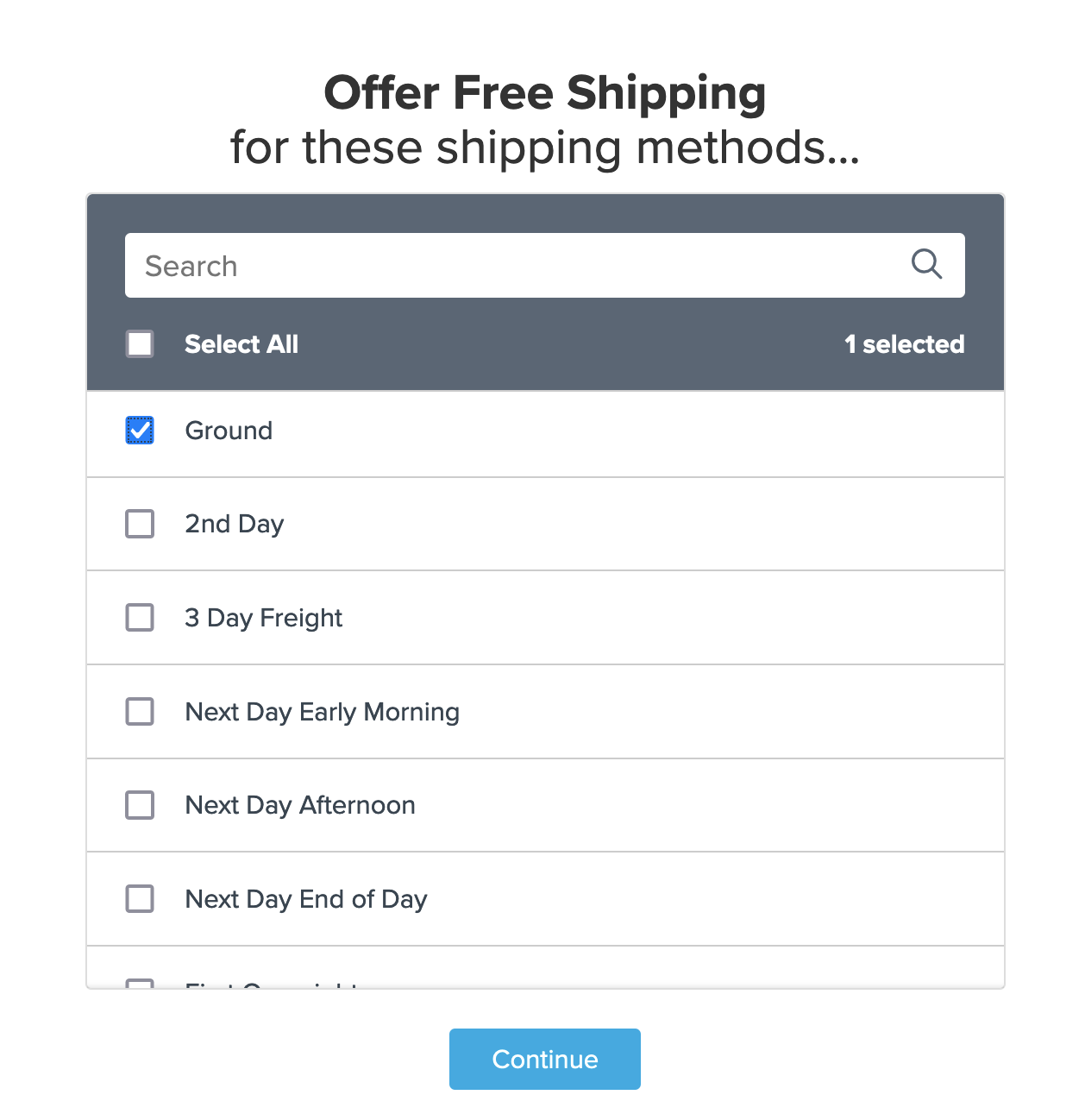
- Select Quantity for the condition required for the rule to apply.
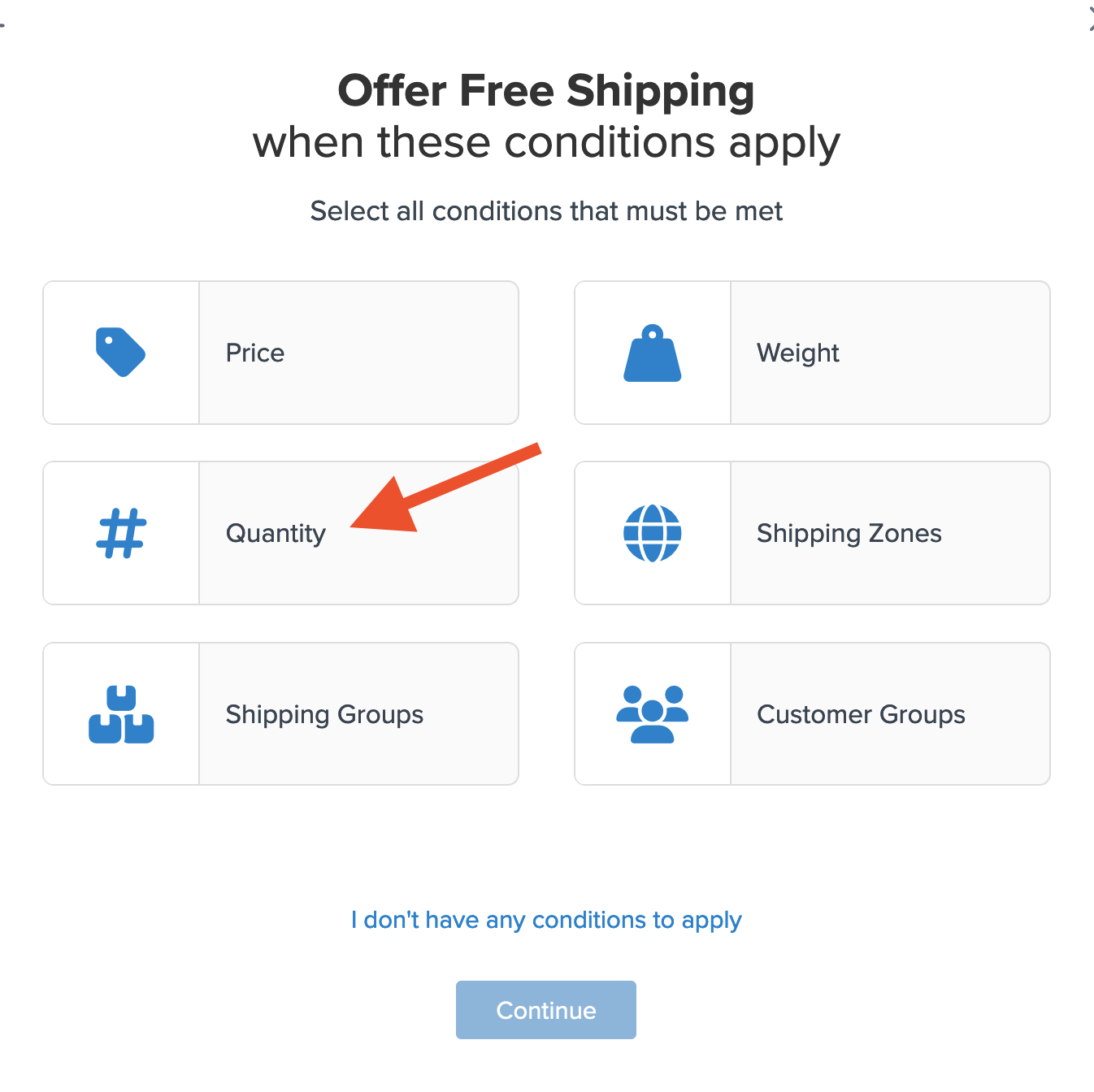
- Assign the quantity of products for offering free shipping. We'll use 10.
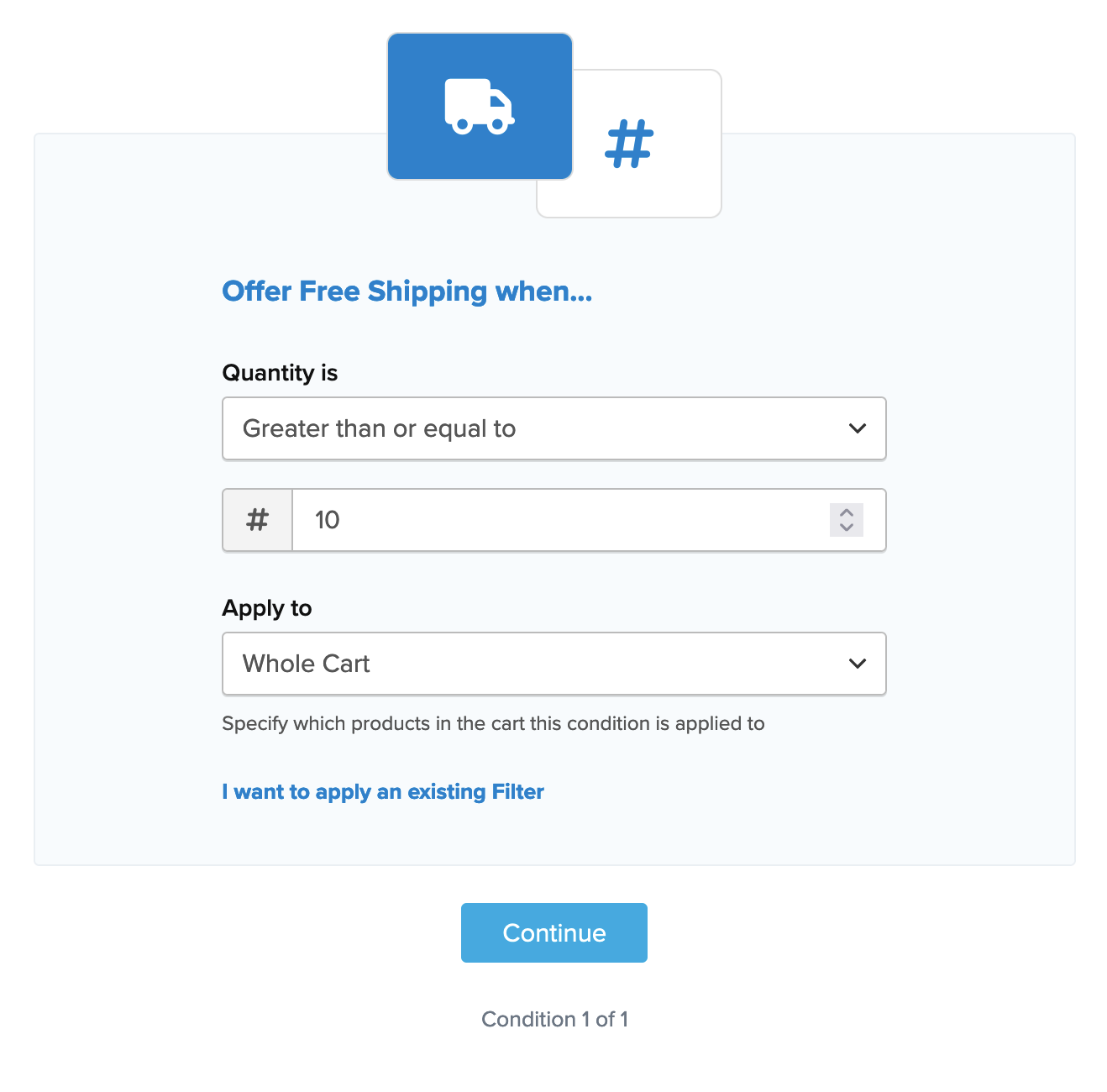
If you want to edit the quantity filter later, navigate to the Filters link on the left navigation menu.
- After applying the quantity and proceeding, a summary of the shipping rule will display.
Be sure to add a title for the new rule so you can easily identify it in the shipping rules list and during testing.
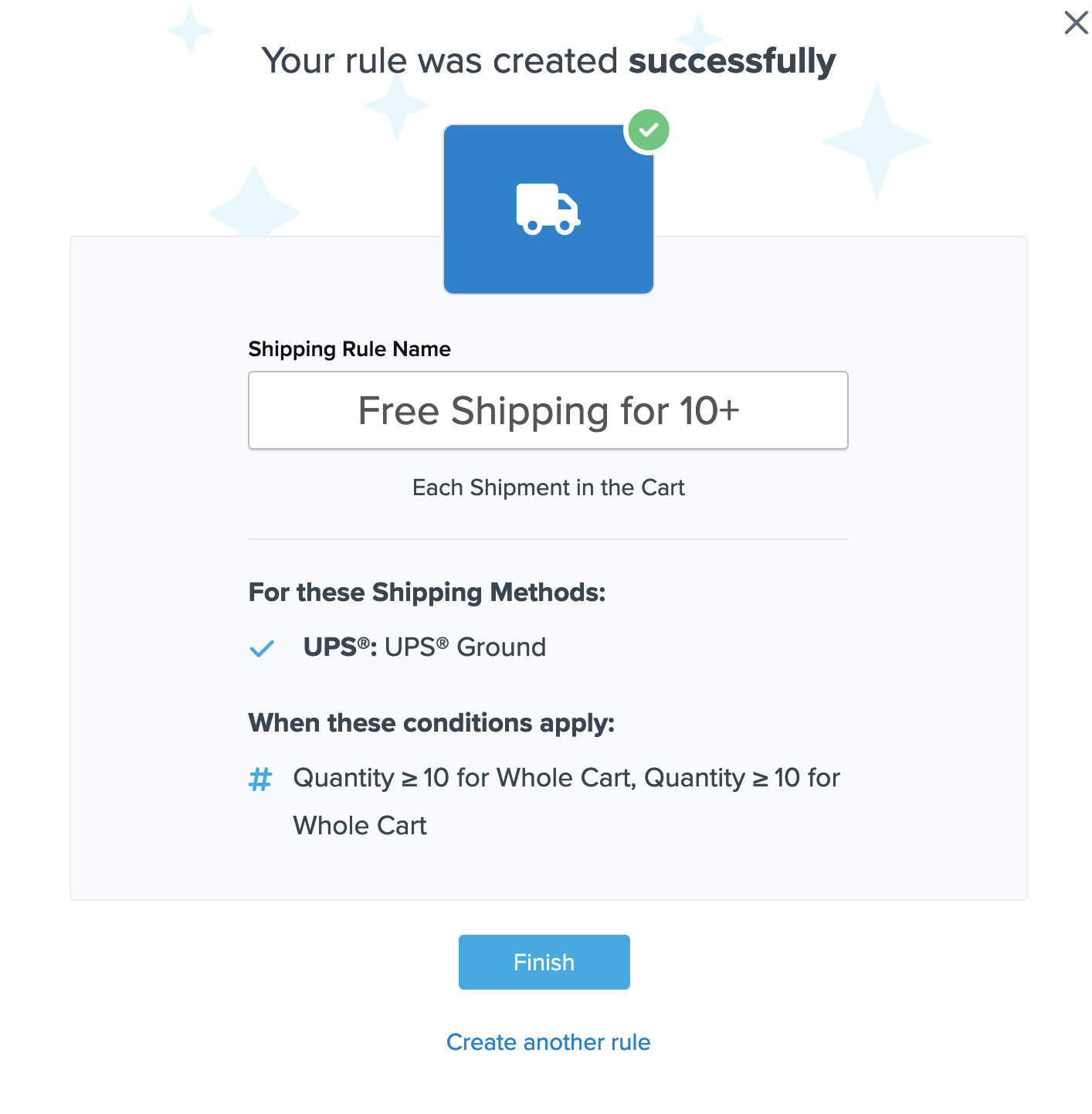
- Click Finish to save the new rule. This applies the rule immediately.
Once the rule is created, we recommend using the "Test your Rates" feature to ensure the new rule works as expected. ✅
Conclusion
When completed, ShipperHQ will apply free shipping as defined in this rule for UPS Ground whenever the quantity of items in the cart is 10 or more.
Additional Options
By combining the Quantity Filter with other Filters or Shipping Groups or Shipping Zones, you can create more specific scenarios for offering free shipping. You can also use this approach to assign a Flat Rate for shipping instead of $0.