How to Set Up Google Maps API Keys
Enable Google Maps for in-store pickup in ShipperHQ using Google API keys
Table of Contents
- Overview
- Steps to Configure Google Maps API
- Adding your Google API Key to ShipperHQ
- Troubleshooting
- API Key Restrictions
- Usage and Billing
Overview
ShipperHQ uses Google APIs to provide address autocomplete and show In-Store Pickup maps during checkout. To display these maps, you'll need to sign up for and enter a Google API Key. This feature is supported on Magento 1, Magento 2, and Zoey. Customers on BigCommerce, WooCommerce, or Shopify do NOT need a Google API Key for In-Store Pickup. 😊
Steps to Configure Google Maps API
To create your API Key, enable necessary API services, set up billing, and retrieve your API Key:
- Log into the Google Developer Console with your Google Account.
- Click the drop-down next to "Project" to create a new project.
- Enter the Project Name "ShipperHQ." If required, check the box next to the terms of service, and click "Create."
- You'll receive a notification window showing that your project is being created, and you can continue.
- From the Library directory on the left panel, search for Google APIs using the search bar.
- Under the APIs heading, click "View All" to navigate to the API overview page.
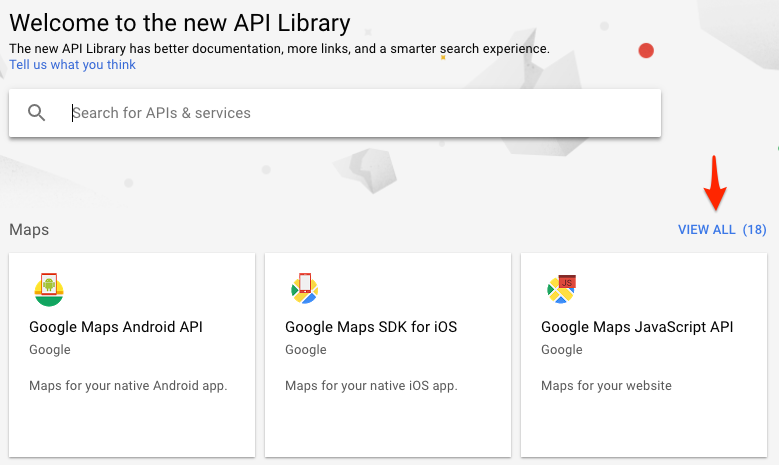
- For In-Store Pickup maps, click "Enable" to turn on the "Maps Static API."
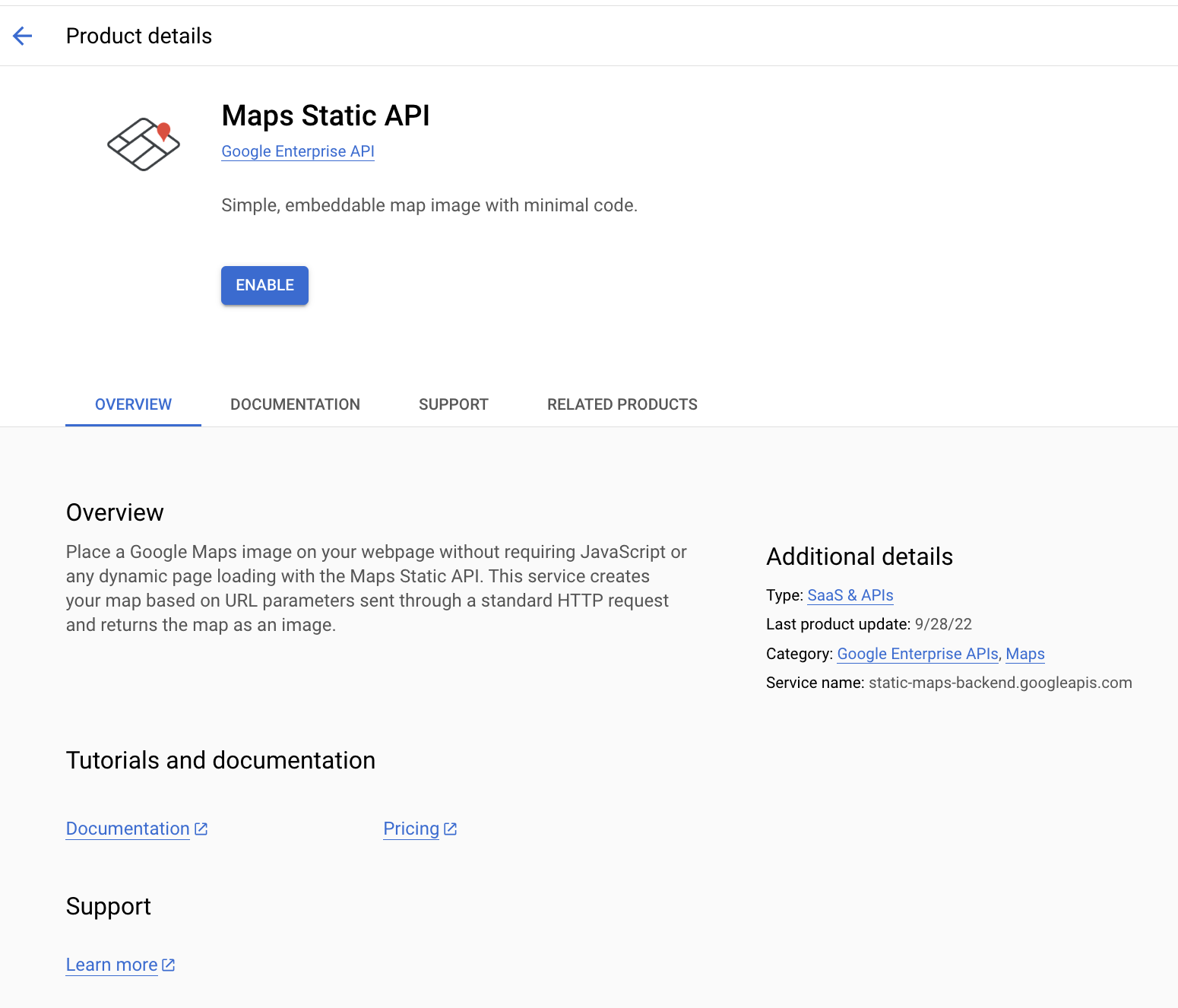
- Repeat this process for the "Google Maps JavaScript API" if using Magento 1.
- Repeat again for the "Google Places API Web Service" if using the Address Autocomplete extension.
- You should now see all three APIs listed on the Dashboard under the API heading.
- Click "Credentials" in the left-hand menu and select "Create Credentials -> API Key."
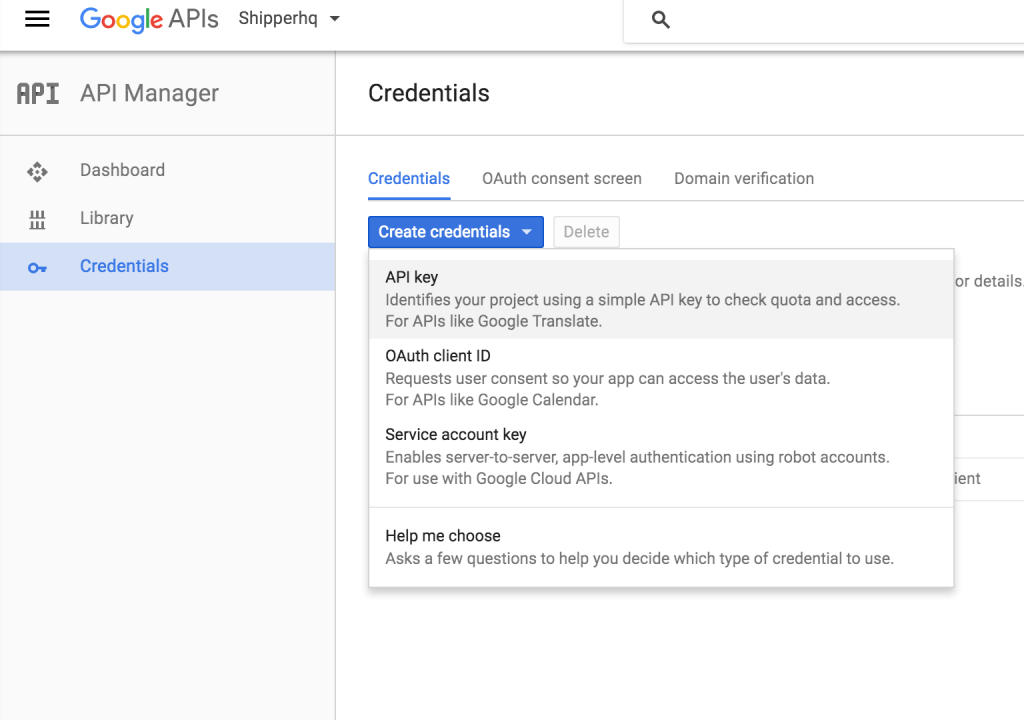
- Select "API Key" and in the popup dialog, enter a name for this key. (Optionally limit which IP addresses can make requests using this key.)
- Do NOT enable API key restrictions. Since ShipperHQ will use your API key from our servers, URL or IP restrictions cannot be implemented.
- Click "Close" in the popup.
- Copy your API key and enter it in ShipperHQ as explained below.
- Set up billing for your new API key on the Google Dashboard. You will be unable to use the Google API keys unless billing is enabled.
Adding your Google API Key to ShipperHQ
To enter your newly created Google API Key in ShipperHQ:
- Log in to your ShipperHQ Dashboard.
- Go to Advanced Features in the left-hand navigation.
- Click on the feature In-store Pickup.
- Choose the Settings tab.
- Enter your Google API Key in the "Google API Key" field (see screenshot).
- Click the Apply button at the bottom of the page.
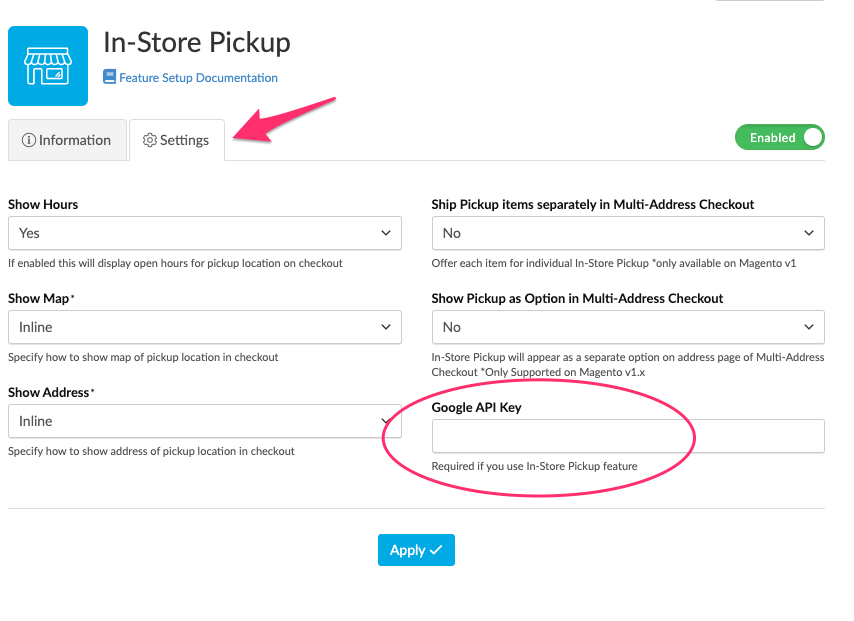
Troubleshooting
If you experience inconsistencies with location data like incorrect store pickup locations, here are steps to troubleshoot:
API Key Restrictions
Restrictions should not be defined when creating the API key. Restrictions such as IP address and HTTP domain restrictions will prevent ShipperHQ from accessing your Key to retrieve location data. Learn more about these restrictions and related errors here. Verify that restrictions are removed by using the URL below. Replace "
Usage and Billing
Accounts without billing set up may face limited API requests and watermarks on maps. Learn more about usage limits and set up billing via Google's API Usage and Billing page. Please note this billing is independent of ShipperHQ.