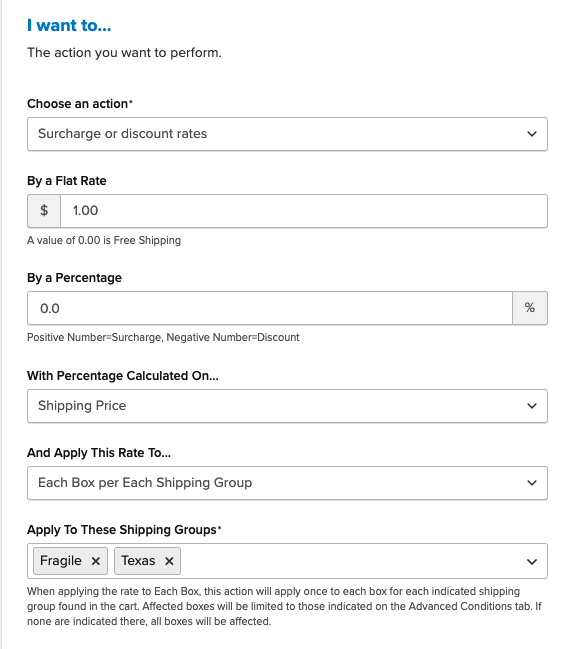How to Set Up Rules Based on Boxes
Set shipping rates and options using box size and packing efficiency
Table of Contents
- Overview
- Setup
- Use Cases
- Surcharge on Box
- Hide Shipping Options for Certain Boxes
- Surcharge on Box for Certain Methods
- Related Articles
Overview
With ShipperHQ's Dimensional Packing functionality, you can leverage a powerful dimensional algorithm to determine which box or boxes to use for each customer's order. This is based on how efficiently items can be packed and any limitations you set. ShipperHQ's Box-based Shipping Rules expand on this functionality by enabling you to define shipping rates or rate adjustments as well as shipping option availability based on the selected box for an order. 😊
Setup
To use Box-based shipping rules, follow these steps:
- Ensure Dimensional Packing is enabled by navigating to the "Advanced Features" tab in the left-hand menu.
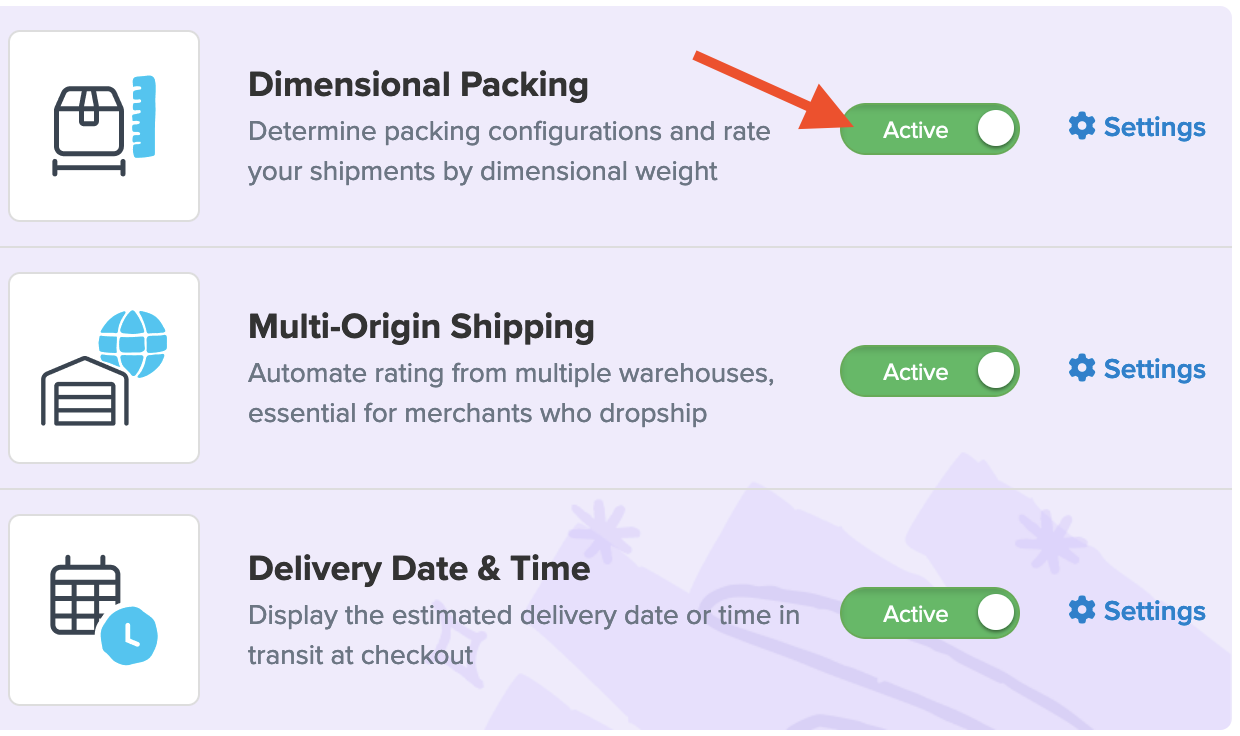
- Next, click the "Shipping Rules" link from the left navigation menu.
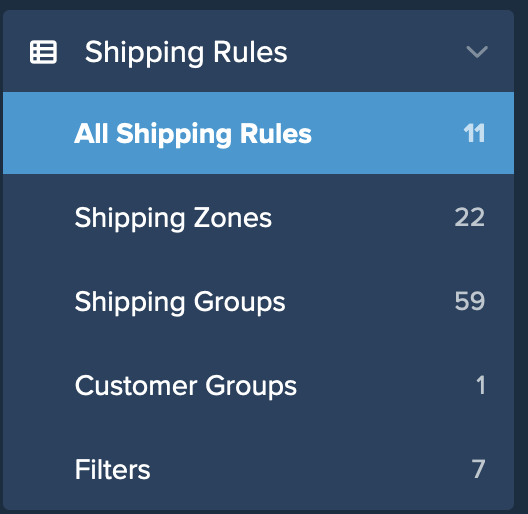
- In the upper right corner, find and click the Settings link to access advanced shipping rules options.

⚠️ Access to advanced shipping rules settings is not available for ShipperHQ Essentials plans. To use this feature, upgrade to the Standard Plan or higher. Contact CustomerSuccess@ShipperHQ.com for details on plans and pricing.
- Under the "Filter Based On" tab, set the Boxes dropdown to "Yes."
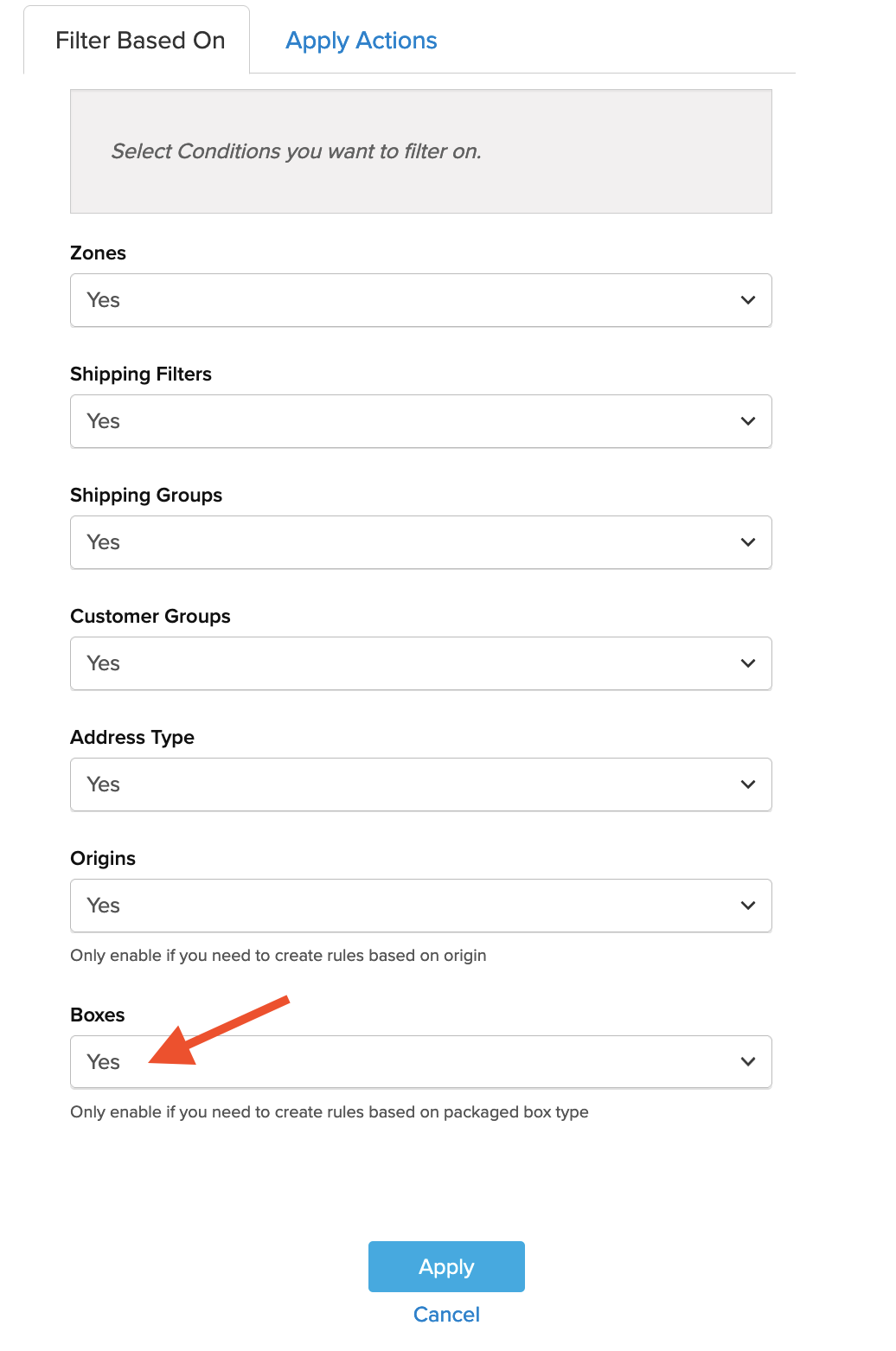
- Click Apply to finalize this setting.
- Once selected, you'll find a "Boxes Include" option in the Advanced Conditions section of the Advanced tab in your Shipping Rules.
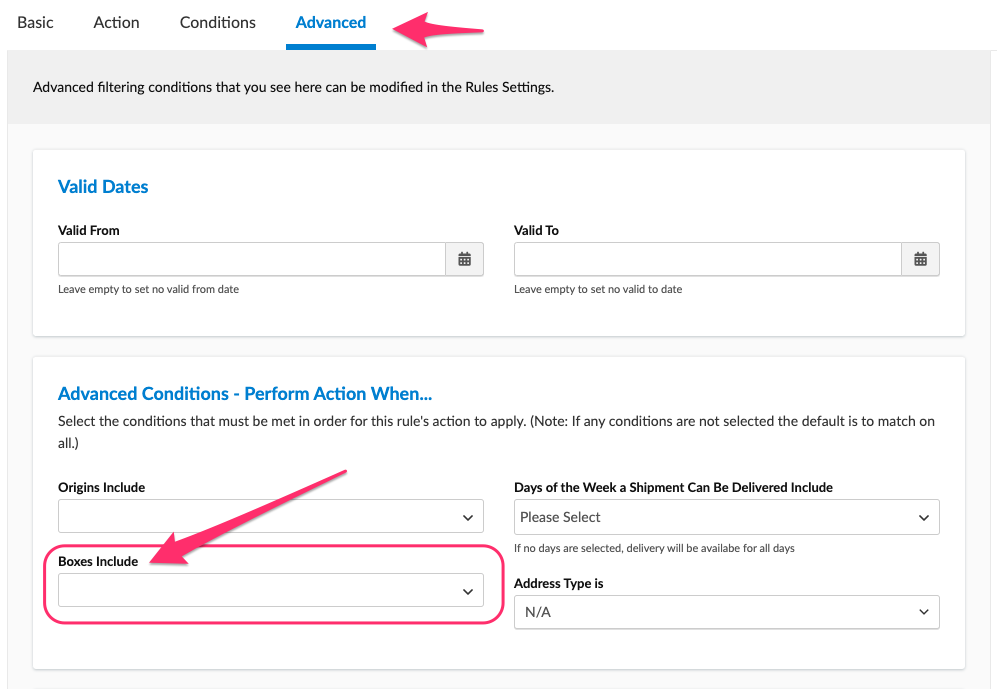
Use Cases
Once you've defined all of your boxes, you can use box-based rules in various ways:
Surcharge on Box
Set surcharges or discounts based on the chosen box. For example, adding a required amount of dry ice for shipping ice cream, depending on the package used.
Hide Shipping Options for Certain Boxes
For situations where you prefer not to display UPS services when a USPS Flat Rate box is selected by ShipperHQ.
Surcharge on Box for Certain Methods
Set a cost per box and specify that this rate applies only to certain shipping methods.