FedEx
Integrate FedEx services into ShipperHQ for accurate shipping rate management
Table of Contents
- Overview
- Requirements
- Adding FedEx
- Steps to Validate This Carrier
- FedEx Address Validation Service
- Specific FedEx Express Services
- FedEx Express Freight
- FedEx International Ground
- FedEx International Connect Plus
- FedEx One Rate
- Troubleshooting
- FedEx Account Validation
- FedEx Rate Discrepancies
Overview
This article covers how to connect FedEx® small package and FedEx Express Freight services, including FedEx Home Delivery®, FedEx Ground®, FedEx Express®, FedEx Hold at Location, and FedEx Express Freight, to your ShipperHQ account.
To use FedEx Freight LTL and FedEx Ground Economy services, you'll need to set them up as separate carriers in ShipperHQ. Learn more in these articles:
Requirements
To connect a FedEx Account with your negotiated rates to ShipperHQ, you'll need the following information:
- A registered account with FedEx
- Your FedEx Account Number
- The billing address and phone number associated with your FedEx Account
Adding FedEx
Now that you have your credentials ready, use these steps to set up FedEx in ShipperHQ.
- Log into your ShipperHQ account and navigate to the Carriers link on the left navigation menu.
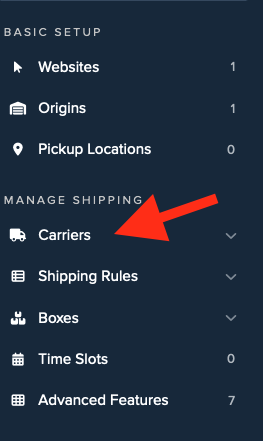
- Click + New to add a new carrier.
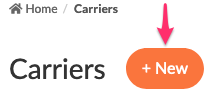
- Choose the Live Rate Carrier option.
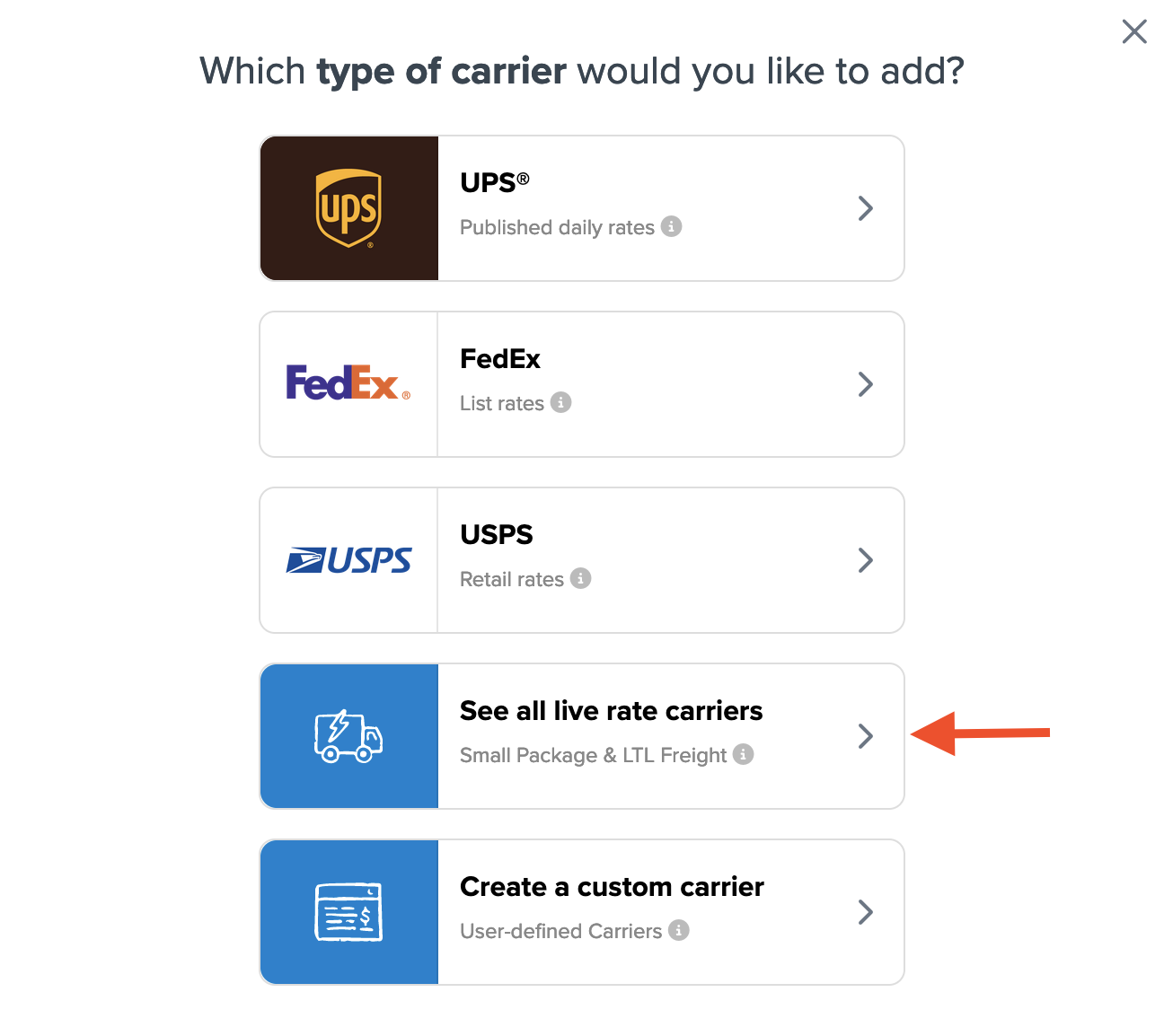
- Use the Search Carriers option to search for FedEx or scroll down to find FedEx from the list of available carriers.
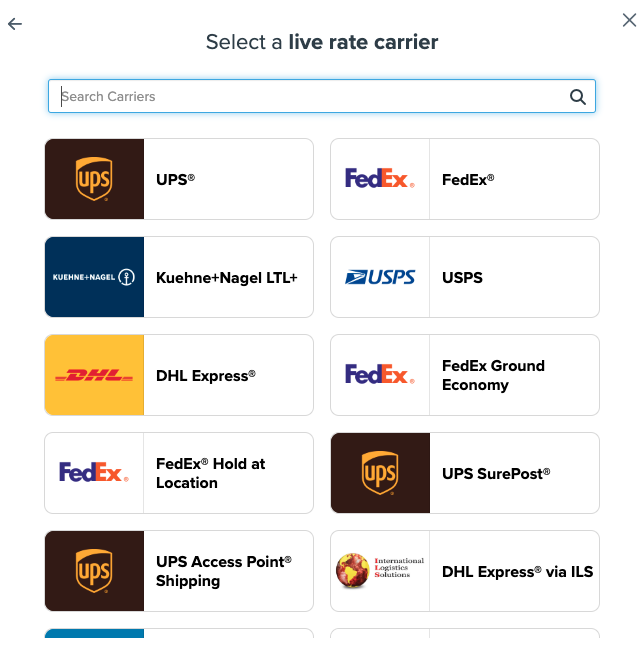
- Click to continue connecting your carrier account to ShipperHQ.
You have two options for getting live rates from FedEx:
- Standard List Rates: No need to enter credentials—rates will be based on FedEx's published list rates. Click Finish to proceed to configuration. You can return later to this carrier and enter your account credentials to receive your negotiated rates.
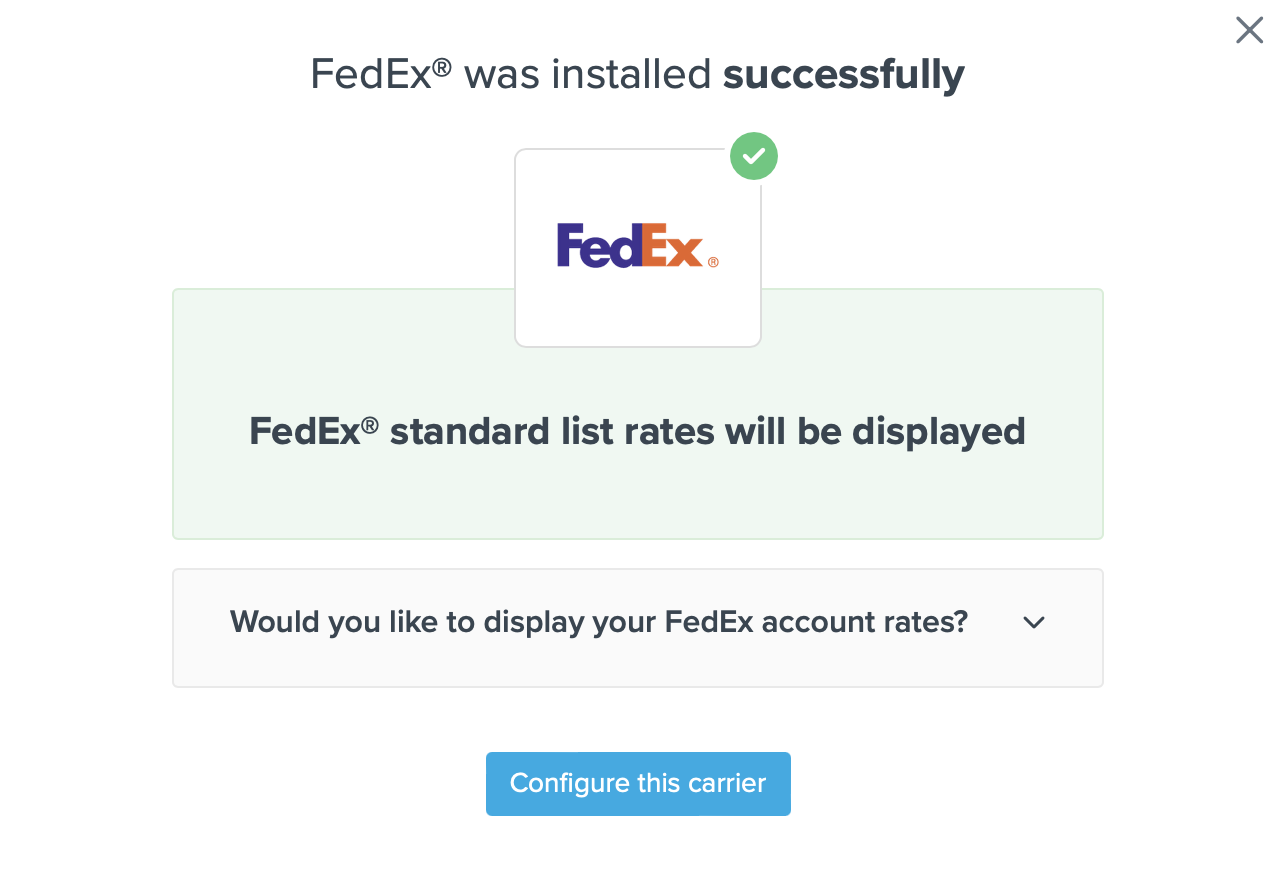
- Use My Own FedEx Account Rates: Follow the instructions and click Validate to use your account.
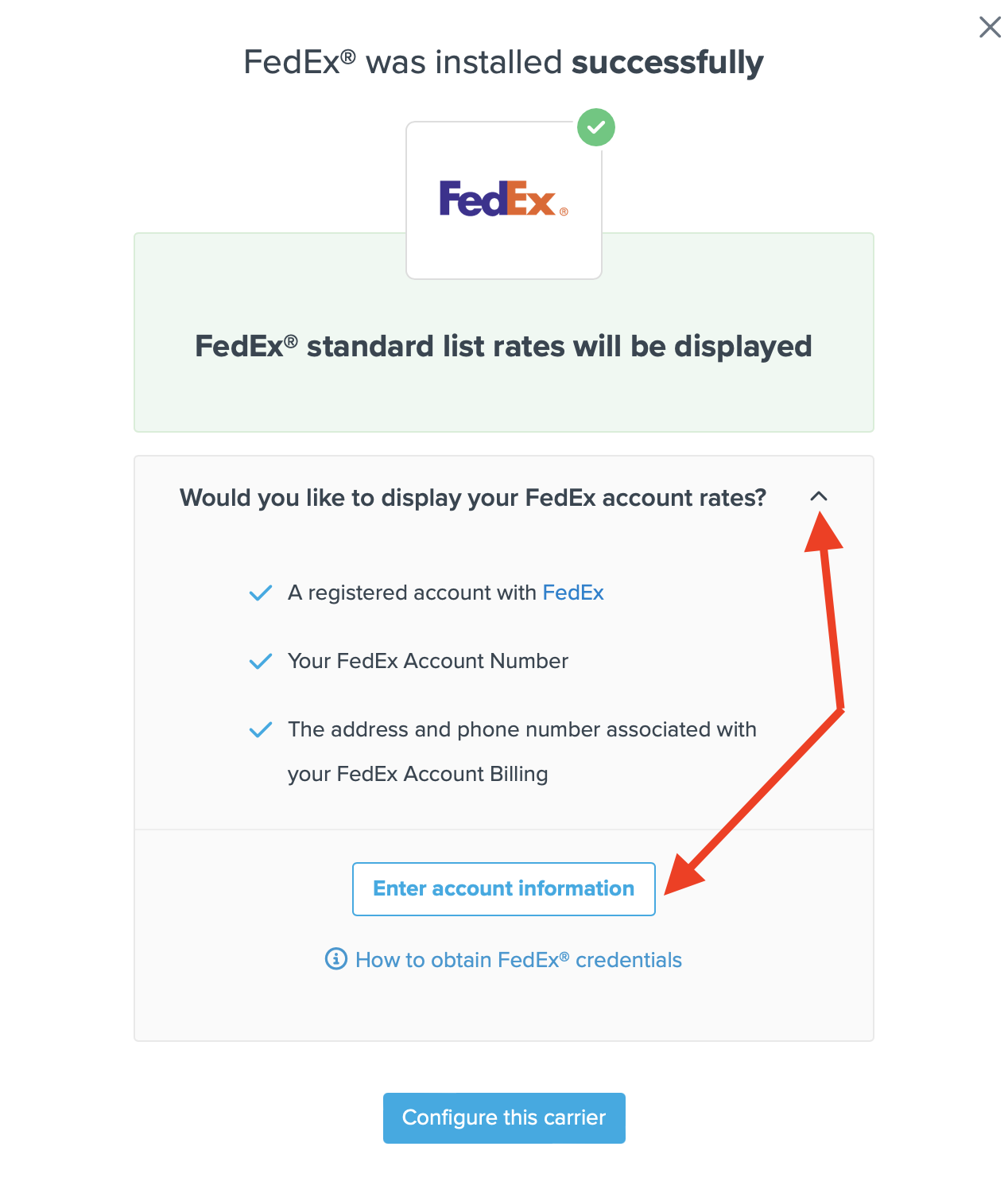
Steps to Validate This Carrier
- Enter the following credentials provided by FedEx:
- FedEx Account Number
- Phone number associated with your FedEx account
- FedEx Account Address (This must be the pickup address on file with FedEx for your account)
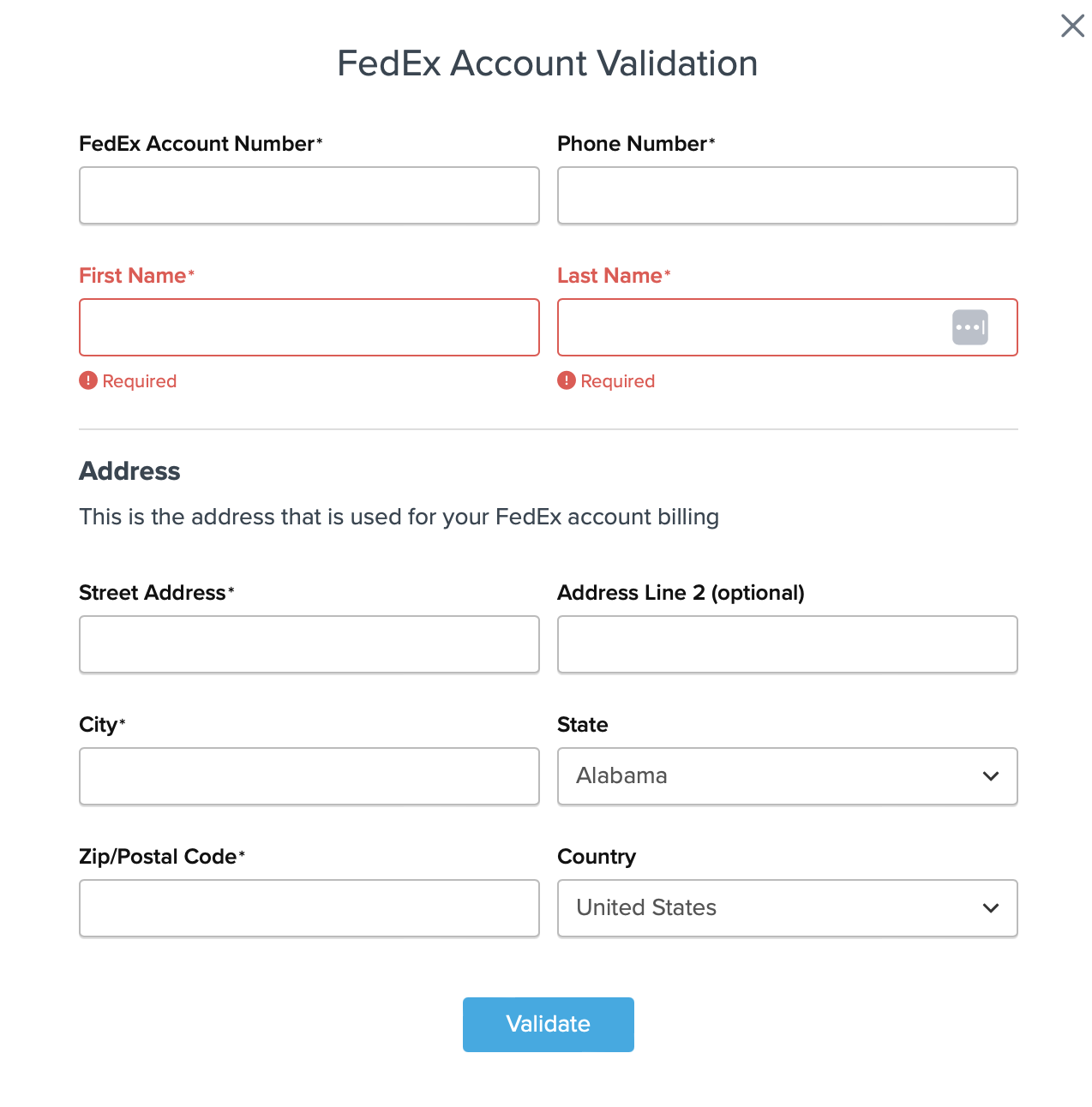
- Once these details have been entered, click the Validate button to complete the validation process.
If validation is successful, click the toggle button to enable the FedEx carrier.
⚠️ If validation fails, please Contact ShipperHQ Support for assistance, or review your entered information for accuracy and try again.
- Click the Configure This Carrier button if the validation process was successful.
- Edit any settings for this carrier, then click Save to complete the setup.
- Your FedEx carrier is now enabled and ready for configuration.
FedEx Address Validation Service
ShipperHQ supports a variety of features around address validation. These include validating addresses entered by your customers during checkout, automatic address type lookup, and address suggestion. Although optional, enabling address validation helps reduce errors and carrier charges due to incorrect addresses. Enable this feature through Address Validation or Dynamic Address Type Lookup.
Specific FedEx Express Services
Certain FedEx Express services require additional configurations to ensure they return relevant requests.
FedEx Express Freight
FedEx Express Freight services are used for shipping items over 150 lbs or that exceed 70 inches in height, 119 inches in length, or 80 inches in width, both internationally and domestically. Supported methods include:
- Domestic: FedEx First Freight, FedEx 1 Day Freight, FedEx 2 Day Freight, FedEx 3 Day Freight
- International: FedEx International Priority Freight, FedEx International Economy Freight, FedEx Regional Economy Freight
To set up these services, create a standard FedEx carrier and follow the configuration updates described below.
Configuring FedEx Express Freight
- Under "Available Methods" in the "Basic" tab of your FedEx carrier, select one or more of the FedEx Express Freight methods.
- In your package settings, set the Maximum Per Package Weight to at least 150 lbs, up to the FedEx Express Freight maximum of 2200 lbs.
- If any freight boxes/pallets are over 60 inches in any measurement, set the Oversize Length Threshold higher than the default of 60 inches.
FedEx International Ground
FedEx International Ground is for shipping between the US and Canada. In ShipperHQ, this appears as FedEx Ground. Although the name differs, appropriate rates and surcharges apply to US/Canada Ground shipping.
You might need additional settings for:
- Creating shipping rules specific to International Ground using FedEx Ground combined with a Zone set to Canada or the US.
- In order management software like ShipStation, rules can map FedEx Ground to International Ground for appropriate shipments.
- On eCommerce sites, customers will see "FedEx Ground" in checkout. To show "FedEx International Ground," create a duplicate FedEx carrier and use Custom Method Naming to rename the method.
FedEx International Connect Plus
ShipperHQ supports FedEx International Connect Plus as part of its integration with FedEx. Enable this service by editing your FedEx carrier and clicking "Add Methods" on the Basic tab. Note that it doesn't apply to shipments over 70 lbs or those containing hazardous materials. It’s only available for supported countries.
FedEx One Rate
The FedEx One Rate® program provides flat-rate shipping based on package and destination. While specific rates aren’t included via our API integration, you can set up FedEx One Rate using Shipping Rules.
Learn how to set up FedEx One Rate.
Troubleshooting
FedEx Account Validation
To access live rates, ShipperHQ needs to verify your FedEx account information. If validation fails, the saved credentials will auto-populate the form on your return. You can:
- Try validation again and double-check your entries.
- Skip validation for now and return later. You’ll receive reminders to complete validation.
- Contact us if you're having trouble validating.
FedEx Rate Discrepancies
ShipperHQ connects to your FedEx account, matching the rates you get through other FedEx tools. If you notice rate discrepancies, explore troubleshooting steps to resolve the issue.