How to configure Multi-Origin Shipping
Set up multi-origin shipping to optimize order fulfillment from multiple warehouses
Table of Contents
- Overview
- How it Works in ShipperHQ
- Origin Configuration
- Restrict Destination
- Restrict Shipping Methods
- Order Value Restrictions
- Assigning Products to Origins
- Origin Selection Algorithms
- Shipping Items from Nearest Origin
- Shipping Orders from Fewest Origins
- Support for Shopify Multi-Origin Inventory
- Split Shipments by Shipping Groups
- Method Merging
Overview
This document explains how to set up ShipperHQ with the Multi-origin Advanced Shipping feature. Use this feature if you have multiple warehouses, third-party fulfillment centers, or dropship centers. It's available for those on the Starter plan and higher. 😊
How it Works in ShipperHQ
- Determine if you want orders to deliver from:
- The fewest number of origins
- The origin nearest to the customer
- Origins based on zone restrictions
- ShipperHQ decides which origin to use based on your settings.
- If products ship from different origins, ShipperHQ calculates rates for each shipment separately.
- The choice of split or merged rating affects checkout display.
Be mindful of how shipping options, carriers, and rules may differ for each shipment within a single order.
Origin Configuration
- Turn on the Multi-Origin Shipping feature: Go to Advanced Features > Enable "Multi-Origin Shipping."
- Create your origins.
- Decide on Restrict Destination, Fewest Origins, Origin Nearest to Customer, and/or Merged rates in Feature Settings.
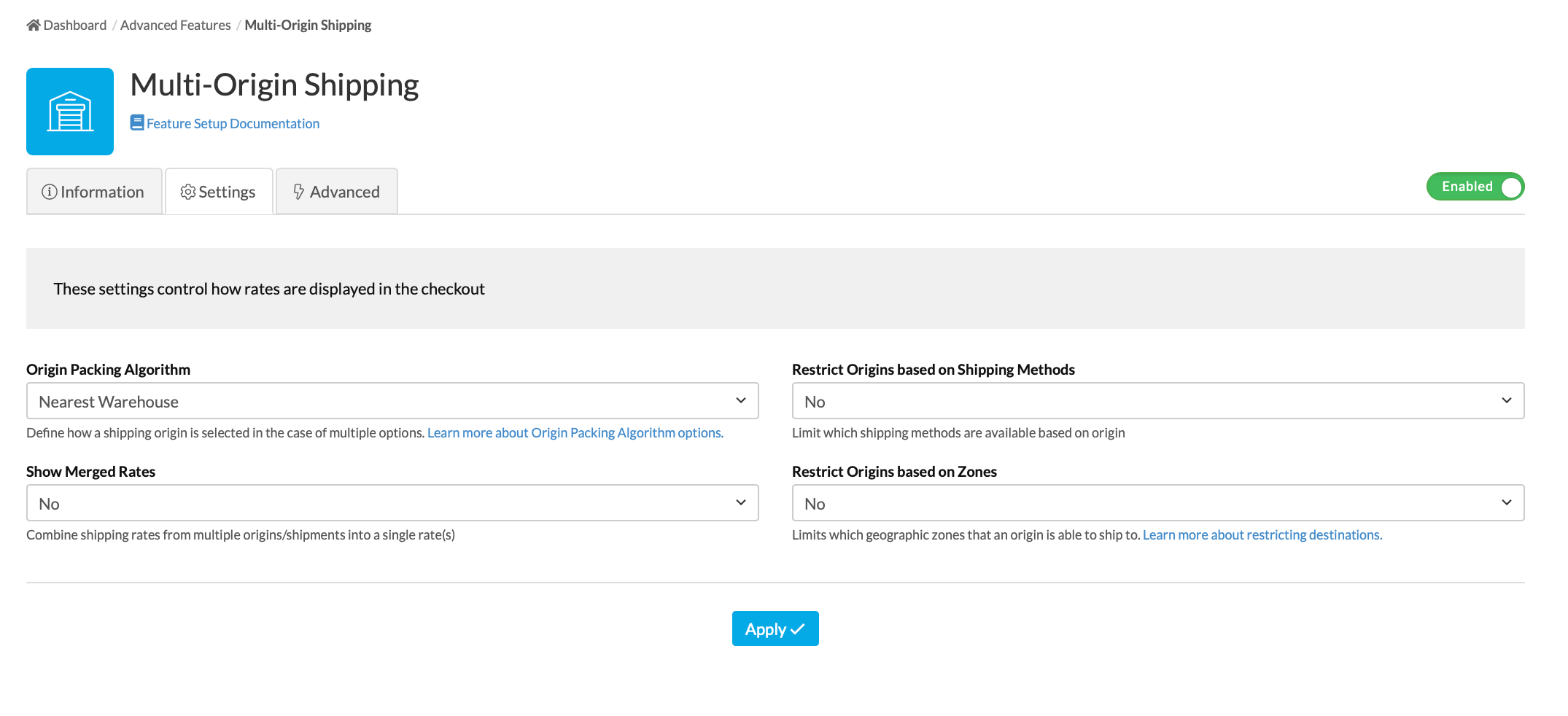
Restrict Destination
Use Restrict Destinations to control shipping from warehouses in different countries. For example, prevent a US customer from receiving shipments from a Canada warehouse.
Setup:
- Turn on Restrict Destination
- Go to Advanced Features > Multi-Origin Shipping
- Select Feature Settings (gear emblem)
- Set "Restrict Origin's based on Zones" to Yes.
- Select Apply
- Edit your origin in Origins
- Set zones in the Restrictions panel under Restrict to Zones.
- Save Origin
Restrict Shipping Methods
Setup:
- Turn on Restrict Methods:
- Go to Advanced Features > Enable Multi-Origin Shipping
- Select Feature Settings (gear emblem)
- Set "Restrict Origin's based on Shipping Methods" to Yes.
- Select Apply
- Edit your origin in Origins
- Add methods under Restrict to Shipping Methods in the Restrictions panel.
- Save Origin
Order Value Restrictions
Ship small orders from retail locations and large orders from warehouses or drop-shippers by setting order value restrictions.
Setup:
- Edit your origin in Origins
- In the Restrictions panel, add minimum or maximum order value
- Save Origin
Assigning Products to Origins
Options for defining product availability from Origins:
- All Products Available from All Origins: Products are assigned to all origins on the Website. Choice of origin is based on your algorithm and restrictions.
- One Origin per Product: Assign an origin on each product in your ecommerce platform. Default origin products ship automatically.
- Multiple Origins per Product: Assign multiple origins on each product. Choice of origin depends on your algorithm and restrictions.
Origin Selection Algorithms
Choosing an Origin Selection Algorithm depends on factors like shipping cost, origin distribution, and product availability.
Access settings in Advanced Features: Multi-Origin Shipping. Options include:
- Show merged rates or split rates by origin/shipping group
- Alter origin selection algorithm
- Set Origin Descriptor and Merged Rates title
Shipping Items from Nearest Origin
Use this if you want to ship items from the nearest origin.
Setup:
- Go to Advanced Features > Multi-Origin Shipping
- Select Feature Settings (gear emblem)
- Pick "Nearest Warehouse" for "Origin Packing Algorithm"
- Select Apply
Shipping Orders from Fewest Origins
Choose this if you want to use a single warehouse for multiple products rather than separate warehouses.
Setup:
- Go to Advanced Features > Multi-Origin Shipping
- Select Feature Settings (gear emblem)
- Choose "Fewest Warehouse" for "Origin Packing Algorithm"
- Select Apply
Support for Shopify Multi-Origin Inventory
Enable support for Shopify Multi-Origin Inventory to use Shopify-selected origins. Ensure Shopify location addresses match those in ShipperHQ.
Multi-Shipment Visibility When an order contains multiple shipments, Shopify handles each shipment separately. ShipperHQ does not see the entire cart for processing requests.
Split Shipments by Shipping Groups
Use Rate Products in this Group as a Separate Shipment for products needing different shipping options from the same origin.
⚠️ Ensure there’s one common shipping method or Method Merging Rules to cover all shipping groups in mixed orders.
Method Merging
Show merged rates for shipments from Nearest or Fewest Warehouses. Define which methods to combine at checkout and display as desired.
For example: Merge UPS Ground and FedEx Ground into one "Ground Shipping" method.
To configure:
- Set 'Show Merged Rates' to No for separate rates.
- Set 'Show Merged Rates' to Yes for a single merged rate, ensuring merged rates are set on the Method Merging tab.
For merged rate titles:
- Go to Carriers tab, open Settings dialog
- On Rate Shopping tab, enter title under Merged/Cheapest Shipping Method Title