ShipperHQ Quote or Transaction ID
Locate ShipperHQ transaction IDs for troubleshooting rates issues
Overview
If the ShipperHQ Team asks you to provide a transaction ID or Quote ID for assistance with a rates-related issue, follow this guide to locate the necessary information. 😊
Table of Contents
- Overview
- What is a Transaction ID or Quote ID?
- Identifying the ShipperHQ Quote or Transaction ID
- How to Find a Quote or Transaction ID by Platform
- BigCommerce
- Shopify
- Magento 2 & Adobe Commerce Cloud
- Magento 1
- WooCommerce
- Zoey
- SalesForce Commerce Cloud
What is a Transaction ID or Quote ID?
A transaction ID is a unique identifier stored in the ShipperHQ database for each request for shipping rates from your store. It helps the ShipperHQ Team access all relevant data sent between your checkout and your configured shipping carriers. A Quote ID is the same identifier within BigCommerce.
💡 Note: A "transaction" in ShipperHQ does not mean a completed order. It refers to data exchange during a checkout, and a completed order isn't needed to locate the transaction ID as long as an address is entered.
Identifying the ShipperHQ Quote or Transaction ID
- ShipperHQ quote IDs/transaction IDs start with SHQ_.
- Native shipping quote IDs on your site will be numeric.
- If the ID doesn't include SHQ#######_, the rate wasn't generated by ShipperHQ.
How to Find a Quote or Transaction ID by Platform
BigCommerce
- In your BigCommerce Dashboard, click "settings" from the left menu (not “account settings”).
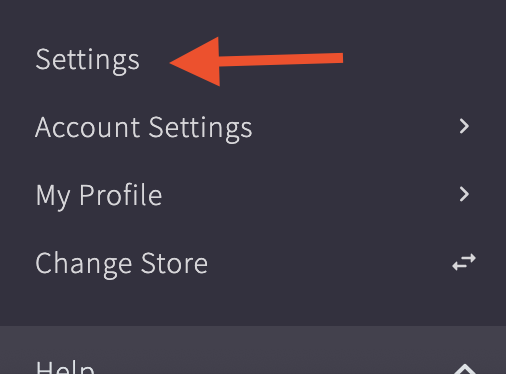
- Scroll to Advanced and select "Store Logs."
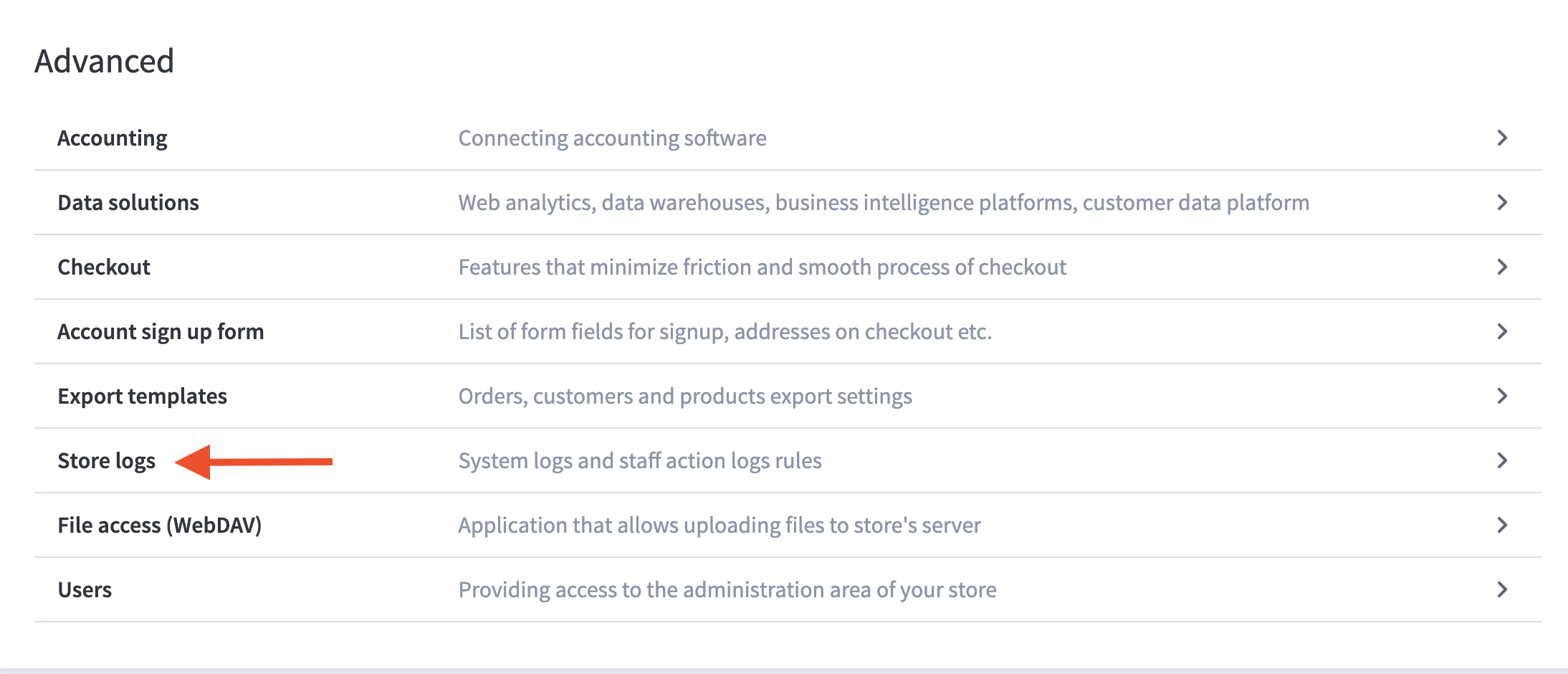
You'll see your shipping rate requests in order.
- Click the + sign to expand a request and see details for each shipping quote from ShipperHQ.
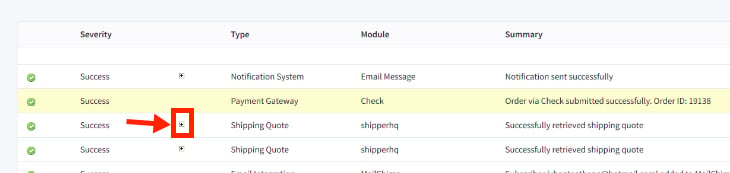
- Find the Transaction/Quote ID, prefixed by “SHQ”. Example: ‘SHQ201608250254XXX_07488531’
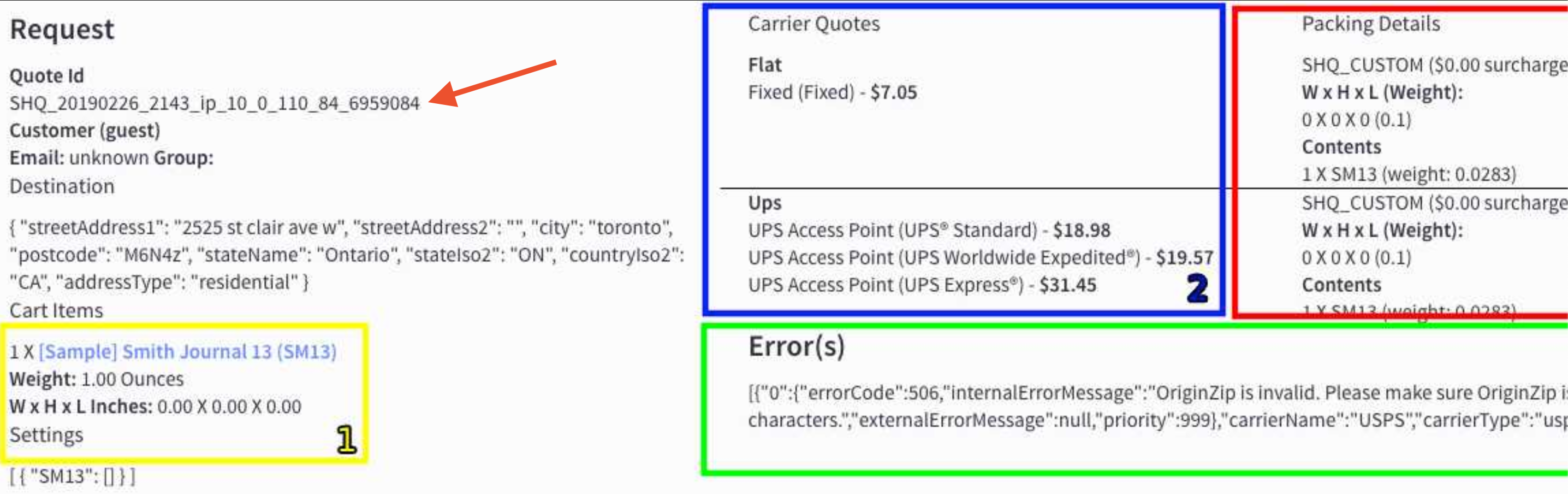
⚠️ Please ensure ShipperHQ is enabled in BigCommerce.
Shopify
For Shopify, retrieving a Quote/Transaction ID directly isn't possible. If rates or methods appear unexpectedly, here's what to provide ShipperHQ:
- Reproduce the error with the same products, quantity, and destination.
- Take a screenshot of the cart.
- Email support@shipperhq.com with the screenshot, issue description, and expected result.
Magento 2 & Adobe Commerce Cloud
- In the Magento Dashboard, go to Sales > Orders.
- Select the order to find the Transaction ID.
- Scroll to order comments to find the ID, prefixed with "SHQ_".
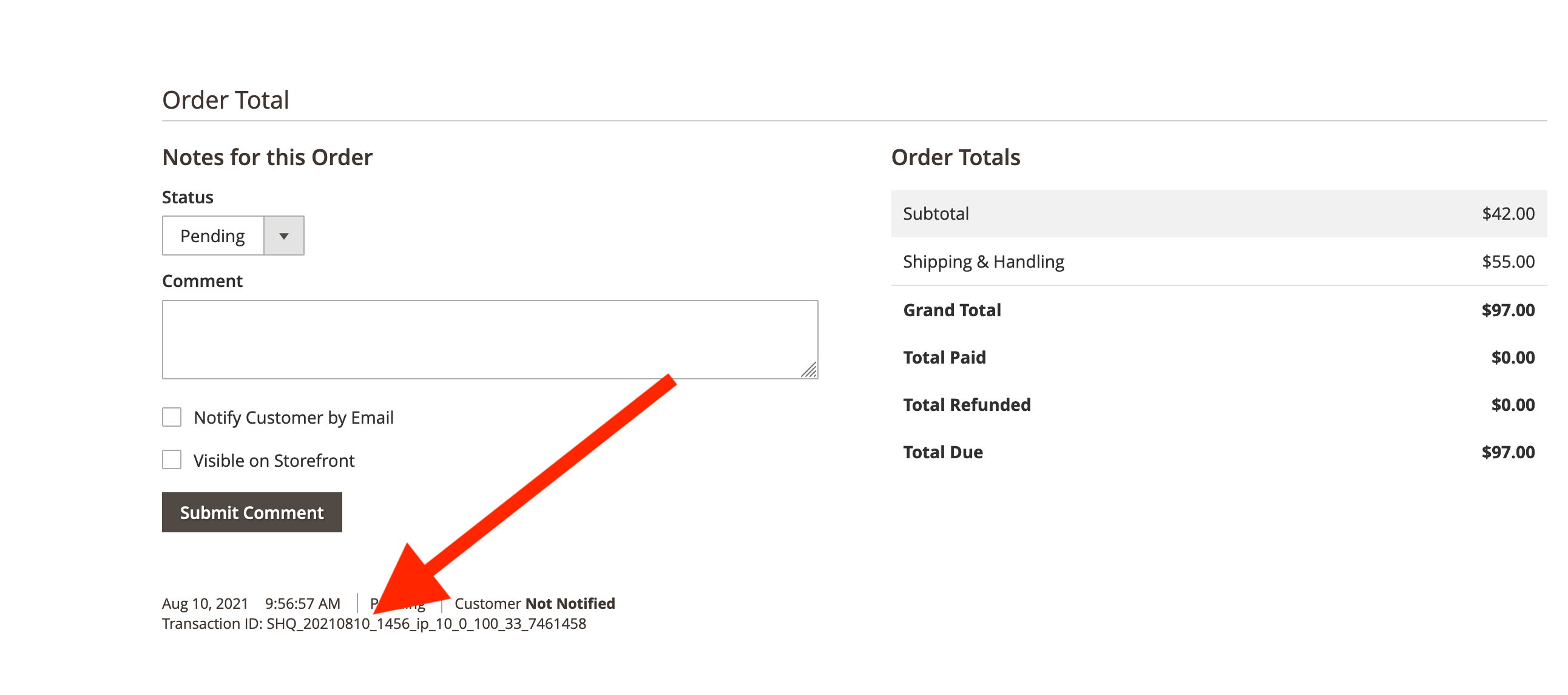
Magento 1
Two routes are available in Magento 1: recent orders or WebShopApps View Logs.
- Recent Orders: Navigate to Sales > Orders and find the ID in the comments section.
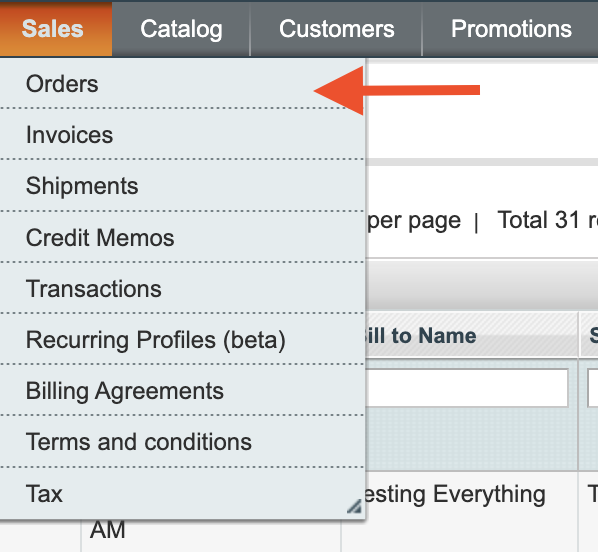
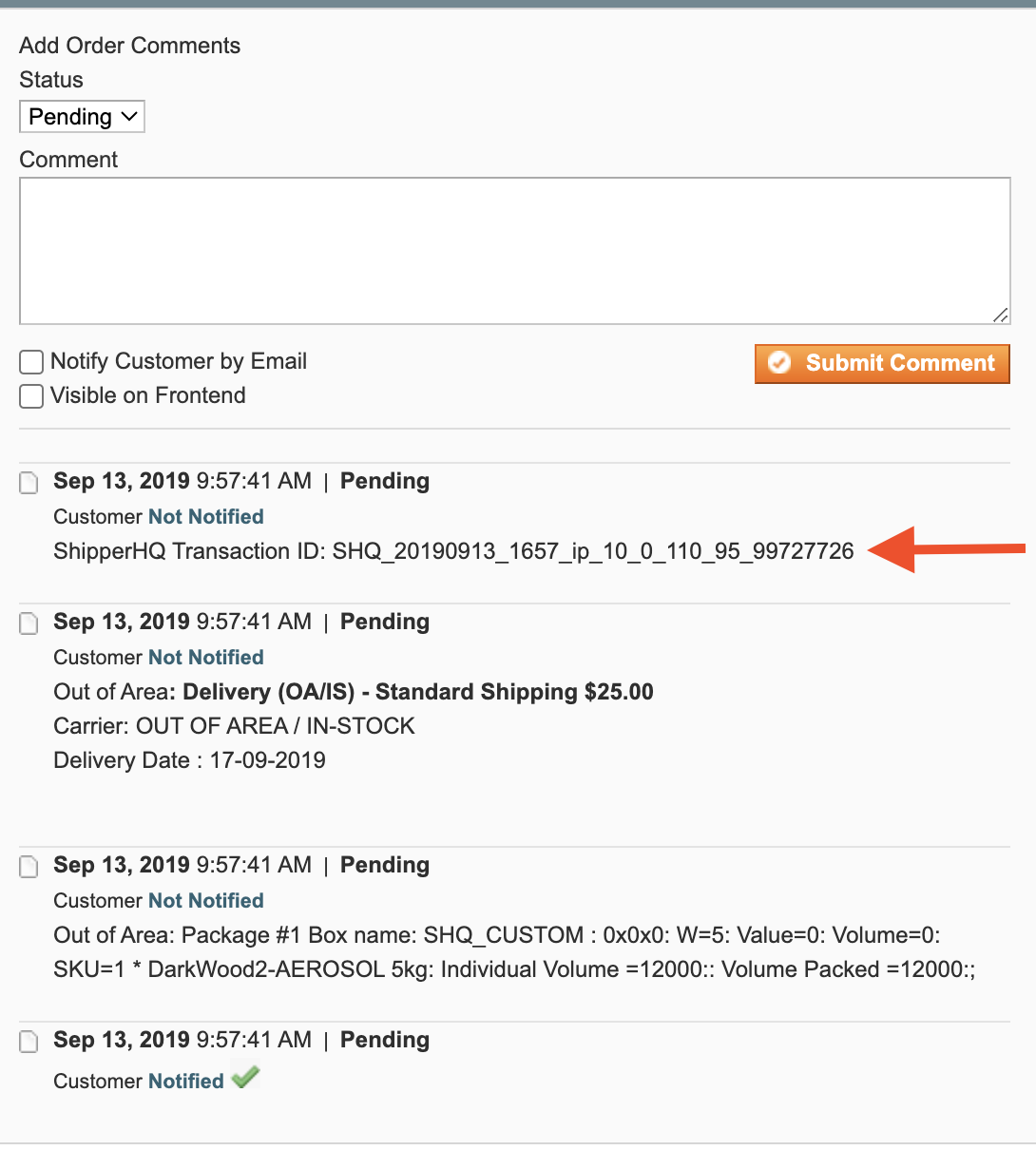
- Provide this ID to the support team for issue diagnosis.
WooCommerce
Enable Logging
🔊 Ensure logging is enabled in WooCommerce—necessary for viewing past logs.
- In WordPress, go to WooCommerce > Settings > Shipping > ShipperHQ.
- Check the ‘Enable logging’ box.

Finding the Log and Transaction ID
- Go to WooCommerce > System Status > Logs to view logs based on time requests were made.
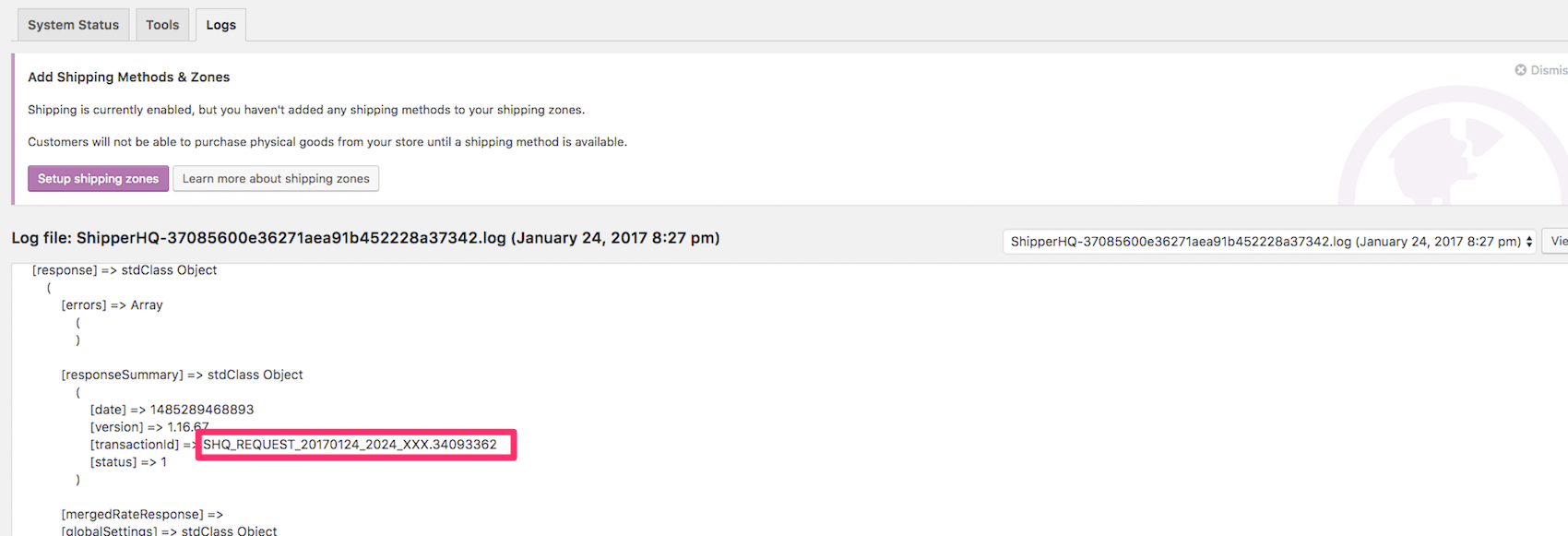
Zoey
- Navigate to Settings > Shipping Methods > ShipperHQ > Configure > Developer Use Only > Edit log settings.
- Enable logger configuration and set Admin Panel to ‘Debug’.
- Enable "Shipperhq_Shipper" in extensions to log output.
- Save changes and perform the request.
- View the current log report and open "Rate Request and Result".
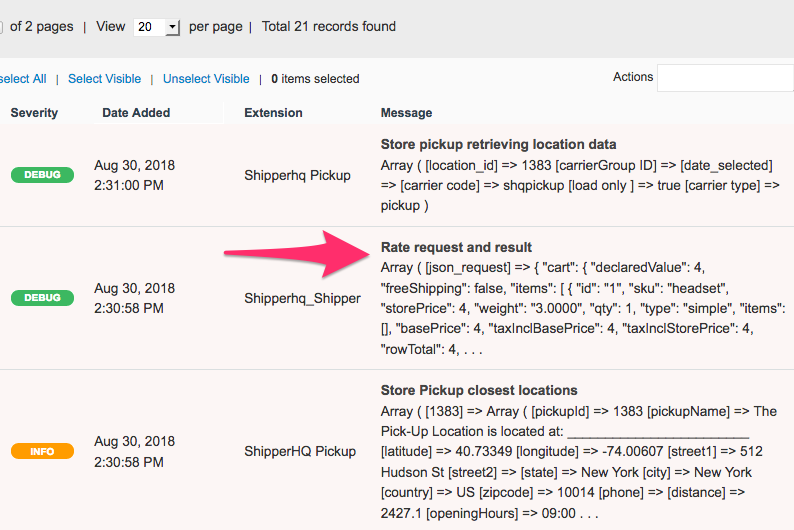
- Use "cmd-f" or "ctrl-f" to find 'transactionId'. Copy this number for support.
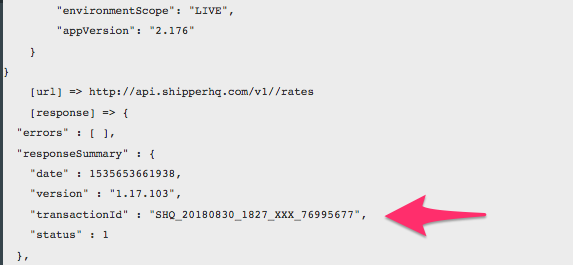
⚠️ Remember to disable the logger when not needed to avoid slowing down rate processing.
SalesForce Commerce Cloud
Simulate the Shopify process for retrieving transaction logs:
- Reproduce the error cart with the same items and destination.
- Take a screenshot.
- Email support@shipperhq.com with details and expectations.