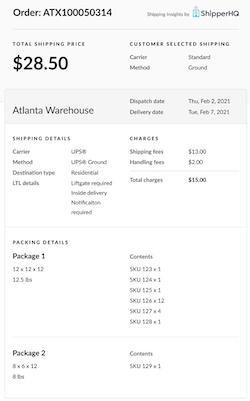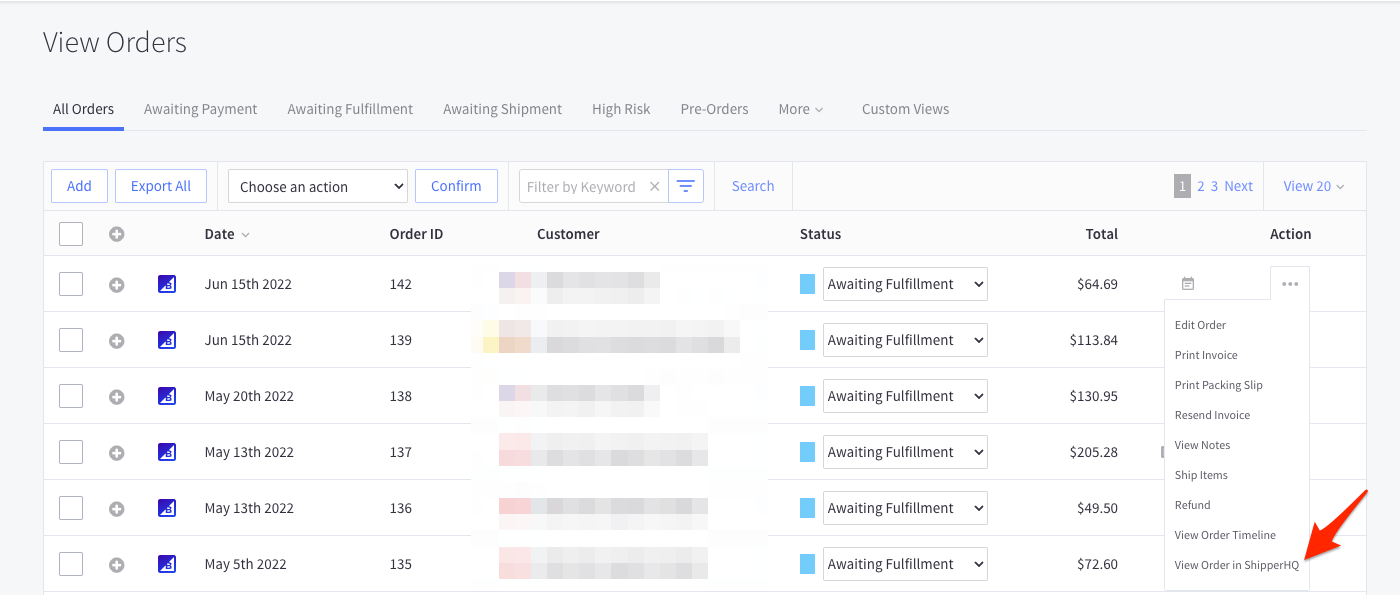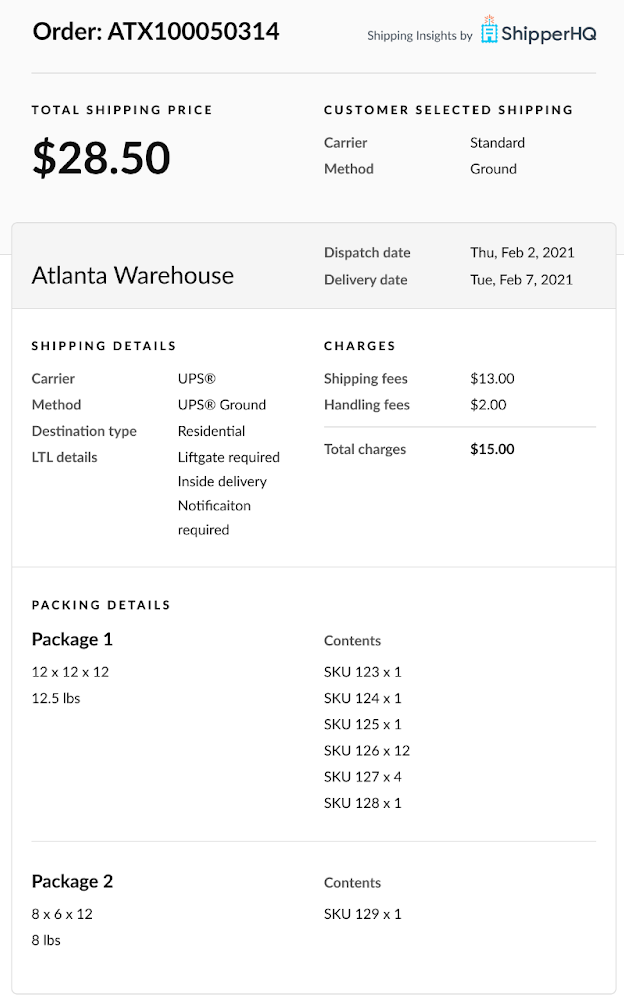How to use Shipping Insights
Utilize Shipping Insights to optimize order fulfillment and enhance delivery accuracy
Table of Contents
- Overview
- Shipping Insights Use Cases
- Available Information
- Requirements
- Steps to Enable Shipping Insights
- Additional Steps for Magento
- Using Shipping Insights
- Magento Users
- Shopify Users
- BigCommerce Users
- Shipping Insights Window
- Additional Information
- Disabling Shipping Insights
Overview
Shipping Insights is a vital tool for merchants aiming to connect their checkout experience with fulfillment. It helps optimize your ecommerce shipping strategy. When enabled, ShipperHQ gathers detailed shipping information for every order. Depending on your platform and ShipperHQ plan (see Requirements), you can access this data directly in your platform dashboard, within partner apps, or through our Insights API.
Shipping Insights Use Cases
- Time-Sensitive Delivery: Get dispatch dates to meet expected delivery times, ensuring you meet customer expectations.
- Cost-Effective Packing: With Dimensional Packing, view packing details to properly pack products in efficient boxes. Learn more with our guide.
- Multi-Origin Fulfillment: Optimize shipments from multiple origins, streamlining your processes.
- Pickup Orders: Easily manage self-pickup options like In-Store and Curbside Pickup with automatic location displays.
Available Information
Shipping Insights provides details such as:
- Carrier and shipping method chosen
- Address type (residential/commercial)
- LTL Freight Accessorials
- Shipping costs, fees, and total charges
- Multi-origin orders setup
- Shipment breakdown and costs
- Customer's delivery and dispatch dates
- Box details like weight and items included
Requirements
Full Functionality is available on Standard, Advanced, and Enterprise plans via Magento 2, BigCommerce, and Shopify. Need to upgrade? Visit our subscription guide.
Partner Apps: For ShipStation users, Shipping Insights can be accessed in your dashboard if you meet the platform and plan requirements. Instructions differ — see here.
Custom API Integration: For more on shipping insights via API, refer to our developer documentation.
Steps to Enable Shipping Insights
- In your ShipperHQ dashboard, go to Manage Shipping > Advanced Features and toggle Enable.
- Agree to terms and proceed. 📜
- Click Ok, thanks. You're ready to start — steps vary by platform:
- Magento: Additional setup required
- BigCommerce/Shopify: You're all set!
Additional Steps for Magento
- Install "module-orderview" if using Standard Magento 2 extension. Instructions here.
- Log into Magento Admin Panel.
- Navigate to Stores > Other Settings > Synchronize with ShipperHQ.
- Click Synchronize with ShipperHQ.
- You're all set!
Using Shipping Insights
Magento Users
- Log into Magento.
- Go to Sales > Orders.
- Select View in the Action column.
- Click Show Shipping Details to view insights.
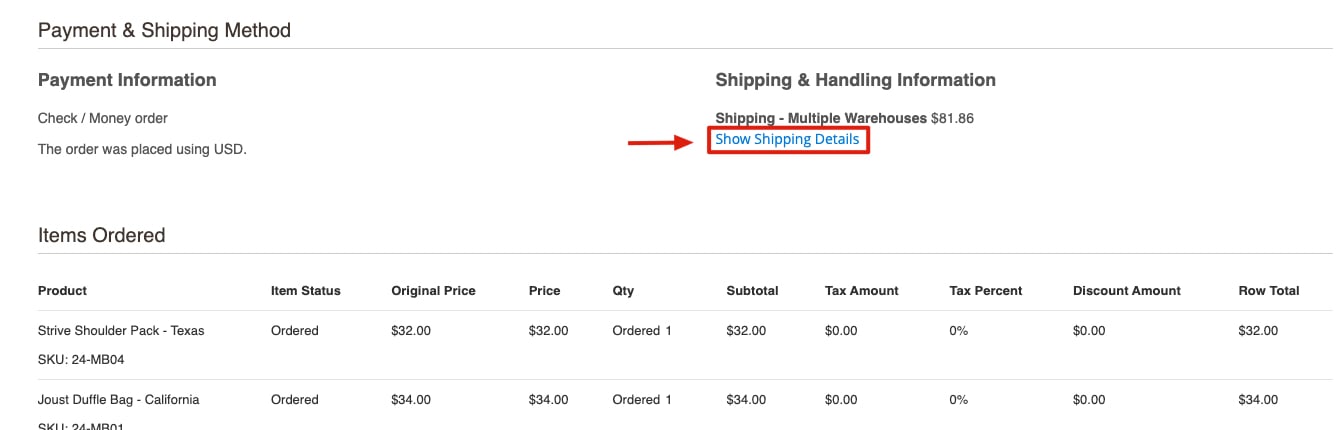
Shopify Users
- Log into Shopify.
- Navigate to the Orders page.
- Select More Actions > View Shipping Insights.
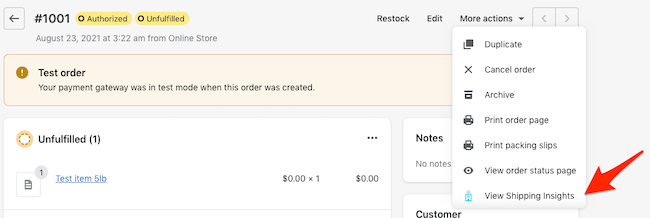
BigCommerce Users
- Log into BigCommerce.
- Go to the Orders page.
- Select "... " then View Order In ShipperHQ.
User Access: Set permissions in your BigCommerce Dashboard to access ShipperHQ.
Note: Update ShipperHQ for BigCommerce if installed before February 2023. Necessary if you were already using Shipping Insights — refresh access tokens by toggling the feature Off then On again.
Shipping Insights Window
Additional Information
Encounter issues? Check our Troubleshooting Guide. Explore features like:
- Delivery Date & Time
- Multi-Origin Shipping
- Dimensional Packing
- Rate Shopping
- Surcharges & Handling Fees
Disabling Shipping Insights
To opt-out:
- Navigate to Advanced Features.
- Toggle Enable to disable.
- Click Close.
- Go to My Account > Security.
- Click the opt out link if desired.
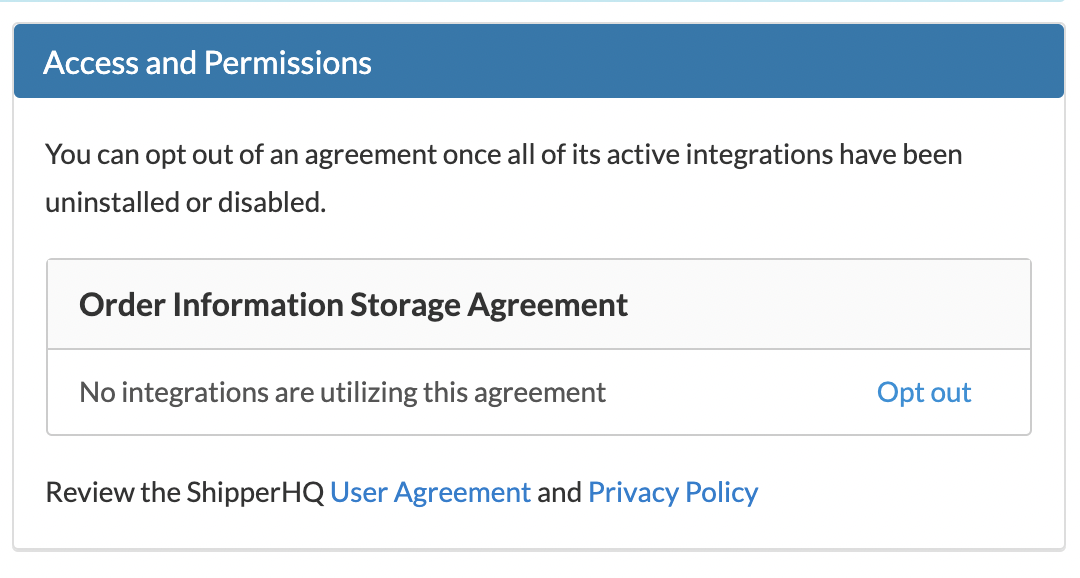
💡 Note: Opting out won't stop temporary storage necessary for ShipperHQ to function. See our Privacy Policy and User Agreement.
Contact us to request deletion of collected Shipping Insights.