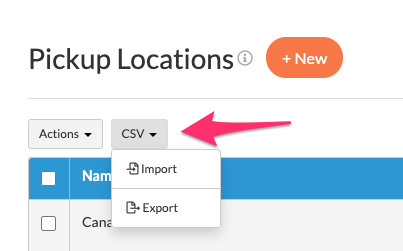In-Store Pickup Carrier
Set Up and Optimize In-Store Pickup Options for Seamless Customer Experience
Overview
The In-Store Pickup Feature of ShipperHQ allows you to offer your customers the option to Buy Online and Pick Up in Store, also known as Click & Collect. 😊
ShipperHQ supports two types of In-Store Pickup:
- Use a radius from the merchant, e.g., allow pickup if the customer is within 50 miles of the shop
- Use specific locations, determine the closest, and offer selections in a format that includes date/time slot options
Your choice depends on your needs. Single origin merchants often use the radius approach, while large multi-city/state stores prefer specific locations.
Watch this video to learn how to set up in-store pickup on all platforms. Magento 1 & 2 and Zoey have additional capabilities for showing maps and pickup location details in checkout.
!
Requirements
Table of Contents
- Overview
- Requirements
- Setup
- Add an In-Store Pickup Carrier
- Configure Your In-Store Pickup Carrier
- Set Up Pickup Locations
- Platform-Specific Information
- Magento 1 & 2 and Zoey
- BigCommerce
- Display Pickup Calendar
- Troubleshooting
- "No Pickup Locations Found"
- Carriers with over 100 Pickup Locations
- Enable the In-Store Pickup Feature
- Optional: To display a map of Pickup Locations at checkout (supported on Magento 1.x, Magento 2.x, and Zoey only), you must set up a Google Maps API Key in your ShipperHQ account
💡 The "Driving Distance Calculation" feature is available exclusively on the Enterprise (ENT) Plan.
Setup
Add an In-Store Pickup Carrier
- Go to Carriers in the left navigation
- Select +New on the Carriers page
- Choose Custom Carrier as the Carrier Type
- Choose In-store Pickup
- Give your Carrier a name
- Click Continue
Configure Your In-Store Pickup Carrier
Once the Carrier is created, access the Carrier Settings to establish the Method Name that displays, enable Pickup Locations, and set the Distance Radius if applicable. Attach Pickup Locations after you set up Pickup Locations.
Set the maximum display distance and the number of locations listed in checkout (between 1-30). By default, ShipperHQ displays up to 15 locations.
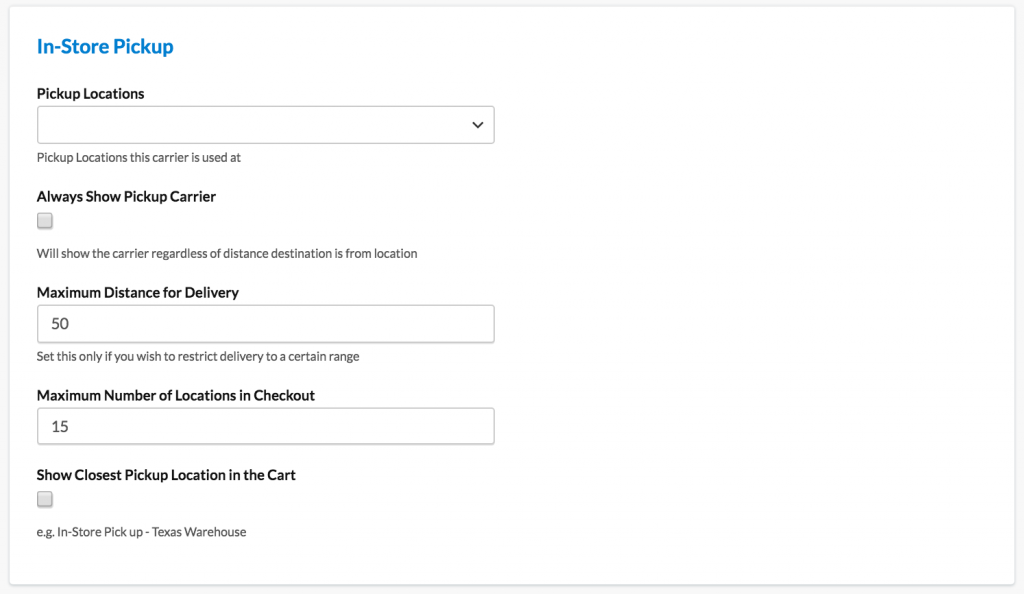
Set Up Pickup Locations
Define locations where customers can pick up their orders. After setup, connect them to In-Store Pickup Custom Carriers.
Learn more about setting up Pickup Locations.
Platform-Specific Information
Magento 1 & 2 and Zoey
On Magento 1/2 platforms, the In-Store Pickup carriers feature enhanced checkout functionality, letting customers select a pickup location and optionally display a nearby map.
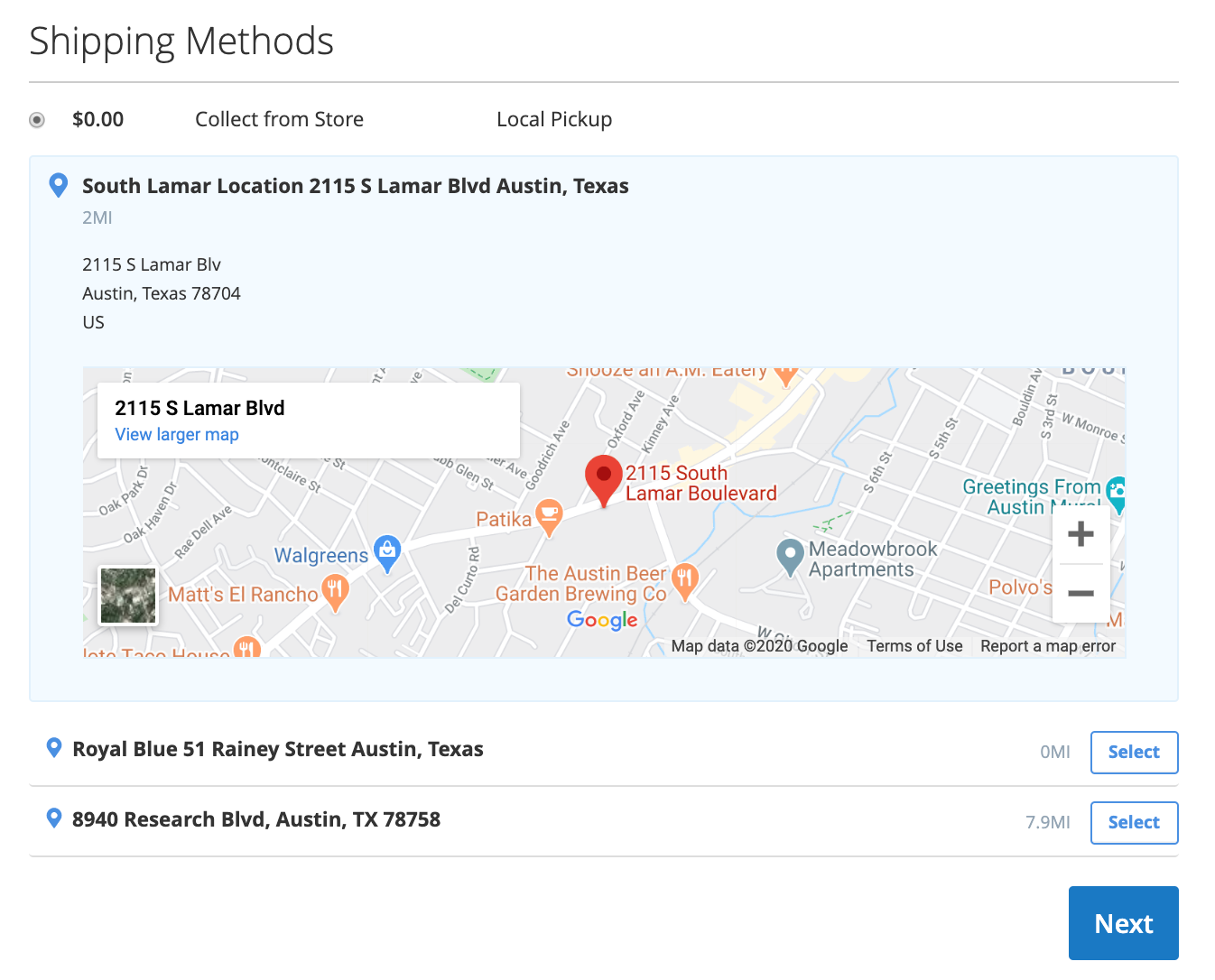
Customize display options in the Features tab of ShipperHQ navigation, within the In-Store Pickup feature settings.
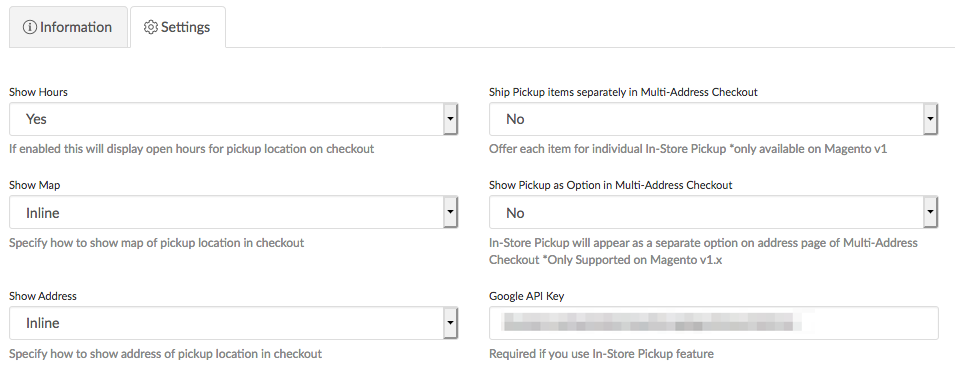
To test this feature on your storefront, ensure you install the ShipperHQ modules. Instructions for Magento 2 are in our docs: Installing Magento 2 ShipperHQ Separate Modules. For Magento 1, this is included with the ZIP provided.
BigCommerce
After setup, see the listed methods in the cart & checkout.
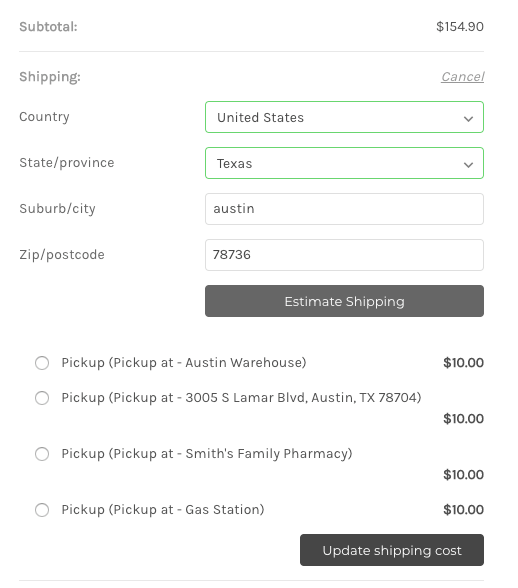
Display Pickup Calendar
To allow customers to choose their pickup date, select "Yes, show pickup calendar" under the Calendar tab on your In-Store Pickup Carrier.
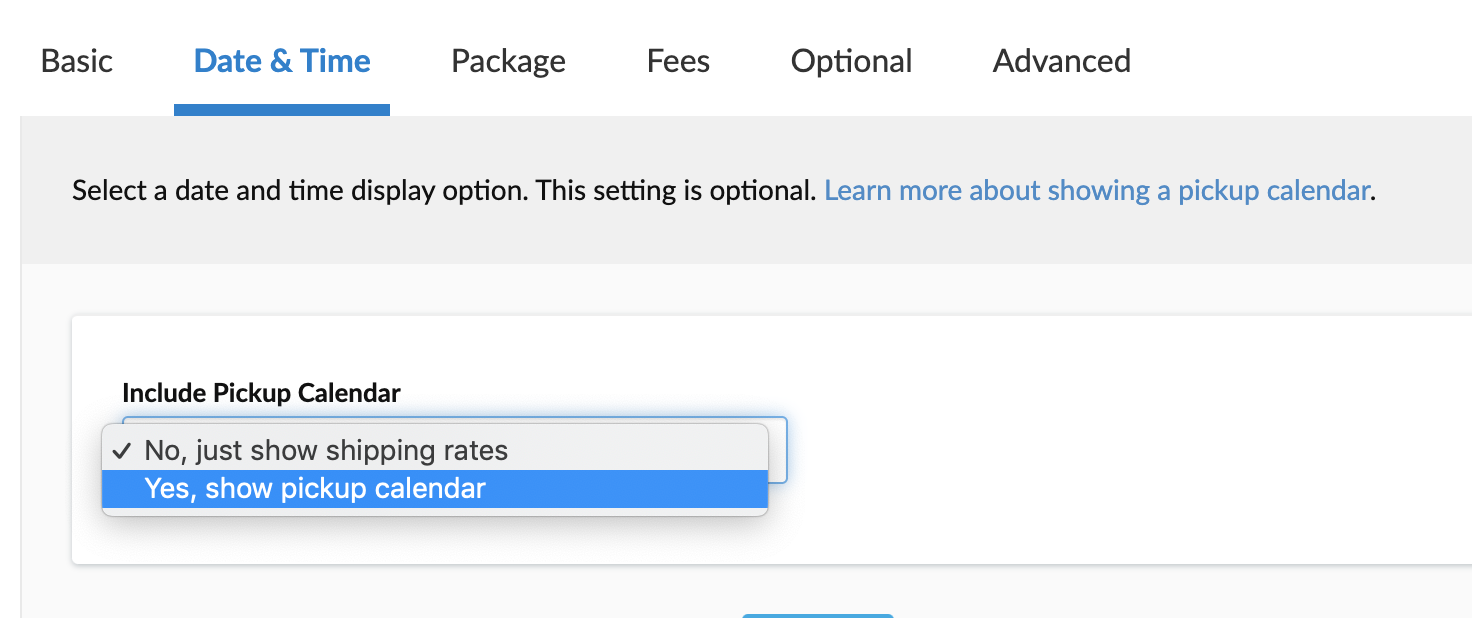
Optionally, offer Timeslots for specific pickup time selections. Calendar and Timeslots need the Delivery Date & Time Feature and support Magento 1.x, Magento 2.x, and Zoey.
Troubleshooting
"No Pickup Locations Found"
Here are common causes for this error:
- The Maximum Distance for Delivery setting restricts the display area to a certain radius. If a customer's address isn't within this radius, they get a "No Pickup Locations Found" message.
- Using the same address for the destination won't return a rate unless you change the street.
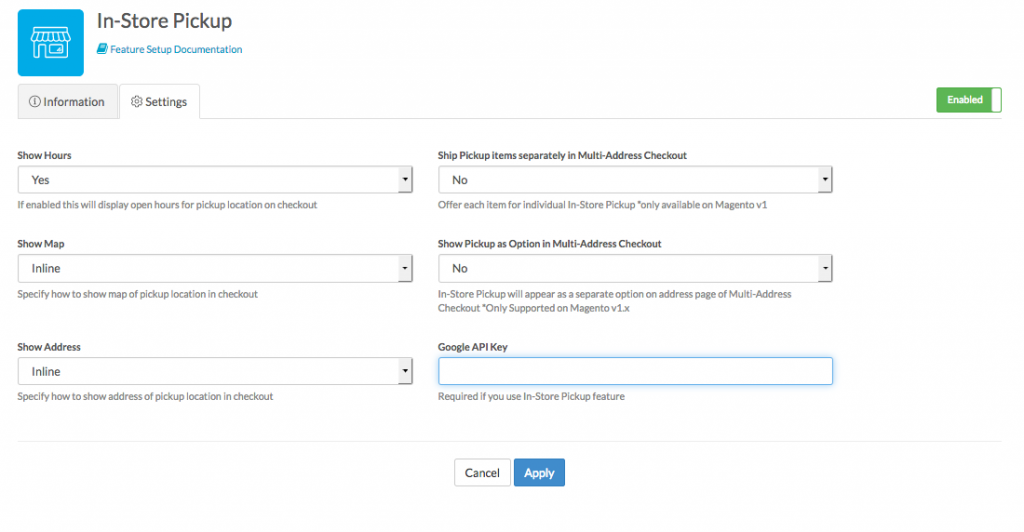
Note: Full In-Store Pickup with map display isn't supported on all platforms. If you don't see this option in Features, it's not supported. You can still set up pickup options, but customers won't see a map or store info—just a list of pickup locations.
Carriers with over 100 Pickup Locations
For carriers with 100+ pickup locations, search the assigned locations but can't add or remove them directly. Modify them via CSV on the pickup locations page. Download a CSV, make changes, then upload a new CSV.