Surcharge Shipping Rates Based on Cart Price
Apply shipping surcharges based on cart value for cost-effective order processing
Table of Contents
Overview
If you'd like to apply a surcharge for shipping rates based on a specific cart price, ShipperHQ's shipping rules feature provides an easy way to set this up. For example, you may want to apply a surcharge for small orders to ensure you're covering your costs. In this example, we'll apply a surcharge to USPS shipping of $5.00 for orders up to $100. 😊
Prerequisites
Ensure the carrier(s) you'd like to surcharge have been set up in ShipperHQ.
Setup
To create a surcharge rule based on cart price, you'll need both a shipping filter and a shipping rule. The shipping filter will determine the price point at which the rule will be applied.
Creating a Shipping Filter
- Click on Filters from the left-hand navigation in ShipperHQ and then click the +New option.
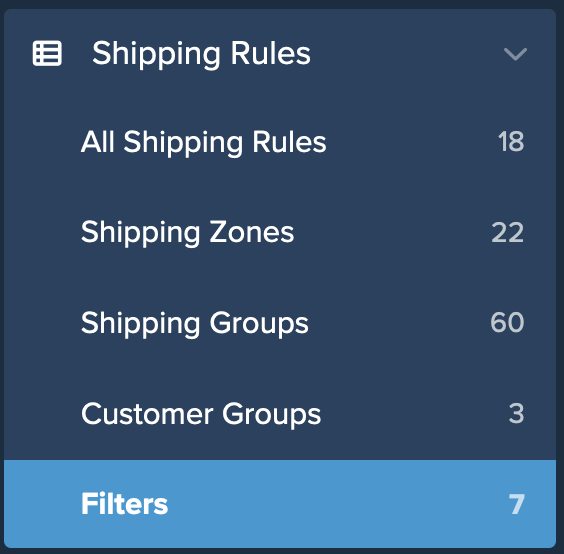
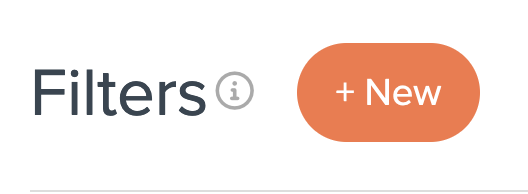
- In the filter setup page, enter the Name for your filter. We'll use "<$100" in this example.
- Select Filter Applies to Origin.
- It is also recommended that a brief description of the filter's purpose be added to the text box titled "Internal Description." This is helpful context for SHQ support and your team members. 💡
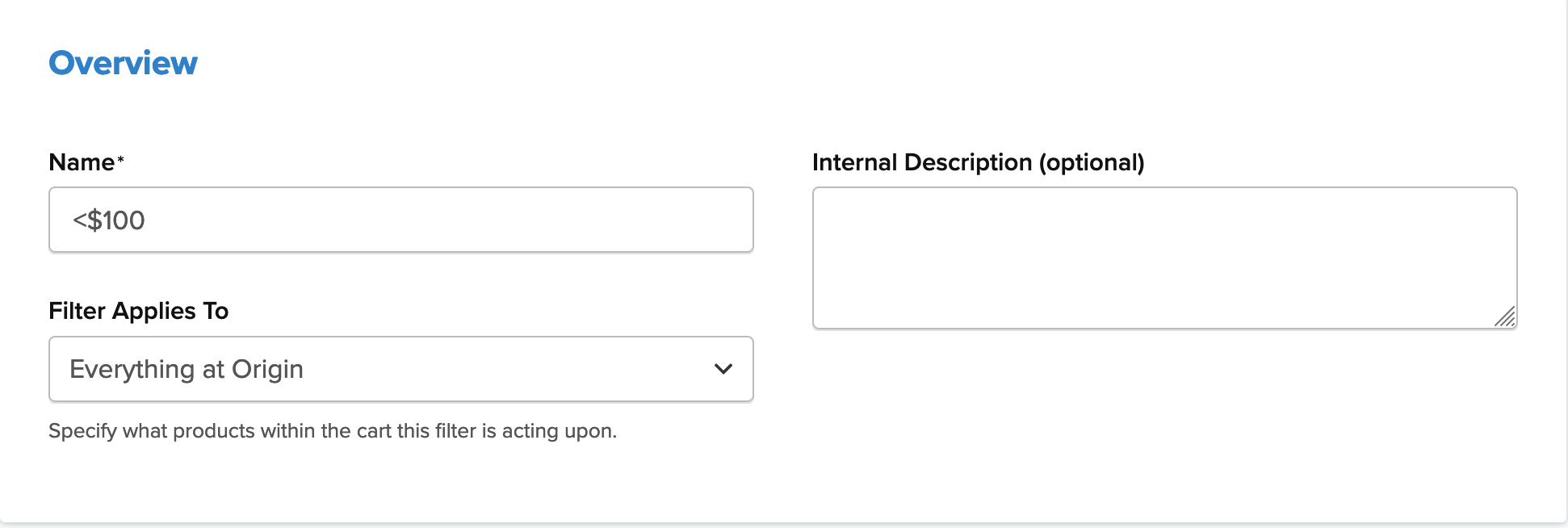
- Set a Price Range of 0-100.

- Save your new filter. Once this is complete, you'll be able to select this option when building your new shipping rule.
Creating a Shipping Rule
- Navigate to the Shipping Rules option in the left-hand navigation menu.
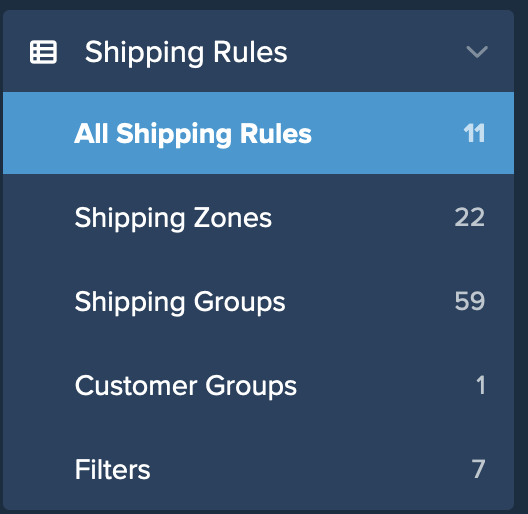
- Click Add New to create a new shipping rule.

- Select Surcharge Rates for the action you would like the rule to perform.
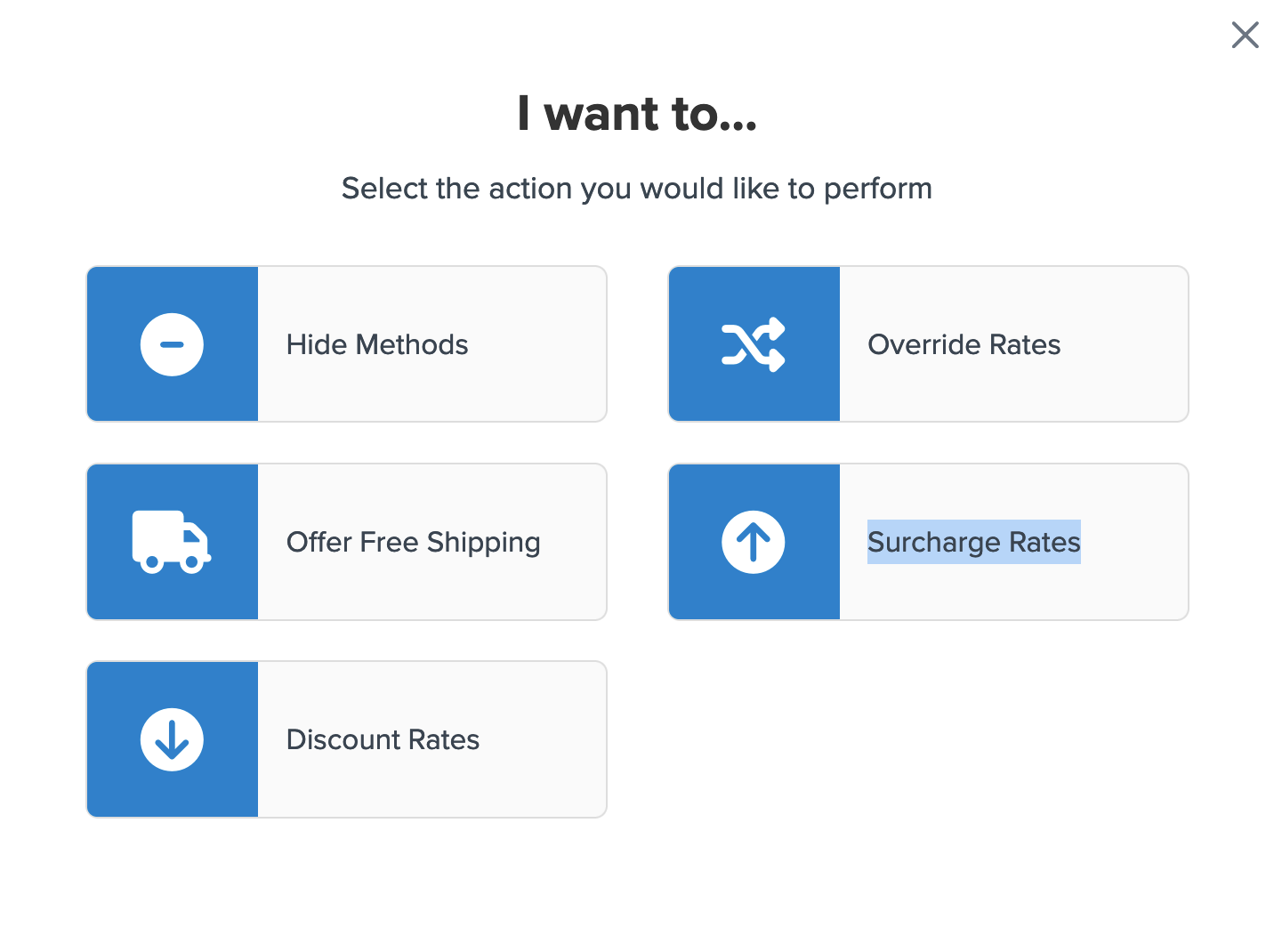
- Select the flat rate or percentage you would like to surcharge. In this case, we’ll set a flat rate of $5.00.
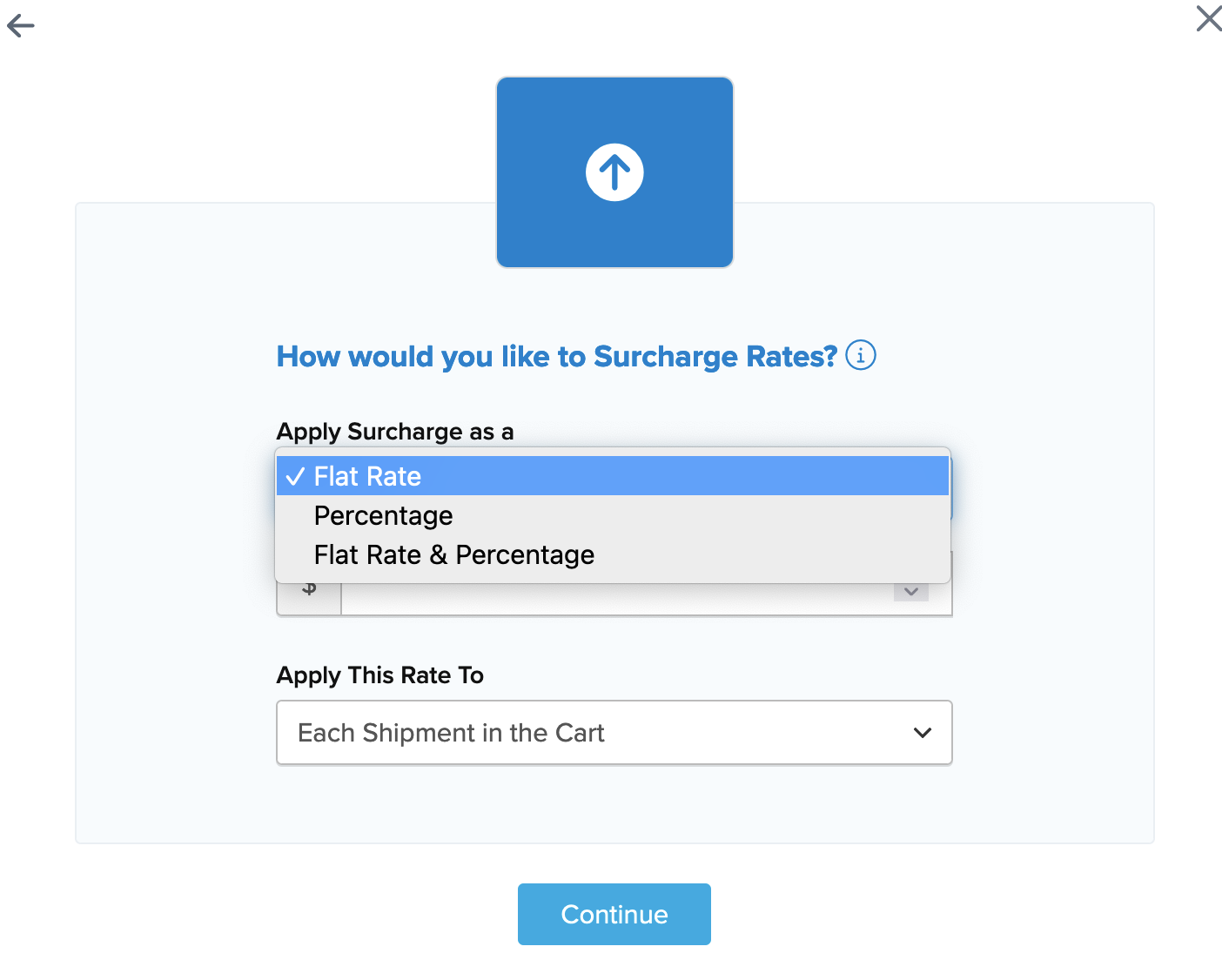
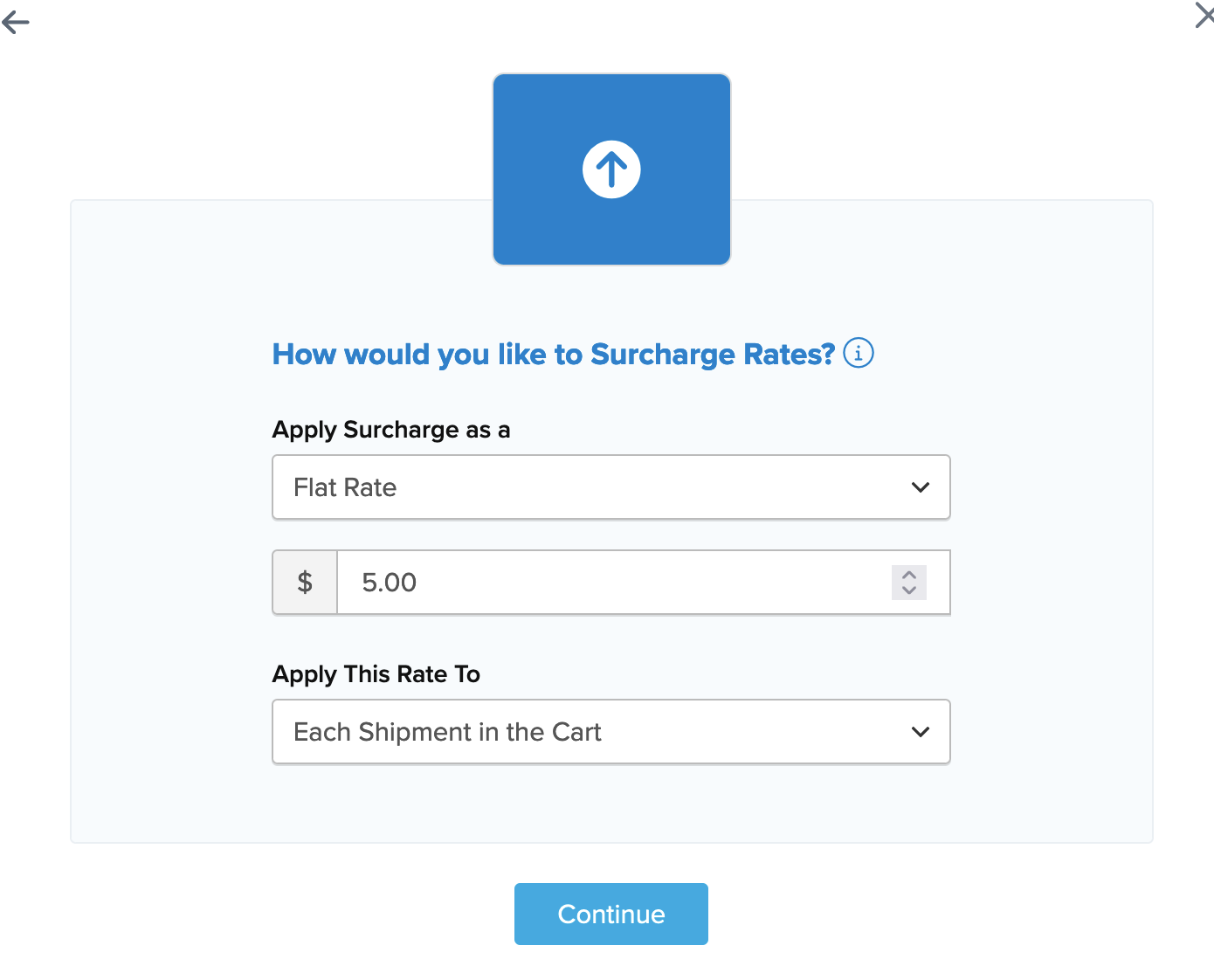
- Be sure to specify how the surcharge should be applied.
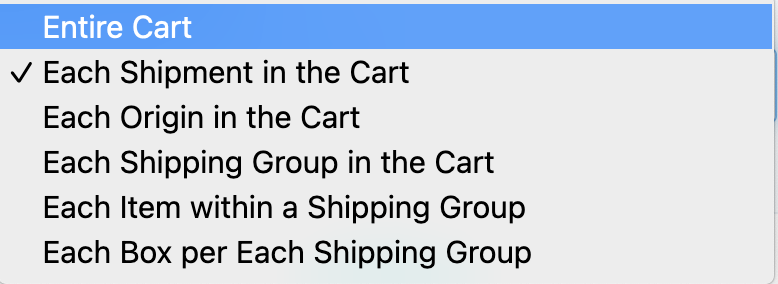
- Choose the shipping methods to be used in this surcharge rule from a list of all available shipping methods.
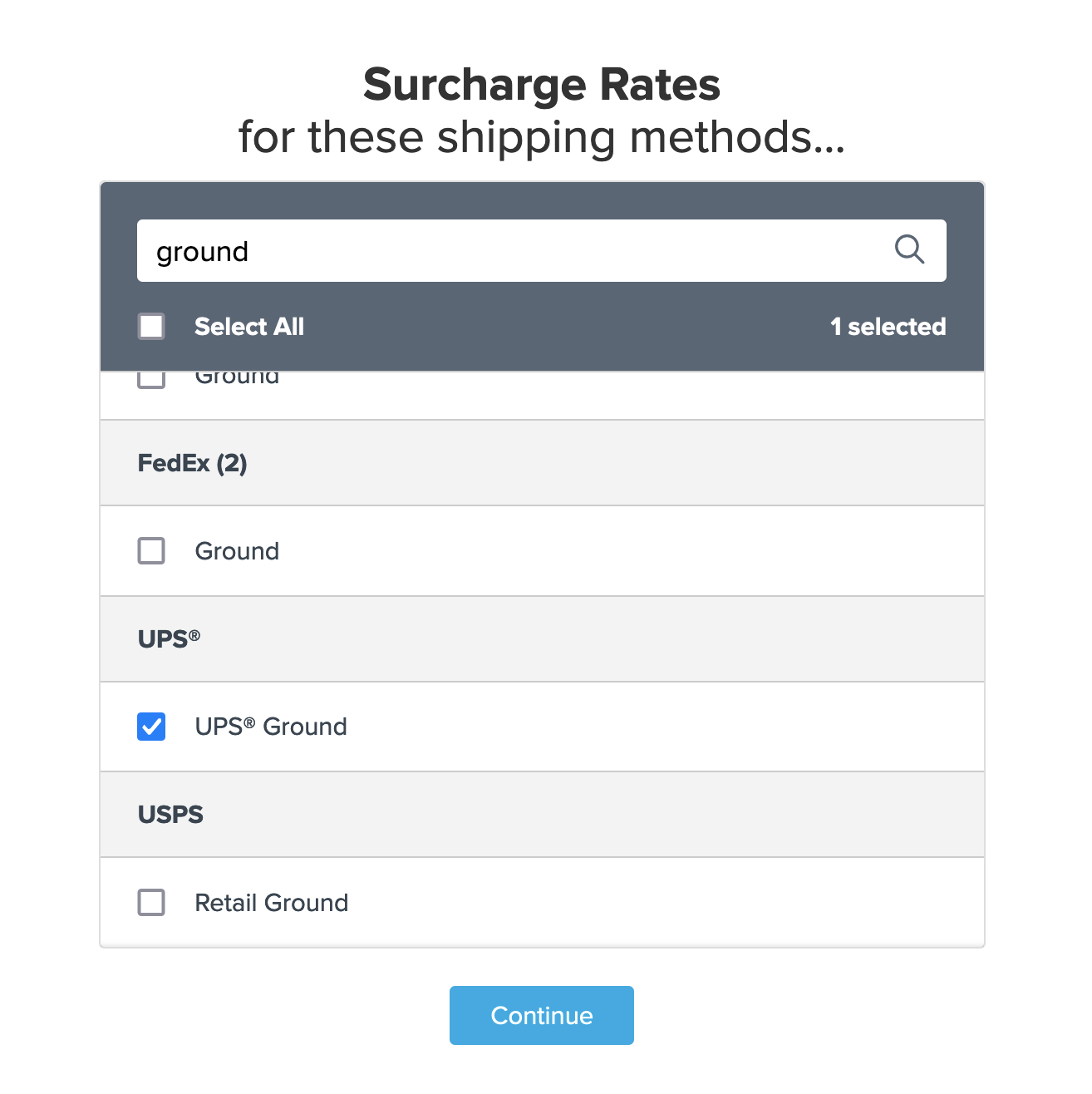
- Click the option to use Price for the rule condition to apply this surcharge to the selected methods, then click Continue to proceed to the next step.
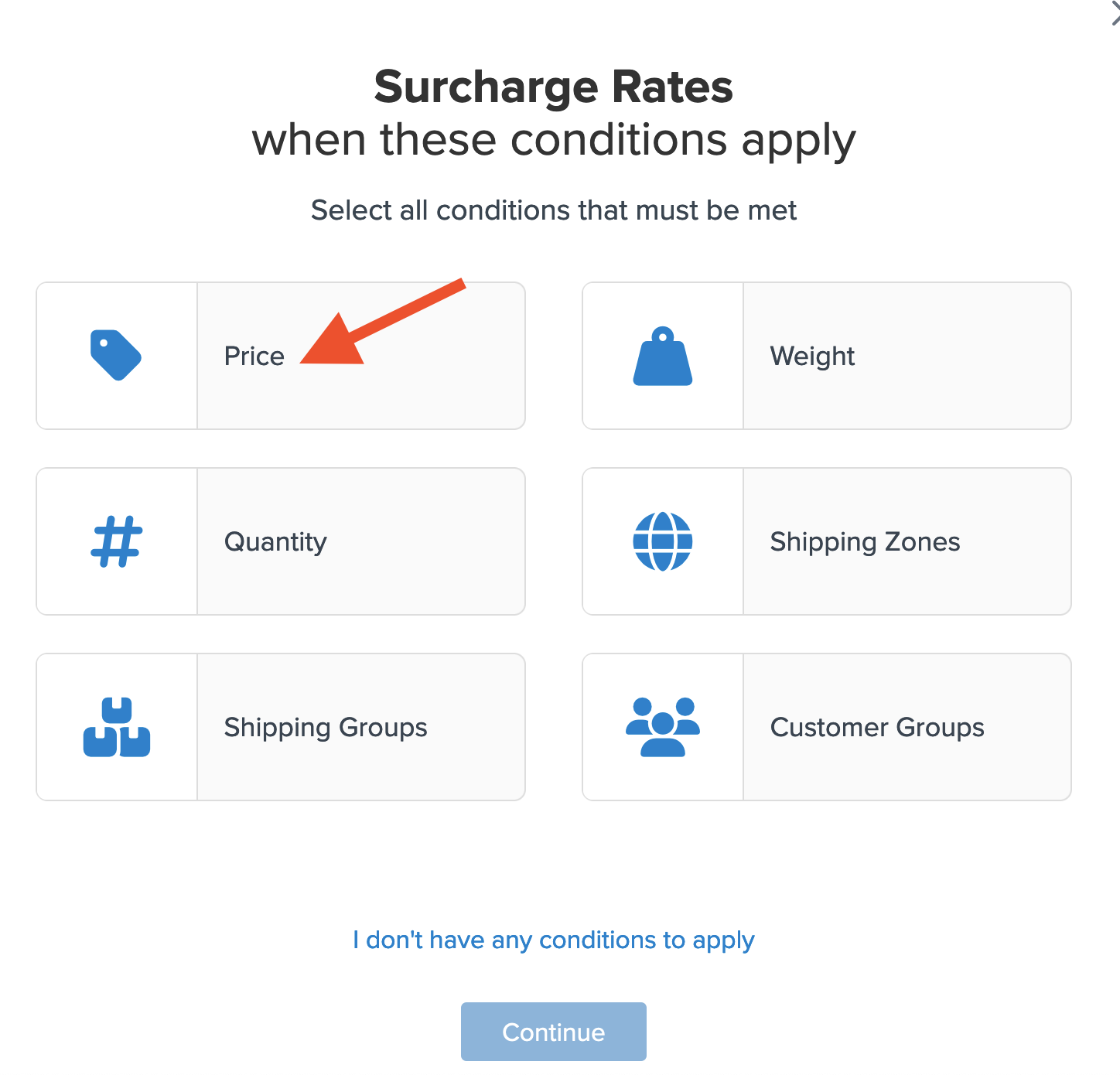
- You will be presented with a prompt to enter the monetary value for your rule. If you have not yet created the price filter, you can do so here.
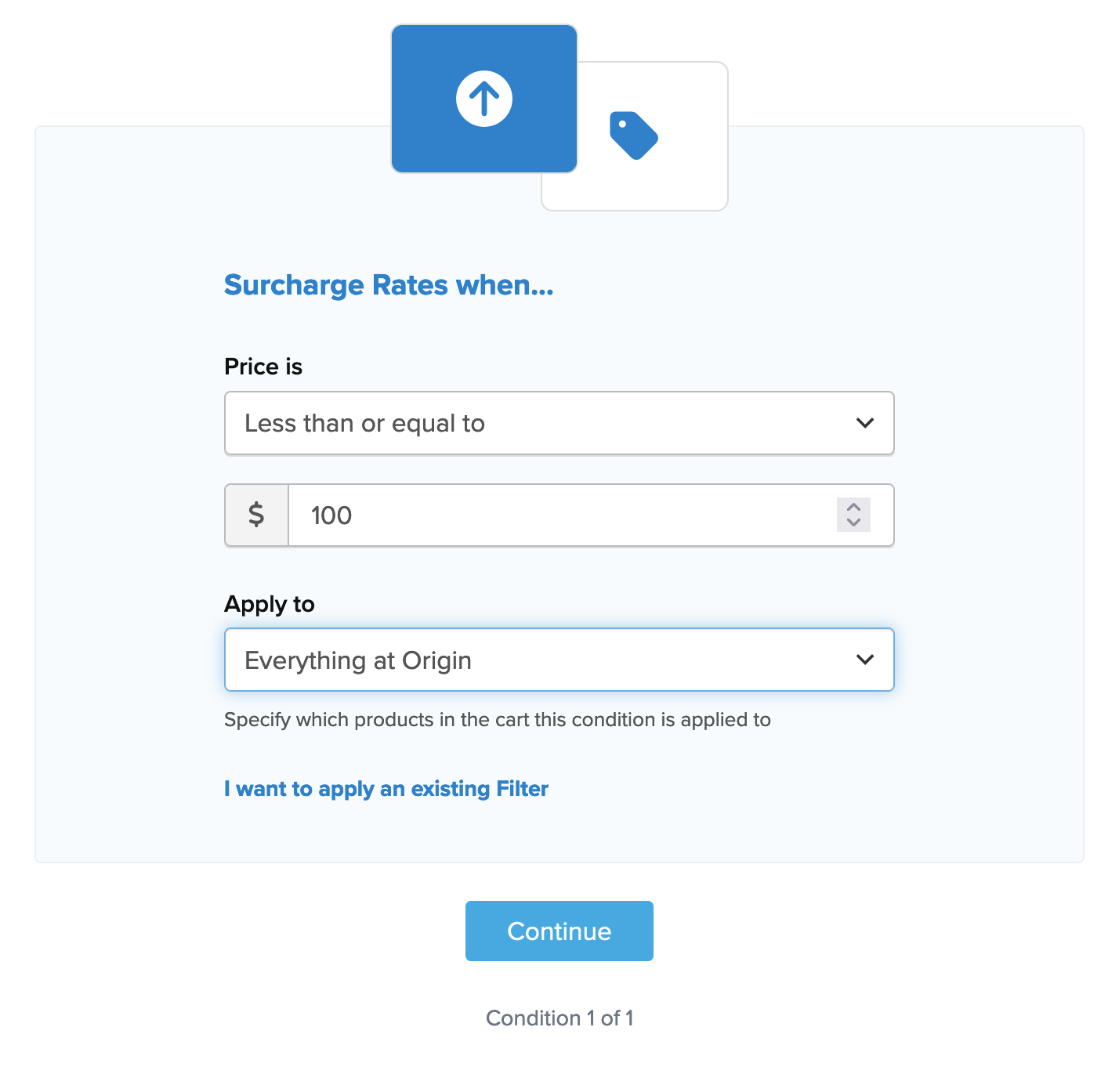
If you have already created a price filter from the initial steps above, you can simply opt to Apply an Existing Filter.
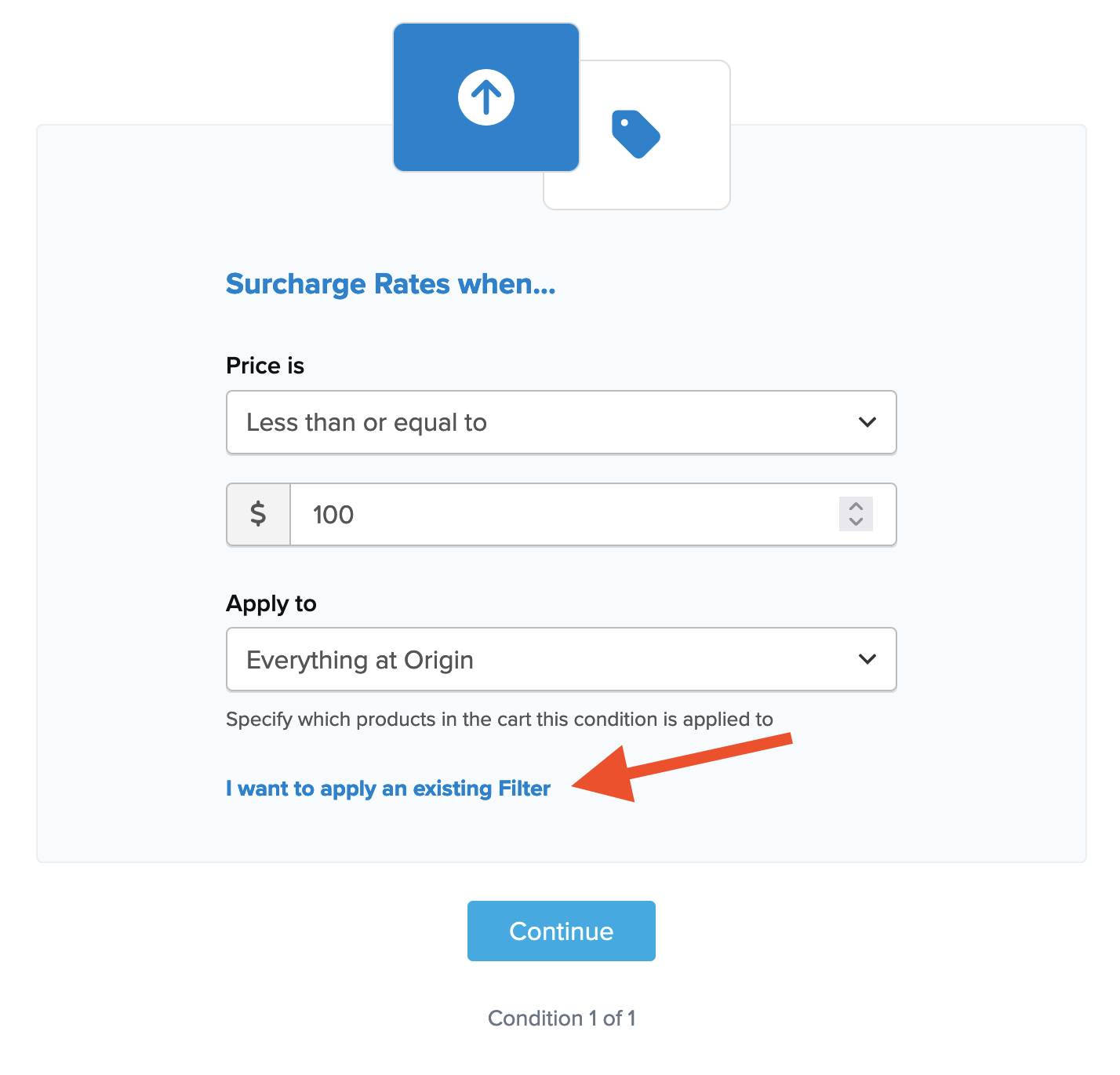
Select the existing price filter from the drop-down menu that appears on the next screen.
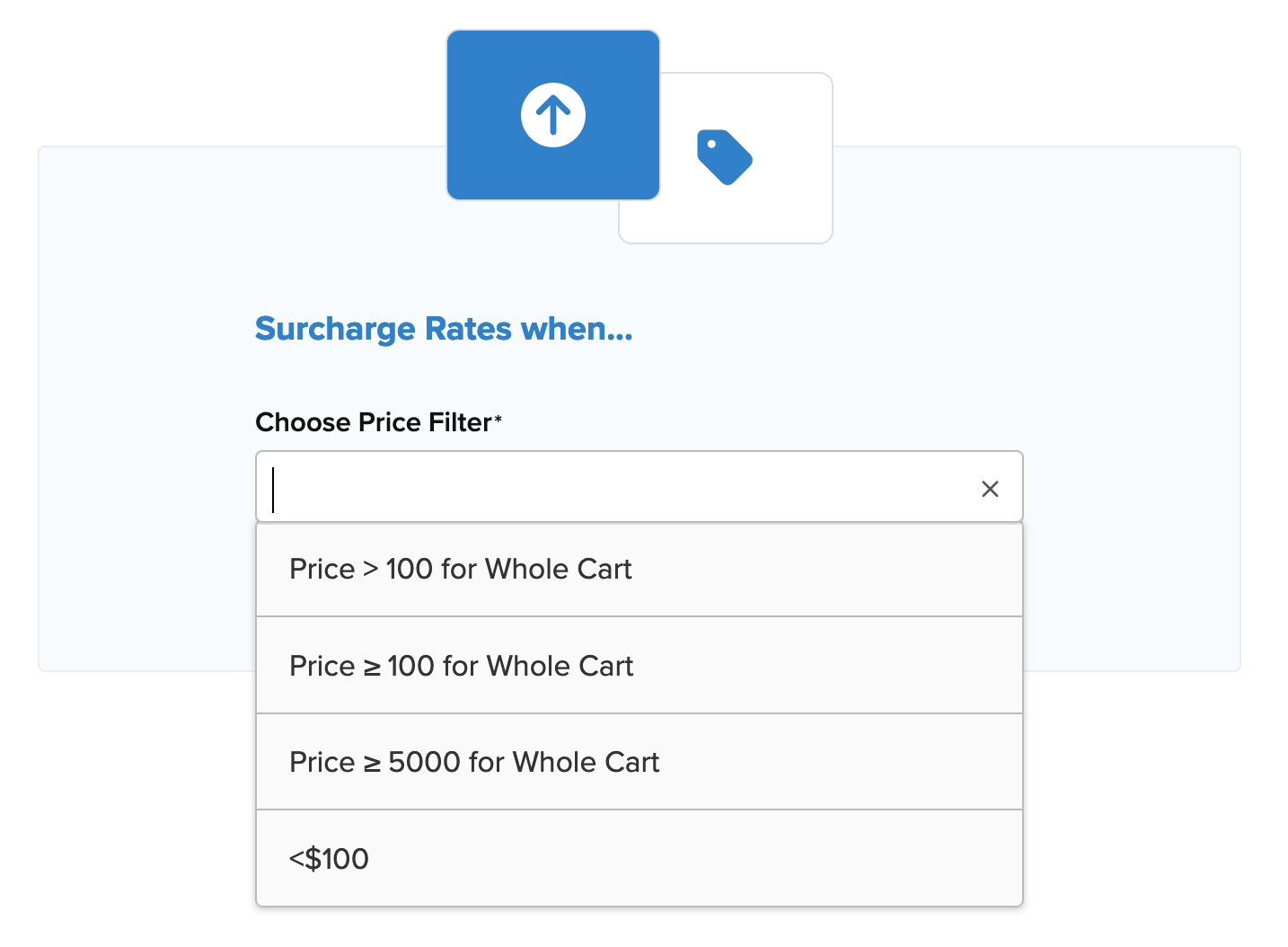
- After selecting the price filter and proceeding, a summary of the shipping rule will be displayed. Be sure to add a title for the new rule so that it can be easily identified in the shipping rules list and when testing.
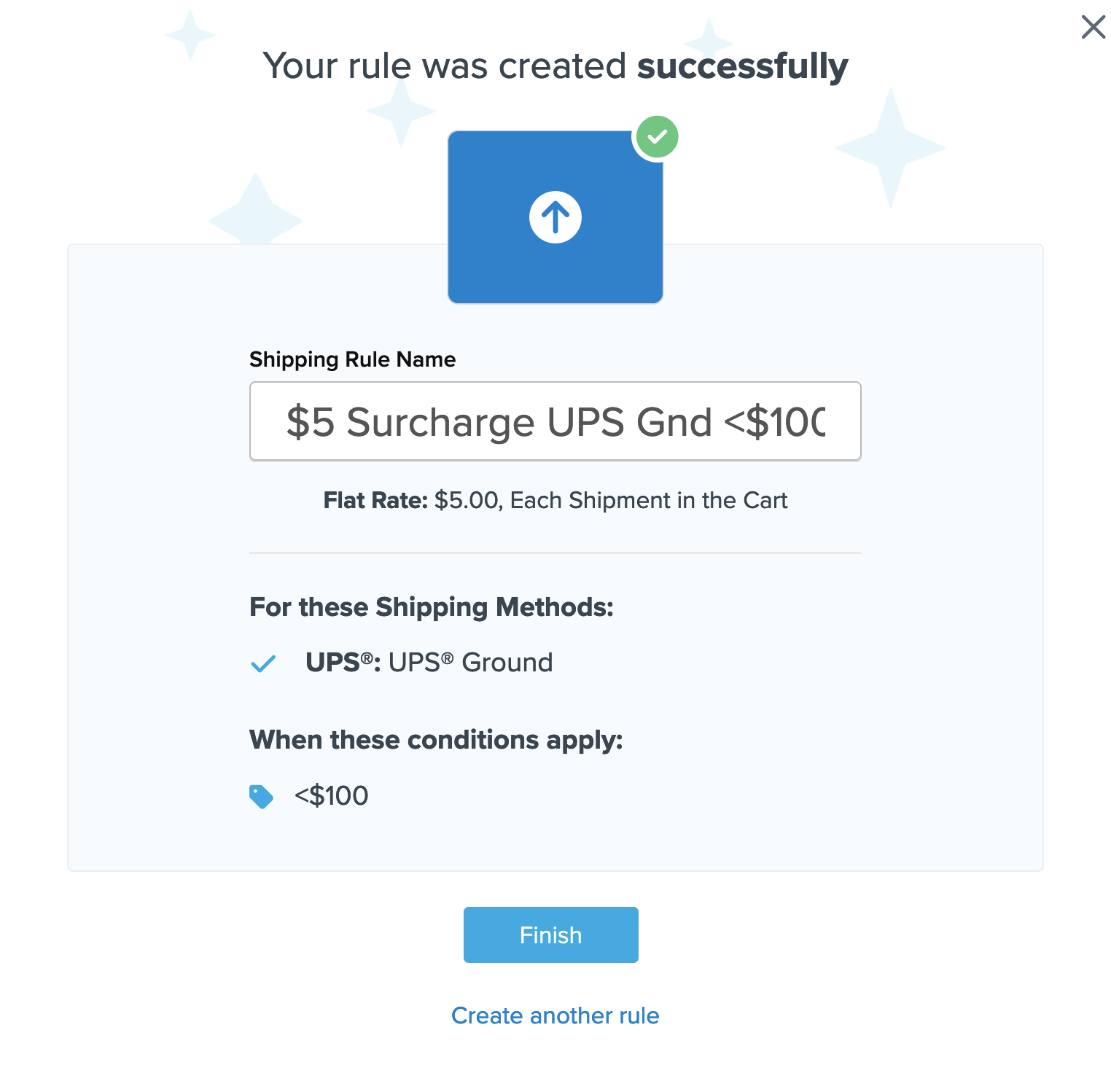
- Click Finish to save the new rule. This will apply the rule immediately. ✅
- Once the rule has been created, we recommend using the Test your Rates feature to confirm the new rule is working as intended.
Conclusion
With this rule in place, USPS rates will be surcharged by $5 when the cart price is less than $100. You can add other filter/rule combinations if you want to charge different surcharges for different price ranges. 😊