Surcharge or Discount Shipping Rates for the Entire Cart
Apply cart-wide shipping surcharges and discounts for multi-origin orders
Overview
If you're shipping from multiple origins, you may want to offer a discount or add a surcharge to the entire cart's shipping price. This guide explains how to apply a discount to the entire cart when customers buy from specific origins. We also include examples of surcharges and discounts.
Table of Contents
Prerequisites
- Ensure you have the Multi-Origin Shipping advanced feature enabled.
If you are a Shopify multi-origin inventory user, please follow this guide instead.
Setup
To implement this, you'll need to create a shipping rule.
💡 Note: You can only create Surcharge or Discount rules that apply to the Entire Cart.
- If the surcharge or discount is a flat rate, e.g., surcharge by $10, it applies once to one of the shipments.
- If it's a percentage, e.g., a 15% discount, it applies to every shipment in the cart.
Creating Your Shipping Rule
In this example, we'll discount the entire cart by 10% for two origins.
- Go to Shipping Rules in the left-hand navigation and click +New.
- From the Actions list, choose the Discount Rates action.
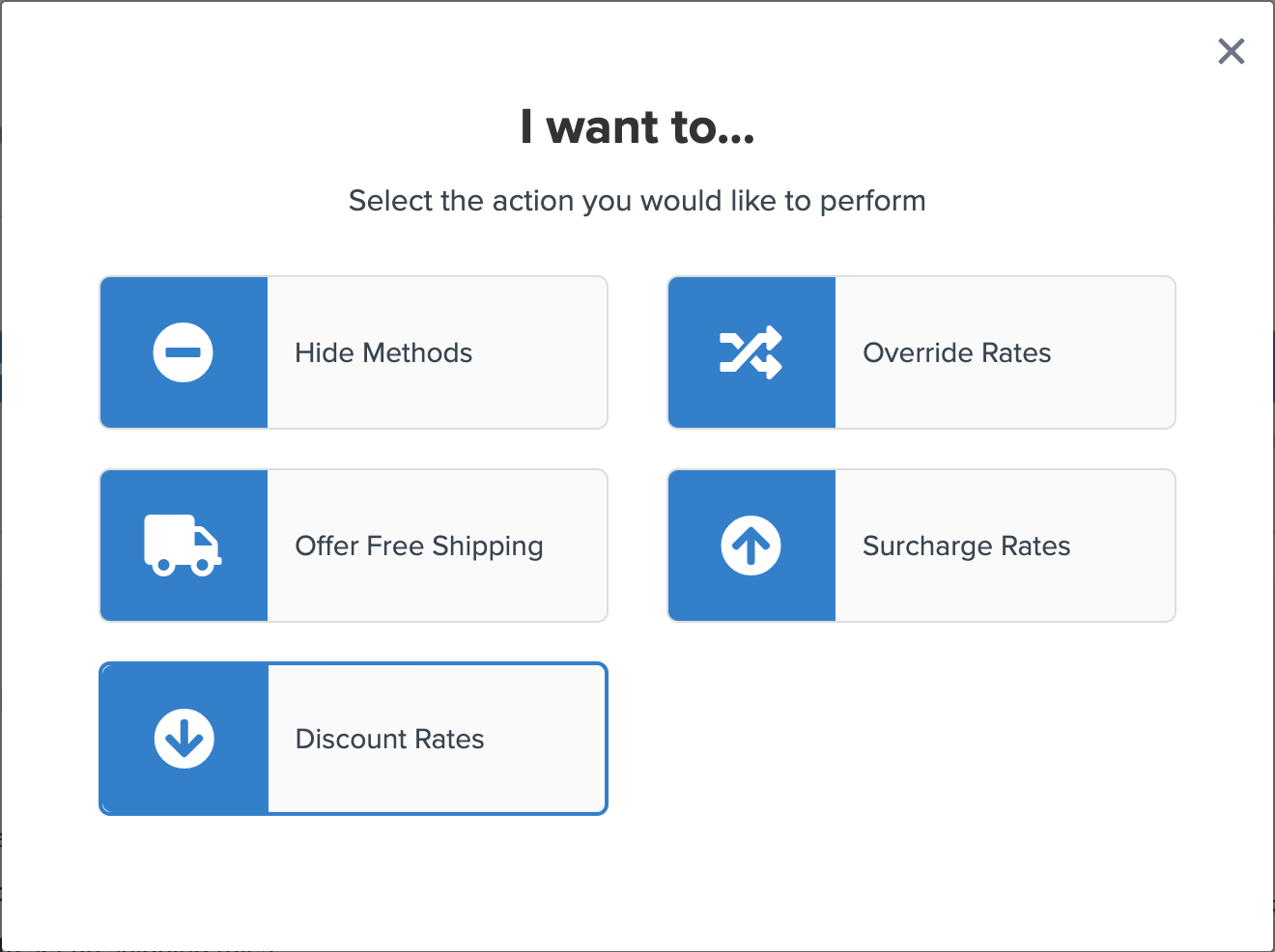
- Change the dropdown to Percentage and enter 10% for the discount.
- Set Apply This Rate to Entire Cart.
- Select any shipping methods that you would like to discount.
- On the Conditions screen, select "I don't have any conditions to apply" if none are needed.
- Save your rule and go to the Rule Configuration Page.
- In the Advanced tab under "Advanced Conditions - Perform Actions When...", in Origins Include ALL, select two origins, e.g., New York and Austin.
- Save and test your shipping rule.
With this rule, each shipping rate will be discounted by 10% when the customer is purchasing items from New York and Austin origins simultaneously.
You can add more conditions using the Conditions tab if needed, such as:
- Limiting the rule to carts over a certain value
- Limiting to specific zones
- Specifying shipping groups for inclusion or exclusion
- Limiting to certain customer groups
More Examples
Surcharge the Entire Cart by a Flat Fee
If you want to apply a single surcharge fee to the entire cart when a certain item is included, regardless of the number of origins or shipments:
- Go to Shipping Rules in the left-hand navigation and click +New.
- From the Actions list, choose the Surcharge Rates action.
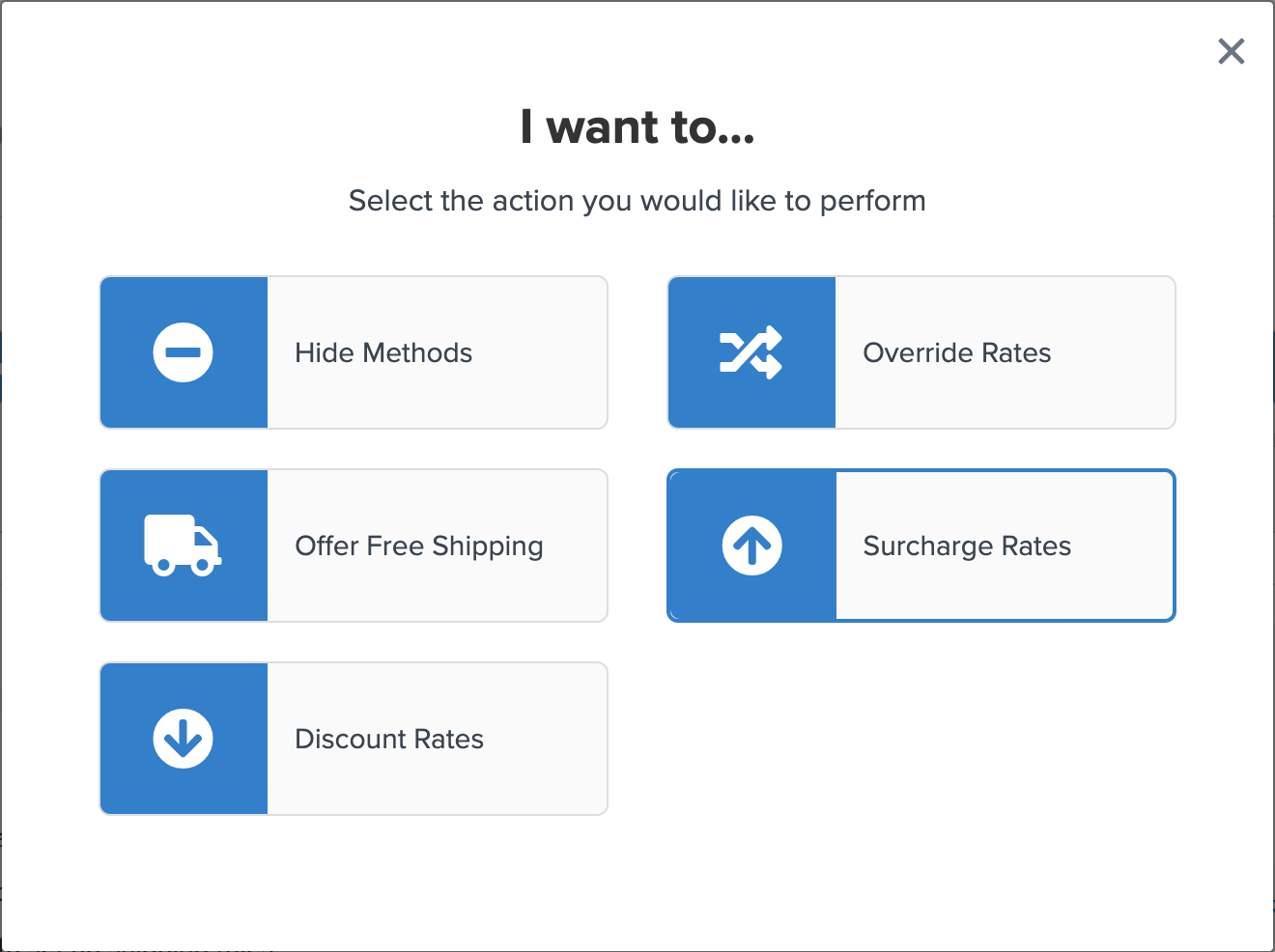
- Change the dropdown to Flat Rate and enter $10 (or your desired amount).
- Set Apply This Rate to Entire Cart.
- Select any shipping methods that you would like to surcharge.
- On the Conditions screen, select "I don't have any conditions to apply" if none are needed.
- Save and test your shipping rule.
With this rule, the surcharge is added once for the entire cart, even if it includes shipments from multiple origins. The surcharge will appear on one of the shipments only.