Surcharge Over X Qty of Items in a Shipping Group
Apply surcharges to specific shipping methods based on item quantity and group criteria
Table of Contents
Overview
If you want to add a surcharge for a shipping method whenever a certain quantity of a product is in the cart, follow this guide. 😊
In this example, we'll use a surcharge of $10.00 applied to UPS Ground if the order has over 10 items assigned under the Shipping Group "Bulky." The setup involves two conditions: Shipping Group & Quantity.
For more details on managing and assigning shipping groups and filters, check out:
The shipping group is titled Bulky and the quantity filter is 10+.
Steps
- Navigate to the Shipping Rules option on the left navigation menu and click +New.
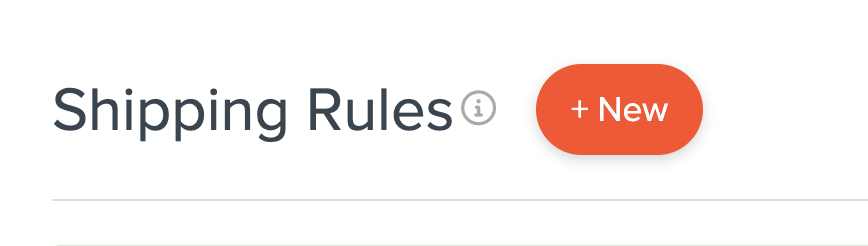
- When prompted to select the action, choose Surcharge Rates.
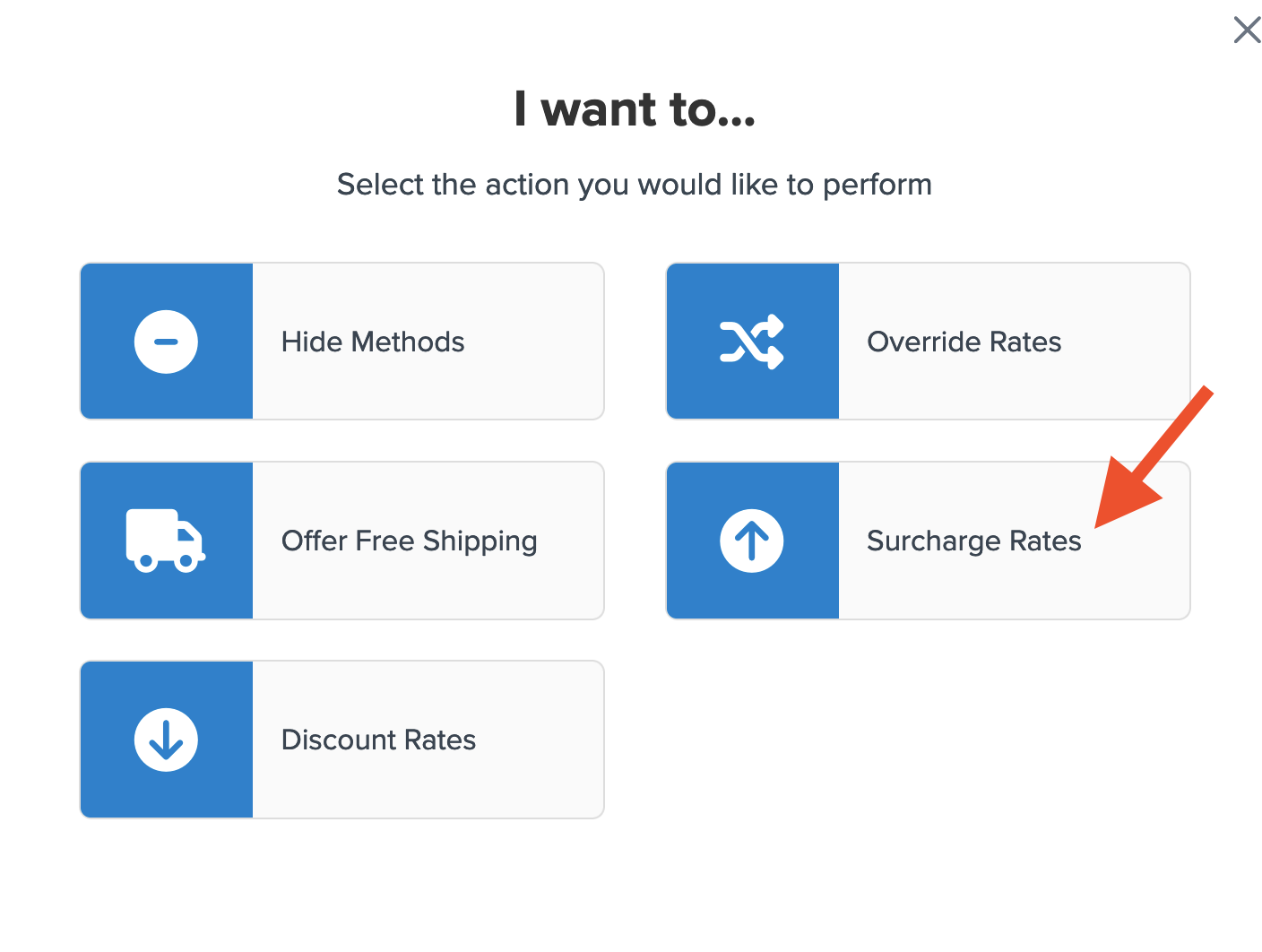
- Choose how you want to apply your surcharge.
For this rule, we'll select a Flat Rate of $10.00 for the Entire Cart.
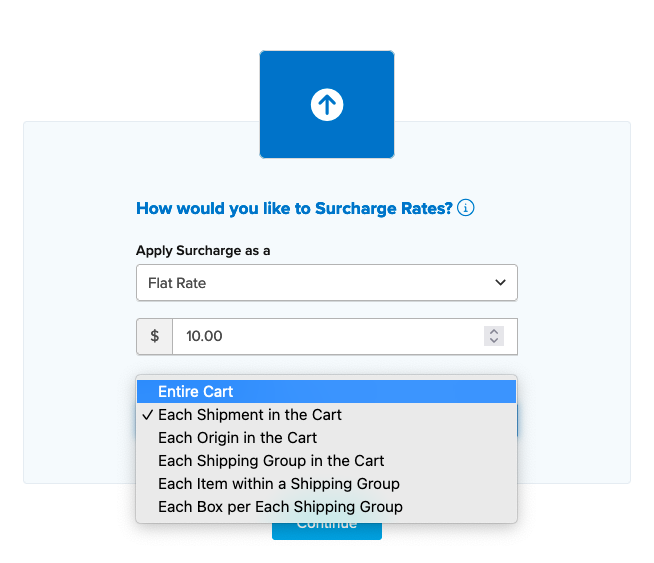
- Select the method(s) you want to surcharge.
In this case, we'll select Ground, but you may choose multiple options.
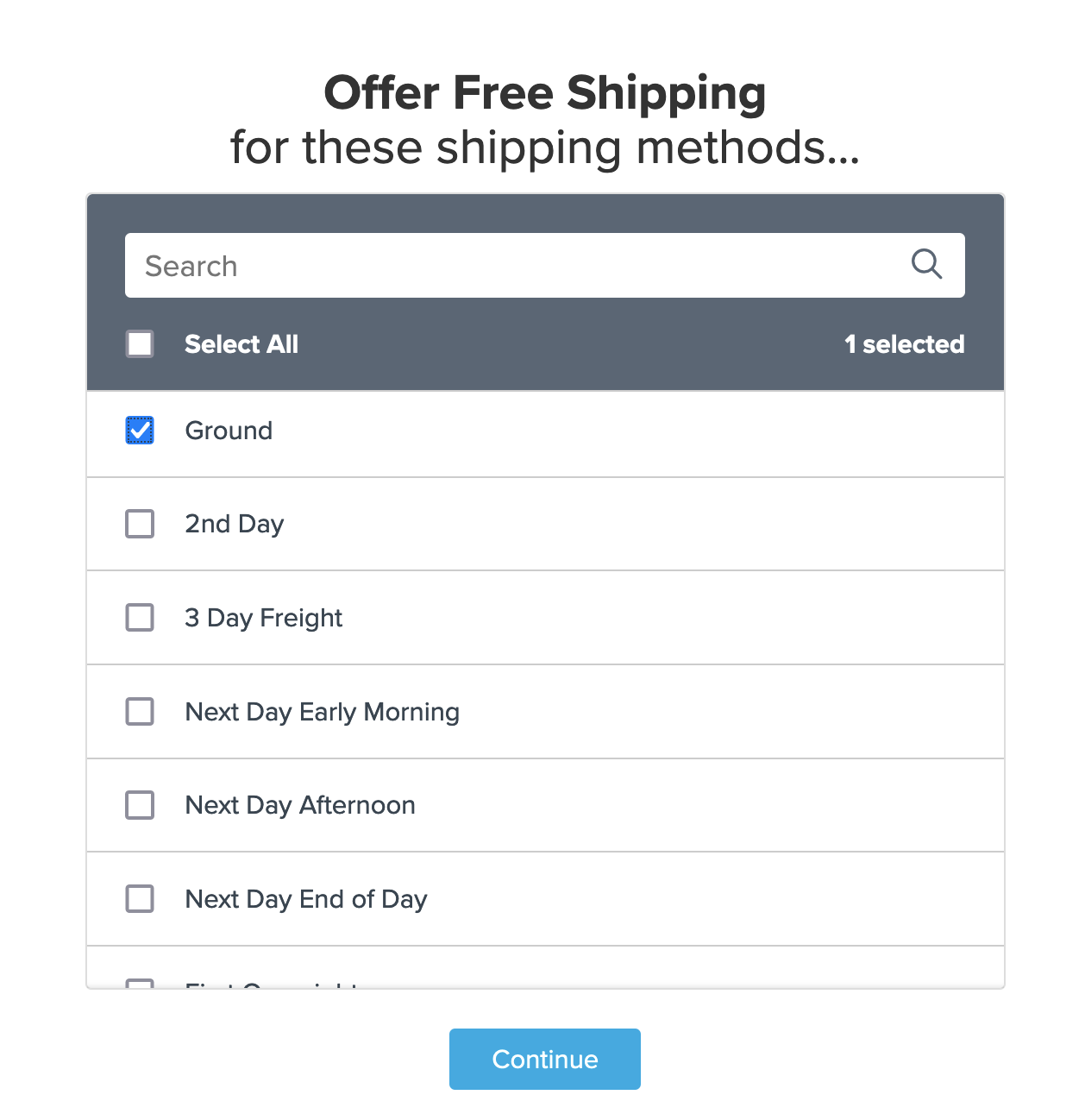
- Choose Shipping Groups & Quantity for the required conditions.
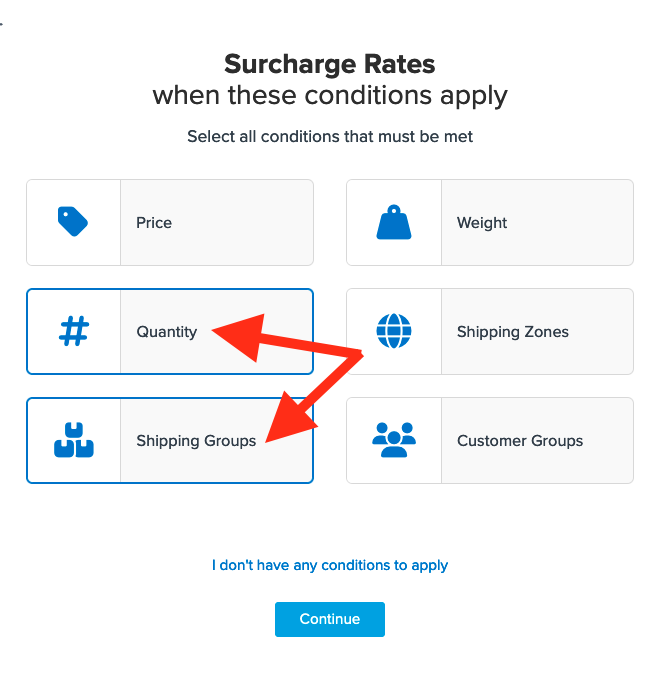
- Select the shipping group(s) for the surcharge.
We'll use Bulky.
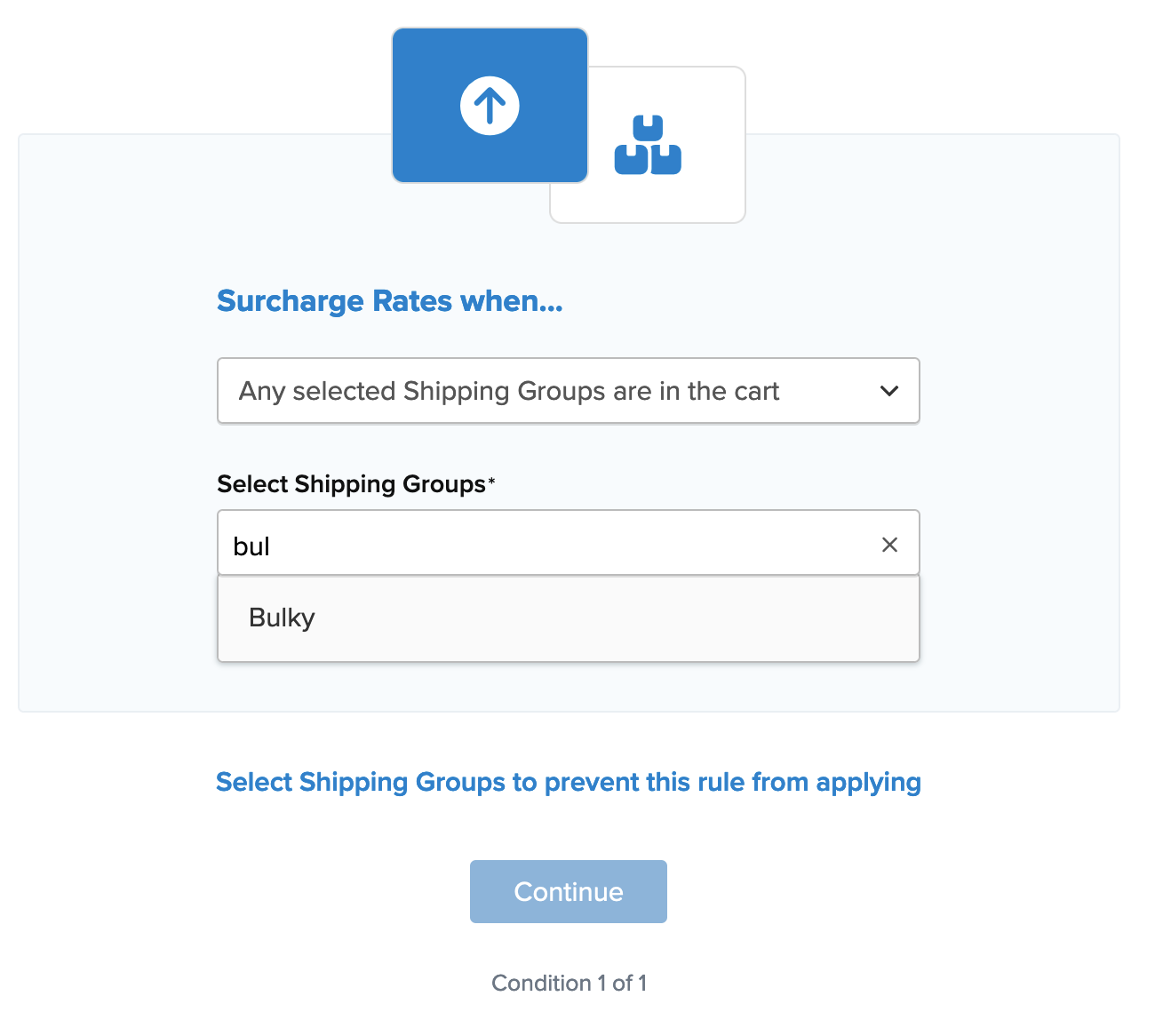
If you haven't created your shipping group yet, select "I Want to Create a New Shipping Group" to do so.
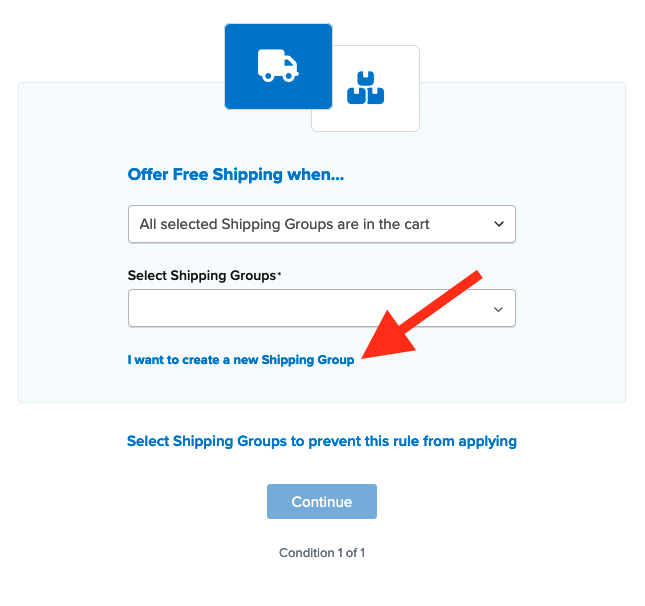
- After applying your shipping group, set the next condition for Quantity.
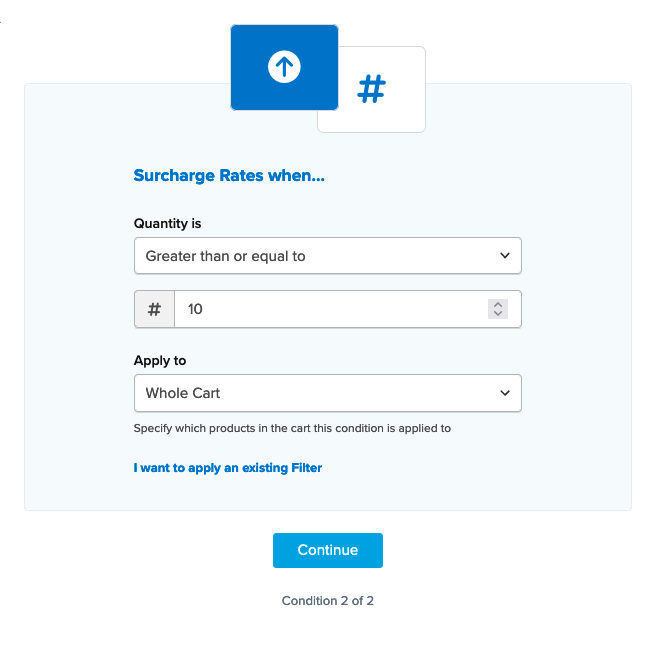
Once conditions are set, a summary of the shipping rule will display. Be sure to add a title so it can be identified easily in the shipping rules list.
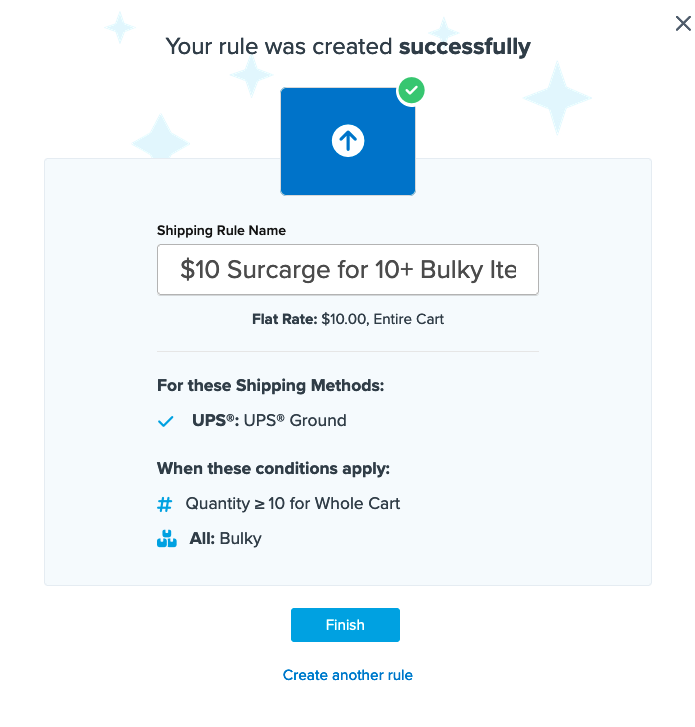
- Click "Finish" to save the new rule. This will apply it immediately.
After creation, we recommend using the "Test your Rates" feature to ensure it works as intended.
Conclusion
Once completed, ShipperHQ will apply the $10 surcharge for UPS Ground whenever the cart contains 10 or more items within the Bulky Shipping Group. 😊