How to Surcharge Rates Over a Certain Weight Threshold
Implement weight-based surcharges for heavy shipments to optimize shipping costs
Overview
A common scenario for ShipperHQ merchants is to use shipping rules to apply an extra fee based on the order's weight. For instance, if a cart weighs more than 50 lbs, a merchant might want to collect an additional surcharge. This guide will show you how to apply a surcharge of $5.00 on UPS Ground for a cart weight over 50 lbs.
Table of Contents
Requirements
Before you begin, ensure you have the following:
- Your Carrier set up with selected and defined shipping methods
Setup
To create a surcharge rule based on cart weight, you'll need a shipping filter and a shipping rule. The shipping filter will determine when the rule applies.
Creating a Shipping Filter
- Click on Filters from the left-hand navigation in ShipperHQ and then click +New.
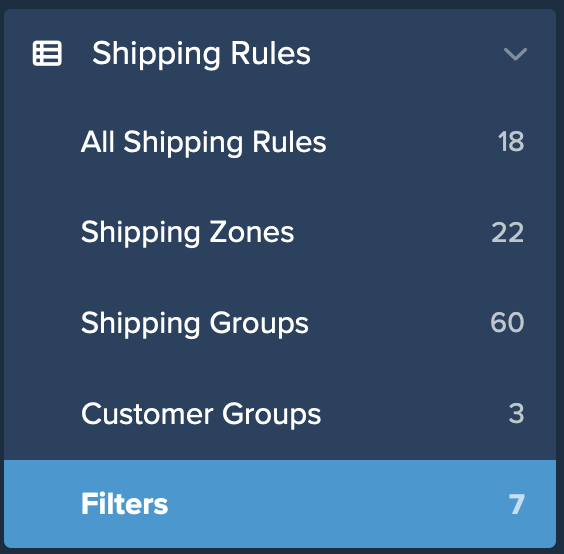
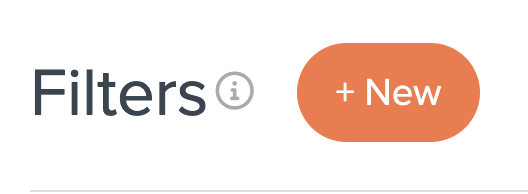
- On the filter setup page, enter a name for your filter. We’ll use “50 LBs +” in this example.
- Select Filter Applies to Origin
- Add a brief description for the filter’s purpose in the “Internal Description” textbox
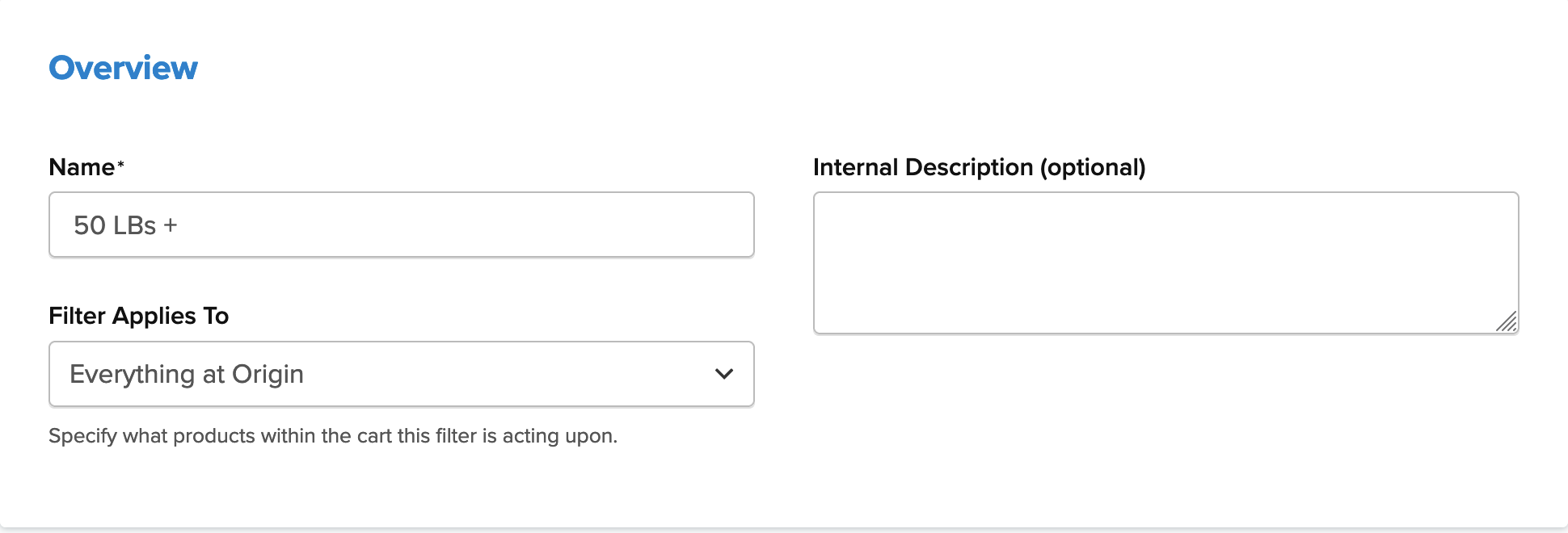
- Set a Weight Range of 50 lbs & No Maximum Weight.
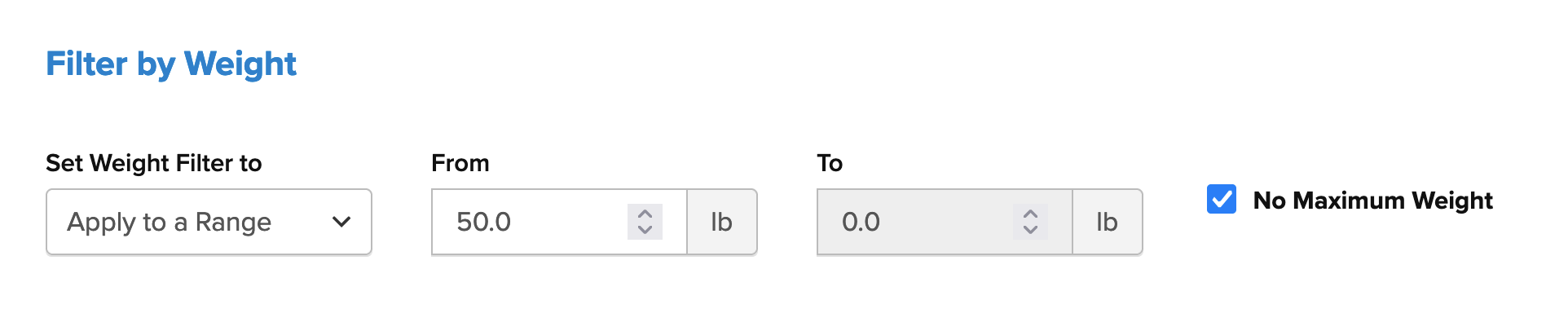
- Save your new filter. You can now select this option when building your new shipping rule.
Creating Your Shipping Rule
- Navigate to the Shipping Rules option in the left-hand navigation menu.
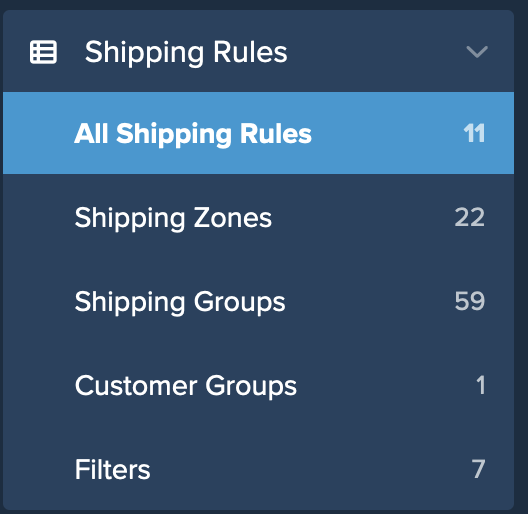
- Click Add New to create a new shipping rule.
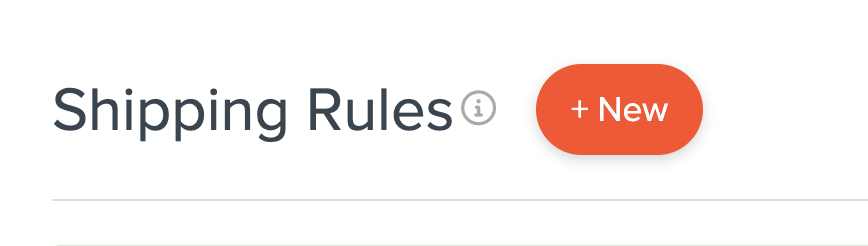
- Select Surcharge Rates for the action that you would like the rule to perform.
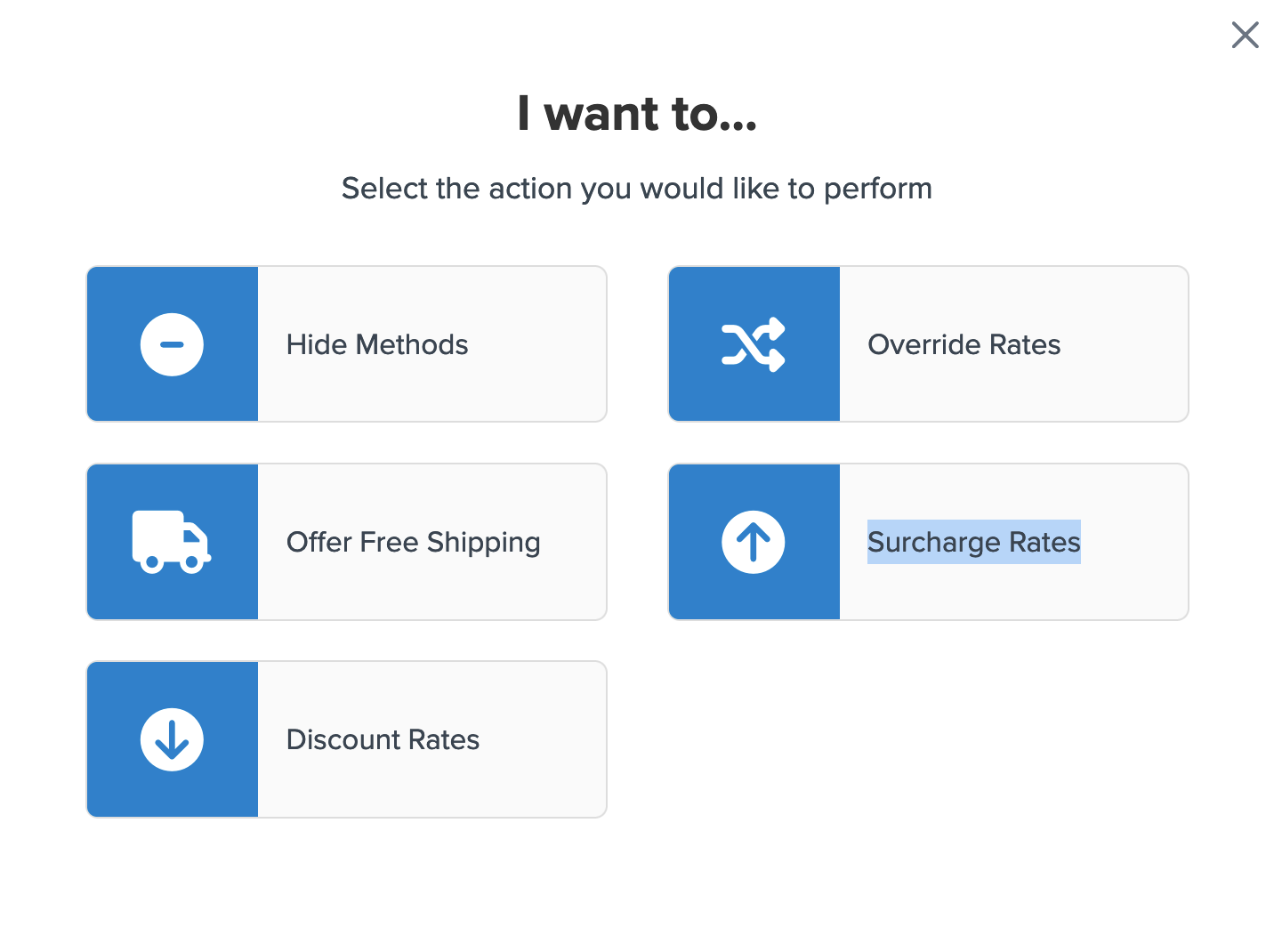
- Select the flat rate or percentage you would like to surcharge. In this case, set a flat rate of $5.00.
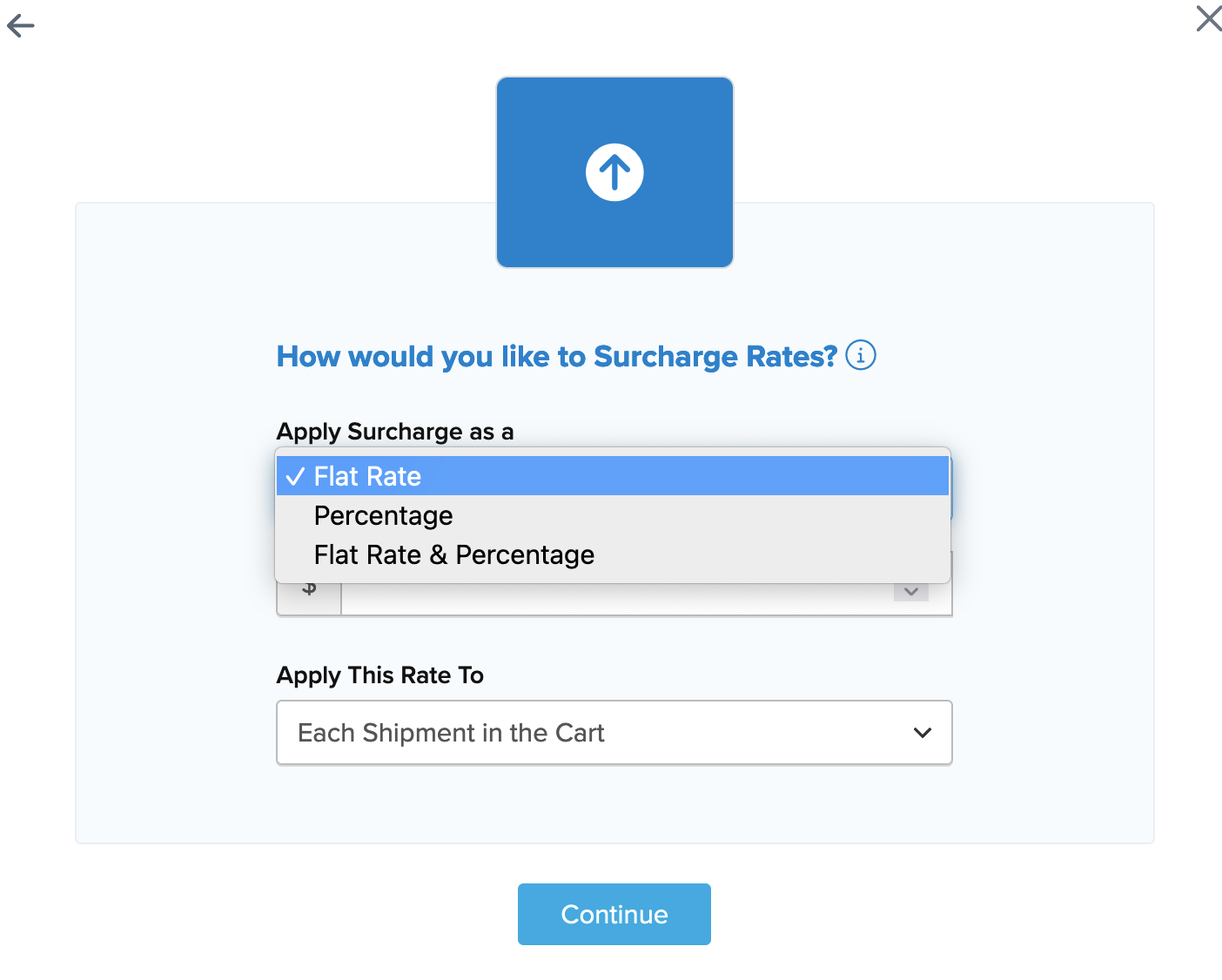
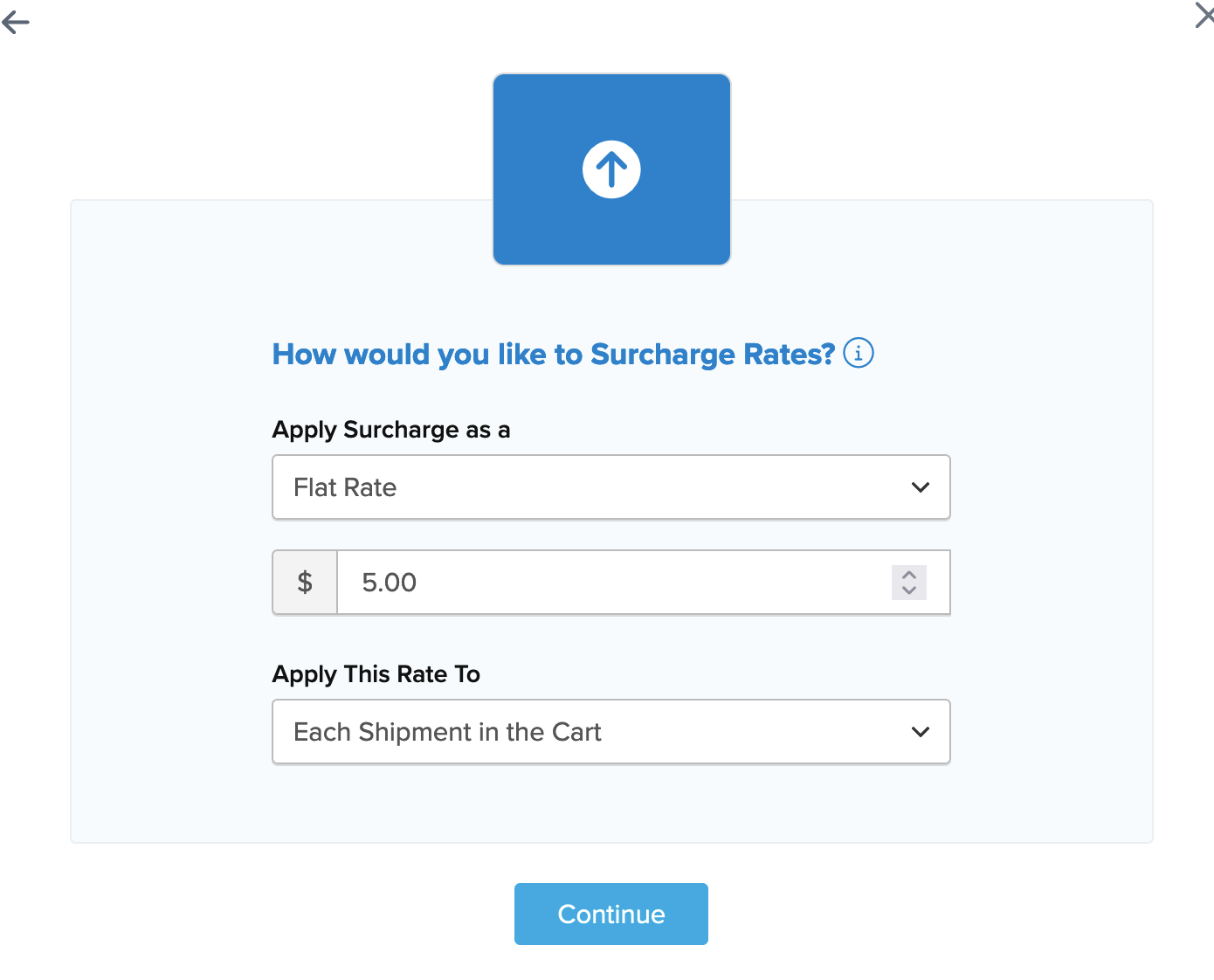
- Specify how the surcharge should be applied.
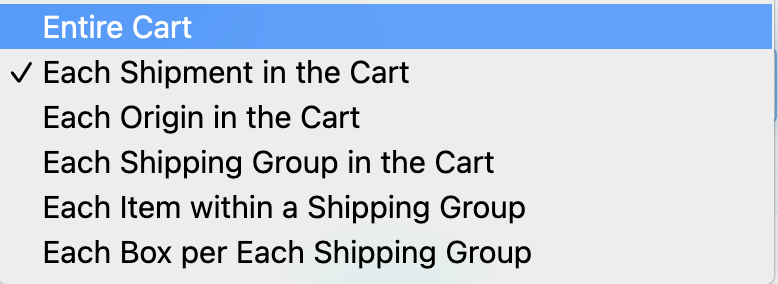
- Choose the shipping methods to be used in this surcharge rule from a list of all available shipping methods.
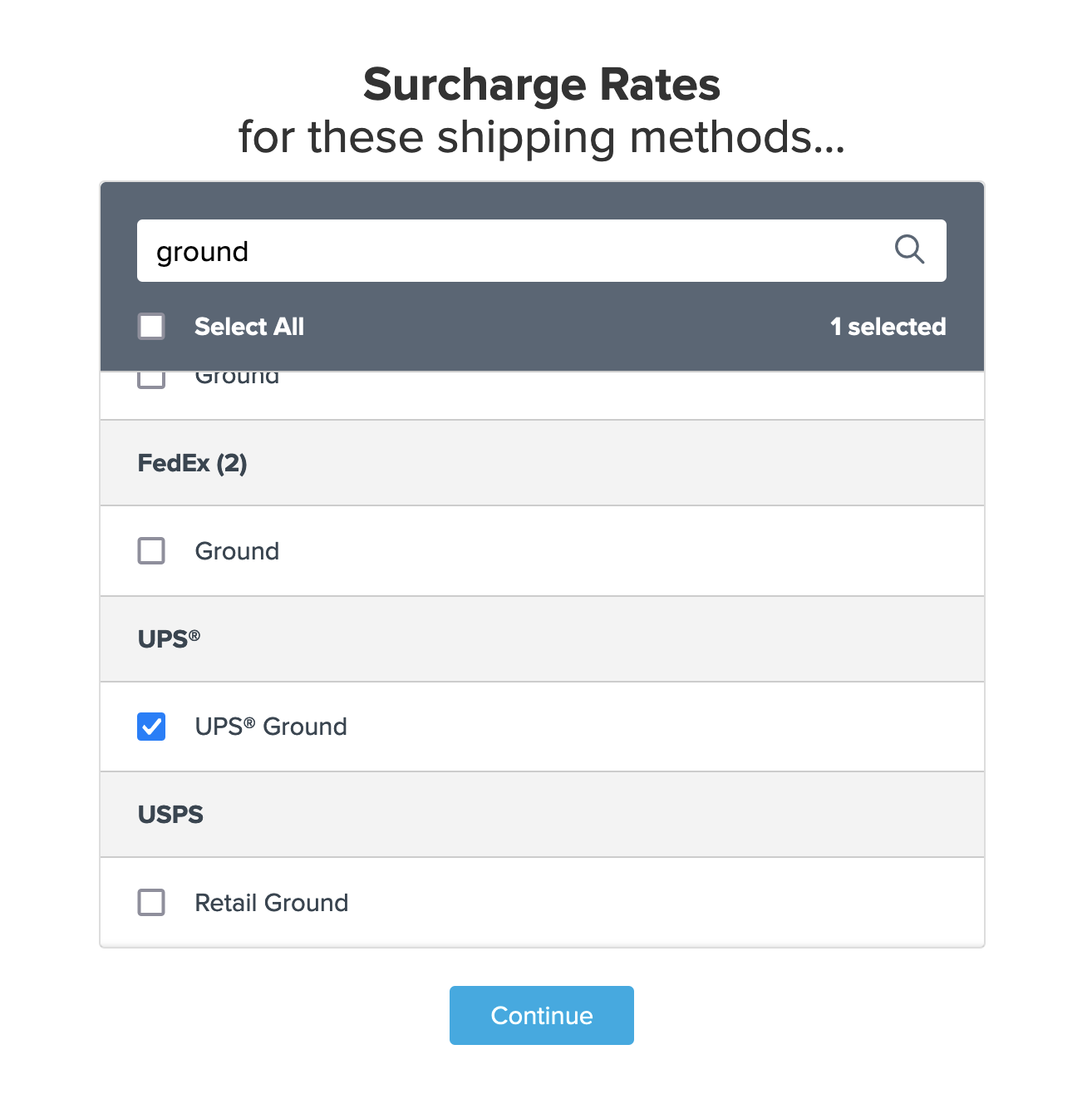
- Select the option to use Weight for the rule condition to apply this surcharge to the selected methods, then click Continue to proceed.
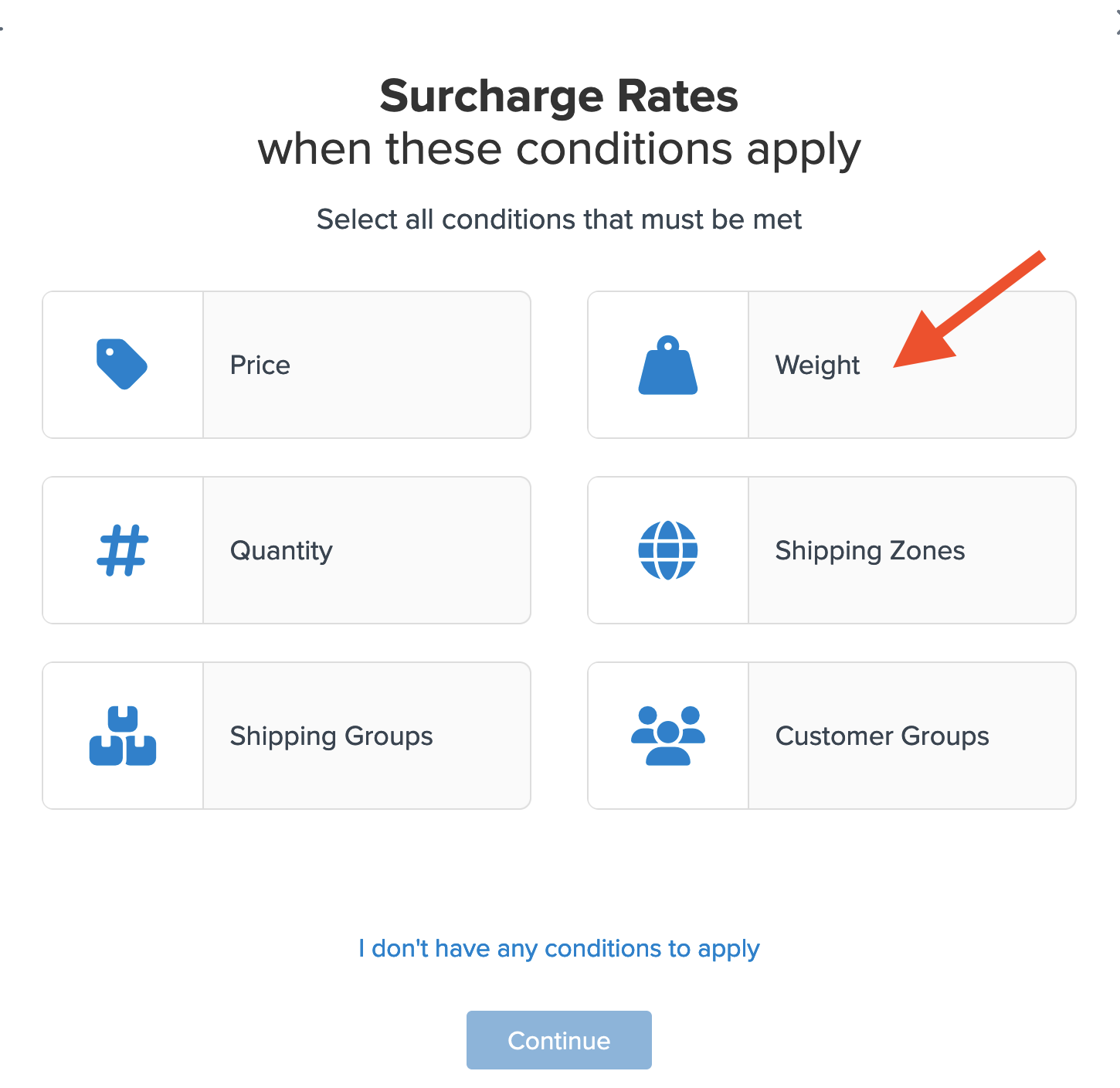
- You will be prompted to enter the weight to use for your rule. If you have not created the weight filter yet, you can do so here.
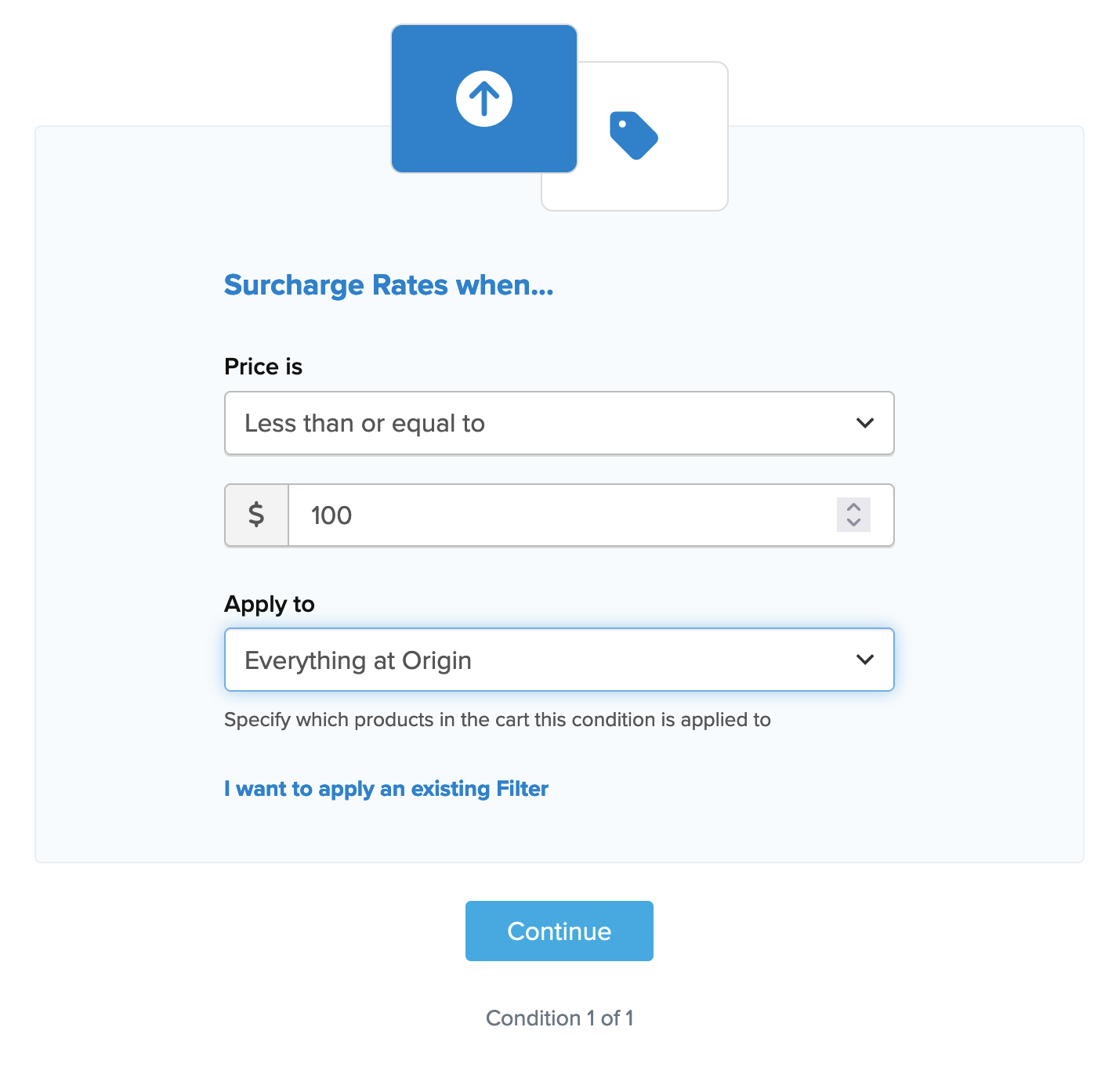
If you have already created a weight filter, you can choose to Apply an Existing Filter.

- Select the existing weight filter from the drop-down menu.
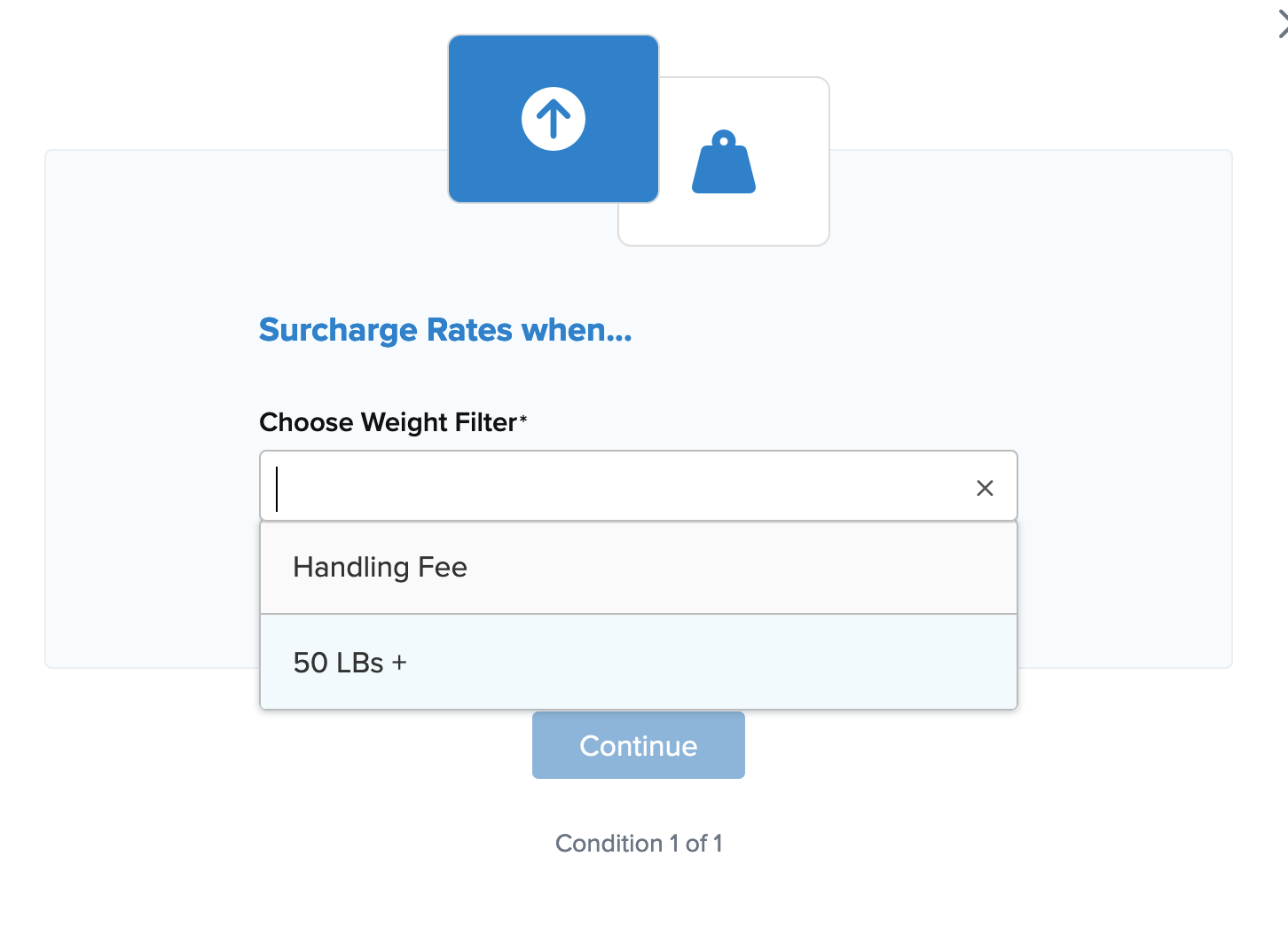
- After selecting the weight filter and proceeding, a summary of the shipping rule will be displayed. Add a title for the new rule so that it can be easily identified.
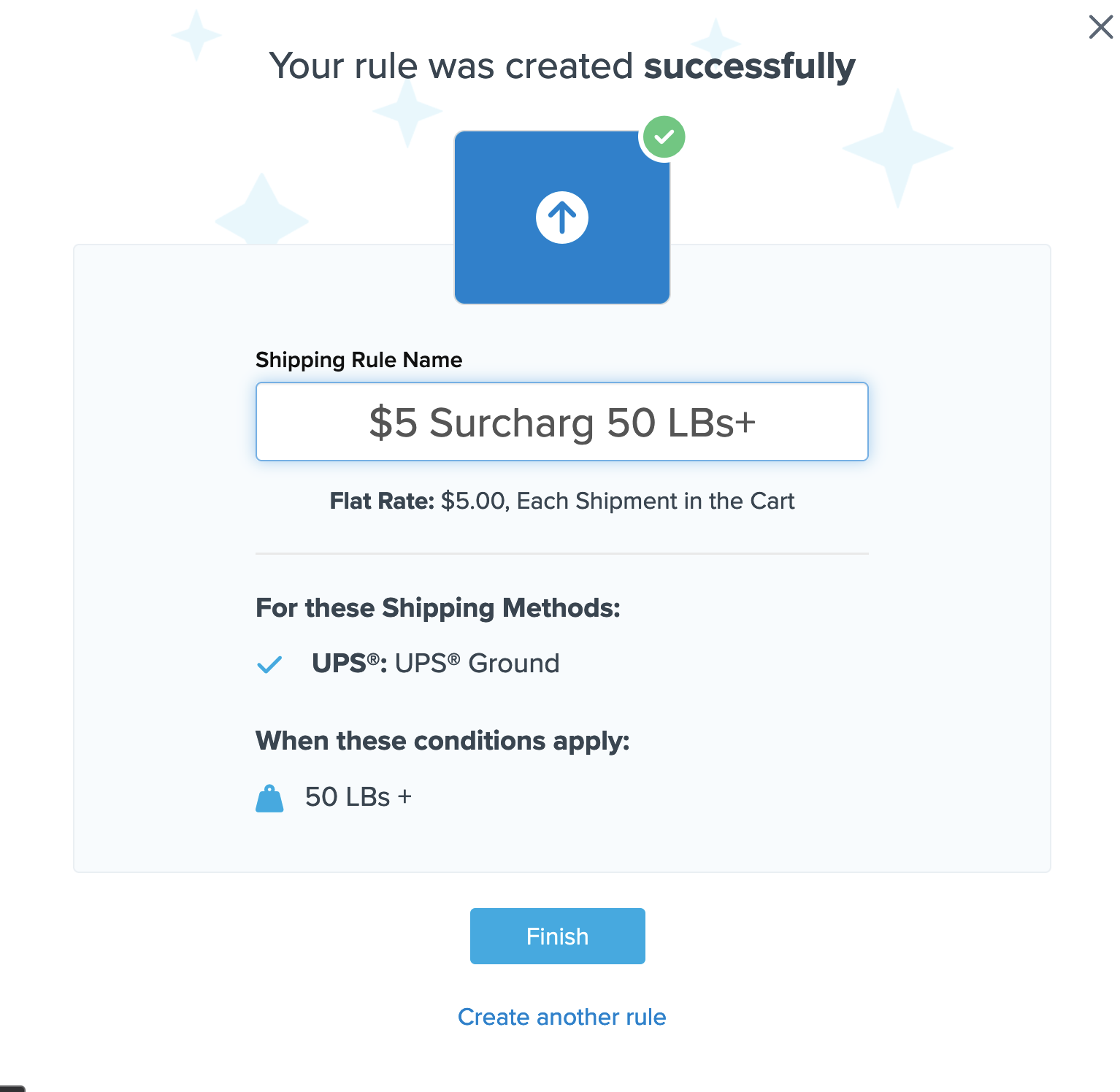
- Click Finish to save the new rule. This will apply the rule immediately.
Once the rule is created, use the Test your Rates feature to confirm the new rule works as intended. 😊