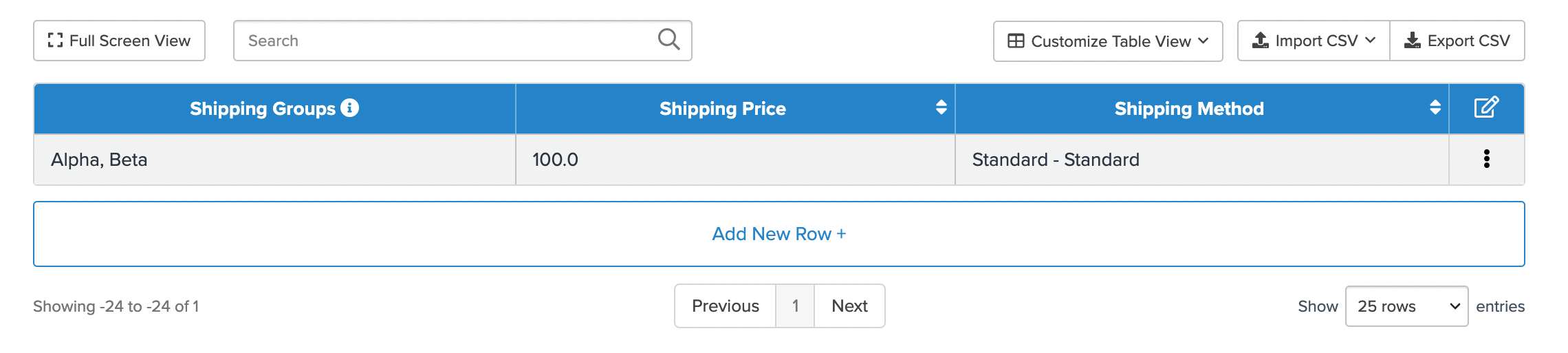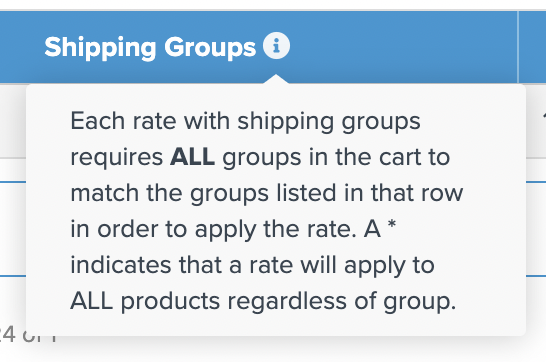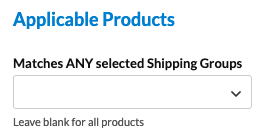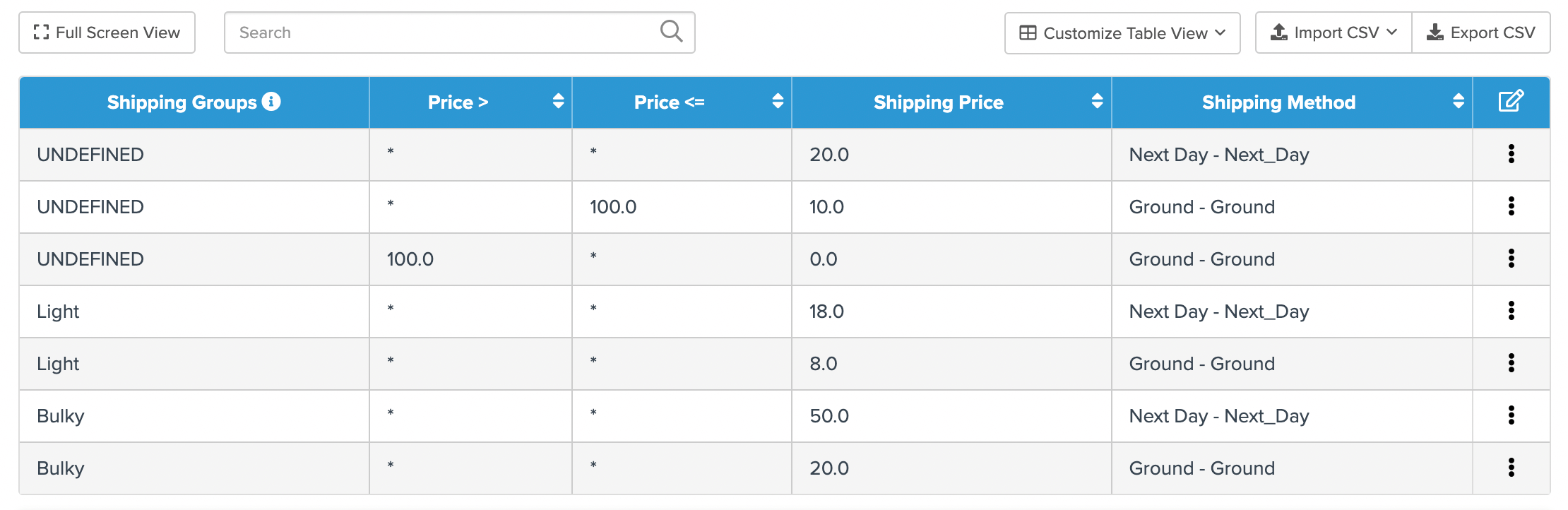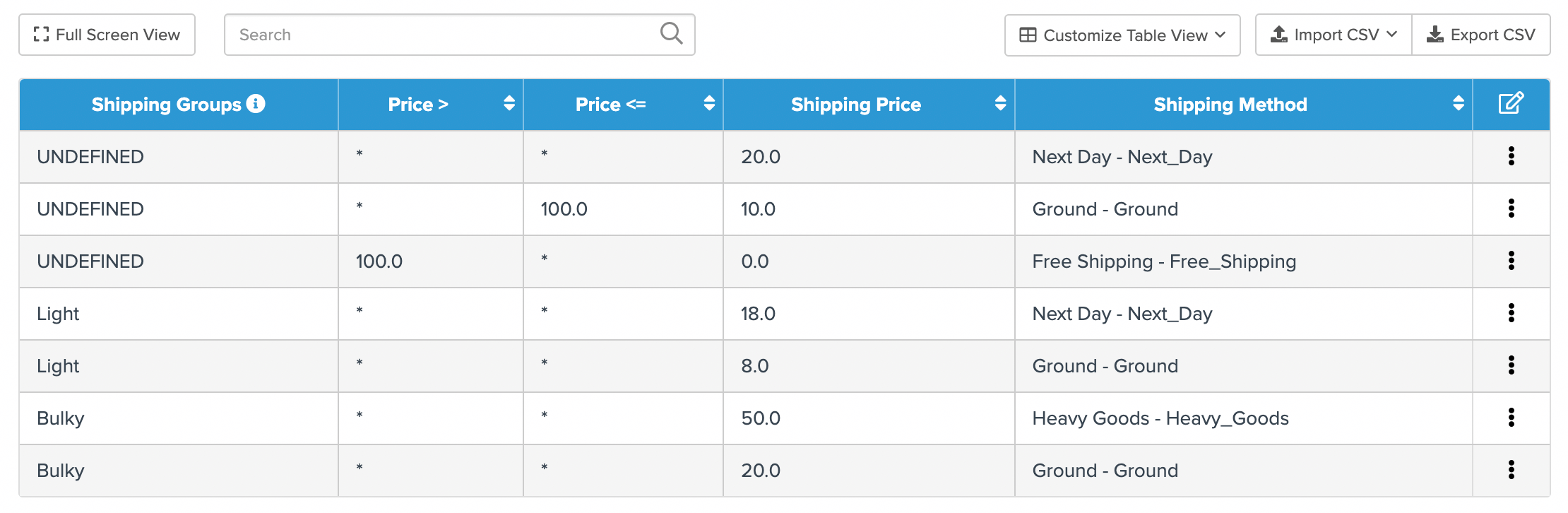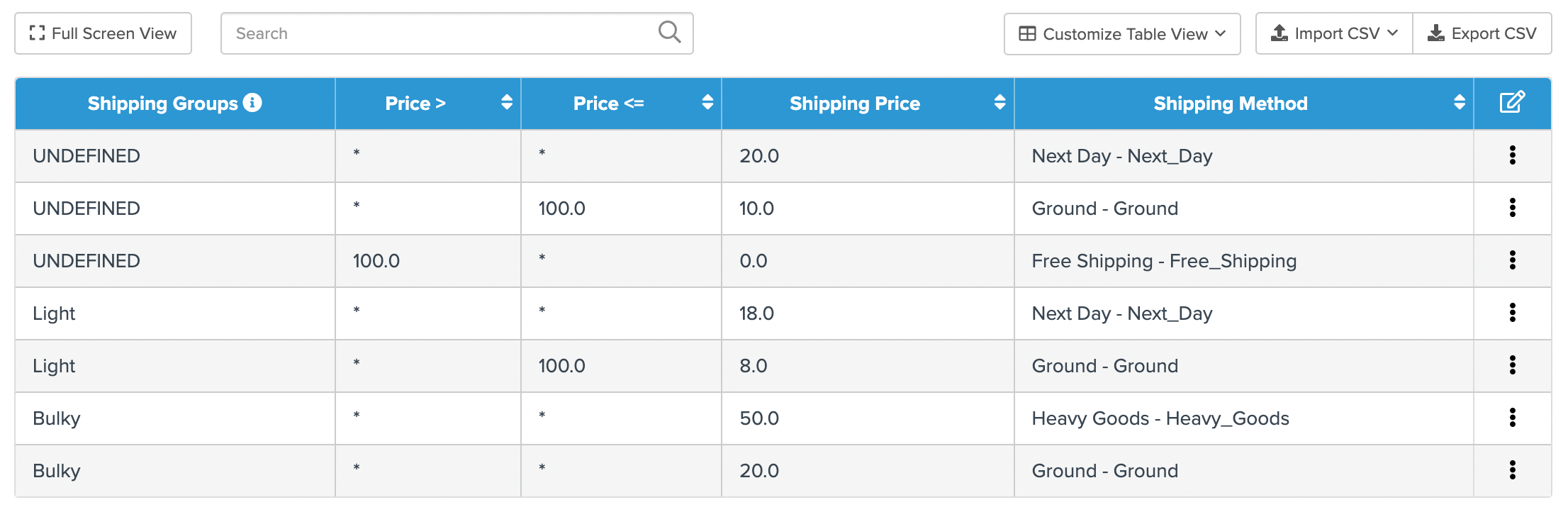Setting up Table Rates for Multiple Shipping Groups
Optimize shipping rates using multiple groups for tailored product delivery
Overview
When using multiple shipping groups with Table Rates carriers, you may want different shipping groups to have specific methods. Here, we'll explain how different shipping groups affect shipping outcomes. 😊
Prior knowledge required: You should already be familiar with setting up a Table Rates Carrier and using Shipping Groups to modify rates for certain products. For more information, check out the Shipping Group Configuration article and the Table Rates Configuration article for a general overview.
Table of Contents
- Overview
- Setup
- Shipping Groups on One Row
- Versions
- Same Shipping Methods
- Different Shipping Methods
- Scenario
- Explanation
- Solution
- Cumulative Totalling with Different Methods
- Advanced Rules
- Shipping Rules (Special Note)
- Filtering Based on Subtotal
Setup
We'll use the following product configuration for examples:
- Red Sofa Piece: price 45, weight 4, not assigned to a shipping group
- Dark Wood Desk: price 145, weight 25, assigned to a "Bulky" shipping group
- Mobile Phone: price 32, weight 1.4, assigned to a "Light" shipping group
Note: Products not assigned to a shipping group may appear as "UNDEFINED" in the Table Rates configuration. This is normal.
All shipping addresses will receive the same rates in our examples. Ensure that the "Maximum Per Package Weight" and "Maximum Carrier Shipment Weight" settings are sufficiently high for the Table Rates carrier.
💡 Click on images for larger displays.
Shipping Groups on One Row
This section explains what occurs when multiple shipping groups are defined on a single row.
Versions
The system offers two ways to match multiple shipping groups on the same row: "Legacy Version" and "Version 2.0."
- Legacy Version: Matches if any of the shipping groups in the row are in the cart. For instance, the rule matches if there's a product in either "Alpha" or "Beta" group.
- Version 2.0: Requires all shipping groups in the row to be present for a match. For example, the rule only matches if both "Alpha" and "Beta" groups are in the cart.
The dashboard shows behavior of shipping groups via a tooltip, which changes to "ALL" for Version 2.0:
When adding rows using "Add New+", it's also illustrated above the field:
Same Shipping Methods
Below, rates for different shipping groups show the same shipping method names but with different rates. This is the simplest configuration for table rates carriers.
- Cumulative algorithm adds the rates for multiple shipping groups in the cart.
- Per Item algorithm multiplies rates by the quantities in the cart.
- Highest algorithm selects the greater rate of the groups.
Different Shipping Methods
Scenario
Different shipping method names are displayed for different shipping groups.
- If a product not assigned to a shipping group is in the cart and the cart value exceeds 100, "Free Shipping" is shown.
- When "Light" and "Bulky" products are in the cart together, "Next Day," "Ground," and "Heavy Goods" appear.
- If only one shipping group applies, only its methods will display.
💡 Note: Multiple shipping groups must have a common method for a rate to appear.
Explanation
The system checks for matching rules within the table rates based on what's in the cart.
[Example Table]
Solution
Use shipping rules to control method display. E.g., hide "Next Day" when "Bulky" is in the cart.
- Create a new rule.
- Add "Next Day" under "Shipping Methods."
- In "Conditions," select "Bulky" under "Shipping Group(s) Include One or More."
- Under "Actions," choose "Hide my selected Shipping Methods" and save.
Test by adding "Light" and "Bulky" products to the cart. The "Next Day" method won't display.
Alternative Approach: Restrict shipping method availability via the group settings.
- In the shipping groups tab, select "Bulky."
- Restrict methods to "Heavy Goods" and "Ground."
- Save changes.
Cumulative Totalling with Different Methods
If the shipping methods vary, combined rates won't appear; surcharge only occurs when methods are consistent.
Advanced Rules
Shipping Rules (Special Note)
Shipping rules apply after Table Rate carriers.
Filtering Based on Subtotal
To offer free shipping when the entire cart exceeds a certain amount, configure a whole cart filter.
- Go to "Filters" > Add New.
- Apply to the "Whole Cart."
- Define a price range.
- Create a shipping rule that uses the filter.
Test setup for desired results using combined totals.
Make adjustments in your Table Rates configuration as needed to control display.
This ensures desired outcomes using the "Light" shipping group and products not assigned to any shipping group.