How to Find Transaction IDs for WooCommerce
Easily locate WooCommerce Transaction IDs to resolve shipping and packing issues
Table of Contents
- Overview
- Preliminary Steps
- Steps
- Enable Logging
- Finding the Log and Transaction ID
- Troubleshooting with ShipperHQ Support
Overview
To help us diagnose shipping issues, you'll need your Transaction ID. This guide shows how to find these IDs within your server logs in WooCommerce. Whether you're checking if a product is being packed correctly or if shipping rules are applied, having the Transaction ID is essential. 😊
Preliminary Steps
Before diving into the logs, try these quick checks:
- Ensure you've chosen the correct origin, shipping group, or packing rule for your products. 💡 None of these are mandatory but should align with your scenario.
- Simplify the cart to the fewest items possible to isolate the issue.
Steps
Enable Logging
Logging must be enabled to access previous logs of rate requests. Here's how to activate logging:
- In your WordPress dashboard, navigate to WooCommerce → Settings → Shipping → ShipperHQ.
- Check the "Enable logging" box. ✅

After enabling logging, proceed to find the logs.
Finding the Log and Transaction ID
Follow these steps to locate your Transaction ID:
- In the WordPress dashboard, access WooCommerce → System Status → Logs.
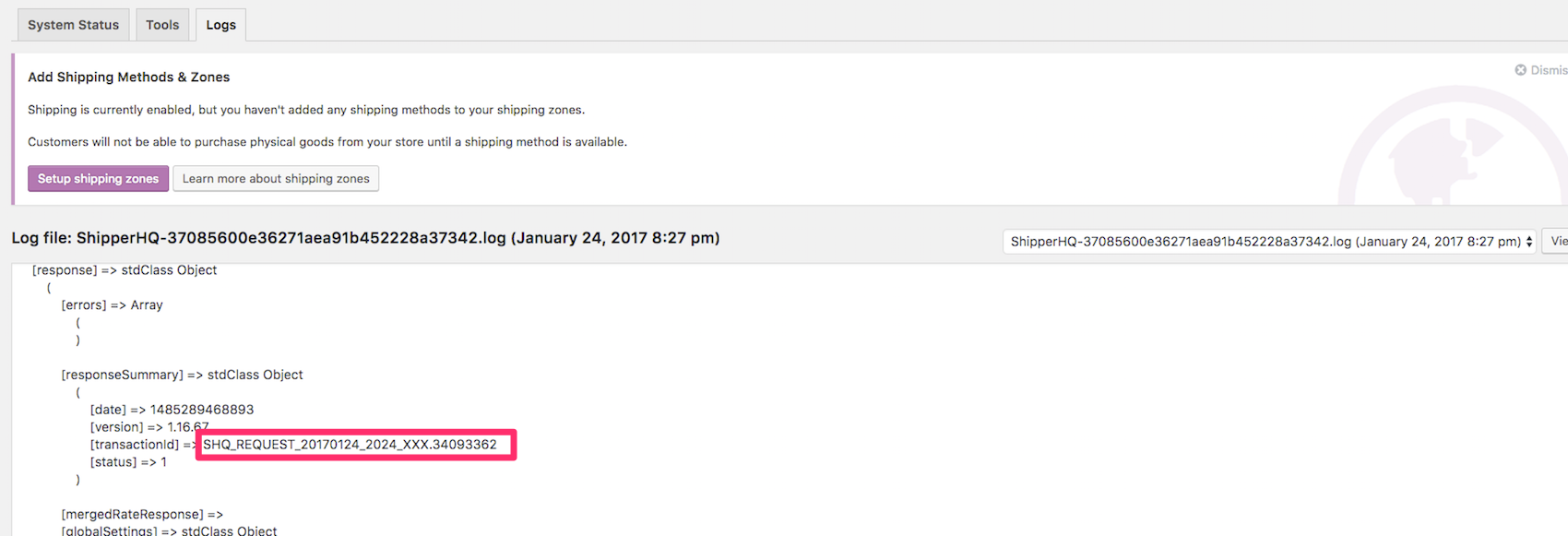
- On the right, review logs from specific times. Scroll through to find a line starting with
SHQ_REQUEST_20xx_xxxx_xxx_xxxxxxxx. This is your Transaction ID—make sure to copy it. 💡
Now you have your Transaction ID and are a step closer to resolving the issue.
Troubleshooting with ShipperHQ Support
If you need help from ShipperHQ support, please send the following information to support@shipperhq.com:
- Store URL
- Description of the problem
- Steps to reproduce the issue
- The Transaction/Quote ID
- Complete response from ShipperHQ (found in System Status → Logs)
This information will help our team diagnose your issue quickly. 😊