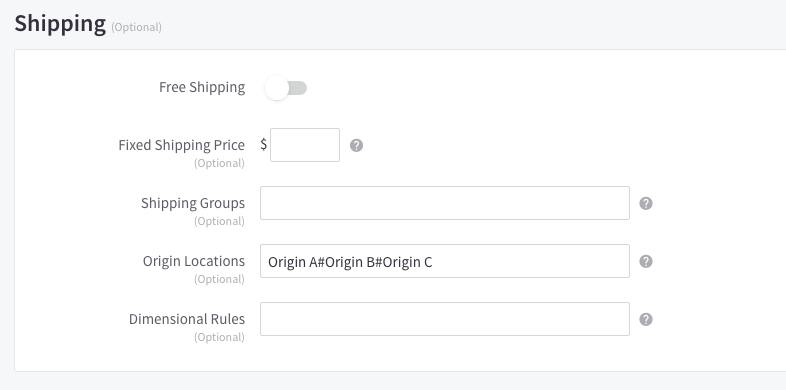How to Troubleshoot Origin Issues
Resolve mismatched Origin and shipping rate issues in your e-commerce platform
Table of Contents
Overview
This article provides steps to help you identify and troubleshoot Origin issues. It covers situations where the shipping rates, Origin used, or the options offered don't align with your expectations. 😊
Products Shipping from Incorrect Origins
Allowing all products to be available from all Origins can lead to products being rated from Origins other than the ones specifically assigned. In such cases, ShipperHQ will ignore the specific Origin Assignments. To resolve this, navigate to Websites, edit your website entry, and ensure "All products belong to All assigned Origins" is unchecked.
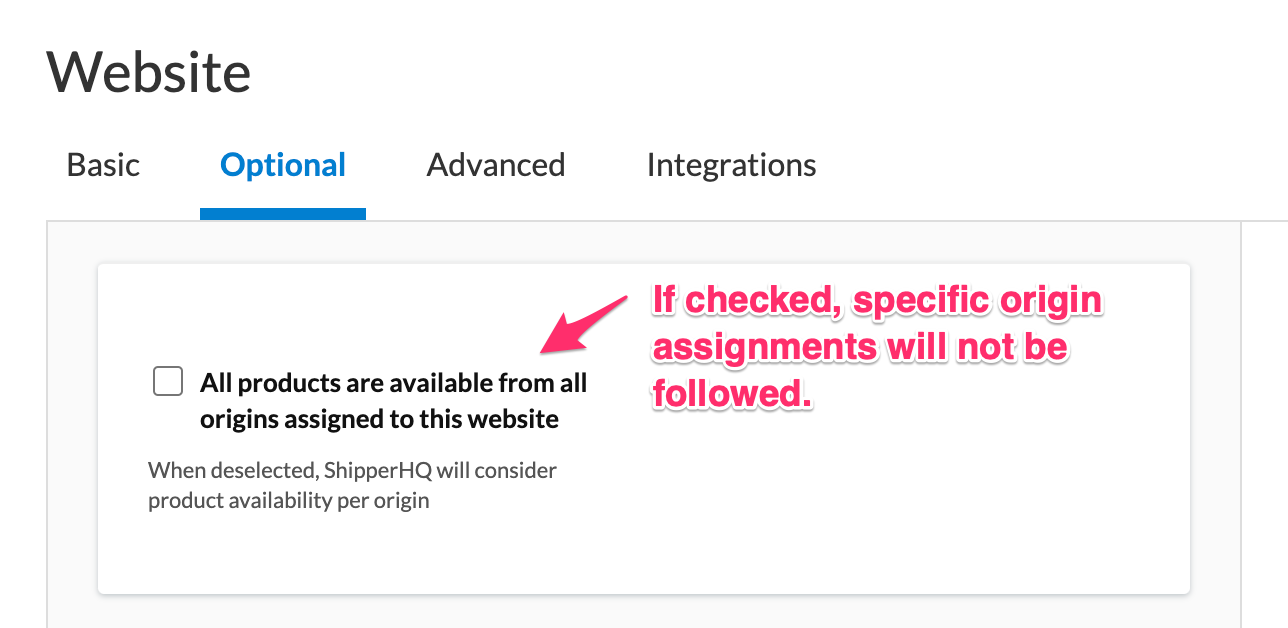
Checking Products for Correct Origin Assignment
Platforms like BigCommerce, Shopify, and WooCommerce use a text field for assigning Origins, which can lead to typos and errors.
- Typos or Misspells? Double-check that the Origin Name on your products matches exactly what's in ShipperHQ. The field is case-sensitive.
- Assigned to More than One? Use the pound sign (#) to separate multiple Origins when assigning products.
Example: If your product comes from 3 warehouses, assign it as Origin A#Origin B#Origin C.