Troubleshooting Carrier Authentication Errors
Resolve common carrier setup and authentication issues in ShipperHQ
Table of Contents
- Overview
- Carrier Validation Errors
- No Valid Rates found for Carrier
- There was an error processing your request
- Package weight exceeded or does not meet requirements
- Account #### cannot be used as a Shipper Account
- FedEx Freight special note
- Identifying With Logs
- Additional Resolutions for Validation Errors
Overview
This guide helps troubleshoot error messages you might encounter when setting up a new Live Rate Carrier in ShipperHQ. You'll find descriptions of error messages, causes, and steps to resolve them below. 😊
Carrier Validation Errors
Your Carrier has been installed but did not validate 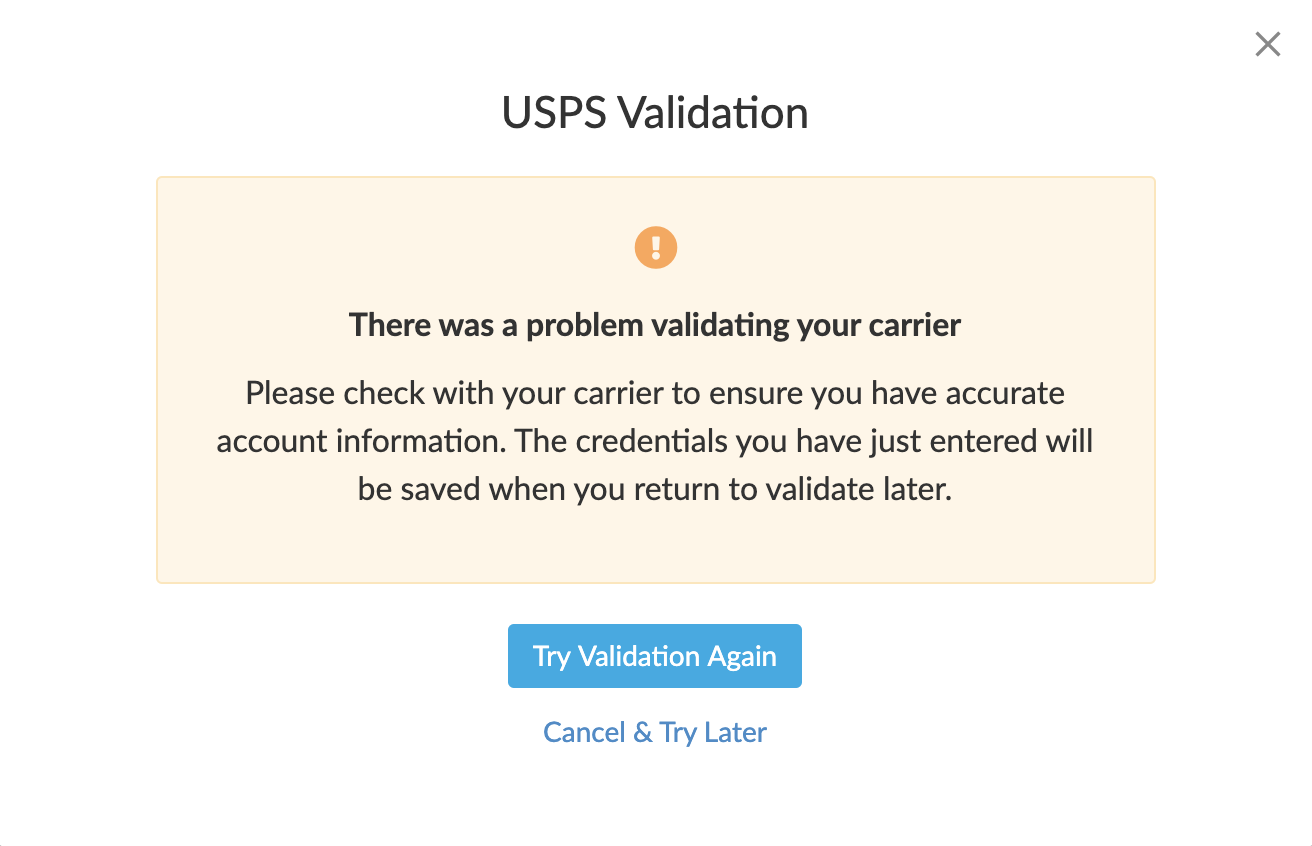
This message can occur for several reasons:
- Incorrect Credentials - Double-check the credentials to ensure there's no extra spaces, typos, or mismatched information.
- Default Origin is not Set - Establish your Default Origin by navigating to
ShipperHQ > Websitesand editing your Website entry. - ShipperHQ Website not enabled - Ensure the Website URL under
ShipperHQ > Websitesis enabled.
No Valid Rates found for Carrier

This often results from not having Shipping Methods selected for your Carrier. Make sure you select several Shipping Methods by going to ShipperHQ > Carriers, editing your Carrier, and enabling desired methods in the Shipping Methods section.
There was an error processing your request

This usually occurs when using Sandbox or Test Credentials during validation. Ensure you're using Production credentials. If your Carrier has a "Use Sandbox" checkbox, leave it unchecked unless instructed otherwise by the Carrier or ShipperHQ team.
Package weight exceeded or does not meet requirements

Adjust the Package settings for the carrier under ShipperHQ > Carriers > edit your Carrier > Packages panel. Hover over package setting fields to see tooltips with minimum and maximum info.
Account #### cannot be used as a Shipper Account

The Account Number entered cannot connect for rates. Contact your Freight Carrier to resolve this. 💡
FedEx Freight special note
FedEx Freight Validation requires the origin address to match your FedEx Freight account address. If using the Multi-Origin Shipping Advanced Feature, set the Payment type to "Third party" during Validation.
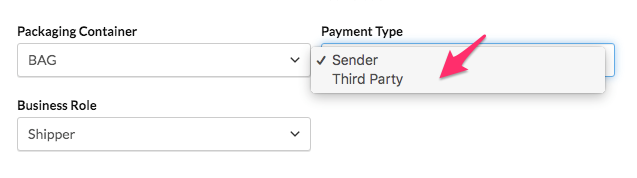
Identifying With Logs
When requesting a shipping rate on an e-commerce platform with logging, check the response by ShipperHQ. Look for "Internal error message" to identify authentication errors with the carrier. Learn more:
Additional Resolutions for Validation Errors
Below are checks to verify the carrier can authenticate with their API:
- Check Attached Origin - Ensure the Origin is correct by going to
ShipperHQ > Carriers > edit your Carrierand checking "Attached Origins". - Sandbox vs Production Credentials - If using test/sandbox credentials, ensure the "Use Sandbox" checkbox is checked (if available). Uncheck for live or production credentials.
- Ensure no Typos when Entering Credentials - Verify for any typos or unnecessary spaces in the account credentials. Copy/paste as much as possible.
- Carrier Unit of Weight - Verify the "Unit of weight" in the Carrier's "Account Settings". For example, use Pounds for UPS USA shipping.
- Reach out to your Carrier Representative - Contact your Carrier account representative to confirm if your credentials are correct. If troubleshooting fails, the ShipperHQ team can provide the exact request sent to the carrier and its response. Contact us and let us know your steps so far. 😊