UPS Ground with Freight Pricing
Integrate and authenticate UPS Ground with Freight Pricing in ShipperHQ for optimal shipping rates
Table of Contents
- Overview
- Setting Up Your UPS Ground with Freight Pricing Carrier
- Connecting to Your UPS Account to Use Your Negotiated Rates
- Required Information
- Validating Your UPS Account
- UPS Density-Based Pricing
Overview
If you have a UPS Ground with Freight Pricing (GFP) contract with UPS and want to connect it to ShipperHQ, please follow the steps below to set up and activate your account. 😊
Other UPS Services
In addition to UPS Ground with Freight Pricing, ShipperHQ supports a wide range of UPS services, including domestic and international small package shipping. Learn more about ShipperHQ support for UPS services.
⚠️ Important Update
UPS has updated their APIs to use a new security protocol, OAuth 2.0. If you see the message "Update Required" or "Reauthentication Required" next to your UPS carrier in ShipperHQ, you'll need to reauthorize the connection to UPS to continue using negotiated UPS rates and services via ShipperHQ. This process only takes a few minutes to complete.
UPS will be retiring the old authentication services soon. After that date, you will no longer be able to return negotiated UPS rates until you reauthenticate your UPS account in ShipperHQ. Contact us with any questions or if you need assistance with this update.
Steps to update your credentials
Setting Up Your UPS Ground with Freight Pricing Carrier
💡 Contract Only Service
UPS Ground with Freight Pricing requires a specific contract with UPS. You'll need to have a TForce Freight account and then contact UPS to sign up for UPS Ground with Freight Pricing. This service is different from UPS LTL Freight, now TForce Freight.
The first step is to turn on LTL Freight as an advanced feature.
- Click Advanced Features from the ShipperHQ dashboard (left sidebar).
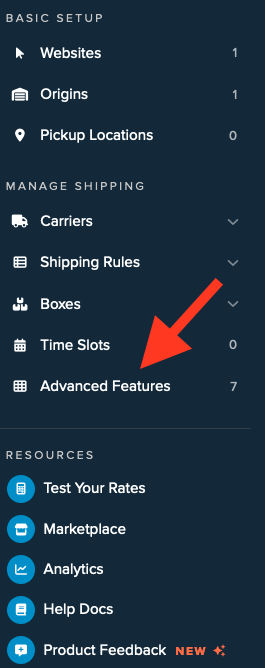
- Toggle the switch on the LTL Freight feature to enable it. You will then need to add and validate the carrier.
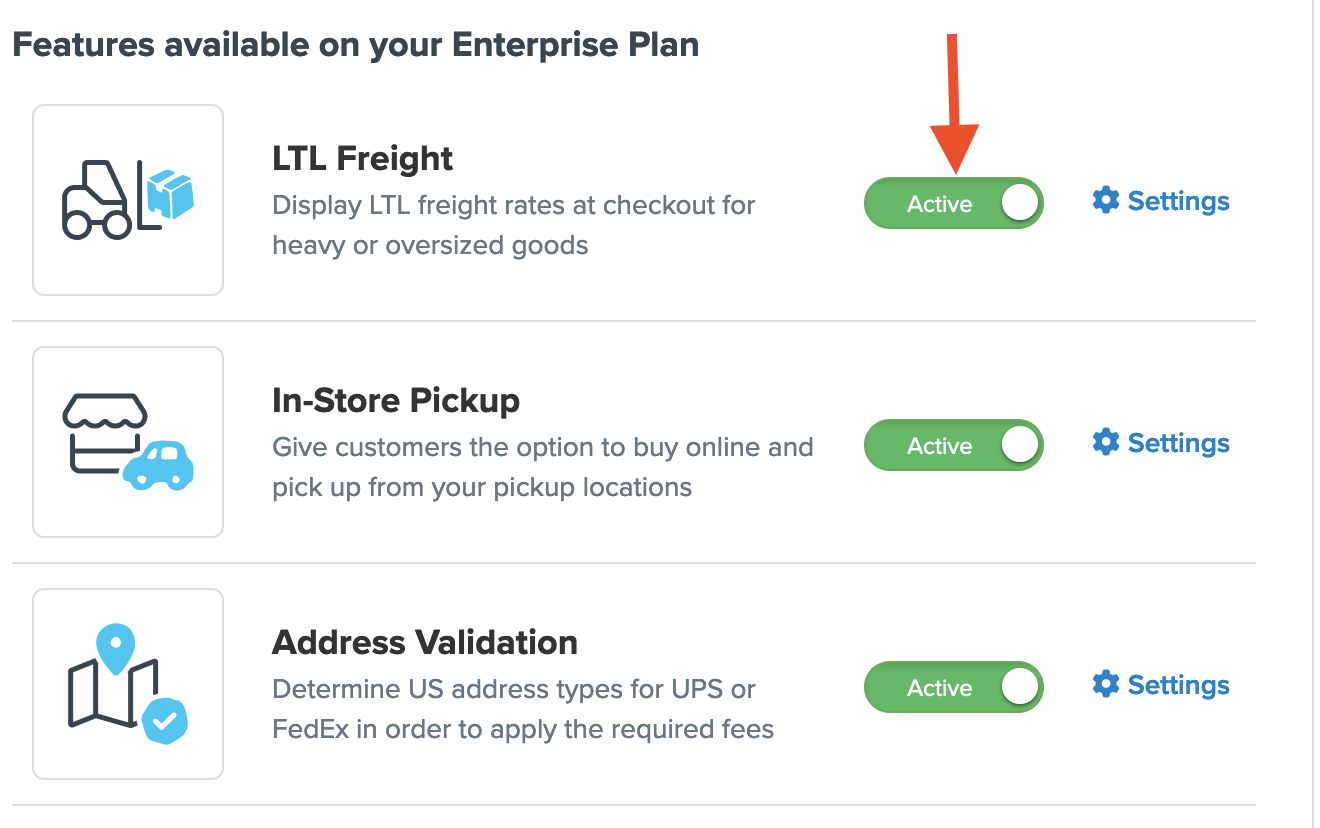
- Go to your ShipperHQ dashboard, select Carriers, and “+ New”
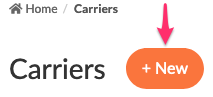
- Select See All Live Rate Carriers and search for "UPS Ground". If you do not have the Freight carriers feature enabled, you'll be prompted to enable it in this popup.
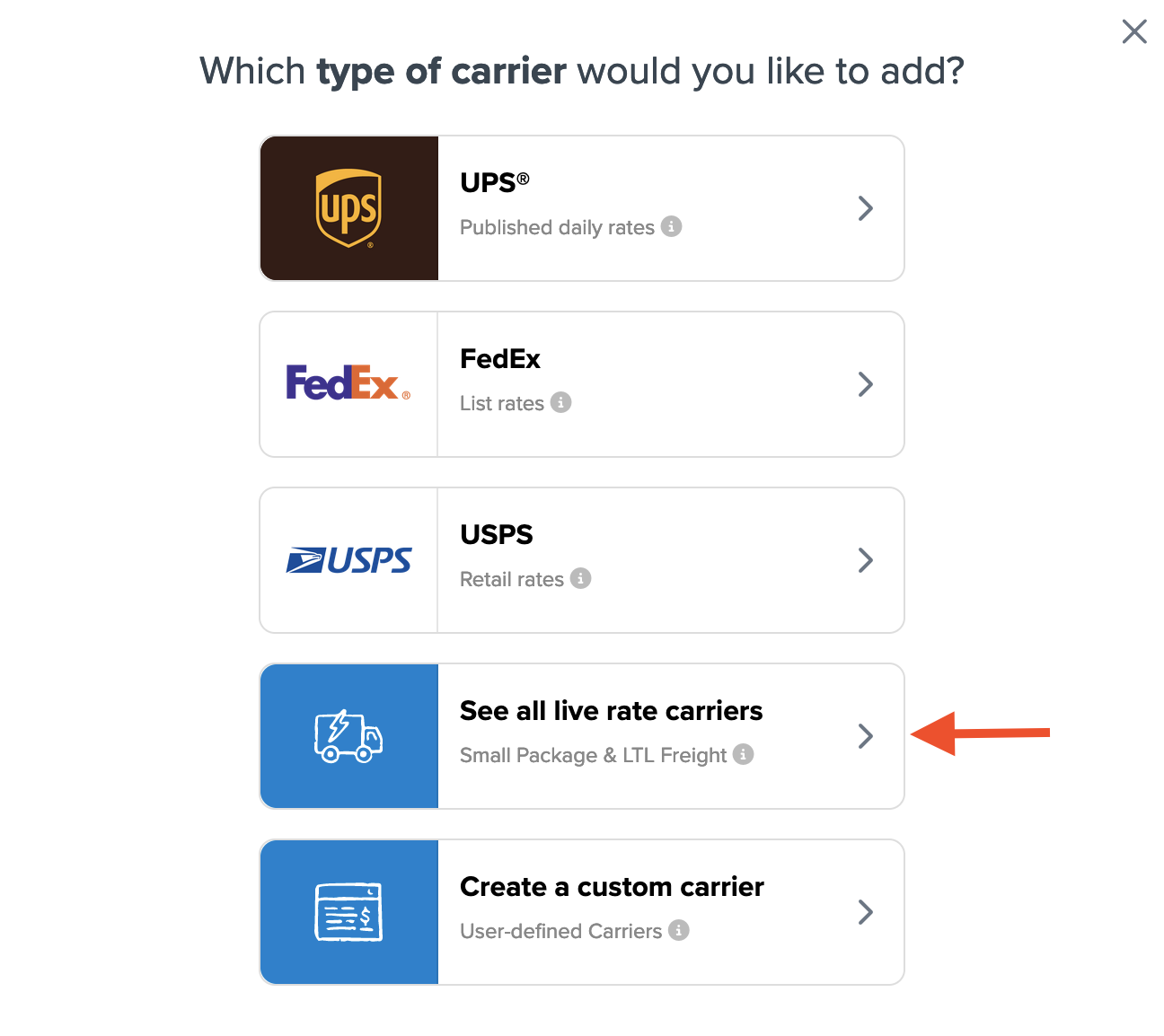
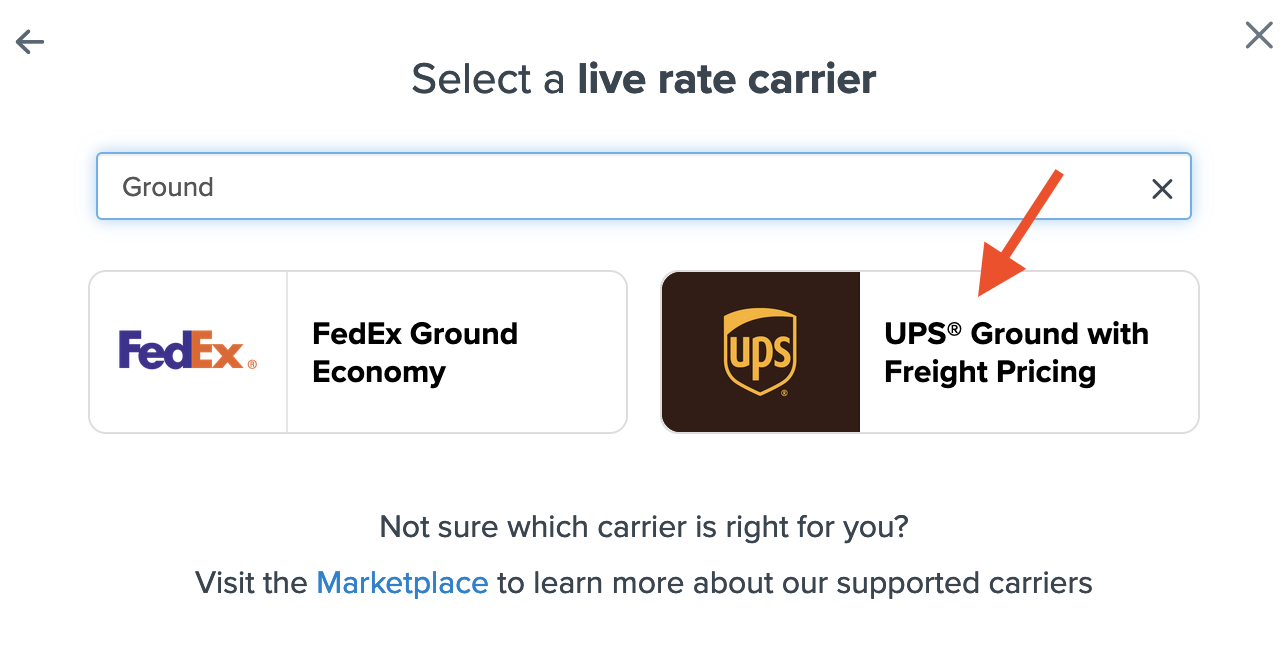
Connecting to Your UPS Account to Use Your Negotiated Rates
⚠️ CampusShip UPS.com Accounts do not currently support OAuth for ShipperHQ. Please see here for more information.
To provide shipping quotes using your UPS Account rates (sometimes called Negotiated Rates), or to use contract-only UPS services, you'll need to take a few additional steps.
Required Information
- An active shipping account with UPS connected to a UPS.com account (follow this guide by UPS to connect your UPS account to your UPS.com account if not already done)
- Your UPS.com User ID
- Your UPS.com Password
✅ Need a UPS Account?
If you don't currently have a UPS account and wish to set one up, you can do so in minutes and get access to discounted UPS rates. Open a new UPS account with discounts today.
Validating Your UPS Account
Once you have the required account information, you can connect your ShipperHQ account to your UPS account with a few steps.
This can be done either when adding UPS as a new carrier or, if UPS is already installed, by clicking the Enter Credentials button shown when editing your carrier in ShipperHQ.
- Enter your UPS Shipping Account Number in the required field.
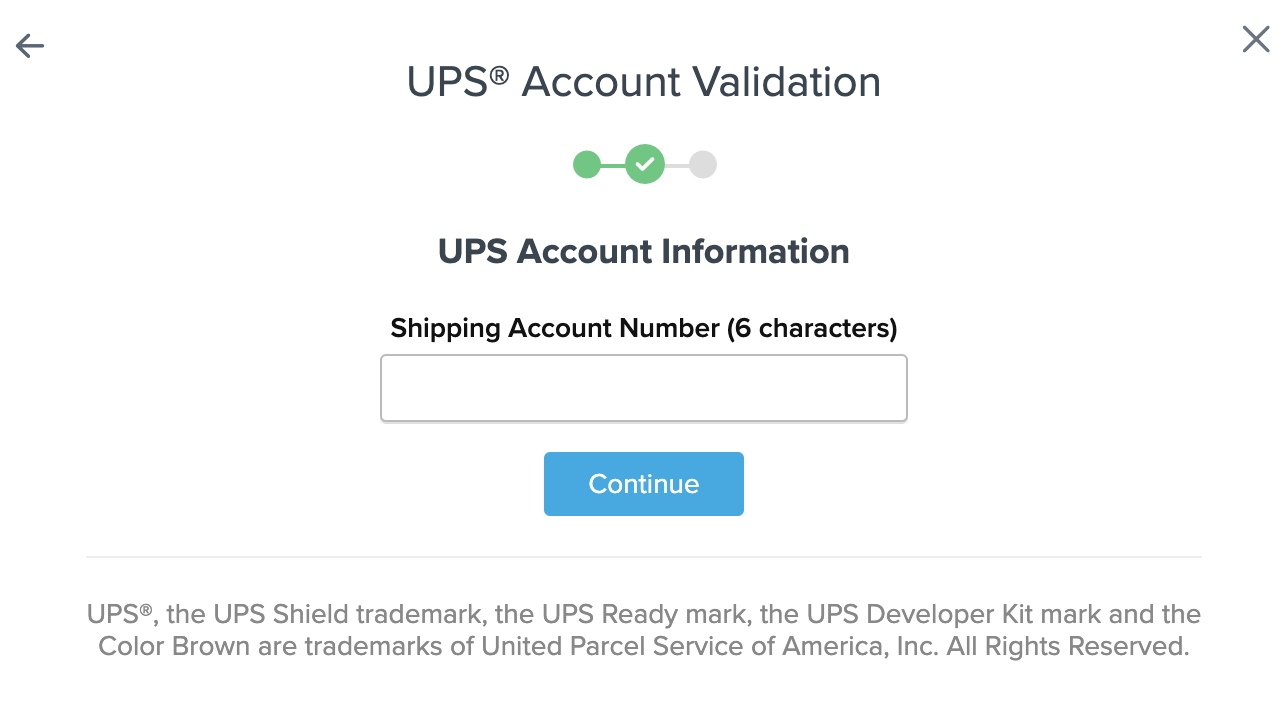
- Select Enter Credentials to proceed.
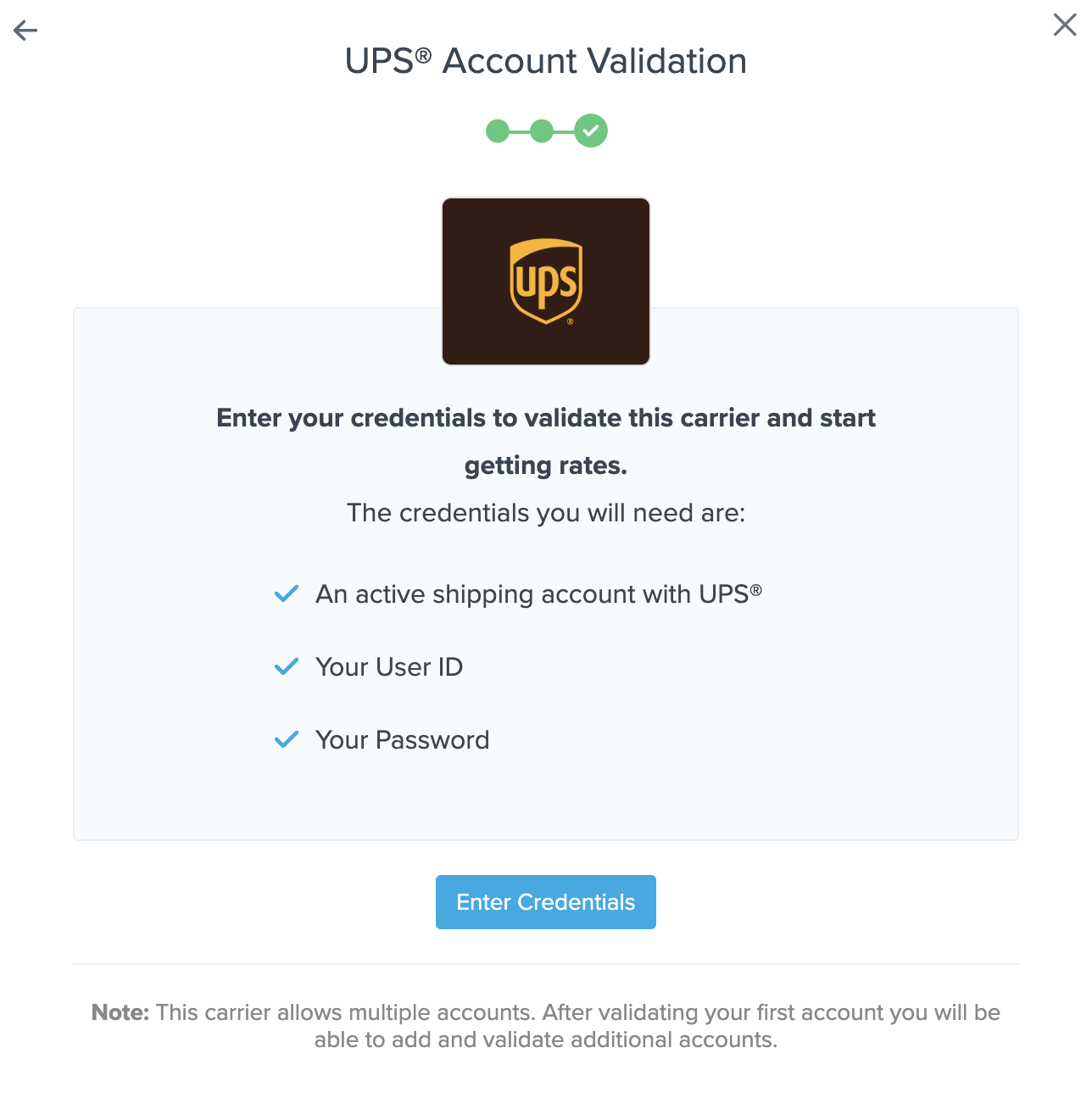
- When the UPS login screen appears, enter your username or the email address associated with your UPS account and accept the terms of use.
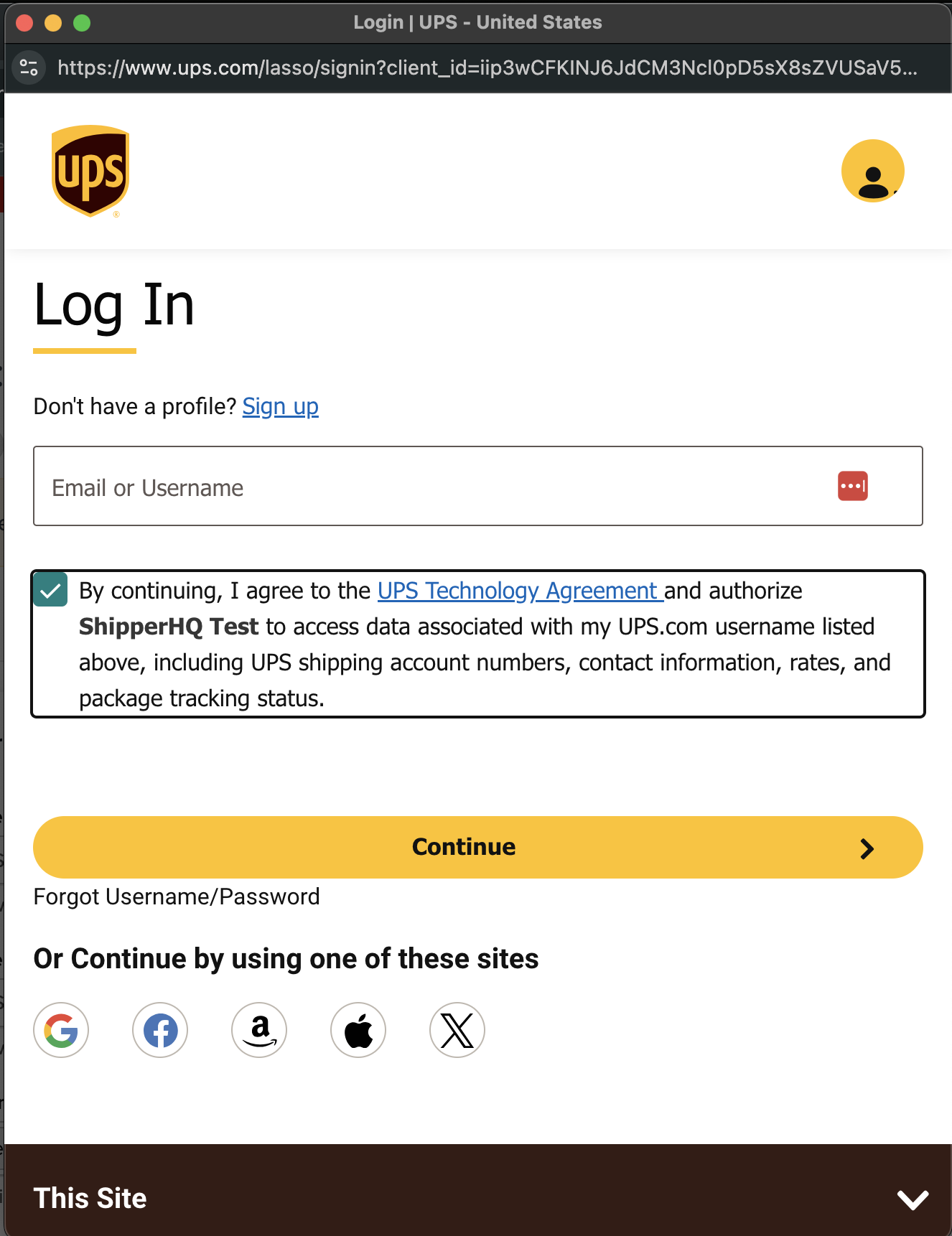
- On the next screen, enter the password associated with your UPS account.
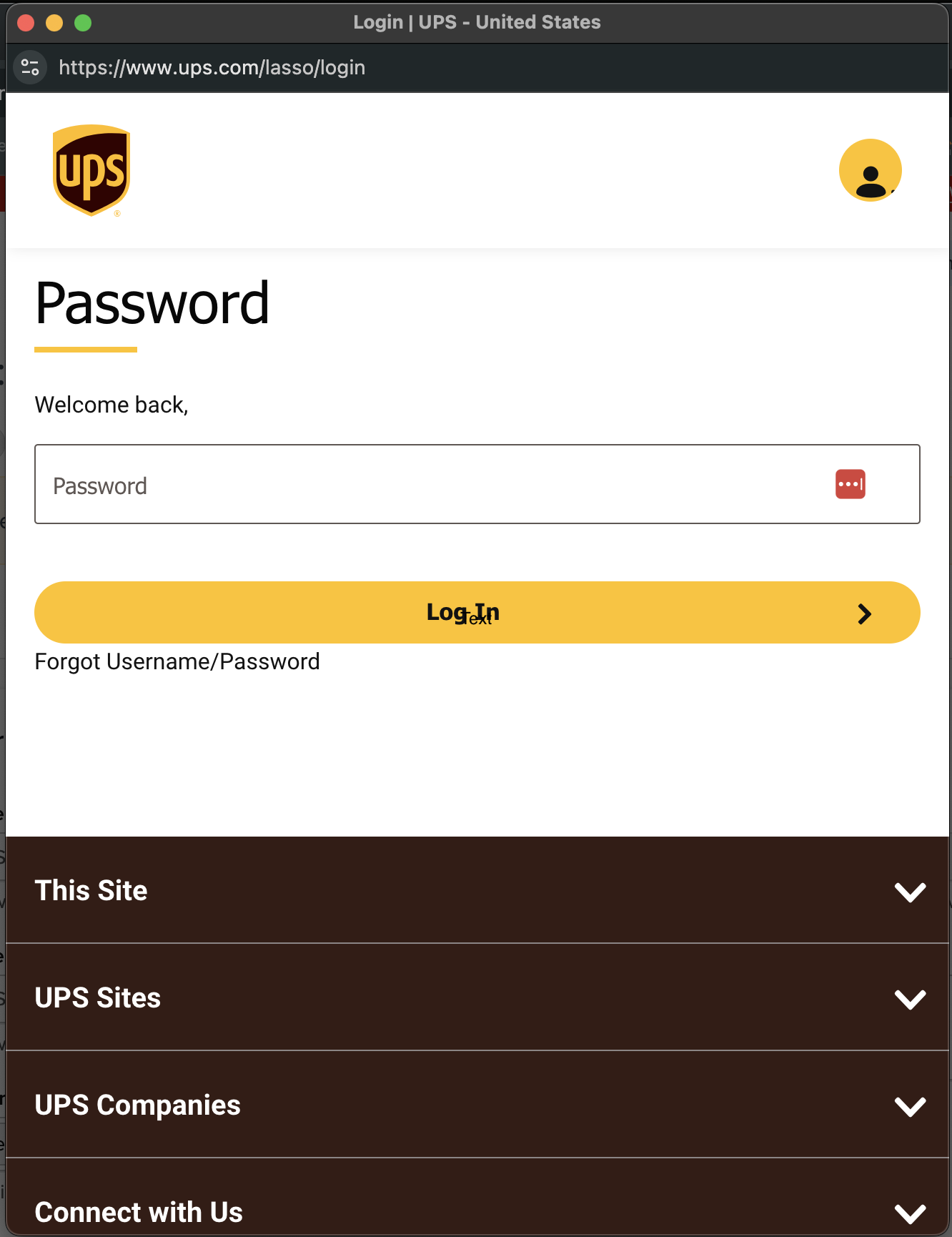
Once validation is complete, you can enable the carrier right away (this will turn on rates immediately before making configuration adjustments) or choose to Configure your carrier and enable it later.
💡 Successful validation depends on the accurate entry of the account information required by each carrier. This validation is necessary for ShipperHQ to access your shipping account and rates.
- If you receive an error or your credentials are not valid, review our Troubleshooting details.
- Once validation is complete, you are presented with options:
- Enable your carrier right away (this turns its rates on immediately even before configuration adjustments).
- Begin to configure – continuing with this button redirects you to the carrier’s configuration page.
UPS Density-Based Pricing
If your UPS account requires density-based pricing or you're getting this error: "Shipper has density pricing. Handling unit dimension required," then you will need to tick the switch under account settings. Very few UPS LTL accounts require this; we advise leaving it unticked unless you see the above error or UPS LTL instructs you to tick it.
UPS describes this feature as: Density-based rates are discounted based on product dimensions, rather than freight classifications. Density-based pricing is set up when customers commingle multiple freight classes on shipments.