How to Find Your Transaction ID in Magento 1
Locate Transaction IDs and optimize ShipperHQ logging for Magento 1 troubleshooting
Table of Contents
- Overview
- Key Features
- Configuration
- Logging Destination
- What Level of Logging Do I Need?
- Interpreting the Logs
- Locating Transaction IDs
- Admin Panel
- Website Cart
Overview
The ShipperHQ Magento extension includes a powerful WebShopApps Logger. This guide will show you how to configure the logger to find valuable information about shipping rate quotes from ShipperHQ.
Key Features
The logger provides these capabilities:
- Dedicated log panel within admin, eliminating the need to open log files
- Ability to set logging level for more or fewer logs
- Log to admin, file system, and/or via email
Additional functionalities:
- Runs asynchronously, minimizing performance impact
- Can be switched off in production, ensuring no performance impact
- Periodic Cron job clears WebShopApps extension-related logs from the database
Configuration
The Logger is configured under System->Webshopapps Logger. If you encounter an Access Denied error, log out and back into Magento admin. By default, logging is disabled.
Note: When in production, clear all logs and disable WebShopApps Logging to prevent database/file system overload.
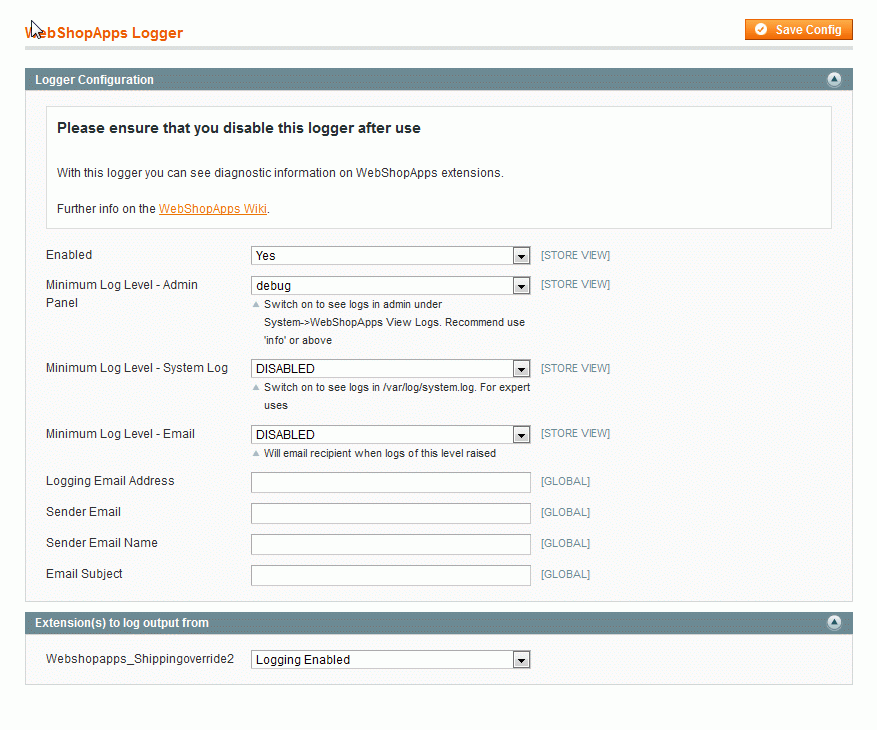
Before configuring logging, consider:
- Do I want to log to the admin panel, the system log, or send each log via email?
- What level of logging do I need?
Logging Destination
You can select from three logging destinations:
- Admin Panel: Logging here generally suffices for most customers. Example output is shown under
System->WebShopApps View Log.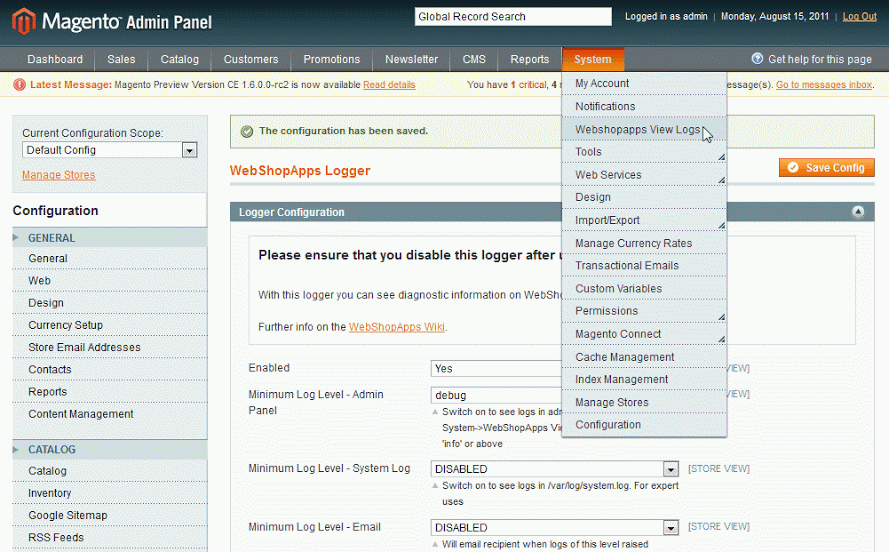
- File System: Logs output to
/var/log/system.log. Recommended for advanced users with developer logging enabled. - Email: Best for critical logs to avoid performance issues, such as notifications when shipping rates aren't found.
What Level of Logging Do I Need?
Choose from 4 levels of logging. Selecting a level will include all those above it:
- Critical: Displays urgent issues. Useful in testing, set to email.
- Warning: Highlights potential issues. Useful for testing.
- Info: Provides high-level information.
- Debug: Offers in-depth technical details. Primarily for experts or when guided by WebShopApps support.
When in production, switch off all logging for optimum performance.
Interpreting the Logs
Logs contain key information about rate requests and responses.
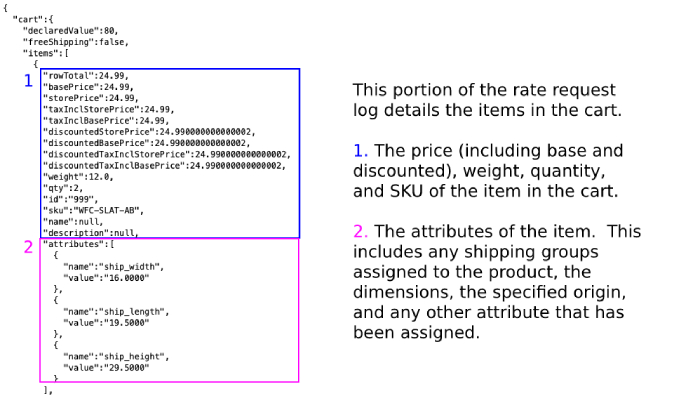
Locating Transaction IDs
If you can't resolve an issue with your logs, a Transaction ID helps our support team diagnose issues quickly. Here’s how to locate it in Magento 1:
Admin Panel
- Perform the request or test you're investigating.
- Go to
System > WebShopApps View Logs. - Open "Rate Request and Result" logs.
- Find the field
TransactionIdin the response using your browser's search function (cmd-forctrl-f).
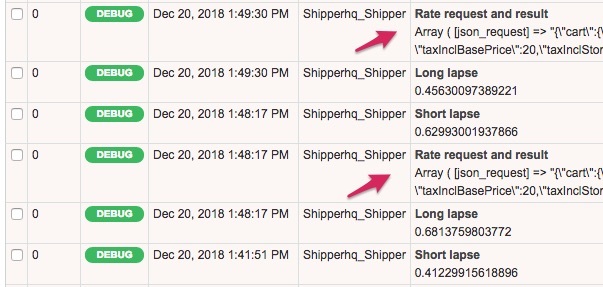
Website Cart
- Navigate to
System -> Configuration -> WebShopApps Logger. - Set
"Show Debug Messages on Front End"to Yes.
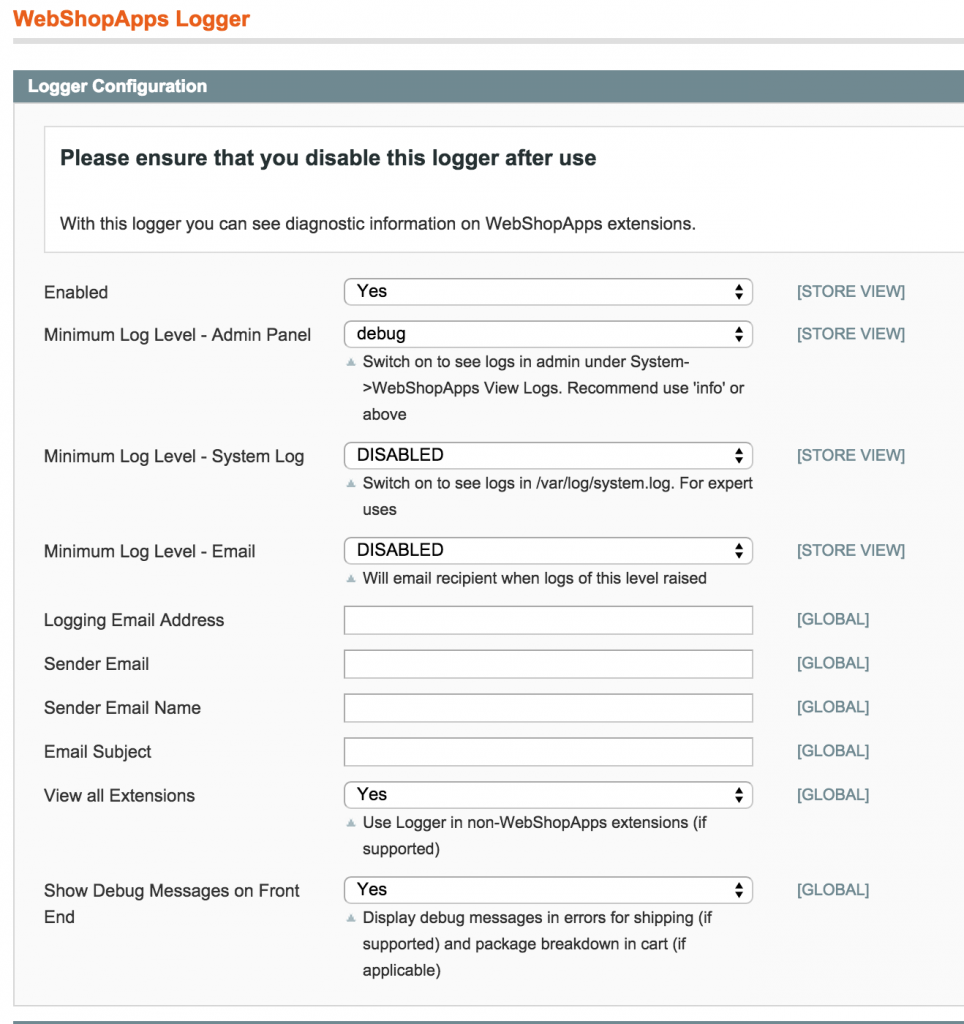
- Perform the request or test you're investigating in the shopping cart, not checkout.
- Transaction ID displays under the carrier title.
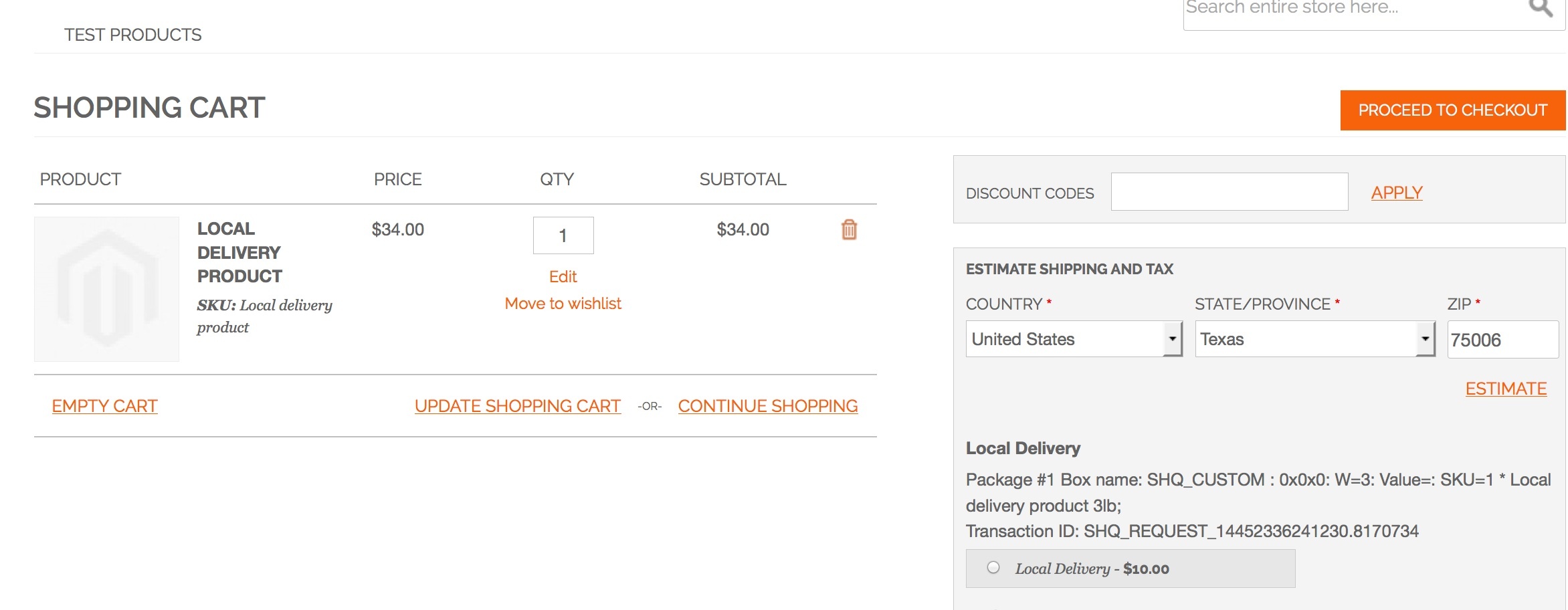
Copy the Transaction ID and your issue description to our support team. Afterward, disable the ShipperHQ logger and set Debug to No.
Please remember to turn the logger off after use to avoid slowing down shipping rates. 😊