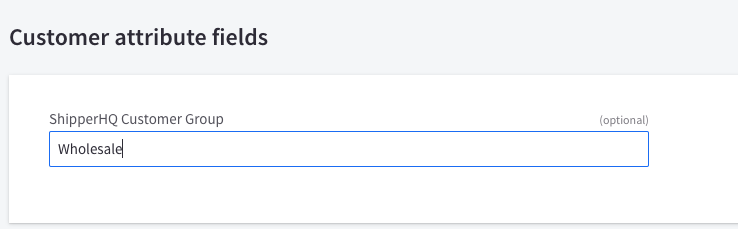Customer Groups on BigCommerce B2B Edition
Set up ShipperHQ Customer Groups for tailored B2B shipping rules on BigCommerce
Overview
ShipperHQ supports BigCommerce B2B Edition (formerly BundleB2B) to enhance compatibility with Customer Groups. This guide explains how to set up customer groups compatible with BigCommerce B2B Edition using the ShipperHQ Plus app. 😊
Table of Contents
Customer Groups in B2B Edition
In traditional BigCommerce stores, Customer Groups help differentiate customer segments, offering special pricing and promotions. ShipperHQ uses these groups for targeted Shipping Rules, letting you customize shipping rates and options for specific customer sets.
BigCommerce B2B Edition, however, links Customer Groups to companies, which is ideal for applying specific pricing or rules per company. But this can limit the native Customer Group field's efficiency for shipping rules. To solve this, ShipperHQ Plus introduces a custom attribute, "ShipperHQ Customer Group," to use in place of the usual field when it's necessary for company connections. 💡
Setup
Accessing ShipperHQ Plus requires an Advanced or Enterprise Plan with ShipperHQ. Please contact us to upgrade your plan if necessary.
To set up the ShipperHQ Customer Group attribute:
- Contact us to gain access to ShipperHQ Plus and request B2B Edition Compatible Customer Groups on your account.
- Install or migrate to the ShipperHQ Plus app, as the standard app does not support this functionality.
- Create a custom customer attribute in BigCommerce, named "ShipperHQ Customer Group," via the BigCommerce API. For example:
[ { "name": "ShipperHQ Customer Group", "type": "string" } ] Fill in the "ShipperHQ Customer Group" field for customers with names matching the groups configured in ShipperHQ.
Check our guide on setting up and managing customer groups for more information.
To assign B2B customers to the ShipperHQ Customer Group name in BigCommerce, go to Customers in the navigation menu.
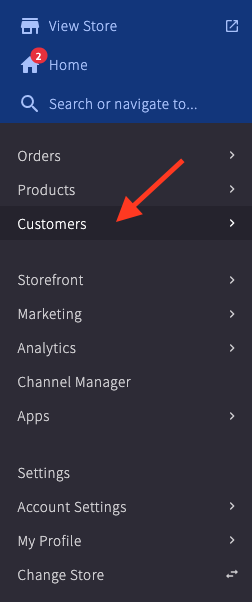
From the list, select the customer account to edit and scroll to the ShipperHQ Customer Group field.
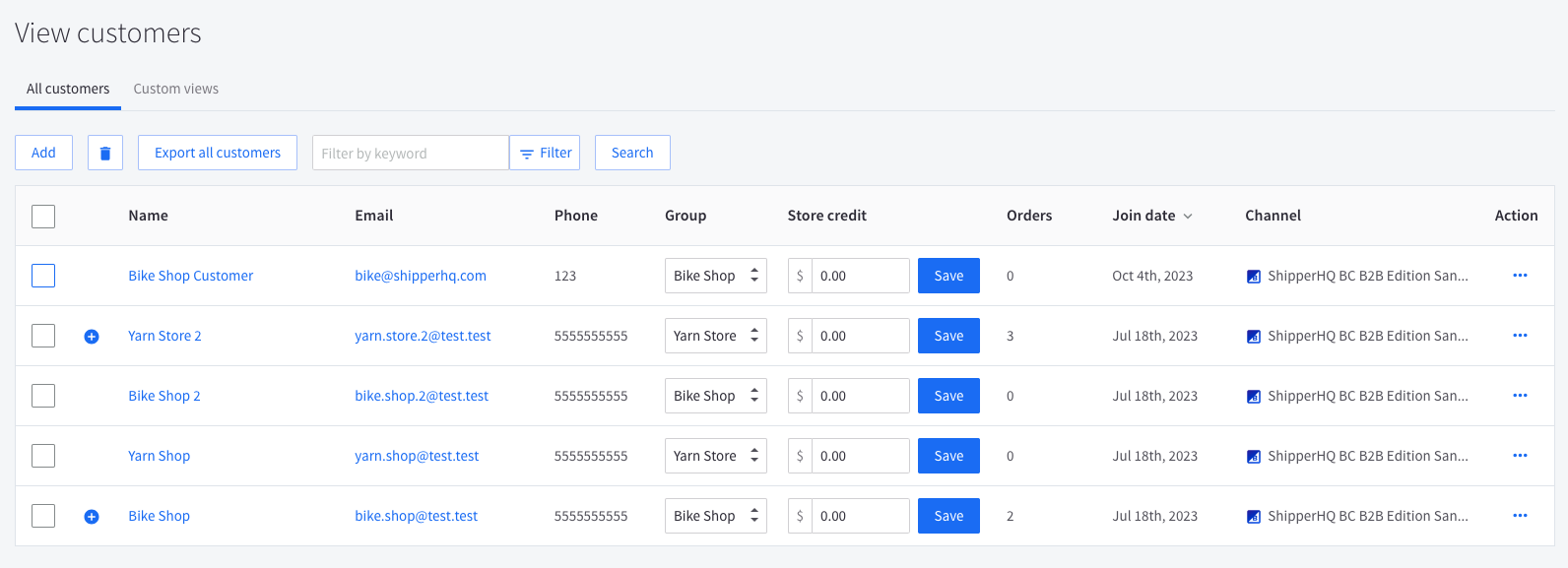
Enter the matching customer group name from ShipperHQ.
This update can also be done via the BigCommerce API or Import.
Additional Info
Once enabled, the ShipperHQ Customer Group attribute will be used wherever available.
For customers without a ShipperHQ Customer Group, the standard BigCommerce group attribute will apply.
This ensures that your ShipperHQ settings remain active while transitioning to the B2B Edition and accommodates B2C/retail customers using existing BigCommerce functionality. ✅