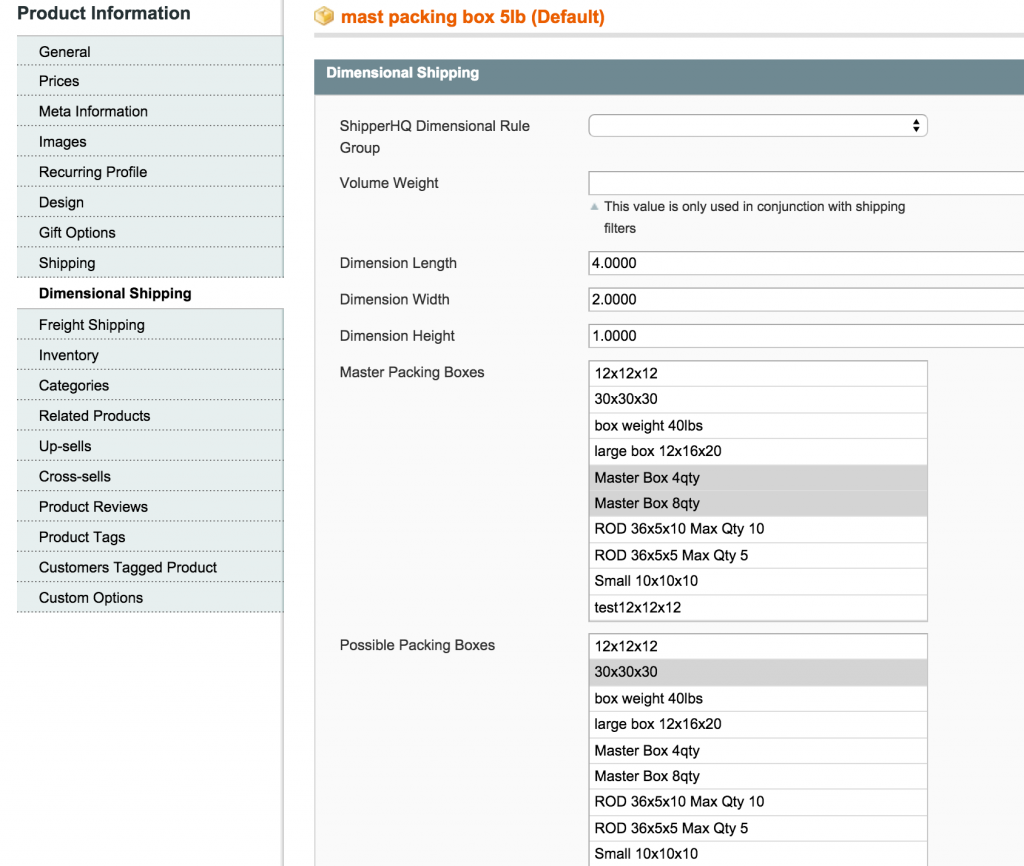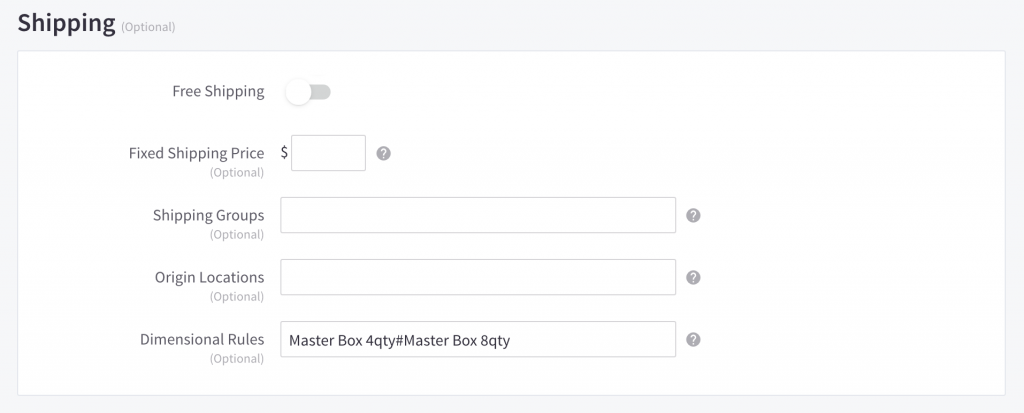How to Set Up Master Packing Boxes
Optimize product shipping by setting up master packing boxes in Magento, BigCommerce, and Shopify
Table of Contents
- Overview
- When to Use a Master Packing Box
- Pre-Requisites for Magento Only
- Setting up Master Boxes in ShipperHQ
- Product Setup in Magento
- Product Setup in BigCommerce
- Product Setup in Shopify
- How It Works
- Related Articles
Overview
Master Packing boxes are special cases used when no packing rules apply in Magento. They are pre-packed boxes that ship alone, perfect for specific packaging needs like reusable bottles. If someone orders 11 bottles, for example, they would ship in a 9-bottle master box, with the remaining 2 bottles packed separately. 💡
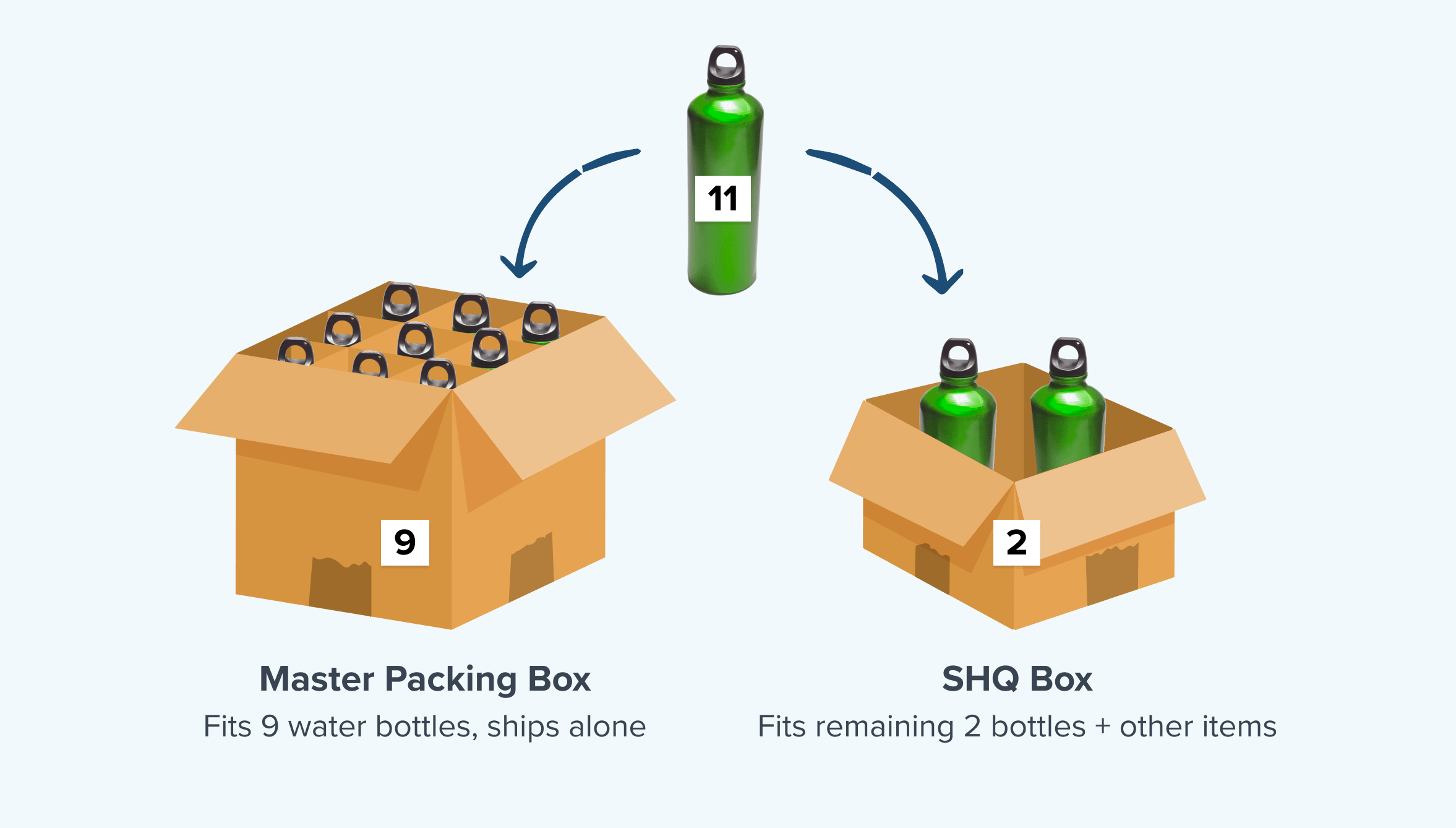
When to Use a Master Packing Box
Master packing boxes are suitable when items need to be shipped in specific quantities. If your goal is to pack each item into its own box, consider setting a maximum quantity on a regular box or use a packing rule to pack separately.
Pre-Requisites for Magento Only
By default, the master box attribute (shipperhq_master_boxes) is not assigned to your Magento or Zoey attribute sets. You need to add these to the attribute sets under the Dimensional Shipping Group. If you don't see this attribute, please contact us for an extension update. ⚠️
Setting up Master Boxes in ShipperHQ
Setting up a master box is straightforward:
- Visit "Box Definitions" in the ShipperHQ Dashboard.
- Add a New Box.
- In the Basic panel, name the box and set its dimensions and Max Quantity.
- In the Optional panel, specify any required carriers. Leave Assign this Box to All Products unchecked.
- In the Advanced panel, check Master Pre-Packed Box. Optionally, adjust weight or surcharges here.
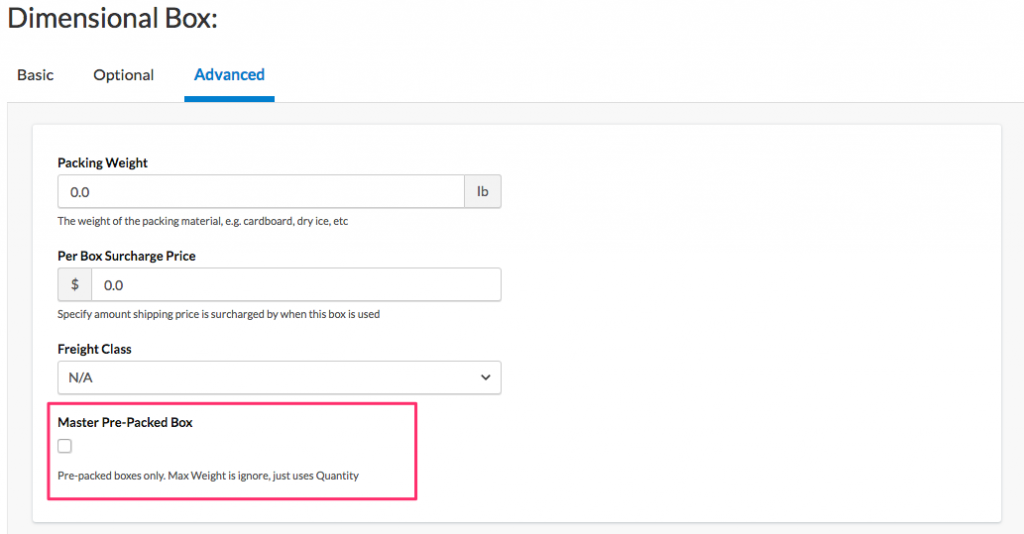
- Save the Box.
Once set up, synchronize boxes with your Magento installation. For BigCommerce, simply copy the box name from ShipperHQ into the "Dimensional Rules" field.
Product Setup in Magento
In Magento admin, under the Dimensional tab, you'll find selections for Possible and Master Boxes. For example, master boxes might be labeled "Master Box 4qty" or "Master Box 8qty."
Product Setup in BigCommerce
To assign products in BigCommerce to master packing boxes:
- On the product page, go to the “Shipping” tab.
- Enter the box name exactly as it appears in ShipperHQ in the Dimensional Shipping field.
If assigning multiple boxes or packing rules, separate names with "#" or ",".
Product Setup in Shopify
- Create a Box in ShipperHQ for the Master Quantity Box.
- Add the Box Dimensions.
- In the Optional Tab, specify the "Max Quantity Box Can Hold."
- In the Advanced Tab, under Other Advanced Settings, check "Master Pre-Packed Box."
- In Shopify, assign the Dimensions to the product.
- Copy the exact box name from ShipperHQ to the Dimensional Group field.
Ensure you copy/paste the exact name of the box when assigning attributes in Shopify.
How It Works
The ShipperHQ algorithm first packs items into the master box for each SKU and then into the smallest possible boxes that fit multiple items. Note: Master Boxes will not apply when a packing rule is active, whether as a possible box, under a default packing rule, or attached to a product.