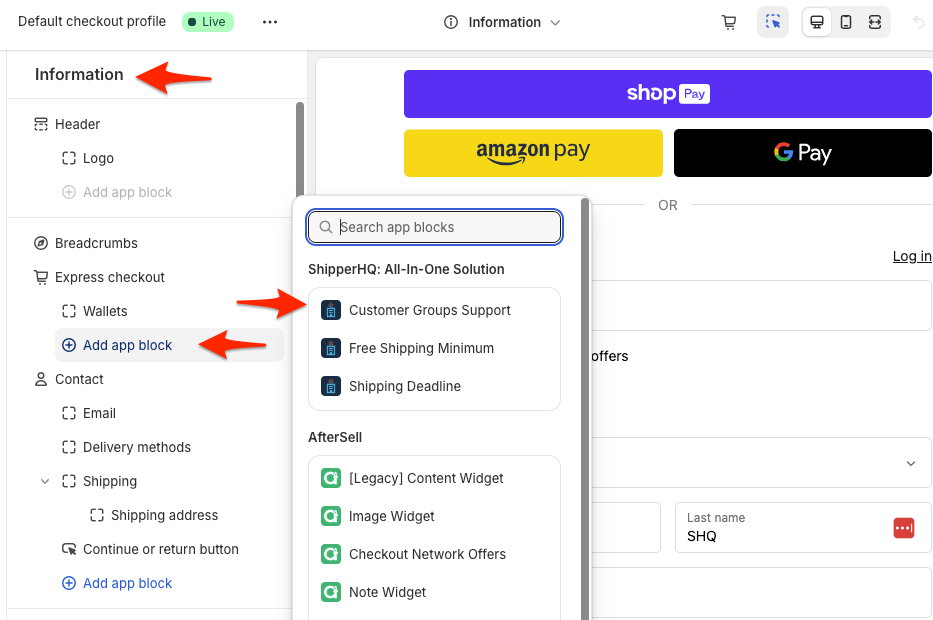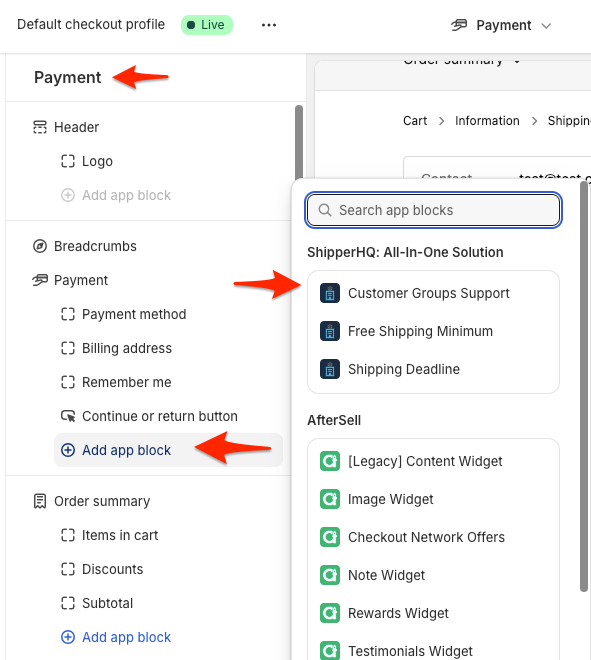Shopify Customer Tag Support
Customize Shopify shipping rates using Customer Tags for targeted customer segmentation
Overview
Customer Tags in Shopify are a powerful way to segment your customers. With ShipperHQ, you can now use these tags to customize the shipping options and rates you offer to different groups of customers. Whether you cater to B2B, B2C, or various tiers of buyers, you can apply shipping rule logic to meet your needs more effectively.
Table of Contents
- Overview
- Requirements
- Setup
- Installing Required Checkout Extension
- Steps to Enable in ShipperHQ
- Express/Accelerated Checkout
- Solution
- Additional Notes
Requirements
- Available for Shopify Plus only
- Requires Shopify Checkout 2.0 (not supported on checkout.liquid)
- Available for standard checkout as well as ShipperHQ Enhanced Checkout
- Access must be enabled on your ShipperHQ account by the ShipperHQ team. Contact us to request access
Setup
Installing Required Checkout Extension
To use Shopify Customer Tags with ShipperHQ, you'll need to install a Checkout Extension in your Shopify Admin.
- Login to your Shopify Admin and navigate to Settings.
- Locate the Checkout option on the left navigation menu and click to access these settings.
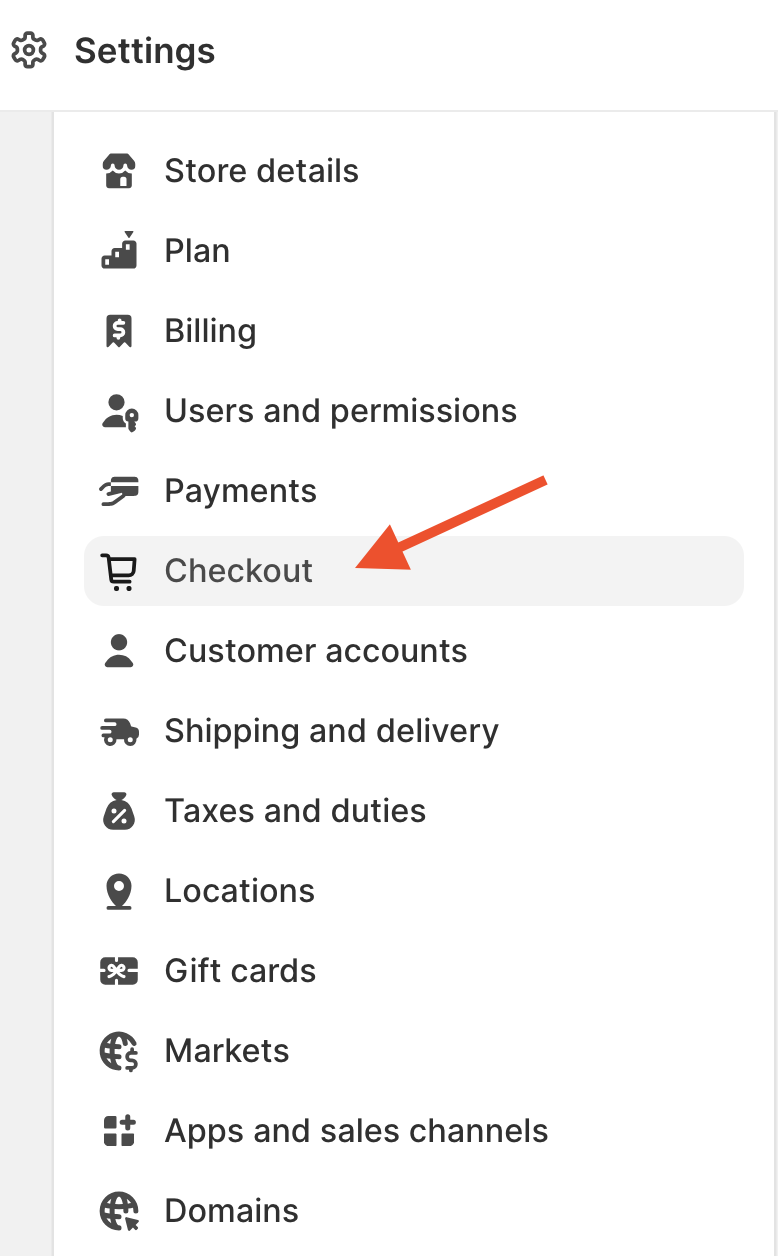
- Select Customize in the Checkout Customization field at the top of the page.
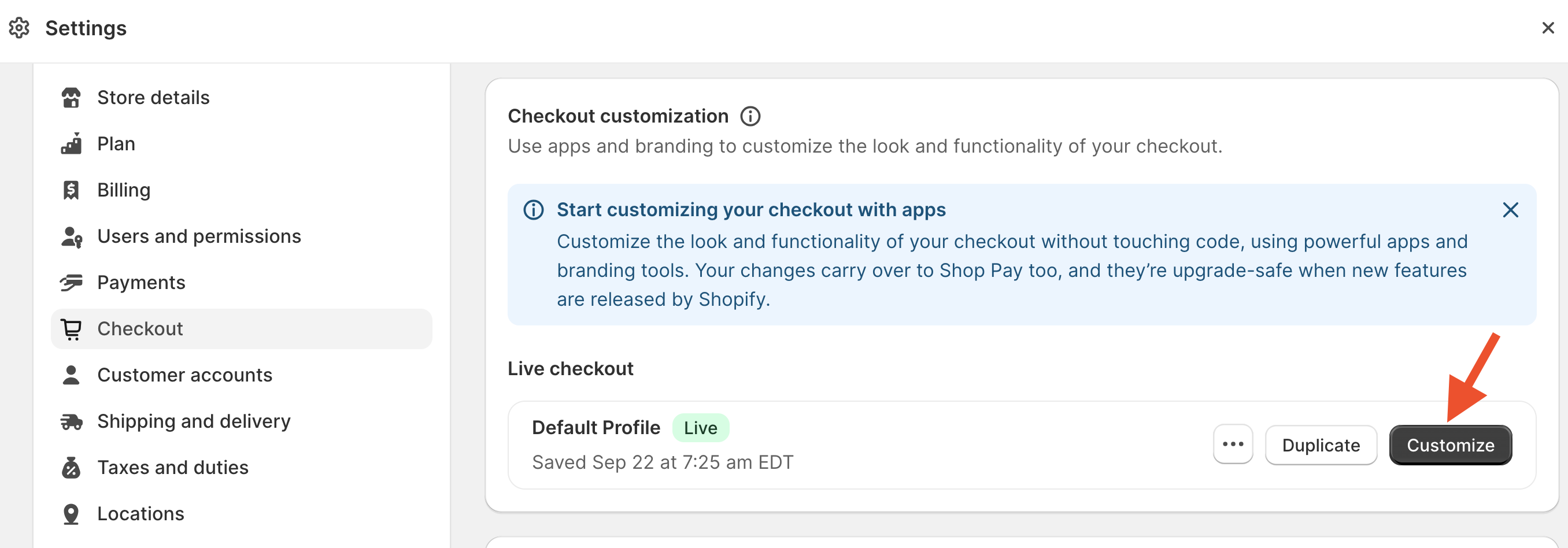
- Under the Shipping Section, click Add App Block to enable SHQ Customer Groups.
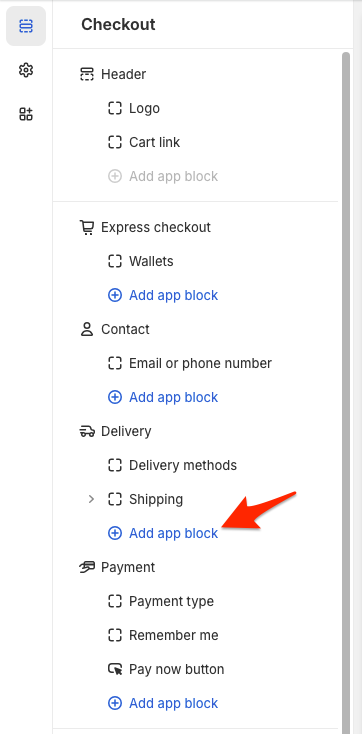
- From here, simply select Customer Groups Support to complete the process on the Shopify side.
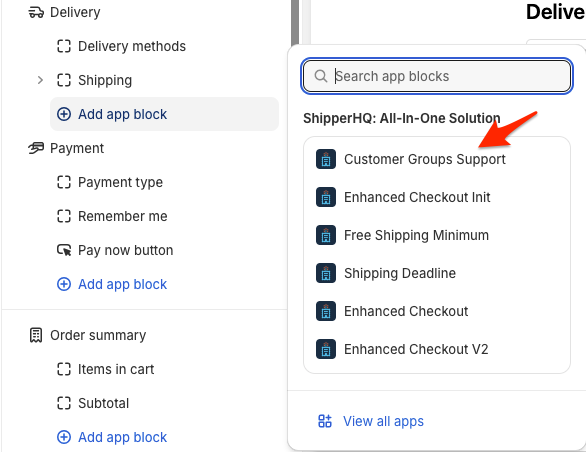
Steps to Enable in ShipperHQ
- Login to your ShipperHQ Account by clicking Manage App.
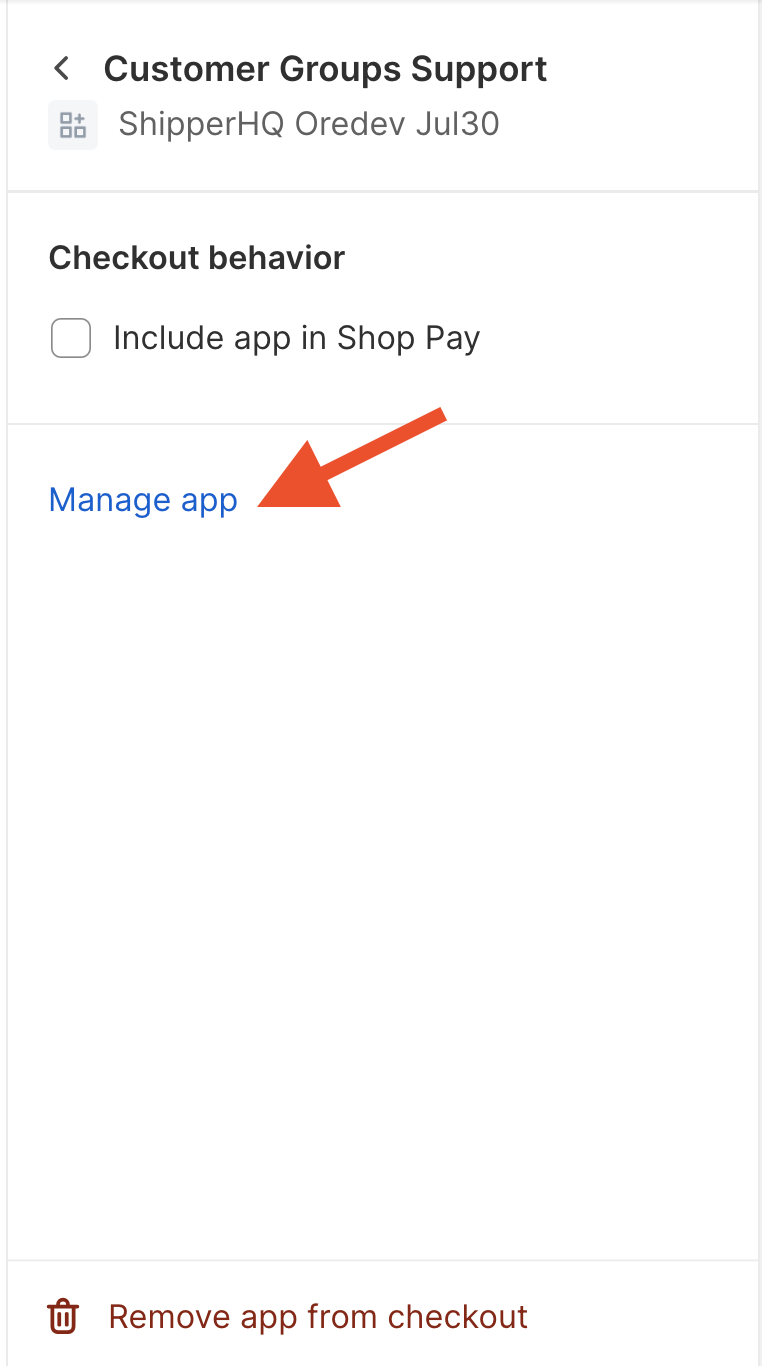
- Once redirected to your ShipperHQ account, locate the Shipping Rules link on the left navigation menu and click to enter.
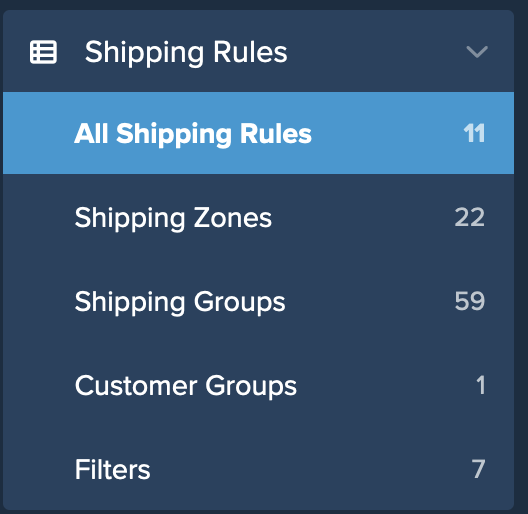
- From here, locate the Settings link in the upper right corner of the page. This is where you enable the advanced rule setting to include Customer Groups as a rule condition.

- Locate the field for Customer Groups and set this to Yes. Then click Apply to complete this process.
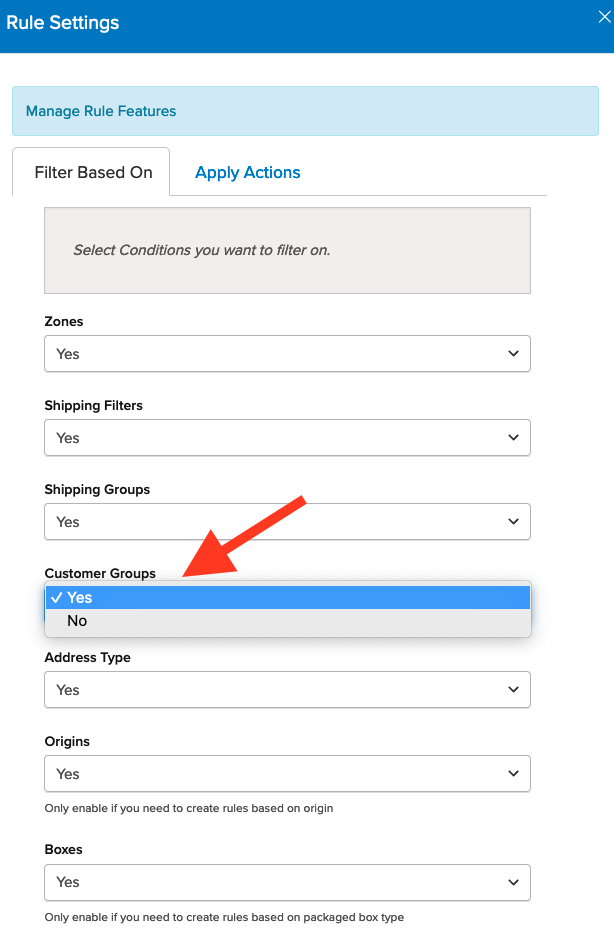
- Once completed, you can create shipping rules using customer tags in Shopify, mapped to customer groups within ShipperHQ.
Please see our guide for using ShipperHQ Customer Groups for details on setting up rules and editing or managing customer group settings.
Express/Accelerated Checkout
Using Express or Accelerated Checkout may bypass the Shipping Page, preventing Customer Tag information from being included in the rate request. This could result in unexpected shipping methods and rates.
Solution
Add the Customer Group Support app block to the Information and Payment sections in your Shopify Checkout Settings. This ensures customer tags are included in rate requests to ShipperHQ, returning the correct shipping methods and rates.
Additional Notes
Initial support for preconfigured customer groups designated as "Logged in" (a registered user) and "Not logged in" (guest) groups is available by default. 😊