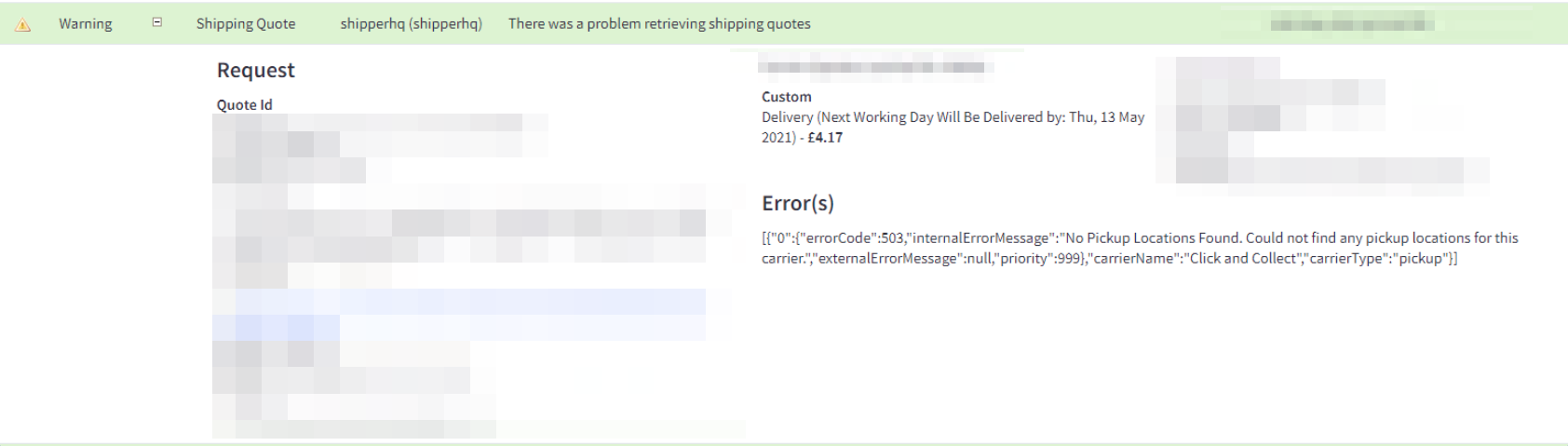Warnings in BigCommerce store logs
Understand and manage ShipperHQ warning logs in BigCommerce to prevent unnecessary alerts
Overview
When viewing ShipperHQ logs from Settings > Store Logs in your BigCommerce admin panel, you may see some ShipperHQ log entries with "Warning" or "Error" as the status. Most often, this is not a cause for alarm, but more so indicating that ShipperHQ is doing what you've configured it to do 😊.
These warnings provide an indication that a certain event happened and prevented certain shipping methods from returning, such as a shipping rule or carrier restriction used in the rate request. Your customers will not see these errors during checkout. As long as the rates returned at checkout matched the shipping methods you expected, these warnings shouldn't be a concern.
However, you can disable these warnings and error messages in your BigCommerce Store Logs from within ShipperHQ.
Table of Contents
Disabling "Warning" Messages
You can prevent most logs from appearing as "Warning" status in your BigCommerce Store Logs by instructing ShipperHQ not to return an error message when no rates are returned for a given carrier. For example, if you have a domestic and an international carrier setup, one will not return rates depending on the shipment destination.
With "Show Error Message if No Rates Found" set to Yes, this will produce a "Warning" log even though ShipperHQ returned the correct results. When set to No, the shipping rate request will still be logged but with a Success status. Customers will see the same results at checkout in both cases.
Usually, it's best to leave this set to No to avoid unnecessary concern 💡.
Follow these steps to switch off these error messages:
- From your ShipperHQ Dashboard, navigate to My Profile using the link in the upper right.
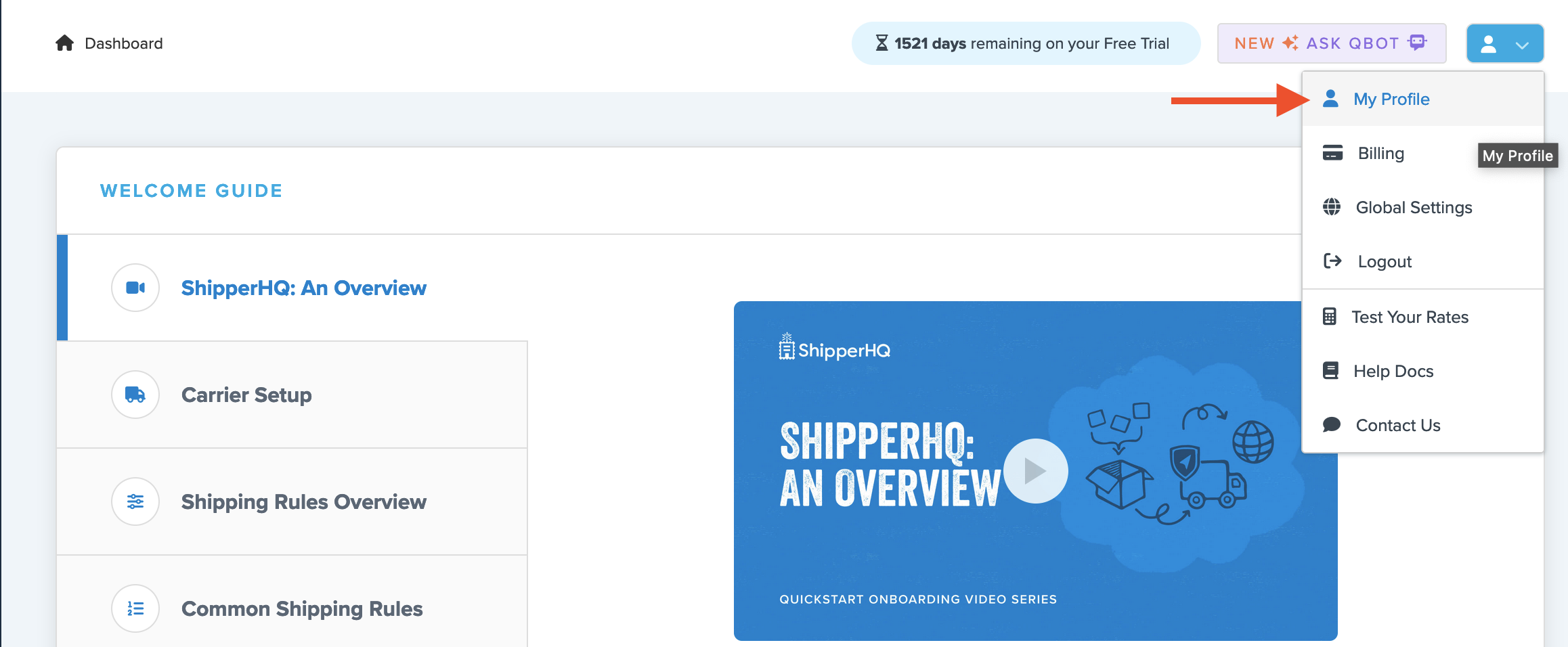
- Locate the Global Settings tab.
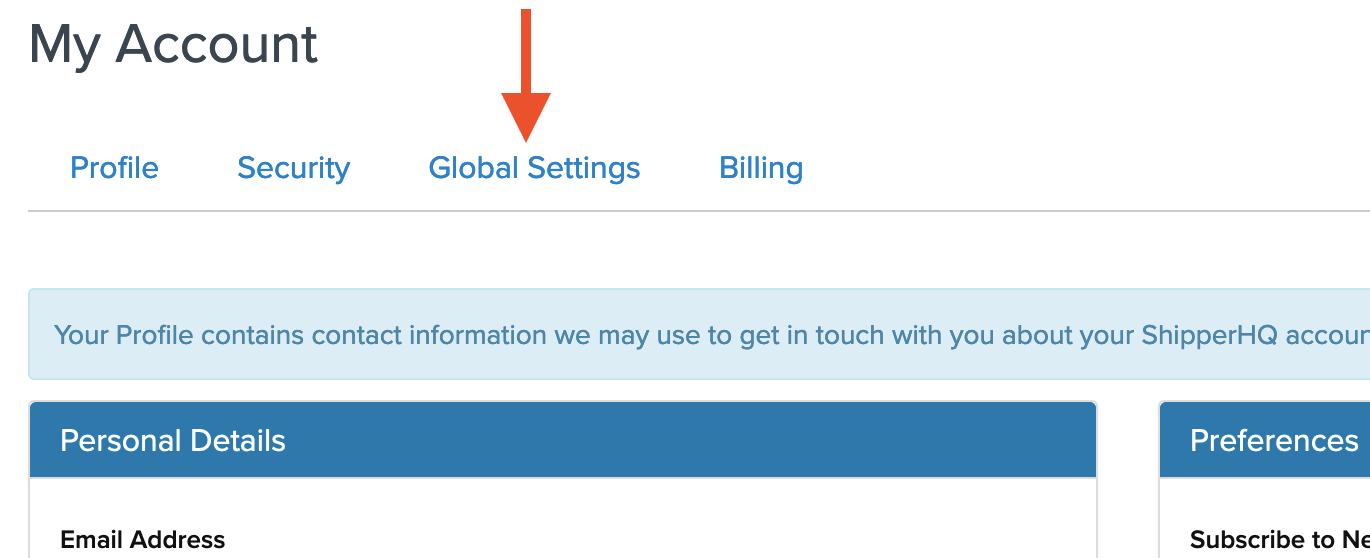
- Locate the field titled Checkout Settings and use the drop-down menu to set Show Error Messages if No Rates Found to No.
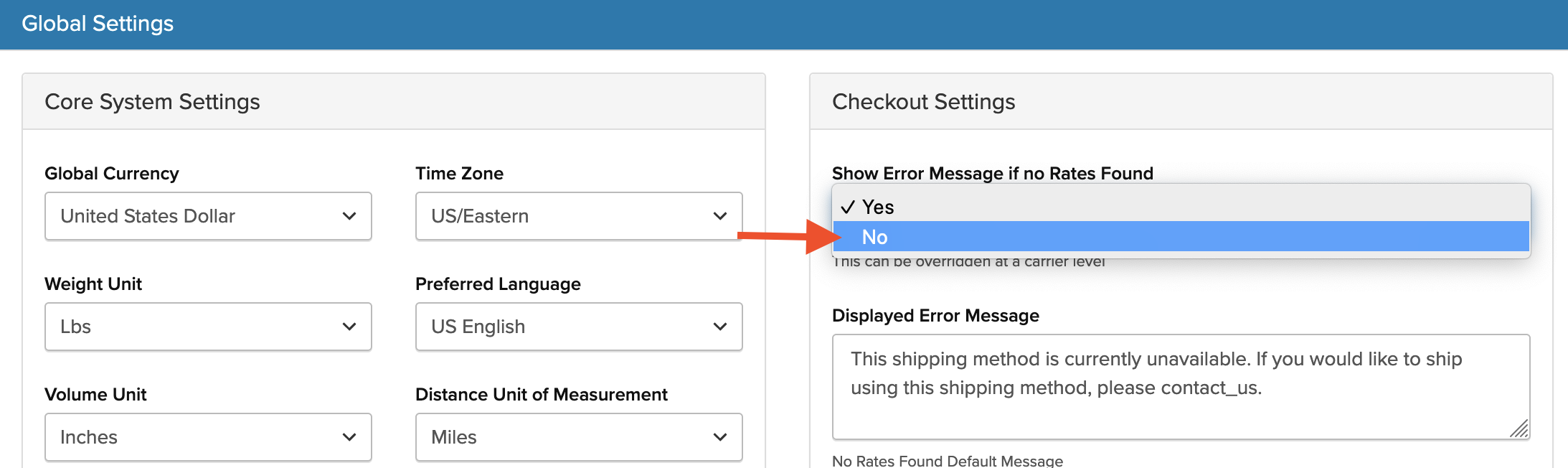
- Click Update at the bottom of the page to save these changes.
Note: You will still see an "Error" message in your BigCommerce logs for cases where ShipperHQ returned no rates at all, even if this was intentional (for example, preventing shipping of products assigned to a certain Shipping Group to a certain region).
Examples
You might see warnings or errors in scenarios such as:
- If you have a shipping group restricted to specific carrier methods or zones, ShipperHQ will hide ineligible shipping methods as intended.
- If you have a USPS carrier with only international methods, the carrier won't return rates if the customer checks out with a domestic address.
- If you have a shipping rule configured to hide specific shipping methods under certain conditions.
These would display as a "Warning" even though other methods returned and the customer was able to successfully checkout ✅. These warnings only indicate that a specific event happened, preventing certain shipping methods from returning. Your customers will not see these errors during checkout.