How to configure Shipping Zones
Customize shipping options by defining geographic zones to manage delivery rates and rules effectively
Table of Contents
- Overview
- Using Shipping Zones
- Steps to Create a Shipping Zone
- Adding Shipping Zones via CSV Import
- Including vs. Excluding
- Countries
- States/Regions
- Cities
- US ZIP Codes, CA Postal Codes, & UK Post Codes
- Excluding Zip Codes, Postcodes, or Postal Codes
- Special Note on Setting Shipping Zones in ShipperHQ
- Next Steps
Overview
Shipping Zones define geographic areas for unique shipping treatment, like offering free shipping in the US lower 48 states. They work with Origins, Carriers, and Shipping Rules to take action for shipping to specific zones. 😊
Using Shipping Zones
Define a shipping zone for countries, regions, cities, or ZIP/postal code ranges. When a customer enters a shipping address that matches a zone, the applicable Shipping Rules get activated.
Steps to Create a Shipping Zone
- Go to Shipping Rules in the ShipperHQ Dashboard and select Shipping Zones.
- Click +New.
- Name the shipping zone (e.g., Alaska and Hawaii).
- Select the country for the zone (e.g., USA for Alaska/Hawaii).
- Save if the zone covers whole countries.
- For specific states or regions, change States/Regions from 'All' to 'Including' and specify which to include or exclude. Learn more.
- Do the same for Cities and Postcodes as needed.
- Save the Shipping Zone.
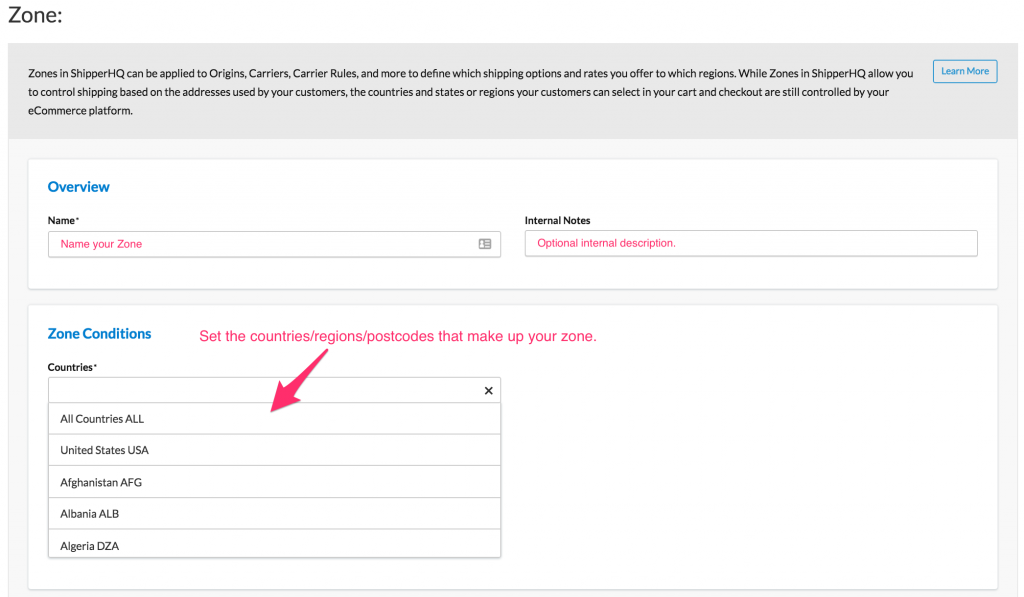
Adding Shipping Zones via CSV Import
Import Shipping Zones using a CSV file. This helps if you have multiple zones or an existing file. Create a Shipping Zone, export it, and match your file to its fields. Note there's a 100 zone import limit at once.
Including vs. Excluding
You can include or exclude options like states and cities from a zone. If "Included", the options make up the zone. If "Excluded", the zone includes everything else. For instance, excluding Alaska and Hawaii from a US zone covers all other states.
Countries
Shipping Zones may include one or more countries. For a single country, you can refine the zone further. Multiple countries will disable additional options for finer detail.
States/Regions
Choose states or regions where supported, like in the USA. Manually enter these for other countries. These match the customer's input for shipping rates.
Cities
Match cities to the customer's address input. Ensure the city field is enabled in shopping carts or rely on ZIP/postal codes. Multiple cities can be entered in one line, e.g., "Columbus, Dublin".
US ZIP Codes, CA Postal Codes, & UK Post Codes
- US ZIP Codes: Enter as comma-separated lists or ranges, e.g., 82001-82070.
- UK Postcodes: Use prefixes for partial matches, e.g., "SS0" for all SS0 codes. Define ranges with the prefix, e.g., "SS1-SS9".
- Canada Postal Codes: Use ranges like "G1A-G3G". Ranges aren't supported with suffixes.
Excluding Zip Codes, Postcodes, or Postal Codes
To exclude outlying codes within a range, list included codes individually. Create secondary zones for exclusions.
Special Note on Setting Shipping Zones in ShipperHQ
Use Shipping Zones to control shipping options and rates based on customer addresses. Remember, the addresses selectable in your cart are determined by your eCommerce platform.
Next Steps
Now that your Shipping Zones are set, you can:
- Create Shipping Rules to adjust methods and rates based on zones.
- Define Custom Rates with Table Rate Carriers for Flat Rates by zone.
- Enable Address Validation to refine Residential vs. Commercial rates and rules.
Happy shipping! 😊